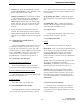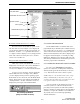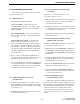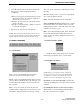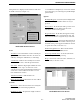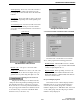Service Manual Part 2
TRANSCEIVER PROGRAMMING
3-8
September 2001
Part No. 001-5100-001
NOTE: With PCTrunk, Version 5.10.0 or later, the
following screens are selected by clicking their name
in the left pane, not by clicking the button in the
General screen.
Radio Wide Scan List Screen
NOTE: The radio-wide scan list cannot be pro-
grammed until all channels to be included have been
set up as described in the Conventional and SMART-
NET/SmartZone sections (3.5 and 3.6, respectively).
Clicking the Radio Wide Scan List name in the
left pane or that button in the General screen displays
the preceding screen which programs the radio-wide
scan list described in Section 2.5.6. The buttons and
other parameters in this screen are as follows:
Button
- Displays the following
screen that selects the channels in each Zone and
System that are in this scan list. Select each Zone and
then the channels to be included from that zone.
Delete Entry
- Deletes the selected channel from the
scan list.
Scan Hold Time
- This programs the delay that
occurs before radio-wide scanning resumes after a
message is no longer being received. Times of 0 - 7.5
seconds can be programmed (see Section 2.5.4).
Assign Function Buttons
Clicking Assign Functions Buttons in left pane or
that button in the General screen displays the option
switches. The option switches can be programmed
with a different set of functions for each operating
mode (conventional, SMARTNET/SmartZone). For
example, selecting a conventional channel enables the
conventional functions and selecting a SMARTNET
channel selects the SMARTNET functions. The func-
tions that can be programmed for each mode are listed
in Section 2.2.
Assign Function Buttons Screen
Program the option switches as follows:
1. In the System Type pull-down menu, select the
mode to be programmed (either conventional or
SMARTNET/SmartZone).
2. To program a switch, click the arrow to display the
pull-down menu and then select the desired function
from that menu.
3. Repeat for all switches and modes to be
programmed and then exit this screen by clicking
the Close button.
Scrambling Parameters Screen
If 460 Scrambling is used (see Section 2.6.17),
click the Scrambling Parameters button in the General
screen to display the following screen. This screen
programs scrambling and other signaling options, and
the Codes screen modifies the list of scrambling codes
which are stored in the radio. The buttons and other
parameters in these screens operate as follows: