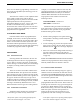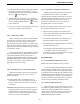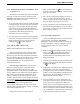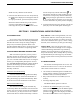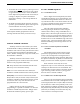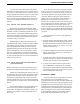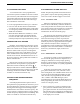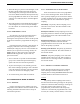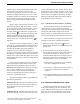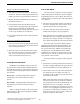User Manual
RADIO-WIDE FEATURES
23
4.9.3 DETERMINING WHICH CHANNELS ARE
IN SCAN LIST
The channels in the radio-wide and conventional
scan lists are indicated as follows. Channels in the
SMARTNET/SmartZone/P25 Trunked lists are indi-
cated only when editing a scan list.
1. To view the conventional scan list, enable standard
scanning using the Scan switch or menu parameter.
Likewise, to view the radio wide scan list, enable
radio wide scanning using the Radio Wide Scan
switch or menu parameter. Also select the scan list
if applicable as described in the following
“Selecting a Scan List” description.
2. Select the desired zone and then scroll through the
channels by rotating the channel switch. When the
displayed channel is in the scan list (scanned
normally), the icon is displayed.
4.9.4 SELECTING A SCAN LIST
NOTE: Only standard scan lists are selectable.
With conventional operation, selecting another
conventional channel does not change the scan list.
However, the scan list can be temporarily changed by
the user if the Scan (List) Select option switch or menu
parameter is programmed (see following). The
programmed default scan list is automatically
reselected on power up.
With SMARTNET/SmartZone operation and
Project 25 trunked operation, each channel (talk
group) can be programmed to select one of the
programmed lists or so that scanning is disabled (No
List). In addition, each channel can be programmed so
that scanning is automatically enabled (Auto Scan)
when it is selected. If the Scan (List) Select option
switch or menu parameter is programmed, the list that
is selected by all talk and announcement groups in the
current system can be temporarily changed by the user
as follows. “No List” (scanning disabled) or
“Programmed” (default list) can also be selected if
desired). The programmed default scan list is automat-
ically reselected on power up.
Change the currently scan list as follows.
1. With scanning disabled ( icon not displayed),
press the Scan List option switch or select the Scan
Selct menu parameter.
2. The currently selected list is displayed as “List x”,
where “x” is the currently selected list. To exit
without changing the selected list, simply press the
Scan List option switch again or the F1 key.
3. To select another list, press the Up/Down switch.
When the desired list is displayed, select it and exit
this mode by pressing the Scan List option switch
again or the F1 or F2 key.
4.9.5 EDITING A SCAN LIST
If the Scan Edit option switch or menu parameter
is programmed, conventional, SMARTNET/
SmartZone, and P25 Trunked standard scan lists can
be user programmed as follows. Changes are perma-
nent (cycling power does not reselect a default
condition).
1. Make sure that both standard and radio wide scan-
ning are off ( icon not displayed). Select a
conventional or SMARTNET/SmartZone/P25
Trunked channel corresponding to the scan list
being programmed.
2. Select the scan edit mode using the Scan Edit option
switch or menu parameter. This mode is indicated
by in the display.
3. If applicable, select the list to be edited by pressing
the Up/Down switch. Select the desired list by
pressing the F2 key. The selected list is indicated as
“LIST x”. If user programming is disabled on a list,
(conventional only) “NO EDIT” is momentarily
displayed and it cannot be edited.
4. Select the channel you want to add or delete by
pressing the Up/Down switch. After the last channel
in the current zone is displayed, the first valid
channel in the next zone is displayed and vice versa.
Lists are limited to 256 channels (or optionally up to
512). If an attempt is made to add more than 256 or
512, “LIST FULL” is displayed and a channel must
be deleted before another can be added.