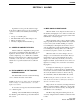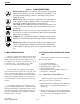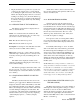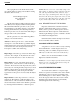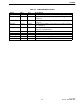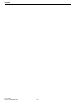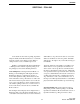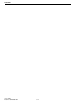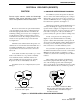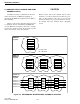Operator`s manual
3-1
June 1997
Part No. 002-0690-201
POLLING
SECTION 3 POLLING
Some alarms are the result of polling. OpenView
will periodically check all listed devices to see that the
network connection is working properly. When a
change in status occurs, an alarm is processed.
Polling is controlled through menu item Monitor
-> Polling. Controls include stop/start polling, view
the polling list, and override default parameters.
View Polling List: Selecting menu item Monitor ->
Polling -> View Polling List will display the View
Polling List dialog box, which shows the list of
devices that OpenView will poll. The list shows the
name and address of the polled devices as well as the
time interval between polls. At the bottom of the dia-
log box, the total number of entries is displayed and
also whether polling is turned on or off. To remove a
device from the list, select the device, and click the
Remove button.
The Configure button displays the Configure Device
Parameters dialog box that allows default values to be
overridden for the selected device. A device must have
an IP address to be polled. Some devices do not have
addresses and therefore cannot be polled. <Default>
will appear to the right of any section that is using sys-
tem defaults.
“Interval” defines how frequently a poll will be sent.
Alarm Actions are set separately for notification of
device down or device up. Device down means that
the device polled did not send a response, which indi-
cates a problem. Device up means the device did send
a response, which indicates the network connection is
working. Select the Severity or alarm level from the
drop down list box. Also, select whether the color of
the map icons will be updated, whether a sound will be
played, and if the alarm should be reported in the log.
Stop/Start Polling: This menu selection toggles to
turn polling off and on. When polling is on, the HP
OpenView for Windows Professional Suite version of
OpenView animates a polling icon in the toolbar.