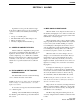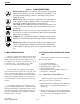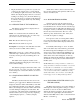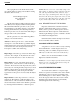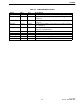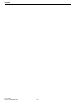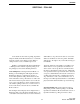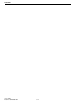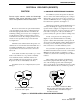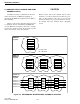Operator`s manual
ALARMS
2-4
June 1997
Part No. 002-0690-201
The top-right area of the Alarm window indi-
cates which alarms are being viewed. When viewing
all alarms, this area reads:
Current Display Options
Show All Alarms
All Objects
The first line will read “History Display Options”
if the History list is displayed. When viewing alarms
filtered with the Alarm drop-down box, the second
line will change to the alarm selected to view. When
viewing alarms filtered by the Object Type/Object
Name drop down boxes, the bottom line will change to
the type-name of the selected alarms.
The drop down boxes of the Alarm Log Filters
dialog box are described below.
Alarm: Use this drop down box to select the alarm
description to view. The Alarm Log will then display
alarms that have the selected description. The descrip-
tions listed are the same descriptions used in the
Description column of the Alarm Log.
Object Type: Select the type of device from this drop
down box. For example, if only alarms from routers
are to be viewed, then select “router” from the list.
Object Name: To view only alarms that are from a
specific device, select the device’s name in this drop
down box. If a device has subcomponents, they can be
selected by also entering the Sub(component) or Node
numbers. Object names are shown in the Object col-
umn of the Alarm Log. The descriptive label that
appears below a map icon is not necessarily the Object
Name.
Object Status: Use this drop down box to select an
alarm level. The Alarm Log will then display only
alarms that are of the selected level. Alarm levels are
shown in the Status column of the Alarm Log and also
by selecting menu item Monitor -> Status Legend.
NOTE: When an icon is selected, its Object Type and
Object Name are displayed in the status bar at the bot-
tom of the OpenView window. The format is, object
name (object type) in submap name. They also appear
in the Describe dialog box (right click on an icon and
select Describe). The Object Type is the title of the dia-
log box and the Object Name is in the Name box.
2.5.6 DESCRIPTIONS OF THE ALARMS
Repeaters and channel controllers have IACs
(Interface Alarm Cards) that can report external
alarms, such as open doors. Each repeater can have
different alarms. The descriptions of IAC alarms are
found by right clicking a repeater or channel controller
icon and then selecting Describe.
Other E.F. Johnson alarm descriptions are listed
in Section 6.2 E.F. Johnson alarms.
2.6 COLOR STATUS LEGEND
A legend for icon colors can be seen by selecting
menu item Monitor -> Status Legend. Colors for
Alarm Log entries are similar. (Computer monitors
will vary as to the exact colors seen on the screen.)
Alarm colors are described in Table 2-2. The
highest-level alarm is listed first.
NOTE: If a color for a higher priority alarm is already
displayed, a lower priority alarm will not change the
color of the icon or Alarm Bell.
2.7 ACTIVE REPEATER ALARMS
To view the active alarms for a repeater, right
click on a repeater icon and then select Active Alarms.
Alternatively, select a repeater icon and then select
menu item Repeater -> Active Alarms. A dialog box
shows the repeater name and a list of active alarms,
including active alarms that have been manually
acknowledged from the Alarm Log.