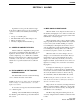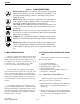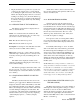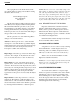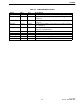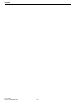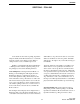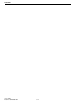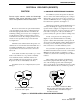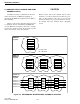Operator`s manual
ALARMS
2-3
June 1997
Part No. 002-0690-201
• Display the alarms for a specific icon (system, site,
or device) by moving the cursor over the desired
icon, clicking the right mouse button, and selecting
Alarms. (For displaying maps and icons, see Section
2.3 Map icons change color.) From the Alarm Log,
the icon for the device or site that sent the alarm can
be found by selecting the alarm entry and clicking
the Go To button.
2.5.2 DESCRIPTION OF THE ALARM LOG
The Alarm Log information is displayed in col-
umns, as described below.
Status: A word that describes the alarm level. The
alarm level is also indicated by the color of the entry.
(See Section 2.5 Color status legend.)
Date: The date the alarm was reported.
Time: The time the alarm was reported.
Description: A description of the fault that caused the
alarm. (See Section 6.2 E.F. Johnson alarms.)
Object: The system, site, or device that reported the
alarm. The map containing the icon for an entry can be
located by selecting an entry and clicking the Go To
button.
The widths of the displayed columns can be
changed by clicking and dragging the vertical bars (|)
in the column headings.
The Alarm Log displays alarm entries in the order
they are reported, or by order of severity (as set under
menu item Options -> Customize Alarms. See Section
5.4.1 Alarms.).
2.5.3 DISPLAYING CURRENT OR HISTORY
LIST
The History/Current button at the bottom of the
Alarm Log is a toggle button. When the Current list is
displayed, the button will be named History and click-
ing it will display the History list. Likewise, when the
History list is displayed, the button will be named Cur-
rent and clicking it will display the Current list. The
top-right area of the Alarm window will indicate if the
Current or History list is being viewed by displaying
“Current Display Options”, or “History Display
Options”.
Alarm entries will stay in the Current list until
they are acknowledged, then OpenView will move the
entries to the History list.
2.5.4 ACKNOWLEDGING ALARMS
OpenView receives periodic status messages
from devices. When the situation that created a high-
level alarm has been corrected, the next status message
from the affected device will update the Alarm Log by
moving the old entry to the History list and displaying
the new entry in the Current list. The color of the
Alarm Log entry and the Device, Site, and System
icons will also update accordingly.
If a repeater re-starts, its existing alarms will be
moved from the Current list to the History list. After
re-start, any new alarms will be displayed in the Cur-
rent list.
To manually acknowledge or “clear” an alarm,
click on the alarm entry in the Alarm Log, then click
the Acknowledge button. Multiple non-consecutive
entries can be selected with Ctrl+click. Multiple con-
secutive entries can be selected with Shift+click. All
alarm entries can be acknowledged at one time by
clicking the Acknowledge All button. Acknowledging
an alarm moves the log entry from the Current list to
the History list.
NOTE: Manually clearing an alarm is considered a
change in status to normal level. In many cases, it may
be advisable to not manually clear critical alarms,
instead let them clear themselves when the problem is
corrected (as described above). Manually clearing
alarms will return icons to normal color, making the
network appear to be working without problems.
2.5.5 DISPLAYING SELECTED GROUPS (FIL-
TER DIALOG BOX)
The Filters button at the bottom of the Alarm Log
will display the Alarm Log Filters dialog box, where
the alarms to view can be selected. When OK is
clicked, the Alarm Log displays only the alarms that
were selected. To again display all current alarms,
click the Alarm Bell in the toolbar or select menu item
Monitor -> Alarm Log.