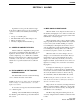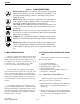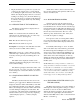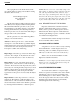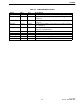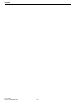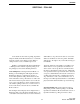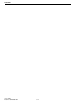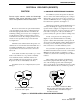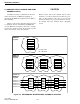Operator`s manual
ALARMS
2-2
June 1997
Part No. 002-0690-201
2.4 MAP VIEWING OPTIONS
The scale of a map can be changed from the View
menu and by clicking the zoom buttons in the toolbar.
When a map is first displayed, the default size is 1 to 1
(1:1). Maps can be zoomed to 1/2 normal size (1:2), 1/
4 normal size (1:4), or 1/8 normal size (1:8). The
zoomed size remains in effect until changed.
If an entire map is not displayed in its window,
select menu item View -> Pan to choose the part of the
map to view. In the Pan dialog box, a rectangle repre-
sents the part of the map that will show in the window.
Click on the rectangle and drag it to the desired loca-
tion. Click “OK” to view the selected area in the map
window.
A grid (like graph paper) can be displayed on a
map by selecting menu item View -> Show Grid. This
menu item then changes to Hide Grid, which is used to
turn off the grid display. The horizontal and vertical
spacing of the grid lines can be changed by selecting
menu item View -> Set Grid.
2.5 AN ENTRY IS DISPLAYED IN THE ALARM
LOG
The Alarm Log displays an entry for each alarm.
This section describes:
• Accessing the Alarm Log
• Description of the Alarm Log
• Displaying Current or History list
• Acknowledging Alarms
• Displaying selected groups (Filter dialog box)
• Descriptions of the alarms
2.5.1 ACCESSING THE ALARM LOG
Alarm information is displayed in the Alarm Log,
which can be accessed in several ways.
• Display all alarms by clicking the Alarm Bell button
in the toolbar or selecting menu item Monitor ->
Alarm Log.
• Display selected groups of alarms by displaying the
Alarm Log, clicking Filter, and selecting desired cri-
teria. (See Section 2.4.5 Displaying selected
groups.)
Table 2-1 ICON DESCRIPTIONS
EFJ System Icon: This icon represents radio and network equipment
that are inter-connected to provide communication capability to a sin-
gle entity. Double clicking on this icon will display a map of sites
within the system.
EFJ Site Icon: This icon represents a physical location that has net-
work equipment. Double clicking on this icon will display a map of
all network equipment and repeaters located at the site.
Cisco 2501: A Cisco 2500-series router is represented by this icon. A
router is a network device that routes network traffic between sites
(or subnets).
Router: This icon may be used for a router model that does not have
its own icon. A router is a network device that routes network traffic
between sites (or subnets).
Computer: Site computers and channel computers are represented
with this icon. Generically, OpenView calls it a Personal Computer.
EFJ Repeater: This icon represents a single repeater. That is a piece
of radio equipment that is capable of receiving and re-transmitting
radio frequencies. This icon is also used to represent channel control-
lers.
2500