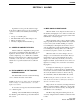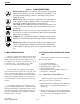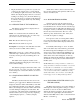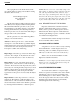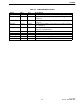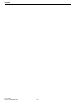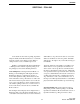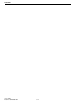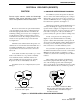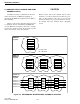Operator`s manual
2-1
June 1997
Part No. 002-0690-201
ALARMS
SECTION 2 ALARMS
OpenView receives periodic status messages
from devices. When a device reports a problem, the
operator is notified of an alarm by the following
events.
• A beep or sound file plays.
• The Alarm Bell in the toolbar changes color.
• Map icons change color.
• An entry is displayed in the Alarm Log.
2.1 A BEEP OR SOUND FILE PLAYS
Alarm sounds are configurable by the operator.
(See Section 5.4.2 Alarm Sound.) Depending on con-
figuration, when an alarm occurs there may be no
sound, a simple beep, or a sound from a sound file.
Each level of alarm may have a different sound. The
sound may occur only once or it may repeat until
alarms above a specified status level are acknowl-
edged.
2.2 THE ALARM BELL IN THE TOOLBAR
CHANGES COLOR
The Alarm Bell icon in the toolbar will change
color to indicate the status of the alarm.
NOTE: If a higher-level alarm exists, the Alarm Bell
will not change color, but will stay the color of the
highest-level alarm.
To view the color legend, select menu item Moni-
tor -> Status Legend.
Clicking on the Alarm Bell button will display
the Alarm Log. The Alarm Log is described later in
this section.
2.3 MAP ICONS CHANGE COLOR
When an alarm occurs, maps show the location of
the alarm by changing the color of the icons where the
alarm occurred. To view the color legend, select menu
item Monitor -> Status Legend.
When OpenView starts, a map is displayed. This
map is typically the home map and will show a System
icon for each system. Double-clicking on a System
icon will display a submap that shows Site icons for
each site within the system. Double-clicking on a Site
icon will display a submap with icons for all moni-
tored devices (repeaters, routers, etc.) at that site.
When the status of a device changes, its icon
changes color to indicate the current status. The Sys-
tem and Site icons associated with the device also
change color, unless they are already colored for a
higher-level alarm. (System and Site icons can be con-
figured to not change color. See Section 5.4.3 Status
Propagation.)
To display the Alarm Log for a specific icon,
move the cursor over the desired icon, click the right
mouse button, and select Alarms. The Alarm Log will
show only the alarms for that icon. To have the log
show all alarms, click the Alarm Bell in the toolbar.
NOTE: Viewing the alarms of a System or Site icon
will only show network-level alarms (not alarms for
all devices at that location).
Maps can also be viewed by selecting menu item
Window -> Home Submap or Window -> Locate Sub-
map. Specific icons can be located by selecting menu
item Window -> Locate Object.
The Home map and parent submap can also be
viewed by using the Home and Previous buttons in the
toolbar.