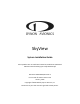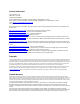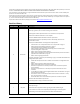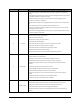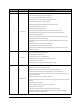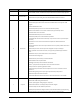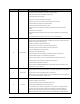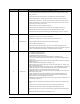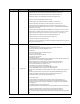SkyView System Installation Guide These products are not TSO’d and cannot be installed into traditional FAA Part 23 and similarly type-certificated aircraft Document 101320-018, Revision S For use with firmware version 12.0 January, 2015 Copyright © 2009-2015 by Dynon Avionics, Inc. Permission to print this manual is granted to third parties.
Contact Information Dynon Avionics, Inc. st 19825 141 Place NE Woodinville, WA 98072 Phone: (425) 402-0433 - 8:00 AM – 5:00 PM (Pacific Time) Monday – Friday Dynon Avionics Technical Support available 7:00 AM–4:00 PM (Pacific Time) Monday – Friday Email: mailto://support@dynonavionics.com Fax: (425) 984-1751 Dynon Avionics offers online sales, extensive support, and frequently updated information on its products via its Internet sites: http://www.dynonavionics.
Dynon Avionics retains the exclusive right to repair or replace the instrument or firmware or offer a full refund of the purchase price at its sole discretion. SUCH REMEDY SHALL BE YOUR SOLE AND EXCLUSIVE REMEDY FOR ANY BREACH OF WARRANTY. These instruments are not intended for use in type certificated aircraft at this time. Dynon Avionics makes no claim as to the suitability of its products in connection with FAR 91.205. Dynon Avionics’ products incorporate a variety of precise, sensitive electronics.
Revision Revision Date Description Updated the guide to reflect autopilot functionality, calibration, and testing information. The most notable changes are to the Autopilot Servo Installation, Configuration, and Calibration section. Expanded the Input Function Section under the Serial Port Configuration Section in the SV-D700 / SV-D1000 Installation and Configuration Chapter. Added an important note on page 5-10 regarding the necessity of configuring airspeed limitations for autopilot servo calibration.
Revision Revision Date Description Added pinout table for Dynon Capacitance-to-Voltage Converter. Added connector labels to SkyView Network Module and Display Diagrams. Fixed orientation of SkyView connectors on diagrams. Clarified acceptable SV-ADAHRS-200/201 orientation. Added additional Garmin 430 and SL30 configuration information. Fixed link to AOA information on Dynon web site. Added LED status troubleshooting information for SkyView modules. Added product registration information.
Revision Revision Date Description Consolidated all information about ADAHRS calibrations into the ADAHRS installation chapter. Added ADAHRS, SYSTEM, and NMEA Serial output information to Serial Data Output Appendix. J November 2011 Added Garmin GTN connection information. Added Garmin serial port setting for Garmin 430/530 ARINC-429 based connections. Added information about equipping for IFR. Clarified that Jeppesen data must be transferred to USB flash drive via the Jeppesen JSUM program.
Revision Revision Date Description panels/intercom for proper audio operation. Clarified % power only available on Lycoming / Continental engines. Added crush washer spec for 100409-001 oil temp sensor. Updated pitot/static test instructions. Added metric units to most dimensions and weights. Explained presence of unused 1.21K resistor in transponder connector kit. Clarified fuel flow sensor placement recommendations. Changed max SkyView displays supported to three.
Revision Revision Date Description ADS-B traffic (in addition to Dynon Avionics SV-XPND-261 or -262). Updated SV-EMS-220/221 to reflect that Pin 23 is now a “Type C” input (was previously only Pins 8, 22, and 31). Updated SkyView display Contact #1 Input is now (Optional) AP External LEVEL Button. Updated SL30 instructions – now able to monitor status on top bar and push frequencies. Added SL40 wiring instructions – now able to monitor status on top bar and push frequencies.
Revision Revision Date Description Added information about Rotax 914 fuel pressure sensor (Page 7-39) Added SV-EMS-220 / 221 is required for display of VP-X information (Page 13-1) Added that Altitude Encoder output for Garmin SL70 is supported (Page 4-15) Added Kavlico Pressure Sensor Manufacturer Part Numbers (Appendix G) Improved TSO / Part 23 applicability statement (cover) Improved guidance for installation of SV-GPS-250 (Page 2-10 and Page 8-2) Improved information about Rotax 914 air box temperatur
Revision Revision Date Description As of v11.
Table of Contents Contact Information ..................................................................................................................................................... iii Copyright ...................................................................................................................................................................... iii Limited Warranty ..........................................................................................................................
Table of Contents 4. SV-D700 / SV-D1000 / SV-D1000T Installation and Configuration 4-1 Physical Installation ....................................................................................................................................................4-2 Electrical Installation ..................................................................................................................................................4-7 Power Input ...............................................................
Table of Contents Engine Sensor and Transducer Installation ......................................................................................................7-34 Engine Sensor Accuracy and Grounding ...........................................................................................................7-34 Tools and Equipment Required ........................................................................................................................7-34 Voltmeter Inputs..........................
Table of Contents 11. SV-XPNDR-261/262 Installation, Configuration, and Testing 11-1 Physical Installation ..................................................................................................................................................11-3 Electrical Connections ..............................................................................................................................................11-5 Antenna Installation .............................................................
Table of Contents Audio Signal Grounding ....................................................................................................................................17-7 Audio Shielding .................................................................................................................................................17-7 SkyView Network Connectors ..........................................................................................................................
Table of Contents 24. Appendix E: Serial Data Output 24-1 DYNON ADAHRS Serial Data Format.........................................................................................................................24-2 DYNON SYSTEM Serial Data Format .........................................................................................................................24-4 DYNON EMS Serial Data Format ............................................................................................................
1. Introduction The printed version of this guide is in grayscale. Some figures and diagrams contain important color information. Reference the electronic version of this guide to view it in color. It is the installer’s responsibility to conform to industry standards when applicable.
Introduction Dynon Avionics Product Registration Please take a moment to register your Dynon Avionics SkyView system at http://register.dynonavionics.com. Registering your product with Dynon ensures that your contact information is up-to-date. This helps verify product ownership, can expedite warranty claims, and allows us to notify you in the event a service bulletin is published for your product. You can also optionally sign up to receive other Dynon news and product announcements.
5. The EMS 37-pin Main Sensor Harness includes a 9-pin connector that is wired to pins 11 (Orange wire), 12 (Yellow wire), and 30 (Black wire). This connector is used for other Dynon products, but is not used in SkyView installations. Thus, the 9-pin connector should be removed to use these wires for connecting sensors to the SV-EMS-220. Remove the connector by cutting the three wires close to the 9-pin connector. 6. SkyView SETUP MENU is accessed by pushing and holding Buttons 7+8 together for 2-3 seconds.
Introduction b. Ensure that a valid HEX CODE is set: SETUP > TRANSPONDER SETUP > AIRCRAFT HEX CODE. A caution message – XPNDR HEX CODE NOT SET will appear if a transponder is configured in SkyView, but the HEX CODE is not set to a valid number. c. Traffic will not be displayed unless you are in an area covered by an TIS radar site (US only) 15. Common issues for setting up Dynon Autopilot a. Servos must be powered ON b. Servos must be recognized on SkyView Network (above) c.
2. System Planning Installers should read and understand this chapter before proceeding with physical installation. SkyView equipment installed contrary to the requirements outlined in this chapter may not operate within specifications.
System Planning Power Consumption Table 2 contains power specifications for typical SkyView systems. Note that SkyView displays (SV-D700, SV-D1000, SV-D1000T) provide power to SV-ADAHRS-200/201, SV-EMS-220/221, SVARINC-429, SV-KNOB-PANEL, the “control panel section” of SV-AP-PANEL, and the SV-GPS-250. Thus the individual power requirements of those units are not shown; their power requirements are included in the power requirements of the SkyView display(s).
System Planning Table 3 contains power specifications for SkyView modules that are powered from ship’s power (not powered by SkyView Network). A 5A circuit breaker is recommend in most cases because that is the smallest circuit breaker that is commonly available in certified versions. Current requirement @ 12 volt DC 0.2A maximum 4.0A maximum (depends on the trim motors used) 3.0A maximum (transmitting) 2.0A maximum (transmitting) 0.
System Planning Major Component Physical Specifications Table 4 contains physical specifications (dimensions are approximate—see respective installation chapters for exact dimensions). Physical Specifications SV32 SV42 SV52 SV-ADAHRS-200/201 SV-ADSB-470 SV-AP-PANEL SV-ARINC-429 SV-BAT-320 SV-COM-425 SV-COM-PANEL SV-COM-T8 (w/mounting tray) SV-D700 SV-D1000 SV-D1000T SV-EMS-220/221 SV-GPS-250 SV-KNOB-PANEL SV-XPNDR-261/262 (w/mounting tray) Dimensions 2.47” W x 4.20“ H x 3.
System Planning Temperature Specifications Table 5 contains environmental specifications.
System Planning General System Installation Tips Aircraft construction involves a variety of processes that create debris that can damage Dynon Avionics components. Metalwork, in particular, will produce metallic shavings and dust that may damage or destroy the electronics in Dynon Avionics products if they are contaminated with this debris. Care should be taken to ensure that Dynon Products are kept away from aircraft construction debris.
System Planning To protect against aircraft electrical failures and anomalies, Dynon Avionics STRONGLY RECOMMENDS that each SkyView display has an SV-BAT-320 Backup Battery connected to it. SkyView’s attitude algorithm normally uses airspeed to provide superior accuracy. If a problem develops with your airspeed reading due to mechanical blockage of pitot, disconnection of pitot, or other pitot/static issues, a properly connected and configured GPS source acts as a substitute.
System Planning SV-ADAHRS-200 and SV-ADAHRS-201 Proper installation of the SV-ADAHRS-200/201 module(s) is critical. PFD performance is significantly linked to a proper ADAHRS installation. The installation location must meet all of the mechanical, magnetic, orientation, and environmental requirements detailed below. An SV-ADAHRS-200/201 installation location should be a rigid surface within 12 feet longitudinally and 6 feet laterally of the aircraft's center-of-gravity. Figure 1 illustrates this criterion.
System Planning dynamic magnetic fields (e.g., AC currents, non-constant DC currents, and non-stationary ferrous material such as electric turn coordinators and control surfaces). Thus, you must avoid mounting the module close to sources of dynamic magnetic fields, avoid wires that carry large amounts of current, and use non-magnetic fasteners for installation (see caution below).
System Planning must be on the bottom. The label must be on the top. Figure 2 shows the correct orientation of the ADAHRS as it would appear if you were above the aircraft, looking down at it. The module will not operate properly if it is rotated or inverted in any other orientation. There are no module-to-module proximity requirements when installing multiple SV-ADAHRS-200/201 modules in an aircraft. For example, one SV-ADAHRS200/201 may be installed on top of another SV-ADAHRS-200/201 module.
System Planning fuselage of the aircraft for an unobstructed (360° view) of the sky during maneuvers. If the SV-GPS-250 is mounted inside the fuselage (for example, on the top of the panel), the SVGPS-250’s view of the sky is partially obstructed, and GPS performance may be marginal in situations such as insufficient number of satellites “in view” through the windscreen.
System Planning Location should be near the display. A 24” cable is included on the SV-HARNESS-D37 for connecting the SV-BAT-320. This cable should not be extended. Avoid locations that are subject to severe vibration. Avoid locations that are subject to extended temperature ranges. The battery module has a narrower operating temperature range than other SkyView modules. Avoid locations that are subject to extreme humidity. Leave room for electrical connections.
System Planning Mounting Requirements Some SkyView modules include mounting fasteners, while some do not. Mounting fasteners are included as a convenience and installers are not required to use them. Use sensible mounting techniques when installing equipment in suitable locations. You should reference individual equipment chapters for information regarding installation instructions.
System Planning Splitters and Gender Changers Splitters (SV-NET-SPL) use aircraft-grade Tefzel® wiring, consist of a male D9 input connector and two female D9 output connectors, are 1 foot long, and include a connector gender changer (SV-NET-CHG). They add another module connection point in the network. An example application for a splitter is the connection of primary and backup ADAHRS in a SkyView network off one network cable coming from a display.
System Planning Figure 4 – SV-NET-HUB Dimensions Test SkyView Network Cable SkyView displays are supplied with a test SkyView network cable that is intended for bench top testing only. The test network cable is not built with aircraft-grade Tefzel® wiring and should not be permanently installed in an aircraft. Ethernet Connection SkyView systems that have more than one display should have their Ethernet ports permanently connected together.
System Planning The Ethernet connection between SkyView displays is made in addition to the 9 pin SkyView Network connections, and should be connected on a permanent basis like other SkyView wiring. Dynon Avionics strongly recommends “Low Smoke Zero Halogen” Ethernet cables for use in aircraft, but any Ethernet cable – whether it is a “crossover” or normal “straight” type Ethernet cable - will technically work. Low Smoke Zero Halogen Ethernet cables are available from Dynon Avionics (SV-ETHERNET-3CC).
System Planning Dynon Part Number SV-NET-SERVO SV-NET-TEST SV-NET-HUB Description SkyView Network Cabling Kit for Autopilot Servos (includes 20 feet of wires, connectors, connector shells, crimp contacts, insertion tool, heat shrink, and zip ties). One SV-NET-SERVO is used for each servo in most installations. SkyView Network Test Cable–Not Aircraft-Grade. One SV-NET-TEST is shipped with each SkyView display.
System Planning Figure 7 – SkyView System with Two Redundant Displays, One EMS, Two Backup Batteries (One per Display), One GPS, and Two Redundant ADAHRS Note, that in Figure 7, the SV-GPS-250’s power, ground, and output wires are connected to both displays. The following diagrams show two different ways to lay out a more complex system in which there are more SkyView Network modules than available SkyView Network ports.
System Planning Figure 8 – SkyView System with Two Redundant Displays, One EMS, Two Backup Batteries (One per Display), Two Redundant GPS, Two Redundant ADAHRS, Two Servos, and one Transponder using splitters (legacy installation method) Note, that in Figure 8, each SV-GPS-250’s power, ground, and output wires are connected to both displays on different serial ports. The primary SV-GPS-250 should be connected to serial port 5 on each display.
System Planning Figure 9 – SkyView System with Two Redundant Displays, One EMS, Two Backup Batteries (One per Display), Two Redundant GPS, Two Redundant ADAHRS, Two Servos, and one Transponder using a hub (recommended installation method) Note, that in Figure 9, each SV-GPS-250’s power, ground, and output wires are connected to both displays on different serial ports. The primary SV-GPS-250 should be connected to serial port 5 on each display.
System Planning Serial Devices and SV-ARINC-429 Installation and Configuration sections of this guide for more information regarding external data sources. The SV-GPS-250’s GPS data alone is only a position source (and only a subset of the data provided by other, external GPS devices such as a Garmin X96). It cannot provide navigation without the Navigation Mapping Software and appropriate aviation databases installed. Table 7 outlines the functionality enabled by each source.
3. Basic SkyView Display Operation After reading this chapter, you should be familiar with basic SkyView display operation including how to use joysticks and buttons, how to turn displays on and off, how to access and navigate menus, how to configure SkyView networks, and how to perform firmware updates and other file operations. The SkyView SV-D700 and SV-D1000 displays are identical in functionality and presentation. The only difference is in the size and resolution of the screen.
Basic SkyView Display Operation Display Bezel Layout The following diagram illustrates the front of an SV-D1000 display and its important parts. Figure 10 – SkyView Display Front Bezel Layout Note the top bar, screen, joystick and button labels, light sensor, two joysticks and eight buttons. The top bar displays important textual information. The top bar shows time, autopilot status, and transponder status.
Basic SkyView Display Operation The set of button labels displayed immediately after the display turns on is referred to as the Main Menu. Each SkyView display has an integrated light sensor in the bezel. This light sensor can be used for automatic backlight level management. Reference the Display Setup Section of this guide for instructions on how to configure the display for automatic backlight level management.
Basic SkyView Display Operation A button has a function if there is a label above it. If there is no label, there is no function. The figure below shows an example button label. Figure 12 – Example Button Label When you press a button, its label is highlighted. When you let go, that button’s action is invoked. Button labels are called out in all capital letters such as BACK, EXIT, FINISH, and CLEAR. This guide directs users to press a button by using its label.
Basic SkyView Display Operation SkyView Touch SV-D1000T displays can be controlled via touch in addition to using the conventional buttons and joystick knobs. During normal usage, many of the on-screen elements can be touched to control SkyView. Details about how touch is used in-flight are covered in the SkyView Pilot’s User Guide. However, touch controls are not enabled in the SkyView Setup Menu and aren’t generally used during installation and initial setup.
Basic SkyView Display Operation Move either joystick toward the left (saves settings) OR Press BACK (saves settings) OR Press CANCEL (does not save settings) Press ACCEPT Press DEFAULT Return to previous menu Save adjusted value Reset adjustable value Save settings and return to Main Menu Press EXIT Table 8 – Menu Navigation Summary Basic Display Operation Procedures This subsection covers basic operation procedures for displays.
Basic SkyView Display Operation itself until the battery’s charge is depleted or the display is turned off manually pressing and holding button 1. Finally, if neither button is pressed before the countdown expires, the display will automatically turn off after 30 seconds to conserve the backup battery charge. If the aircraft is in flight, SkyView displays the message “AIRCRAFT POWER LOST” with no additional count down.
Basic SkyView Display Operation If the Map Page is onscreen, the joystick closest to the Moving Map is labeled (RNG) and is used to adjust the map’s range. It cannot be assigned a different function. How to Enter the Setup Menus There are two setup menus: the Setup Menu and the In Flight Setup Menu. Simultaneously pressing and holding buttons 7 and 8 will open one of these menus. If airspeed is zero, the Setup Menu opens. If airspeed is greater than zero, the In Flight Setup Menu opens.
Basic SkyView Display Operation XPNDR – This menu allows users to control a Dynon SV-XPNDR-261/262 transponder, if equipped. MAP – This menu allows users to control the Navigation Mapping Software features of SkyView. Note that this button only appears when the SV-MAP-270 software has been purchased and licensed, or when it is in its 30 hour free introductory trial period.
Basic SkyView Display Operation Note that this menu occupies the entire screen. The menus above have menus of their own. The information in this section contains information on the purposes of each of the above menus as well as a list of each menu's respective menus and their functions. Pages and wizards that require users to do something have explicit onscreen instructions. Most actions are simple enough and onscreen instructions are more than adequate.
Basic SkyView Display Operation System Setup Menu This menu contains links to the following menus and pages: NETWORK SETUP – Enter this menu to configure your SkyView network or to check on network status (i.e., display important SkyView module information). SERIAL PORT SETUP – Enter this menu to configure the five general purpose serial ports on the display. AUDIO SETUP – Enter this menu to configure the options and volume for SkyView’s audio output capability.
Basic SkyView Display Operation BATTERY BACKUP (SV-BAT-320) STATUS – This page shows the status of automated tests of the SV-BAT-320. LICENSE – This page shows the status of software products that can be purchased and licensed to add features to SkyView. This page is also the place where license codes can be redeemed to activate features on your SkyView System.
Basic SkyView Display Operation SHOW WIDE ANGLE VIEW BUTTON – Enables / disables the appearance of the WIDE button PFD > MODE menu. If you enable or disable WIDE view, then set SHOW WIDE ANGLE VIEW BUTTON to NO, the previous wide setting (enabled or disabled) will persist. Example: 1. SHOW WIDE ANGLE VIEW BUTTON > YES 2. PFD > MODE > WIDE (gray background, indicating wide angle view is enabled) 3.
Basic SkyView Display Operation Roll Axis–Enter this menu to configure autopilot roll axis setup and tuning parameters. Pitch Axis–Enter this menu to configure autopilot pitch axis setup and tuning parameters. Disengage Button–Enter this menu to configure disengage button options such as hold to engage, enable broken line detect, and control wheel steering mode. Transponder Setup Menu This menu is not accessible unless a SV-XPNDR-261/262 is setup and configured.
Basic SkyView Display Operation Updating the firmware on a SkyView display automatically updates all of the modules connected on the same SkyView network, except for other SkyView displays. Each display must be updated individually. Prior to updating firmware, all SkyView Network devices must be powered on and online. If all previously configured SkyView Network devices are not detected, a warning screen will appear.
Basic SkyView Display Operation Figure 15 – Some SkyView Network devices not online, cannot update If you see a screen similar to the one in Figure 15 above, power on or reconnect all SkyView Network devices. Typically this error is caused by Autopilot servos or SV-COM-C25 radio not being powered on. 5. Update the firmware on the unit by pressing UPDATE or press CANCEL to return to the System Software Menu. 6.
Basic SkyView Display Operation How to Load and Delete Files 1. 2. 3. 4. 5. Download file from http://downloads.dynonavionics.com such as terrain or EMS files or use another source for the SkyView file. Copy the file onto your USB flash drive. The file must be in the root directory of the drive in order to be recognizable by the display. Insert the USB flash drive into one of the display’s USB sockets. Go to the Load Files Wizard (SETUP MENU > SYSTEM SOFTWARE > LOAD FILES…). Select a file and press: a.
4. SV-D700 / SV-D1000 / SV-D1000T Installation and Configuration This chapter contains information and diagrams that specifically apply to SkyView display installation. After reading this section, you should be able to determine how to prepare a panel for display installation, how to mount a display, how to make all necessary electrical connections, and also how to configure a display.
SV-D700 / SV-D1000 / SV-D1000T Installation and Configuration Physical Installation SV-D700 Installation Dimension Quick Overview Panel Cutout: 6.97” x 5.35” (117.038 mm x 135.890mm) Bezel Outline: 7.636” x 5.512” (193.954 mm x 140.005 mm) SV-D1000 / SV-D1000T Installation Dimension Quick Overview Panel Cutout: 9.68” x 6.90” (245.872mm x 175.260mm) Bezel Outline: 10.320” x 7.064”(262.128mm x 179.
SV-D700 / SV-D1000 / SV-D1000T Installation and Configuration Figure 17 – SV-D700 Panel Cutout and Mounting Hole Dimensions - NOT ACTUAL SIZE SkyView System Installation Guide – Revision S 4-3
SV-D700 / SV-D1000 / SV-D1000T Installation and Configuration Figure 18 – SV-D1000 Panel Cutout and Mounting Hole Dimensions – NOT ACTUAL SIZE 4-4 SkyView System Installation Guide - Revision S
SV-D700 / SV-D1000 / SV-D1000T Installation and Configuration Figure 19 – SV-D700 Dimensions SkyView System Installation Guide – Revision S 4-5
SV-D700 / SV-D1000 / SV-D1000T Installation and Configuration Figure 20 – SV-D1000 / SV-D1000T Dimensions 4-6 SkyView System Installation Guide - Revision S
SV-D700 / SV-D1000 / SV-D1000T Installation and Configuration Electrical Installation Use this section in conjunction with the information contained in Appendix C: Wiring and Electrical Connections (notably Figure 124 on page 22-8). The wires and wire colors in this section refer to the wires on the included SkyView Display Harness (SV-HARNESS-D37). Some wires that are used in SkyView harnesses are identified with secondary color stripes.
SV-D700 / SV-D1000 / SV-D1000T Installation and Configuration SV-BAT-320 can keep most SkyView systems operating for at least 60 minutes. The SV-BAT-320 does not supply (backup) power to the following SkyView system devices: Autopilot servos Heated AOA/Pitot Probe SV-ADSB-470 SV-COM-425 / SV-COM-X83 SV-XPNDR-261/262 Any non-Dynon device SkyView displays are only compatible with Dynon’s SV-BAT-320 backup battery.
SV-D700 / SV-D1000 / SV-D1000T Installation and Configuration further setup tasks can be performed from any display. When you first power up your SkyView display, it will look similar to the screen below. This is normal – you have not yet performed a SkyView Network Configuration for the SkyView display(s) to recognize your ADAHRS, EMS, and other SkyView Network modules. Figure 21 – New display, SkyView Network not yet configured Use the following procedure to configure a SkyView network: 1.
SV-D700 / SV-D1000 / SV-D1000T Installation and Configuration Figure 22 – Successful SkyView Network Configuration Screen If the SkyView network is successfully configured, but firmware versions on equipment are not synchronized, you will see a screen that is similar to Figure 23.
SV-D700 / SV-D1000 / SV-D1000T Installation and Configuration If you see a screen similar to the one in Figure 23, simply press the button labeled UPDATE to update the firmware running on the equipment in the SkyView network. To check on SkyView network status, enter the NETWORK STATUS… Menu in the Network Setup Menu (SETUP MENU > SYSTEM SETUP > NETWORK SETUP > NETWORK STATUS…).
SV-D700 / SV-D1000 / SV-D1000T Installation and Configuration Garmin SL30, COM radios such as Garmin SL40, GPS devices such as the Garmin X96 series, Vertical Power VP-X, and Emergency Location Transmitters (ELTs). Reference the appropriate sections of this manual for detailed instructions for installing the SV-GPS-250, SV-XPNDR-261 and -262, SV-ADSB-470, and Vertical Power VP-X.
SV-D700 / SV-D1000 / SV-D1000T Installation and Configuration a. Power down all displays except #1. Verify all serial port devices are working transponder, GPS, radios, etc. b. Power down all displays except #2. Verify all serial port devices are working transponder, GPS, radios, etc. c. Power down all displays except #3. Verify all serial port devices are working transponder, GPS, radios, etc.
SV-D700 / SV-D1000 / SV-D1000T Installation and Configuration Only one device can provide traffic information to SkyView at any moment. If you have more than one device connected to SkyView that is capable of providing traffic (such as, but not limited to, SV-XPNDR-261/262 (TIS), SV-ADSB-470, Zaon XRX, etc.), the devices provide traffic information with the following priority, based on the completeness of the traffic portrait they provide: 1.
SV-D700 / SV-D1000 / SV-D1000T Installation and Configuration SETUP MENU > SYSTEM SETUP > AIRCRAFT INFORMATION > AIRCRAFT HEX CODE > (set to same HEX CODE as configured in the Garmin 330 ES) > ACCEPT (button). External Serial Altitude Encoder Support Some locales may require the use of a certified altitude encoder with the Dynon SV-XPNDR261/262 Transponder. SkyView supports external serial altitude encoders that use Icarus/Garmin format.
SV-D700 / SV-D1000 / SV-D1000T Installation and Configuration ICARUS Used by Baud rate Format Example message Garmin GTX330/ES (Garmin serial port must be set to Icarus input), Garmin GTX327 (Garmin serial port must be set to Icarus input), Garmin GTX328 (Garmin serial port must be set to Icarus input), Icarus, Trimble 9600 ALT, space, five altitude bytes, carriage return ALT 05200[CR] Table 11 – Icarus Format DYNON CONVERTER Used by Baud rate Format Example message Dynon Encoder Serial-to-Parallel Con
SV-D700 / SV-D1000 / SV-D1000T Installation and Configuration Gray-Code Transponder Installation To use SkyView’s altitude encoder functionality with your Gray Code transponder: Follow the installation instructions in the Gray-Code Transponder Installation Section. If you have more than one SkyView display, make the same connection(s) to all SkyView displays. Configure the serial port on each display according to the instructions on page 15-7.
SV-D700 / SV-D1000 / SV-D1000T Installation and Configuration Ensure there is a shared ground between the SkyView display and the NAV 2000 – Serial Ground Pin 3 (Connector P1). If you have more than one SkyView display, make the same connection to all SkyView displays. Configure the NAV 2000: Enter the config page by pressing and holding both the left and right knobs while the unit is starting up until the display shows the last used active frequency and the first config page: o *A108.
SV-D700 / SV-D1000 / SV-D1000T Installation and Configuration Trig TY91 COM Radio SkyView can display COM radio information from the TY91 on the top bar of the SkyView display(s) and “push” COM frequencies to the TY91 (TUNE COM). Connect TY91 RS232 In (TC90 Pin 6) to a SkyView serial TX. If you have more than one SkyView display, make the same connection to all SkyView displays. Connect TY91 RS232 Out (TC90 Pin 5) to a SkyView serial RX.
SV-D700 / SV-D1000 / SV-D1000T Installation and Configuration MGL Avionics V6/V10 COM Radio The V6 and V10 do not transmit status or frequencies via serial port, so V6/V10 information cannot be displayed on the top bar of the SkyView display(s). SkyView can send COM radio frequencies to the V6/V10 (TUNE COM). Connect V6/V10 RS232 DATA1 - IN (DSUB 25 Pin 3) to a SkyView serial TX. If you have more than one SkyView display, make the same connection to all SkyView displays.
SV-D700 / SV-D1000 / SV-D1000T Installation and Configuration GARMIN GNC 255 A/B or GARMIN GTR 225 A/B or TRIG TY9X 25KHz ONLY TRIG TY9X 8.33/25KHz This will automatically set the SERIAL IN FUNCTION, SERIAL IN/OUT BAUD RATE, and SERIAL OUT DEVICE.
SV-D700 / SV-D1000 / SV-D1000T Installation and Configuration Wire a serial transmit line from one display to the receive line on the external serial device. If you have more than one SkyView display, make the same connection to all SkyView displays. Ensure there is a shared ground between the SkyView display and the external serial device. If you have more than one SkyView display, make the same connection to all SkyView displays.
SV-D700 / SV-D1000 / SV-D1000T Installation and Configuration events that could cause SkyView’s audio to be suppressed if it were connected to a muting input. SkyView’s audio output cannot be connected in parallel with a radio to a headset. Doing so will significantly reduce the volume of the radio output, possibly to the level that it is not usable. An intercom such as the SV-INTERCOM-2S, audio mixer, or audio panel is required to utilize this output.
SV-D700 / SV-D1000 / SV-D1000T Installation and Configuration SkyView Audio Output Settings Go to SETUP MENU > SYSTEM SETUP > AUDIO SETUP to configure audio output settings. Most of the items in this menu control whether the audio output for a particular alert or alert category is played or not. The settings that can be adjusted here that are not voice alert toggles are: VOLUME CONTROL / TEST – Sets the volume level.
SV-D700 / SV-D1000 / SV-D1000T Installation and Configuration How to Access Display Hardware Information Enter the Display Hardware Information Page (SETUP MENU > LOCAL DISPLAY SETUP > DISPLAY HARDWARE INFORMATION) to access important display hardware information. This menu contains status information only—nothing on it is configurable. Reference the Operation Section of this guide for more information about this menu.
SV-D700 / SV-D1000 / SV-D1000T Installation and Configuration POS devices provide only positional information. These are generally simple GPS receivers which cannot do flight planning. They provide source data for the moving map, synthetic vision, and the clock in the Top Bar. Note that a POS device does not provide any data for the HSI and will not appear in the HSI NAVSRC rotation. An example POS device is the Dynon SV-GPS-250.
SV-D700 / SV-D1000 / SV-D1000T Installation and Configuration 4. Set serial 1 baud rate to 9600 (SERIAL 1 IN/OUT BAUD RATE: 9600) 5. Set serial 1 output device to ICARUS (100ft) or ICARUS (10ft) (SERIAL 1 OUT DEVICE: ICARUS (100ft) or ICARUS (10ft). 6. Press BACK or EXIT to save the settings. Brightness Setup Enter the Brightness Setup Page (SETUP MENU > LOCAL DISPLAY SETUP > BRIGHTNESS SETUP) to characterize the display’s backlight behavior.
SV-D700 / SV-D1000 / SV-D1000T Installation and Configuration Press the ACCEPT button to save any changes you make. External Brightness Management To set the backlight level so that it is controlled by an external variable voltage input (0-30V DC), set BRIGHTNESS SOURCE to EXTERNAL. When this option is selected, dimming is controlled automatically via an external signal. If backlight control is set to external, you must configure the brightness settings on the BRIGHTNESS SETUP Menu.
SV-D700 / SV-D1000 / SV-D1000T Installation and Configuration on. At network configuration time, all other displays that are set to the default tail number of DYNON will automatically have their settings and tail number synchronized with the display the configuration is performed from. After configuration, all displays’ tail numbers and settings will be synchronized, and further setup tasks can be performed from any display. Screen Layout Setup As of SkyView software 5.
SV-D700 / SV-D1000 / SV-D1000T Installation and Configuration Required: The relevant page is always shown on this display. This is always shown on this display. The relevant page button under the SCREEN menu is not available. Allowed (Save State): This display remembers whether the relevant page was being shown across power cycles. The relevant SCREEN button turns that page on and off on this display. Allowed (Not Shown at Boot): The relevant page is never on at boot.
5. SV-ADAHRS-200/201 Installation and Configuration The SkyView ADAHRS module uses MEMS sensor technology to accurately measure inertial, magnetic, and air data. To ensure accuracy in its readings, it is very important that you install the module correctly and perform the specified calibration steps. This chapter guides you through that process. Dynon sells a primary ADAHRS model (SV-ADAHRS-200) and a backup model (SV-ADAHRS-201).
SV-ADAHRS-200/201 Installation and Configuration Figure 24 – Suggested SV-ADAHRS-200/201 Installation Procedure Physical Installation As previously mentioned in the System Planning Section, there are no module-tomodule proximity requirements when installing multiple SV-ADAHRS-200/201 modules in an aircraft. For example, one SV-ADAHRS-200/201 may be installed on top of another SV-ADAHRS-200/201 module. Other installation location requirements still apply.
SV-ADAHRS-200/201 Installation and Configuration An SV-ADAHRS-200/201 should be mounted within one degree of parallel to all three aircraft axes, with the pneumatic fittings facing toward the front of the aircraft. To ensure that the Slip/Skid Ball will be displayed as centered during flight, the SVADAHRS-200/201 must be installed to 0° (absolute level). There is no adjustment in SkyView to electronically level the SV-ADAHRS-200/201.
SV-ADAHRS-200/201 Installation and Configuration Pneumatic Ports The AOA, pitot, and static ports on the SV-ADAHRS-200/201 are equipped with 1/8” NPT Female fittings. To attach your pitot and static lines to the module, you must use standard 1/8” NPT male fittings at the end of each of the lines. SkyView’s attitude calculation requires airspeed from pitot and static. A GPS source can be used as a backup if the pitot and/or static source fails, but should not be the primary source.
SV-ADAHRS-200/201 Installation and Configuration Tail wheel equipped aircraft can be calibrated in their normal nose up ground attitude as long as the SkyView attitude display shows the correct corresponding nose up attitude. A working GPS receiver with a view of the sky to acquire GPS data must be connected to the SkyView system in order to perform a compass calibration. SkyView uses GPS-derived position information to calculate magnetic intensity, declination, and variation.
SV-ADAHRS-200/201 Installation and Configuration In-flight Compass Calibration Procedure: The in-flight compass calibration should be conducted on a clear, VFR day. Before commencing the compass calibration, ensure that you have adequate altitude, clear weather, no traffic, no obstructions in the flight path, great visibility, no airspace conflicts, etc. It is recommended that clearing turns be performed before executing each procedure.
SV-ADAHRS-200/201 Installation and Configuration Figure 26 – In-flight Compass Calibration Menu 5. Push the START button to begin the calibration. 6. Observe the NEW CALIBRATION section of the menu. The goal of the in-flight compass calibration is to achieve a compass calibration “quality” of at least 100. 7. The minimum maneuvers for in-flight compass calibration is one 360° turn clockwise, and one 360° turn counterclockwise.
SV-ADAHRS-200/201 Installation and Configuration SV-OAT-340 Location and Installation The SV-OAT-340 is designed specifically to work with the SV-ADAHRS-200/201. For full redundancy, a second ADAHRS module requires its own OAT probe. Probe Location The SV-OAT-340 is an outside air temperature probe. In order for it work properly, it must be able to measure air temperature accurately.
SV-ADAHRS-200/201 Installation and Configuration On the inside of the fuselage (consider getting assistance for some of the steps below because it may be difficult to be simultaneously on the inside and outside of the fuselage): 1. 2. 3. 4. 5. 6. 7. 8. Feed the nylon washer over the cable. Feed the nylon nut over the cable. Feed the nylon washer over the body of the probe. Hand-thread the nylon nut onto the threaded body of the probe.
SV-ADAHRS-200/201 Installation and Configuration PFD-Related Settings Once the physical ADAHRS installation is complete, it may be necessary to configure PFDrelated ADAHRS settings for the SkyView system. All ADAHRS settings are automatically shared between displays in multi-display systems. Aircraft Icon The airplane symbol at the center of the compass rose on the PFD Page, and the center of MAP Page can be changed.
SV-ADAHRS-200/201 Installation and Configuration To change which ADAHRS is the PRIMARY ADAHRS, highlight an ALTERNATE ADAHRS and press the PRIMARY button to elevate it to PRIMARY status. To disable an ADAHRS until SkyView is next powered up, simply highlight it with the joystick and press the DISABLE button. To see the same comparison screen that is presented when a cross-check error occurs, press the COMPARE button at the bottom of the display.
SV-ADAHRS-200/201 Installation and Configuration Synthetic Vision License SkyView displays can be purchased with or without a license pre-installed that allows Synthetic Vision to be shown. In order to display Synthetic Vision, each SkyView display must be individually licensed to display it. To check whether a display is licensed to display Synthetic Vision, go to SETUP MENU > LOCAL DISPLAY SETUP > LICENSE, and look at the status of the SYNTHETIC VISION line.
SV-ADAHRS-200/201 Installation and Configuration adjustment affects both the displayed altitude and the encoded altitude that is sent to other devices. It should only be adjusted if altitude is found to be incorrect (by comparing it against a known source or field elevation, AFTER the BARO setting has been set to correctly to known atmospheric conditions) after SkyView has fully warmed up.
SV-ADAHRS-200/201 Installation and Configuration 2. Turn SkyView on and let it warm up until the altitude reading is stabilized. This period should be at least 5 minutes, but may take longer depending on environmental conditions. 3. Turn SkyView off. 4. While SkyView is off, apply the pressure required by your test to pitot and/or static port via your test equipment. 5. Turn on SkyView (external or internal battery power is acceptable). Keep aircraft still while SkyView is powered on.
6. SV-MAP-270 Navigation Mapping Software Purchase and Setup Starting with SkyView software version 3.0, the SV-MAP-270 Navigation Mapping Software is available for purchase for $500. The Navigation Mapping Software replaces the free trial of the map that was previously available. In place of the unlimited free trial period that existed prior to version 3.0, all SkyView systems have a 30 flight hour free trial of the Navigation Mapping Software that allows you to try it out before you purchase it.
SV-MAP-270 Navigation Mapping Software Purchase and Setup Use of MAP menu and features, including: o Display of airport, airspace, obstacles, traffic, and other aviation data that is available (capabilities depend on available databases and other installed equipment). o Display of procedure charts, airport diagrams, en-route charts (sectionals), and other layers that can be overlaid on the map. o Display of basemap features, including roads, city names, railroads, rivers, and political boundaries.
SV-MAP-270 Navigation Mapping Software Purchase and Setup Basemap and Cultural Data: Database is available for free for all customers from Dynon worldwide. Viewing Information about Installed Databases The Installed Databases Page (SETUP MENU > LOCAL DISPLAY SETUP > INSTALLED DATABASES) allows users to see the databases installed on their equipment as well as their respective versions and expiration dates. The sections below outline the various databases that are installed in SkyView.
SV-MAP-270 Navigation Mapping Software Purchase and Setup If you have difficulty downloading the very large regional high-resolution terrain databases using a web browser, particularly using a slow Internet connection, alternatively, you may use an “FTP” client, such as FileZilla, available at https://filezilla-project.org. Host: dynonavionics.
SV-MAP-270 Navigation Mapping Software Purchase and Setup U.S. & Canada United Kingdom Europe (except UK), Middle East, Africa and Asia Toll-Free: 1-866-498-0213 Toll-Free: 0 (800) 085 5377 Toll-Free: 0 800 5377 3736 Direct: 1-303-328-4030 Direct: +44 129 384 2400 Direct: +49 6102 5070 Australia Direct: +61 261 202 999 Reference the Loading Databases section below of this guide for instructions on how to import the file onto a SkyView display.
SV-MAP-270 Navigation Mapping Software Purchase and Setup Base map and Cultural Data Base map and Cultural data is available free-of-charge for all customers for customers worldwide. This database contains roads, city names, railroads, rivers, and political boundaries. Like the terrain database, it is partitioned into different regions. Download the basemap database for your region from the Dynon website. Go to http://downloads.dynonavionics.com to download the above databases to a USB flash drive.
7. SV-EMS-220/221 Installation and Configuration This chapter contains information and diagrams that specifically apply to the installation of the SV-EMS-220/221 Engine Monitoring module and compatible transducers and sensors.
SV-EMS-220/221 Installation and Configuration Plan sensor and transducer installation Choose a location based on Location Requirements Section Understand presupported engine installation Obtain wire harnesses, sensors, transducers, etc.
SV-EMS-220/221 Installation and Configuration Physical Installation The diagram below shows the mounting dimensions of the EMS module with electronic connections. Figure 28 – SV-EMS-220/221 Mounting Dimensions with Electronic Connections Dynon does not include mounting hardware for use with the SV-EMS-220/221. The mounting tabs on each side of the module have holes sized for #10 fasteners, but it is up to the installer to decide how the EMS will be secured to the aircraft.
SV-EMS-220/221 Installation and Configuration SkyView Network Connection Connect the EMS module to the SkyView network using the hardware mentioned in the SkyView System Construction Section or using equivalent hardware. If you have to install a connector on the end of a network cable, insert all pins into the D9 connector. Reference Appendix C: Wiring and Electrical Connections for details on connector pin-outs and wire colors. Remember to configure the network after connecting all modules to a display.
SV-EMS-220/221 Installation and Configuration Dynon Part Number 100399-000 100399-001 100399-002 100399-004 Description EMS 37-pin Main Sensor Harness EMS EGT/CHT 4-cylinder 25-pin Thermocouple Wire Harness EMS EGT/CHT 6-cylinder 25-pin Thermocouple Wire Harness EMS EGT 2-cylinder 25-pin Thermocouple Wire Harness Mates with… SV-EMS-220/221 Male D37 SV-EMS-220/221 Female D25 SV-EMS-220/221 Female D25 SV-EMS-220/221 Female D25 Table 13 – EMS Wire Harnesses A typical SV-EMS-220 installation will utilize on
SV-EMS-220/221 Installation and Configuration This section explains how to use Table 14 – Sensor and Transducer Compatibility Level Key. There are three compatibility designations: A, B, and C. These designations are explained in the following paragraphs. Sensor and transducer compatibility level A denotes that an SV-EMS-220/221 D37 pin labeled as “A” in Table 15 can be configured to support the vast majority of sensors and transducers used in aircraft installations, which are primarily resistive in nature.
SV-EMS-220/221 Installation and Configuration Sensor and Transducer Compatibility Level A B C Example sensors and transducers Contacts Fuel Level (resistive) 0-150 PSI Fluid Pressure (100411-002) 1/8”-27 NPT Fluid Temperature (100409-000) 5/8”-18 NPT Fluid Temp (100409-001) 0-30 PSI Fluid Pressure (100411-000) 0-80 PSI Fluid Pressure (100411-001) Jabiru Oil Temperature Jabiru Oil Pressure Dynon 2-Wire OAT Probe (100433-003) Dynon 2-wire Carburetor Temperature (100468-000) Rotax CHT or Oil Temperature (
SV-EMS-220/221 Installation and Configuration Pin EMS 37-pin Harness Wire Color Function 1 2 3 4 5 6 7 8 9 10 11 12 13 14 15 16 17 18 19 20 21 22 23 24 25 Red Yellow or Unwired Black Violet/Blue Black White/Yellow White/Brown Brown Brown/Blue Brown/Yellow Orange Yellow Black Yellow Red Black Black White/Red White/Black Orange/Brown Orange/Blue Violet/Yellow Violet/Green Orange/Green Orange/Violet Voltmeter 1 (0 to 30 volts DC) Voltmeter 2 (0 to 30 volts DC) Ground General Purpose Input 1 Ground Genera
SV-EMS-220/221 Installation and Configuration Pin EMS 37-pin Harness Wire Color Function 34 Blue Low Voltage RPM Input Left 35 Green Low Voltage RPM Input Right 36 Blue or Unwired General Purpose TC Input 2+ (SV-EMS-220 only) 37 Green or Unwired General Purpose TC Input 2- (SV-EMS-220 only) Sensor Config Do not connect to magneto Do not connect to magneto Thermocouple (SV-EMS220 only) Thermocouple (SV-EMS220 only) Table 15 – SV-EMS-220/221 Male D37 Pin-to-Sensor Compatibility Figure 29 – S
SV-EMS-220/221 Installation and Configuration Rotax 912 Harness 4-cyl Harness Pin (except 912 iS) (100399-001) (100399-004) 1 2 3 4 5 6 7 8 9 10 11 12 13 14 15 16 17 18 19 20 21 22 23 24 25 6-cyl Harness (100399-002) Wire Color Do not connect Red Red Red Red Red Red Red Red Red Red Red Red White Yellow White Yellow White Yellow White Yellow White Yellow White Yellow Function Sensor Config CHT 6 EGT 6 CHT 5 EGT 5 C
SV-EMS-220/221 Installation and Configuration configure SkyView to support any installations that are not already supported in the preconfigured downloadable resources. Figure 30 is a pin insertion view (rear) of the male D25 on the Thermocouple Wire Harness. Figure 30 – Thermocouple Wire Harness Male D25 Pin Insertion View (Rear) Sensors Powered by the SV-EMS-220/221 Some sensors use a 5V (pin 18; white/red wire) or 12V (pin 15; red wire) power supply provided by the SV-EMS-220/221 module.
SV-EMS-220/221 Installation and Configuration installations that differ significantly from these standard installations should be designed to not exceed the following current limitations: EMS Module Output 12V 5V Pin Output Current Limit 15 80mA 18 300mA (Limited by internal selfresetting fuse) Wire Color Current Draw of Sensors that Use This Output Red FloScan Fuel Flow Sensor (100403-001): 50mA EI Fuel Flow Sensor (100403-003): 15mA UMA Differential Fuel Pressure: 10mA Rotax Honeywell Oil Pres
SV-EMS-220/221 Installation and Configuration Example Lycoming/Continental 4-cylinder Carbureted (SV-EMS-220) Pin EMS 37-pin Harness Wire Color Sensor (with Dynon part number if applicable) 1 2 3 4 5 6 7 8 9 10 11 12 13 14 15 16 17 Red Yellow or Unwired Black Violet/Blue Black White/Yellow White/Brown Brown Brown/Blue Brown/Yellow Orange Yellow Black Yellow Red Black Black 18 White/Red 19 20 21 22 23 24 25 26 27 28 29 30 31 32 33 34 35 36 37 White/Black Orange/Brown Orange/Blue Violet/Yellow Violet/
SV-EMS-220/221 Installation and Configuration Pin 1 2 3 4 5 6 7 8 9 10 11 12 13 14 15 16 17 18 19 20 21 22 23 24 25 EMS 25-pin Thermocouple Harness Wire Color Open Open Open Open Open Red Red Red Red Red Red Red Red Open Open Open Open White Yellow White Yellow White Yellow White Yellow Sensor (with Dynon part number if applicable) N/A N/A N/A N/A N/A CHT 4 (J-type thermocouple, 100404-000*) EGT 4 (K-type thermocouple, 100405-000) CHT 3 EGT 3 CHT 2 EGT 2 CHT 1 EGT 1 N/A N/A N/A N/A CHT 4 EGT 4 CHT 3 EGT
SV-EMS-220/221 Installation and Configuration Example Lycoming/Continental 4-cylinder Fuel Injected (SV-EMS-220) 1 2 3 4 5 6 7 8 9 10 11 12 13 14 15 16 17 EMS 37-pin Harness Wire Color Red Yellow or Unwired Black Violet/Blue Black White/Yellow White/Brown Brown Brown/Blue Brown/Yellow Orange Yellow Black Yellow Red Black Black 18 White/Red 19 20 21 22 23 24 25 26 27 28 29 30 31 32 33 34 35 36 37 White/Black Orange/Brown Orange/Blue Violet/Yellow Violet/Green Orange/Green Orange/Violet Green/Red Open
SV-EMS-220/221 Installation and Configuration Pin 1 2 3 4 5 6 7 8 9 10 11 12 13 14 15 16 17 18 19 20 21 22 23 24 25 EMS 25-pin Thermocouple Harness Wire Color Open Open Open Open Open Red Red Red Red Red Red Red Red Open Open Open Open White Yellow White Yellow White Yellow White Yellow Sensor (with Dynon part number if applicable) N/A N/A N/A N/A N/A CHT 4 (J-type thermocouple, 100404-000*) EGT 4 (K-type thermocouple, 100405-000) CHT 3 EGT 3 CHT 2 EGT 2 CHT 1 EGT 1 N/A N/A N/A N/A CHT 4 EGT 4 CHT 3 EGT 3
SV-EMS-220/221 Installation and Configuration Lycoming/Continental 6-cylinder Carbureted (SV-EMS-220) 1 2 3 4 5 6 7 8 9 10 11 12 13 14 15 16 17 EMS 37-pin Harness Wire Color Red Yellow or Unwired Black Violet/Blue Black White/Yellow White/Brown Brown Brown/Blue Brown/Yellow Orange Yellow Black Yellow Red Black Black 18 White/Red 19 20 21 22 23 24 25 26 27 28 29 30 31 32 33 34 35 36 37 White/Black Orange/Brown Orange/Blue Violet/Yellow Violet/Green Orange/Green Orange/Violet Green/Red Open Open Yellow
SV-EMS-220/221 Installation and Configuration Pin 1 2 3 4 5 6 7 8 9 10 11 12 13 14 15 16 17 18 19 20 21 22 23 24 25 EMS 25-pin Thermocouple Harness Wire Color Open Red Red Red Red Red Red Red Red Red Red Red Red White Yellow White Yellow White Yellow White Yellow White Yellow White Yellow Sensor (with Dynon part number if applicable) N/A CHT 6 (J-type thermocouple, 100404-000*) EGT 6 (K-type thermocouple, 100405-000) CHT 5 EGT 5 CHT 4 EGT 4 CHT 3 EGT 3 CHT 2 EGT 2 CHT 1 EGT 1 CHT 6 EGT 6 CHT 5 EGT 5 CHT 4
SV-EMS-220/221 Installation and Configuration Example Lycoming/Continental 6-cylinder Fuel Injected (SV-EMS-220) 1 2 3 4 5 6 7 8 9 10 11 12 13 14 15 16 17 EMS 37-pin Harness Wire Color Red Yellow or Unwired Black Violet/Blue Black White/Yellow White/Brown Brown Brown/Blue Brown/Yellow Orange Yellow Black Yellow Red Black Black 18 White/Red 19 20 21 22 23 24 25 26 27 28 29 30 31 32 33 34 35 36 37 White/Black Orange/Brown Orange/Blue Violet/Yellow Violet/Green Orange/Green Orange/Violet Green/Red Open
SV-EMS-220/221 Installation and Configuration Pin 1 2 3 4 5 6 7 8 9 10 11 12 13 14 15 16 17 18 19 20 21 22 23 24 25 EMS 25-pin Thermocouple Harness Wire Color Open Red Red Red Red Red Red Red Red Red Red Red Red White Yellow White Yellow White Yellow White Yellow White Yellow White Yellow Sensor (with Dynon part number if applicable) N/A CHT 6 (J-type thermocouple, 100404-000*) EGT 6 (K-type thermocouple, 100405-000) CHT 5 EGT 5 CHT 4 EGT 4 CHT 3 EGT 3 CHT 2 EGT 2 CHT 1 EGT 1 CHT 6 EGT 6 CHT 5 EGT 5 CHT 4
SV-EMS-220/221 Installation and Configuration Example Jabiru 2200 (SV-EMS-220) Pin 1 2 3 4 5 6 7 8 9 10 11 12 13 14 15 16 17 18 19 20 21 22 23 24 25 26 27 28 29 30 31 32 33 34 35 36 37 EMS 37-pin Harness Wire Color Red Yellow or Unwired Black Violet/Blue Black White/Yellow White/Brown Brown Brown/Blue Brown/Yellow Orange Yellow Black Yellow Red Black Black White/Red White/Black Orange/Brown Orange/Blue Violet/Yellow Violet/Green Orange/Green Orange/Violet Green/Red Open Open Yellow/Green Black White/Orang
SV-EMS-220/221 Installation and Configuration Pin 1 2 3 4 5 6 7 8 9 10 11 12 13 14 15 16 17 18 19 20 21 22 23 24 25 EMS 25-pin Thermocouple Harness Wire Color Open Open Open Open Open Red Red Red Red Red Red Red Red Open Open Open Open White Yellow White Yellow White Yellow White Yellow Sensor (with Dynon part number if applicable) N/A N/A N/A N/A N/A CHT 4 (J-type thermocouple, 100404-000*) EGT 4 (K-type thermocouple, 100405-000) CHT 3 EGT 3 CHT 2 EGT 2 CHT 1 EGT 1 N/A N/A N/A N/A CHT 4 EGT 4 CHT 3 EGT 3
SV-EMS-220/221 Installation and Configuration Example Jabiru 3300 (SV-EMS-220) Pin 1 2 3 4 5 6 7 8 9 10 11 12 13 14 15 16 17 18 19 20 21 22 23 24 25 26 27 28 29 30 31 32 33 34 35 36 37 EMS 37-pin Harness Wire Color Red Yellow or Unwired Black Violet/Blue Black White/Yellow White/Brown Brown Brown/Blue Brown/Yellow Orange Yellow Black Yellow Red Black Black White/Red White/Black Orange/Brown Orange/Blue Violet/Yellow Violet/Green Orange/Green Orange/Violet Green/Red Open Open Yellow/Green Black White/Orang
SV-EMS-220/221 Installation and Configuration Pin 1 2 3 4 5 6 7 8 9 10 11 12 13 14 15 16 17 18 19 20 21 22 23 24 25 EMS 25-pin Thermocouple Harness Wire Color Open Red Red Red Red Red Red Red Red Red Red Red Red White Yellow White Yellow White Yellow White Yellow White Yellow White Yellow Sensor (with Dynon part number if applicable) N/A CHT 6 (J-type thermocouple, 100404-000*) EGT 6 (K-type thermocouple, 100405-000) CHT 5 EGT 5 CHT 4 EGT 4 CHT 3 EGT 3 CHT 2 EGT 2 CHT 1 EGT 1 CHT 6 EGT 6 CHT 5 EGT 5 CHT 4
SV-EMS-220/221 Installation and Configuration Example Rotax 912 (carbureted) (SV-EMS-220) Pin EMS 37-pin Harness Wire Color Sensor (with Dynon part number if applicable) 1 2 3 4 5 Red Yellow or Unwired Black Violet/Blue Black 6 White/Yellow 7 8 9 10 11 12 13 14 White/Brown Brown Brown/Blue Brown/Yellow Orange Yellow Black Yellow 15 Red 16 17 Black Black 18 White/Red 19 20 21 22 23 24 25 26 27 28 29 30 31 32 33 34 35 36 37 White/Black Orange/Brown Orange/Blue Violet/Yellow Violet/Green Orang
SV-EMS-220/221 Installation and Configuration EMS 25-pin Thermocouple Harness Wire Color Open Open Open Open Open Red Red Red Red Red Red Red Red Open Open Open Open White Yellow White Yellow White Yellow White Yellow Pin 1 2 3 4 5 6 7 8 9 10 11 12 13 14 15 16 17 18 19 20 21 22 23 24 25 Sensor (with Dynon part number if applicable) N/A N/A N/A N/A N/A N/A N/A N/A N/A N/A EGT 2 (K-type thermocouple, 100405-000*) N/A EGT 1 N/A N/A N/A N/A N/A N/A N/A N/A N/A EGT 2 N/A EGT 1 Table 31 – Example Rotax 912 25-
SV-EMS-220/221 Installation and Configuration Example Rotax 912 iS EMS 37-pin Harness (SVWire Color EMS221)Pin 7 8 9 10 11 12 13 14 White/Brown Brown Brown/Blue Brown/Yellow Orange Yellow Black Yellow 15 Red 16 17 Black Black 18 White/Red 19 20 21 22 23 24 25 26 White/Black Orange/Brown Orange/Blue Violet/Yellow Violet/Green Orange/Green Orange/Violet Green/Red 27 Open 28 Open 29 30 31 32 33 34 35 36 37 Yellow/Green Black White/Orange White/Green White/Blue Blue Green Blue or Unwired Green or
SV-EMS-220/221 Installation and Configuration Engine RPM (tachometer) Oil Temperature Oil Pressure Coolant Temperature Lane A Bus Voltage Lane B Bus Voltage EGT 1-4 Manifold Pressure Fuel Flow Engine Time Additionally, the SV-EMS-221 provides an RPM out signal that can be sent to the aircraft's propeller controller (if so equipped). The RPM out signal is nominally at 0 volts and steps to 12 volts for 0.1 milliseconds. The RPM out signal pulses once per engine revolution.
SV-EMS-220/221 Installation and Configuration The engine type under SETUP MENU > EMS SETUP > ENGINE INFORMATION > ENGINE TYPE must be set to ROTAX 912 iS (SV-EMS-221 ONLY) for 912 iS-specific indications to display properly. While the 912 iS ECU does report fuel flow information, Rotax makes no claims about its accuracy.
SV-EMS-220/221 Installation and Configuration Example 9-cylinder Radial (Using Dual SV-EMS-220s, 100399-000, 100399-001, 100399-002 Harnesses) Pin 7-30 PRIMARY EMS MODULE with 100399-000 Harness EMS 37-pin Harness Sensor (with Dynon part number if Wire Color applicable) 1 2 3 4 5 6 7 Red Yellow or Unwired Black Violet/Blue Black White/Yellow White/Brown 8 Brown 9 10 11 12 13 14 15 16 17 Brown/Blue Brown/Yellow Orange Yellow Black Yellow Red Black Black 18 White/Red 19 20 21 22 23 24 25 26 27 28
SV-EMS-220/221 Installation and Configuration Table 33 – Example 9-cylinder Radial Primary SV-EMS-220 37-pin Connector Sensor Map PRIMARY EMS MODULE with 100399-002 Harness EMS 25-pin Thermocouple Sensor (with Dynon part number if Pin Harness Wire Color applicable) 1 Open N/A 2 Red CHT 6 (J-type thermocouple, 100404-000*) 3 Red EGT 6 (K-type thermocouple, 100405-000*) 4 Red CHT 5 5 Red EGT 5 6 Red CHT 4 7 Red EGT 4 8 Red CHT 3 9 Red EGT 3 10 Red CHT 2 11 Red EGT 2 12 Red CHT 1 13 Red EGT 1 14 White CHT 6 1
SV-EMS-220/221 Installation and Configuration SECONDARY EMS MODULE with 100399-001 Harness EMS 25-pin Thermocouple Sensor (with Dynon part number if Pin Harness Wire Color applicable) 1 Open N/A 2 Red Harness does not have a wire in this pin 3 Red Harness does not have a wire in this pin 4 Red Harness does not have a wire in this pin 5 Red Harness does not have a wire in this pin 6 Red Not Connected (Harness label CHT 4) 7 Red Not Connected (Harness label EGT 4) CHT 9 (Harness label CHT 3) 8 Red (J-type th
SV-EMS-220/221 Installation and Configuration > DUAL ENGINE MODE: NO > PRIMARY EMS MODULE: (select a S/N) On the SV-EMS-220 selected as primary, all pins on the 37-pin and 25-pin connectors are enabled. On the secondary SV-EMS-220, only the thermocouple (CHT/EGT) inputs on the 37-pin and the 25-pin connectors are enabled. Dual Engine Support using two SV-EMS-220/221s and two SkyView Displays SkyView can monitor dual engines by displaying engine data for each engine on separate SkyView displays.
SV-EMS-220/221 Installation and Configuration Engine Sensor and Transducer Installation This section explains the steps required to install and connect all sensors and transducers supplied by Dynon Avionics. Additionally, connection instructions are given for some sensors and transducers that Dynon Avionics does not sell, like the tachometer, fuel level, flaps, trim, and contacts.
SV-EMS-220/221 Installation and Configuration Wire strippers 22 AWG wire D-sub pin crimper Faston/ring terminal crimp tool o Available – http://bandcspecialty.com – (316) 283-8000 – part number RCT-1 Weather Pack crimp tool (common slip joint pliers will also work) o Available from http://www.whiteproducts.com/tools.shtml #2 Phillips screwdriver Flathead screwdriver ¼” ID tubes, any necessary adapters, and clamps for routing manifold pressure to the sensor.
SV-EMS-220/221 Installation and Configuration Rotax 912 (except 912 iS) For carbureted Rotax 912 engines, only two of the four cylinders are typically monitored for EGT. Unlike the CHT probes which are mounted on diagonal cylinders, the EGT probes should be mounted on the two rear cylinders’ exhaust manifolds. It is critical that the EGT probes be mounted to parallel cylinders’ exhaust manifolds for proper temperature comparison.
SV-EMS-220/221 Installation and Configuration CHT wire may be extended as well, provided that: 1) Type J thermocouple is used for the extension wire. (This is different than EGT wire) 2) There is no temperature change across the connection between the junction that is created. For example, do not create a junction across the firewall. If either of the above guidelines are not followed, your CHT readings will be incorrect. Dynon Avionics sells and supports a variety of CHT probes.
SV-EMS-220/221 Installation and Configuration Depending upon existing equipment and engine type, you have a few options for connecting the tachometer inputs on the SV-EMS-220/221. Table 36 revisits the SV-EMS-220/221 pins that are compatible with RPM sources.
SV-EMS-220/221 Installation and Configuration If, after setting the PULS/REV R and L values as described in the Engine Information Section, you see unstable RPM, you may need to increase the series resistance. We recommend increasing the resistance in increments of approximately 30 kΩ – approx. 30 kΩ, approx. 60 kΩ, approx. 90 kΩ, approx. 120 kΩ, and approx. 150 kΩ. Try each value in sequence.
SV-EMS-220/221 Installation and Configuration volts above ground, and crosses back down below 0.8V relative to ground to be counted as a pulse. For signals that have a peak voltage of 10-12V, either the Standard or Low Voltage RPM inputs can be used. Like the other methods above, you must know the number of pulses per revolution for your RPM transducer.
SV-EMS-220/221 Installation and Configuration Oil Pressure Sensor The oil pressure sensor may be connected to any general purpose input pin on the SV-EMS220/221’s D37, however, we recommend that it be connected to pin 6 on this connector. The SV-EMS-220/221 supports several oil pressure sensor installations. The Dynon-supplied sensor and the Rotax and Jabiru pre-installed sensors are the most common.
SV-EMS-220/221 Installation and Configuration Rotax 912, Rotax 914, and Jabiru Oil Pressure If you are installing on a Rotax or Jabiru engine, your engine comes with a pre-installed oil pressure sensor. Prior to mid-2008, Rotax provided an oil pressure sensor with 2 tabs for electrical connection. If you are using this sensor, connect one of the tabs to a general purpose input pin and connect the other tab to ground (an SV-EMS-220/221 ground is appropriate.
SV-EMS-220/221 Installation and Configuration Rotax Sensor Connector Pin Rotax Connector Wire Color SV-EMS-220 Connection A N/A (do not connect) N/A (do not connect) B (Customer provided, suggested color is Red) Pin 15 (Red wire, can be shared) C (Customer provided, suggested color is White) Pin 6 (White/Yellow wire) Table 39 – (2012 and later) Rotax Oil Pressure Sensor Note: If you are converting a Dynon D10/D100 product installation to a SkyView installation, you should remove any resistor t
SV-EMS-220/221 Installation and Configuration Route the wire from a general purpose input pin on the EMS 37-pin Main Sensor Harness to where the oil temperature sensor is mounted. When routing the wires, make sure that they are secured, so they will not shift position due to vibration. Strip ¼” of insulation off the end of the wire. Crimp a #10 ring terminal onto the end of the wire, ensuring that a good connection is made between the wire and the connector.
SV-EMS-220/221 Installation and Configuration must not be installed directly to the engine due to potential vibration problems. Next, connect the fuel sensor to the engine using appropriate hoses and fittings. Its pressure port has a 1/8-27 NPT pipe thread fitting; you may need adapters to connect to the pressure port on your engine. Locate the correct fuel pressure port for your engine. This port must have a pressure fitting with a restrictor hole in it.
SV-EMS-220/221 Installation and Configuration The UMA N1EU07D sensor is a differential pressure sensor which measures fuel pressure with respect to air box pressure as required by the 914 engine. One UMA N1EU07D sensor is installed on 914 engines, but that sensor is dedicated to the 914 ECU, and the output of the sensor cannot be shared between the ECU and SkyView. To display a 914 engine’s fuel pressure on SkyView, a second UMA N1EU07D sensor must be purchased and installed.
SV-EMS-220/221 Installation and Configuration FloScan 201B sensor only: make note of the numbers on the tag (pulses / gallon) attached to the fuel flow sensor. Dynon Avionics supplies the Electronics International FT-60 (Dynon P/N 100403-003) fuel flow transducer. Dynon no longer supplies the FloScan 201B, but SkyView is compatible with this sensor. The SV-EMS-220/221 supports differential fuel flow sensor installations in Rotax 912 and 914 installations as illustrated in Figure 41.
SV-EMS-220/221 Installation and Configuration Do not use Teflon tape when screwing in any of the fittings. EI “Red Cube” Installation The Electronics International “Red Cube” FT-60 flow transducer has ¼” female NPT ports. Do not exceed a torque of 300 inch-lbs. (.112 Nm) when installing fittings into the transducer. The Red Cube FT-60 should NOT be installed with its wires pointing DOWN (the best situation is with the wires pointing UP).
SV-EMS-220/221 Installation and Configuration Fuel Level Sensor Dynon Avionics does not sell fuel level sensors. The SV-EMS-220/221 supports both resistive type sensors as well as capacitive sensors which output a voltage (e.g., Princeton). If you have a capacitive sensor which does not output a voltage on its own, you may be able to use Dynon’s Capacitance-to-Voltage Converter. Read the relevant section below for the type that you are installing. After installation, fuel level sensors must be calibrated.
SV-EMS-220/221 Installation and Configuration First, supply the sensor with power according to the manufacturer’s instructions. If the sensor manufacturer requires a sensor calibration, perform that calibration first. Be sure to configure the firmware to recognize the capacitive fuel level sensor on the enhanced general purpose inputs.
SV-EMS-220/221 Installation and Configuration Capacitance-to-Voltage Converter installation instructions. Note that SkyView displays are typically preconfigured to use resistive probes. Using capacitive sensors instead of resistive probes requires that you change EMS settings in a few places. First, change the pins used for fuel quantity via the SETUP MENU > EMS SETUP > PIN SENSOR INPUT MAPPING… menu.
SV-EMS-220/221 Installation and Configuration Figure 43 – Recommended Amps Shunt Locations (simplified electrical diagram) Use two ¼” ring terminals sized appropriately for the high-current wire gauge you will be routing to and from the ammeter shunt. Cut the wire where you would like to install the ammeter shunt. Strip the wire and crimp on the ring terminals.
SV-EMS-220/221 Installation and Configuration shunt. Slide the ring terminals onto them and screw them back into the base. Connect the “Amps High” lead to the side of the shunt marked by “H” in Figure 43; connect the “Amps Low” lead to the side marked by “L”. If you find that the current reading on the SkyView is the opposite polarity of what you want, swap the two signal inputs (Amps High and Amps Low) to obtain the desired result.
SV-EMS-220/221 Installation and Configuration o Because each individual CS-01 varies somewhat, configuring the CS-01 typically requires an amps "offset" value to be utilized. SkyView provides 17 different offsets via different choices in the SENSOR column. These contain offsets that range from "8" (offset of -8A) through "+8" (offset of +8A).
SV-EMS-220/221 Installation and Configuration Note: If you are converting a Dynon D10/D100 product installation to a SkyView installation, you should remove any resistor that is connected to the Rotax CHTs. They are not needed when used with SkyView. Trim and Flaps Position Potentiometers Position potentiometers may be connected to any general purpose input pin on the SV-EMS220/221’s D37 and must be calibrated according to the instructions found in the EMS Sensor Calibration Section.
SV-EMS-220/221 Installation and Configuration Trim and flaps position potentiometers must be calibrated. Your SkyView display utilizes onscreen wizards that help you do this. Go to the EMS Calibration Menu to access these wizards (SETUP MENU > HARDWARE CALIBRATION > EMS CALIBRATION). The take-off position will be shown as a green line on the trim widget. If you do not want this marking on your trim widget, press NONE during the take-off position portion of the trim calibration.
SV-EMS-220/221 Installation and Configuration corresponds to the desired general purpose input. Push the two Fastons onto the two terminals on the fuel pressure sensor. Polarity is not important. Note: If you are converting a Dynon D10/D100 product installation to a SkyView installation, you should remove any resistor that is connected to the existing coolant pressure sensor. It is not needed when used with SkyView. Due to vibration issues, never connect the sensor directly to the engine.
SV-EMS-220/221 Installation and Configuration Rotax 914 Air Box Temperature Rotax supplies one Skykit Air Box temperature sensor on the 914 for connection to the 914 Turbo Control Unit (TCU). If you wish to monitor Air Box temperature on SkyView, install a second Skykit Air Box temperature sensor and connect it to any general purpose input pin on the SV-EMS-220/221 D37 connector. Connect one of the wires to the input pin, and the other wire to any available ground on the SV-EMS-220/221 D37 connector.
SV-EMS-220/221 Installation and Configuration Install the GEAR contact that when the amphibious landing gear is configured for landing on water, the state of the contact is WATR and when the amphibious landing gear is configured for landing on land, the state of the contact is LAND.
SV-EMS-220/221 Installation and Configuration External EMS Warning Light SV-EMS-220/221 D37 pin 29 can be wired and configured as an External Alarm Light To wire EMS D37 pin 29 as an External Alarm Light, you may connect any standard LED or incandescent lamp (1.5 watts maximum), used during EMS-related “red” warning alarm conditions. Ensure that the LED or lamp is designed for the voltage of your system. Mount it to your panel according to its recommendations.
SV-EMS-220/221 Installation and Configuration Cruise RPM is used when calculating tach time. Tach time is a measure of engine time normalized to a cruise RPM. If you spend one hour at your cruise RPM, tach time will increment one hour. If you spend 1 hour at 1/2 your cruise RPM, tach time will only increase by 1/2 hour. Tach time is defined as TIME x (CURRENT RPM / CRUISE RPM). Hobbs time is a simple timer that runs whenever the oil pressure is above 15 PSI or the engine is above 0 RPM.
SV-EMS-220/221 Installation and Configuration When OIL TEMP is > 190° F, the OIL TEMP gauge will display different ranges: 100-120 and 230-266° F in YELLOW 120-230° F in GREEN 266-280° F in RED The alarm type for oil temperature is the “self-clearing” type. EMS Sensor Definitions, Mapping, and Settings All sensors must be defined, mapped to SV-EMS-220/221 pins, and have their settings configured. This section describes how sensors are defined, mapped, and set in SkyView.
SV-EMS-220/221 Installation and Configuration SkyView display using the instruction found the How to Load and Delete Files Section. Then update or modify the sensor map and settings based on your installation. Note that it is critical that you should check every setting before operating your engine with them as these files are only a starting point.
SV-EMS-220/221 Installation and Configuration 1. Scroll through the different parameters using a combination of joystick turns and movements in the up, down, left, and right motions. The selected parameter is highlighted and its text is enlarged. 2. Press SELECT to open the parameter for editing. 3. Edit the parameter using a series of joystick turns and movements. 4. Save the parameter edit by pressing ACCEPT or by moving either joystick to the right or the left.
SV-EMS-220/221 Installation and Configuration setting. The system will not allow you to set these numbers higher or lower than the sensor can support. SHOW SENSOR UNITS (YES | NO) Some custom developed sensors may warrant a graphical widget that is not expressed in any of the units that SkyView’s EMS supports. In such cases, you can suppress the display of the widget’s actual unit of measurement (volts, degrees, etc.) by setting SHOW SENSOR UNITS to NO.
SV-EMS-220/221 Installation and Configuration enter a pulses/gallon value of 29590 in the pulses/gallon section of SETUP MENU > HARDWARE CALIBRATION > EMS CALIBRATION > FUEL FLOW CALIBRATION. If you have lost your tag, a starting pulses/gallon of 30000 will be close enough to begin using the function. If you have the EI FT-60 “Red Cube” (Dynon P/N 100403-003), enter a starting K-VALUE of 68000 under SETUP MENU > HARDWARE CALIBRATION > EMS CALIBRATION > FUEL FLOW CALIBRATION.
SV-EMS-220/221 Installation and Configuration PRESET FUEL CAPACITY – this can be used to quickly recall a second, non-full starting fuel state. For example, if your tanks have tabs so that you can easily fill to ¾ of your normal full fuel load, you would enter this number here so that you can quickly set your fuel computer to this second preset when you fill to the tabs.
SV-EMS-220/221 Installation and Configuration Example Voltmeter Setup Assume this sensor was mapped on the Sensor Input Mapping Wizard as: PIN # C37 P1 FUNCTION VOLTS SENSOR VOLTAGE MEASURE NAME MAIN Now, we want to configure its alert and graphical properties. Go to the Sensor Setup Menu and open the MAIN VOLTS Page (SETUP MENU > EMS SETUP > SENSOR SETUP > MAIN VOLTS).
SV-EMS-220/221 Installation and Configuration Example Contact Sensor Setup Assume this sensor was mapped on the Sensor Input Mapping Wizard as: PIN # C37 P9 FUNCTION CANOPY SENSOR Contact NAME CANOPY Now, we want to configure its alert and graphical properties. Go to the Sensor Setup Menu and open the CANOPY CONTACT Page (SETUP MENU > EMS SETUP > SENSOR SETUP > CANOPY CONTACT).
SV-EMS-220/221 Installation and Configuration Example RPM Setup Assume this sensor was mapped on the Sensor Input Mapping Wizard as: PIN # C37 P32/34 FUNCTION RPM SENSOR RPM NAME RPM Now, we want to configure its alert and graphical properties. Go to the Sensor Setup Menu and open the RPM Page (SETUP MENU > EMS SETUP > SENSOR SETUP > RPM RPM).
SV-EMS-220/221 Installation and Configuration Example Oil Temperature Sensor Setup Assume this sensor was mapped on the Sensor Input Mapping Wizard as: PIN # C37 P7 FUNCTION TEMPERATURE SENSOR 5/8”-18 NPT FLUID TEMP (100409-000) NAME OIL Now, we want to configure its alert and graphical properties. Go to the Sensor Setup Menu and open the OIL TEMPERATURE Page (SETUP MENU > EMS SETUP > SENSOR SETUP > OIL TEMPERATURE).
SV-EMS-220/221 Installation and Configuration message will show up in the message box on the Main Menu. EMS Screen Layout Editor Dynon offers preconfigured Engine Page layouts that support popular engine sensor installations. Check our website at http://downloads.dynonavionics.com. All sensor mapping, settings, and widget graphical properties are automatically shared between displays. Installers do not need to transfer files between displays.
SV-EMS-220/221 Installation and Configuration Figure 51 – Oil Temperature Widget The white box around the widget denotes that that widget is the one that is currently being configured. You can scroll through the available styles of the widget by pressing STYLE or by turning either joystick. The following widgets illustrate different styles for oil temperature: Figure 52 – Example Oil Temperature Widget Styles You can also adjust the size of the widget by pressing SIZE.
SV-EMS-220/221 Installation and Configuration Figure 53 – Example Oil Temperature Widget Sizes Now, locate the widget on the screen by moving the joysticks left, right, up, and down. Once you have decided on a location for this widget, you can add and configure more widgets (press SENSOR to add another widget and follow the procedure on the preceding page) and then save the page layout by pressing SAVE.
8. SV-GPS-250 Installation and Configuration This chapter contains information that specifically applies to the installation and configuration of the SV-GPS-250 GPS Receiver module. After reading this chapter, you should be able to determine how to prepare the installation location, mount the module, connect it to a display, and configure it. A valid GPS signal is required for time, compass calibration, and moving map functionality. This signal does not need to come from an SV-GPS-250.
SV-GPS-250 Installation and Configuration Physical Installation For most reliable performance, the SV-GPS-250 (like all GPS devices) requires a clear, unobstructed view of the sky. The SV-GPS-250 is designed to be mounted on the upper fuselage of the aircraft for an unobstructed (360° view) of the sky during maneuvers.
SV-GPS-250 Installation and Configuration Serial Connection SkyView uses the SV-GPS-250 device set to POS 1 as its primary position source. The SV-GPS-250 includes 18 feet of twisted wire for a serial connection to the SkyView display via the display. This wire may be trimmed or lengthened as needed to suit the installation. The color of the SV-GPS-250 wires matches the colors of the wires of the main display harness that are intended for the GPS serial connection.
SV-GPS-250 Installation and Configuration If there is more than one SV-GPS-250 in your system, use the same scheme in Figure 56 on different display serial ports for the other SV-GPS-250 modules, but connect power and ground for the other SV-GPS-250 modules to the same power and ground connections (black and orange wires) that are provided in the serial port 5 wiring bundle on the display harnesses. An example of this configuration follows.
9. SV-BAT-320 Installation This chapter contains information that specifically applies to the installation of the SV-BAT-320 Backup Battery. After reading this chapter, you should be able to determine how to prepare the installation location, mount the module, connect it to a display, monitor its voltage, and make sure it is charged. SkyView displays are designed to work with the SV-BAT-320 Backup Battery. Using any other different battery will void any warranties and is a significant safety hazard.
SV-BAT-320 Installation Physical Installation The diagram below shows the mounting dimensions of the backup battery. Figure 59 – SV-BAT-320 Mounting Dimensions Dynon does not provide mounting hardware for use with the SV-BAT-320. The mounting tabs on each side of the module have holes sized for #8 fasteners. Button head style AN hardware is recommended as spacing between the holes in the tabs and the body of the enclosure limits what style tool can be used to tighten certain fasteners.
SV-BAT-320 Installation Electrical Connection Connect the SV-BAT-320 module’s connector to the mating connector on the main display harness. Battery Charging SkyView displays automatically manage their connected battery’s charge level. If it becomes discharged, simply turning the SkyView display on – when SkyView’s input voltage is higher than 12.25 volts – will cause the battery to charge.
SV-BAT-320 Installation Detailed Battery Status Check Enter the Display Hardware Information Page (SETUP MENU > LOCAL DISPLAY SETUP > BATTERY BACKUP (SV-BAT-320) STATUS to check the status of the battery. BATTERY CONNECTED (BATTERY DETECTED): YES / NO o SkyView automatically sets this to yes when a battery is installed. LAST BATTERY SHUTDOWN: o NORMAL o ABNORMAL: The last shutdown of SkyView did not happen normally.
SV-BAT-320 Installation powered up will gradually diminish. When this time is less than 45 minutes, the battery should be replaced. This test tests the actual capacity of your battery by fully discharging it while recording the time elapsed. If the SkyView system has more than one display with a backup battery installed, perform the test for each display individually. Power off all but one display during the test. Test Procedure 1. Fully charge the SV-BAT-320 Backup Battery.
10. Autopilot Servo Installation, Configuration, and Calibration This chapter contains generic mechanical and electrical installation guidelines for the Dynon servos mentioned in Table 46. Plane-specific kits purchased from Dynon contain detailed drawings and diagrams which are intended to be used in conjunction with this guide as a complete set of installation instructions. A complete list of aircraft mounting kits is available on the current Price List/Order Form at http://store.dynonavionics.com.
Autopilot Servo Installation, Configuration, and Calibration If you no longer have this capability, contact Dynon Avionics Technical Support (contact information at the beginning of this manual). Your servos can be returned to Dynon Avionics for a firmware update.
Autopilot Servo Installation, Configuration, and Calibration Additional Resources Dynon Avionics’ Internet sites provide frequently updated information on installation and operation issues: Dynon Avionics’ Documentation Wiki – http://wiki.dynonavionics.com – provides additional technical information on Dynon products. Dynon Avionics’ Online Customer Forum –http://forum.dynonavionics.
Autopilot Servo Installation, Configuration, and Calibration and associated linkage to move freely through the entire range of travel. To prevent the possibility of the servo arm going OVER CENTER, the servo arm must not travel more than a total of +/-60° from neutral position. When the aircraft controls are centered, the arm of the servo should be perpendicular to the attaching push rod. If this is not the case, we recommend adjusting the length of the push rod or consider a different mounting point.
Autopilot Servo Installation, Configuration, and Calibration Push-Pull Servo Dimensions Use the following dimensions (in inches) for reference when planning and implementing your installation. Long-arm variants (not needed in most installations) have linkage mount holes at 1.5” (38.1mm), 1.75” (44.5mm) , and 2.0” (50.1mm) L SV32 2.17” (55.1mm) SV42 3.10” (78.7mm) SV52 4.02” (102.1mm) SkyView System Installation Guide – Revision S Weight 2 lb. (.91 kg) 3 lb. (1.36 kg) 4 lb. (1.
Autopilot Servo Installation, Configuration, and Calibration Linkage Mount Position Force and Travel The two diagrams below illustrate the maximum travel and force available at each linkage mounting point. As can be seen, the closer you mount the linkage to the shaft, the more force the servo can deliver. However, this also means the travel of the arm is shorter. Again, ensure that the servo arm is nowhere near going over-center throughout the entire range of the control system.
Autopilot Servo Installation, Configuration, and Calibration called out maximum linear travel specification. If too much slippage occurs during servo flight testing, it may be necessary to use a stronger servo. Each Dynon Avionics servo includes a precision-machined brass shear screw that pins the servo arm to the servo arm attachment, providing an ultimate manual override. Servo shear screws will break at the application of 100 inch-pounds of torque, at which point the servo arm will travel freely.
Autopilot Servo Installation, Configuration, and Calibration Figure 62 – Servo Range of Motion Limiting Bracket, Front Figure 63 – Servo Range of Motion Limiting Bracket - Isometric The bushings and other mechanical components in Dynon Avionics Autopilot servos are self-lubricating and should not be additionally lubricated. Minimizing Free Play It is important that the autopilot servo have positive control of the aircraft control surface when engaged.
Autopilot Servo Installation, Configuration, and Calibration mode SETUP MENU > HARDWARE CALIBRATION > SERVO CALIBRATION > TEST (you can start this test, proceed to the step where it first activates and immobilizes the servos, and then cancel the test mode once you’ve performed this free play test). Gently attempt to move the aircraft control surface by manipulating it manually by hand.
Autopilot Servo Installation, Configuration, and Calibration Autopilot System Electrical Installation Figure 64 provides an overview of the autopilot electrical system. Note that SkyView supports up to two servos.
Autopilot Servo Installation, Configuration, and Calibration Servo Electrical Installation Dynon Avionics’ servos are supplied with 7 unterminated wires, each about 8” in length. We recommended that you use the SV-NET-SERVO (one per servo) network cabling kit when installing servos; however, it is ultimately the responsibility of the installer to decide on connectors and associated wiring. Table 47 describes servo wire colors and functions.
Autopilot Servo Installation, Configuration, and Calibration Power Consumption Section of the System Planning Chapter for details regarding servo current consumption at 12 and 24 volts DC. Circuit Breaker/Fuse We recommend that electrical power for the autopilot servos be protected with an appropriately sized circuit breaker or fuse that is accessible to the pilot while in flight. SkyView continuously communicates with the servos even when the autopilot is disengaged.
Autopilot Servo Installation, Configuration, and Calibration Note that the kit contains 20 feet of wire of each color, which should be sufficient for most servo installations. Also note that the white/blue, white/green and blue, green wire combinations come pre-twisted. Remember to configure the network after connecting all modules to a display. A few customers have reported that after installing Dynon servos, noise is heard in the intercom system whenever the servos operate.
Autopilot Servo Installation, Configuration, and Calibration (Optional) External LEVEL Button SkyView supports an external button that engages LEVEL mode in the same way that pressing MAIN MENU > AUTOPILOT > LEVEL and the LEVEL button on the (optional) SV-AP-PANEL. This allows the pilot to mount a permanent, dedicated button on the panel or yoke/stick. This button should be a single pole, normally open, momentary button.
Autopilot Servo Installation, Configuration, and Calibration 1N914, available from Radio Shack (P/N 276-1122). With a diode installed for each display, the External LEVEL Button will work correctly with any combination of displays powered on and powered off. Use a multi-pole pushbutton (momentary, normally open / push to close) for the External LEVEL Button. With this option, run each display's connection to a different pole on the pushbutton.
Autopilot Servo Installation, Configuration, and Calibration Servo Calibration Procedure Servo calibration cannot be performed without an SV-ADAHRS-200 installed and configured in the SkyView system. The servo calibration procedure identifies the orientation and range of motion of each servo and must be performed before the servo test procedure. SkyView uses this procedure to automatically differentiate between the pitch and the roll servos.
Autopilot Servo Installation, Configuration, and Calibration SIMPLIFIED: Two button streamlined autopilot controls: TRK+ALT for flying in the direction and at the altitude you choose, HSI+ALT for following navigation sources like GPS flight plans. EXPERT: Autopilot controls containing the features that IFR pilots need. Includes VNAV, IAS hold, TRK mode, fully-coupled approaches, mode sequencing, and a flight director.
Autopilot Servo Installation, Configuration, and Calibration 1. Go to the Autopilot Flight Director Adjust Page (SETUP MENU > AUTOPILOT SETUP > FLIGHT DIRECTOR). 2. Choose SINGLE CUE or DUAL CUE. 3. Press ACCEPT to save the value or press CANCEL to return to the Autopilot Setup Menu. Roll Axis Configuration Roll Axis Torque The roll axis torque parameter specifies how much torque the servo will exert before slipping.
Autopilot Servo Installation, Configuration, and Calibration capable of exerting. The minimum is 10%, the maximum is 100%, and the default value is 100%. If you can override the servo at 100% torque, use this default value. To test pitch axis servo override force: 1. 2. 3. 4. Return to the Main Menu. Center the aircraft controls. Enter the Autopilot Menu (MAIN MENU > AUTOPILOT). Press the LEVEL button to engage the autopilot.
Autopilot Servo Installation, Configuration, and Calibration The default descent vertical speed parameter is specified in the units set in the Measurement Units Menu (i.e., feet per minute or meters per second; reference page 3-8 for more information regarding configuring the measurement units). The default value is 500 feet per minute. To adjust the default descent vertical speed: 1.
Autopilot Servo Installation, Configuration, and Calibration Minimum Airspeed If the AP is engaged and the Minimum Airspeed limit is changed to a value that is higher than the current airspeed, the AP will immediately act to increase the airspeed to the new minimum airspeed setting. Dynon recommends that this setting only be adjusted with the AP disengaged. The pitch axis minimum airspeed is the lowest airspeed at which the pilot may engage the autopilot.
Autopilot Servo Installation, Configuration, and Calibration Figure 73 – Autopilot Hold to Engage Mode This indicates that the servos are in hold to engage mode and are waiting for the button to be released before engaging. To set the hold to engage mode: 1. Go to the Hold to Engage Adjust Page (SETUP MENU > AUTOPILOT SETUP > DISENGAGE BUTTON > HOLD TO ENGAGE). 2. Set to YES or NO. 3. Press ACCEPT to save or press CANCEL to return to the Disengage Button Menu.
Autopilot Servo Installation, Configuration, and Calibration Next, please use the SkyView Autopilot In-Flight Tuning Guide to maximize the dynamic flying performance of the Autopilot as installed in your aircraft. The latest version of the SkyView Autopilot In-Flight Turning Guide can be downloaded from http://docs.dynonavionics.com.
11. SV-XPNDR-261/262 Installation, Configuration, and Testing If upgrading from a version of SkyView software prior to v5.0, v5.0 and later contain a software upgrade to the SV-XPNDR-261/262. This software update adds the option to have the transponder automatically switch modes as the transition between ground operation and flight is detected. This software upgrade also updates the ADS-B out capability of the transponder to meet TSO-C166B for ADS-B Out functionality.
SV-XPNDR-261/262 Installation, Configuration, and Testing The SV-XPNDR-261/262 transponder responds to both legacy Mode A/C interrogations and to Mode S interrogations from both ground radar and airborne collision avoidance systems. In all cases, the interrogations are received by the transponder on 1030MHz, and replies are transmitted on 1090MHz. Read and understand the System Planning Chapter before installing the SVXPNDR-261/262.
SV-XPNDR-261/262 Installation, Configuration, and Testing ADS-B Out compliance credit since it does not meet the power transmission requirements of the ADS-B rule.
SV-XPNDR-261/262 Installation, Configuration, and Testing Figure 76 – SV-XPNDR-261/262 Dimensions with Mounting Tray (dimensions in millimeters) Installation Instructions The SV-XPNDR-261/262 Mode S transponder is designed to be mounted in any convenient location in the cockpit, the cabin, or an avionics bay. The following installation procedure should be followed, remembering to allow adequate space for installation of cables and connectors.
SV-XPNDR-261/262 Installation, Configuration, and Testing Electrical Connections Harness Construction Because the SV-XPNDR-261/262 can be mounted in a variety of locations, the harness length requirements will vary from airplane to airplane. Therefore, Dynon Avionics does not supply pre-manufactured harnesses for the SV-XPNDR-261/262. Instead, your SV-XPNDR-261/262 shipped with enough connectors and pins to generate a wide variety of harness configurations.
SV-XPNDR-261/262 Installation, Configuration, and Testing Pin Function Notes 15 11-33V DC Connect to Aircraft Power 16 No Connect - 17 External Standby In Optional: Not Commonly Connected 18 Mutual Suppression Optional: Not Commonly Connected 19 Squat Switch In Optional: Not Commonly Connected 20 Ident Switch In Optional: Not Commonly Connected 21 No Connect - 22 No Connect - 23 No Connect - 24 No Connect - 25 No Connect - Table 48 – SV-XPNDR-261/262 Female D25 Pinout 11
SV-XPNDR-261/262 Installation, Configuration, and Testing The following figure depicts how the SV-XPNDR-261/262 connects with other SkyView and aircraft components. Note that many of the connections shown here are optional and will not be used in the vast majority of installations. Figure 77 – SV-XPNDR-261/262 Wiring Diagram The following table shows the connections for each of SkyView’s nominally available serial ports (serial port 5 is usually used for connection to the SV-GPS-250 module).
SV-XPNDR-261/262 Installation, Configuration, and Testing Serial Port 1 2 3 4 SkyView D37 SV-XPNDR-261/262 D25 Pin 3 (RX) Brown/Violet Pin 7 (TX) Pin 4 (TX) Brown/Orange Pin 5 (RX) Pin 5 (RX) Yellow/Violet Pin 7 (TX) Pin 6 (TX) Yellow/Orange Pin 5 (RX) Pin 7 (RX) Green/Violet Pin 7 (TX) Pin 8 (TX) Green/Orange Pin 5 (RX) Pin 9 (RX) Blue/Violet Pin 7 (TX) Pin 10 (TX) Blue/Orange Pin 5 (RX) Table 49 – Example SkyView/SV-XPNDR-261/262 Serial Port Connections The following figure shows a typ
SV-XPNDR-261/262 Installation, Configuration, and Testing Figure 79 – All Possible SV-XPNDR-261/262 Connections (Rear Pin Insertion View) Note that pins 1 / 2 and pins 12 / 13 must be connected to each other as depicted above via your wiring harness. They are not shorted internally. Power/Ground Input The power supply can be 11-33 Volts DC; no voltage adjustment is required. 20 AWG wire is sufficient for wire runs up to 50’ for this application.
SV-XPNDR-261/262 Installation, Configuration, and Testing Note: The transponder power input is not protected against reversed power connections. Reversing the power and ground inputs to the transponder will destroy it. Check wiring before applying power. Pin 1/2 and 12/13 Loopbacks Pins 1/2 and pins 12/13 must be connected to each other as depicted in the figures above.
SV-XPNDR-261/262 Installation, Configuration, and Testing Ident Switch Input (optional) SkyView has an IDENT button in its transponder menu that is normally used to ident when requested by ATC. However, the ident switch input allows the IDENT function to be selected using a remote switch. The input is active low, and will be asserted when the voltage to ground is pulled below approximately 4 Volts.
SV-XPNDR-261/262 Installation, Configuration, and Testing Some of the protocols listed above may not contain all the required data for a compliant ADS-B message, depending on the intended airspace regulations. Further information can be found in the GPS Data section under the Transponder Settings of this chapter. Antenna Installation The antenna should be installed according to the manufacturer’s instructions.
SV-XPNDR-261/262 Installation, Configuration, and Testing Heavyweight cooking foil meets the technical requirements, but obviously needs to be properly supported. Antenna Cable The SV-XPNDR-262 is designed to meet Class 2 requirements with an allowance of 2 dB for loss in the connectors and cable used to connect it to the antenna. The SV-XPNDR-261 is designed to meet Class 1 requirements with the same 2 dB allowance. Excessive loss will degrade both transmitter output power and receiver sensitivity.
SV-XPNDR-261/262 Installation, Configuration, and Testing 4.50 14’ 9” 0.33 Aircell 5 5.25 17’ 3” 0.29 6.42 21’ 1” 0.23 6.81 22’ 4” 0.22 8.22 26’ 11” 0.18 311201 12.59 41’ 3” 0.12 310801 M17/127 (RG393) 311601 311501 Aircell 7 Contact Electronic Cable Specialists on +1 414 421 5300 or at http://www.ecsdirect.com for their data sheets. Contact SSB-Electronic GmbH on +49-2371-95900 or at http://www.ssb.de for their data sheets.
SV-XPNDR-261/262 Installation, Configuration, and Testing Dimension Cut size (mm) Cut size (inches) A 17.5 0.69 B 7.2 0.28 C 4.8 0.19 Crimp the center contact to the cable. Insert the cable into the connector – the center contact should click into place in the body, the inner shield should be inside the body of the connector and the outer shield should be outside the body. Crimp the outer sleeve over the shield.
SV-XPNDR-261/262 Installation, Configuration, and Testing SkyView’s own ADAHRS-generated pressure altitude. However, the altitude displayed by SkyView on the PFD page is ALWAYS sourced from SkyView ADAHRS data. To have SkyView use an external altitude serial encoder as the pressure altitude source for the SV-XPNDR-261/262: 1. Wire a SkyView serial receive line to the respective serial transmit connection from the serial altitude encoder.
SV-XPNDR-261/262 Installation, Configuration, and Testing o DIRECT (FREEFLIGHT): FreeFlight 1201 or 1204 GPS, connected directly to SVXPNDR-261/262 pin 3, transmitting at 19200 baud.
SV-XPNDR-261/262 Installation, Configuration, and Testing XPNDR HEX CODE NOT SET will appear if a transponder is configured in SkyView, but the HEX CODE is not set to a valid number. VFR CODE: When the pilot presses the VFR button, a pre-programmed code will replace the current squawk code. The pre-programmed code is set up here; the choice of code will depend on the normal location of the aircraft. In the USA, the VFR squawk code is 1200.
SV-XPNDR-261/262 Installation, Configuration, and Testing AIRCRAFT CATEGORY: To assist ATC tracking of aircraft, an aircraft category can be transmitted by Mode S transponders. Set as appropriate for your aircraft. AIRCRAFT LENGTH and AIRCRAFT WIDTH: On the ground, ADS-B transmits encoded aircraft size information which is used by ATC to identify taxiing routes and potential conflicts.
SV-XPNDR-261/262 Installation, Configuration, and Testing Verification of the reported altitude using a static tester. Where installed, verification of correct squat switch ground/airborne indications. In an aircraft with a squat switch, setting the Mode switch to ALT when the aircraft is on the ground should leave the transponder in GND mode; when the aircraft becomes airborne, the mode should switch automatically to ALT. Interrogations to verify the receiver sensitivity.
SV-XPNDR-261/262 Installation, Configuration, and Testing SkyView v10.0 Transponder Software Version (SW) 2.04 Update The optional transponder software (SW) version 2.04 software update that is contained within SkyView software v10.0 and later fixes an issue that only pertains to some installations. It also includes the updates described above for transponder firmware version 2.02 update. If either of the following scenarios describes your installation, you should update your transponder to version 2.
SV-XPNDR-261/262 Installation, Configuration, and Testing 2. Examine the STATUS line. Example: ON LINE HW 22.03 FW 01.02 SW 02.02 The software version of the transponder follows the SW; in the example above the software version is 2.02 (and thus, will be highlighted in yellow). 3. If STATUS is highlighted in yellow, and the version is earlier than 2.02, and you choose to update the transponder, the new TSO authorization label must be applied concurrent with updating the software. Go to www.dynonavionics.
12. SV-ARINC-429 Installation and Configuration SkyView can connect to advanced GPS/NAV devices like the Garmin GNS 430/530 and similar Via the SV-ARINC-429 module. Read and understand the System Planning Chapter before installing the SV-ARINC429. Figure 80 is a high-level overview of a suggested and installation and configuration procedure for the SV-ARINC-429.
SV-ARINC-429 Installation and Configuration Additional mounting location, orientation, and other installation requirements are described in the System Planning section earlier in this manual. Please review this section when physically installing your with SV-ARINC-429 module(s). Dynon does not provide mounting hardware with SV-ARINC-429 module.
SV-ARINC-429 Installation and Configuration SV-ARINC-429 Pinout Figure 82 – SV-ARINC-429 Male D25 Pin Insertion View (Rear) SkyView System Installation Guide – Revision S 12-3
SV-ARINC-429 Installation and Configuration Pin Function Notes 1 No Connect - 2 No Connect - 3 Serial RX Aviation Format Only From Connected ARINC-429 GPS 4 No Connect - 5 No Connect - 6 No Connect - 7 No Connect - 8 No Connect - 9 No Connect - 10 ARINC 2 RX B - 11 ARINC 1 RX B - 12 ARINC TX B Pins 12/13 are the same TX signal. Provided for convenience when connecting to multiple ARINC receivers. 13 ARINC TX B Pins 12/13 are the same TX signal.
SV-ARINC-429 Installation and Configuration ARINC Device Connections The SV-ARINC-429 has two ARINC-429 receivers and one transmitter. The single transmitter may be connected to multiple devices that can accept the ARINC-429 information that SkyView transmits. The SV-ARINC-429 also has a serial input that is designed to provide auxiliary information that ARINC-429 GPS outputs do not provide (such as altitude). SkyView needs this data to consider the input a valid and complete GPS position source.
SV-ARINC-429 Installation and Configuration Figure 84 – Garmin 430/530 SV-ARINC-429 Connections Additional Garmin 430/530 Configuration Information The following are the typical Garmin and SkyView configuration settings when this combination of products is used: Garmin Settings "Main ARINC 429 Config" page In 1: High | EFIS / Airdata In 2: Unused by SkyView, configure as needed for other equipment Out: High | GAMA 429 SDI: Common VNAV: Enable Labels "VOR / LOC / GS ARINC 429 Config" Page TX: High RX: High
SV-ARINC-429 Installation and Configuration SkyView Settings SETUP MENU > SYSTEM SETUP > ARINC-429: (Configure MODULE 1 and MODULE 2 independently) > INPUT SPEED: HIGH > INPUT 1: GPS x > NAVIGATION SOURCE DISP NAME: (user selectable, 7 characters. The name entered here is displayed as the HSI source and the Flight Plan Source (if this device outputs a flight plan). > INPUT 2: NAV x > NAVIGATION SOURCE DISP NAME: (user selectable, 7 characters.
SV-ARINC-429 Installation and Configuration Figure 85 – Garmin GTN Series SV-ARINC-429 Connections Additional Garmin GTN Series Configuration Information The following are the typical Garmin and SkyView configuration settings when this combination of products is used: Garmin Settings "ARINC 429 Configuration" page In 1: High | EFIS Format 2 In 2: Unused by SkyView, configure as needed for other equipment Out: High | GAMA Format 2 SDI: Common "VOR/LOC/GS Configuration Page Nav Radio: Enabled ARINC 429 Conf
SV-ARINC-429 Installation and Configuration SkyView Settings SETUP MENU > SYSTEM SETUP > ARINC-429: (Configure MODULE 1 and MODULE 2 independently) > INPUT SPEED: HIGH > INPUT 1: GPS X > NAVIGATION SOURCE DISP NAME: (user selectable, 7 characters. The name entered here is displayed as the HSI source and the Flight Plan Source (if this device outputs a flight plan). > INPUT 2: NAV X > NAVIGATION SOURCE DISP NAME: (user selectable, 7 characters.
SV-ARINC-429 Installation and Configuration Figure 86 – Garmin 480 SV-ARINC-429 Connections Figure 87 – Garmin 300/150XL/250XL/300XL SV-ARINC-429 Connections 12-10 SkyView System Installation Guide - Revision S
SV-ARINC-429 Installation and Configuration SV-ARINC-429 Related Settings Go to the ARINC-429 SETUP under SETUP MENU > SYSTEM SETUP > ARINC-429. SkyView supports up to two SV-ARINC-429 modules, but since most aircraft will only have one installed, the “MODULE 2” section is normally disabled. If your aircraft does actually have two SV-ARINC-429 modules, note that the serial numbers of each module are provided so you can determine which module is which.
13. Vertical Power VP-X Integration and Configuration Dynon SkyView can interface with the Vertical Power VP-X System to provide robust monitoring and control of your electrical system via your SkyView system. In order to use this feature, a Vertical Power VP-X system is required, along with a software license for the VP-X features within SkyView. For full VP-X functionality, VP-X requires information from the EMS. VP-X information is displayed in the EMS window of SkyView.
Vertical Power VP-X Integration and Configuration LOCAL DISPLAY SETUP > DISPLAY HARDWARE INFORMATION). A VP-X License Code can be purchased for the entire aircraft you wish to enable the VP-X software features on. This six character License Code is then entered in SETUP MENU > LOCAL DISPLAY SETUP > LICENSE > LICENSE CODE. If you have more than one display in the aircraft, choose one to install it onto and provide information for only that display.
Vertical Power VP-X Integration and Configuration Choose an unused serial port on each display to connect the VP-X to. Note that both the TX and RX sides of the serial port are needed, and both the RX and TX lines must be connected to all displays in parallel. It is required to use the same numerical serial port on all displays. Connect the VP-X serial TX wire from VP-X connector J1, pin 20 to the SkyView serial RX of your choosing.
Vertical Power VP-X Integration and Configuration The VP-X settings in the SETUP MENU > VP-X SETUP menu mainly concern how information from the VP-X is displayed in SkyView: MAIN BATTERY WARNINGS: Sets the main battery voltage levels at which caution and warning indications are provided visually on the VP-X page. AUX BATTERY WARNINGS: Sets the auxiliary battery voltage levels at which caution and warning indications are provided visually on the VP-X page.
Vertical Power VP-X Integration and Configuration On a SkyView display that is displaying the Engine Page (enabled by toggling MENU > SCREEN > EMS PG), press to MENU > ENGINE > VP-X. The Engine page will automatically rearrange itself to show VP-X information as seen in the image below. If the VP-X page is covered by a red “X”, the VP-X is either not communicating with SkyView, is not properly configured, or is inoperative.
14. SV-ADSB-470 Installation, Configuration, and Testing SkyView can receive traffic and weather via the SV-ADSB-470 UAT Band Traffic and Weather Receiver. The SV-ADSB-470 is a remote mounted module that connects to SkyView via a serial port on your SkyView display(s). It also requires the installation of a dedicated antenna for ADSB signal reception. A map license is required to display ADS-B traffic and weather data received from the SV-ADSB-470.
SV-ADSB-470 Installation, Configuration, and Testing Figure 89 – Suggested SV-ADSB-470 Installation and Configuration Procedure Physical Installation SV-ADSB-470 Dimensions and Connections Figure 90 – SV-ADSB-470 Dimensions (top view) 14-2 SkyView System Installation Guide - Revision S
SV-ADSB-470 Installation, Configuration, and Testing Figure 91 – SV-ADSB-470 Dimensions/Connections (front view) Installation Instructions The SV-ADSB-470 is designed to be mounted in any convenient location in the cockpit, the cabin, or an avionics bay. The following installation procedure should be followed, remembering to allow adequate space for installation of cables and connectors. Select a position in the aircraft that is not too close to any high external heat source.
SV-ADSB-470 Installation, Configuration, and Testing sources of these products. You may also find it helpful to own a pin insertion/extraction tool as well. Additional harness construction and wiring information can be found in Appendix C: Wiring and Electrical Connections. The SV-ADSB-470 has a single D9 female connector which provides the data and power inputs to the module. A single BNC connector attaches to the antenna.
SV-ADSB-470 Installation, Configuration, and Testing Serial Port 1 2 3 4 SkyView D37 SV-ADSB-470 D9 Pin 3 (RX) Brown/Violet Pin 3 (TX) Pin 4 (TX) Brown/Orange Pin 2 (RX) Pin 5 (RX) Yellow/Violet Pin 3 (TX) Pin 6 (TX) Yellow/Orange Pin 2 (RX) Pin 7 (RX) Green/Violet Pin 3 (TX) Pin 8 (TX) Green/Orange Pin 2 (RX) Pin 9 (RX) Blue/Violet Pin 3 (TX) Pin 10 (TX) Blue/Orange Pin 2 (RX) Table 52 – Example SkyView/SV-ADSB-470 Serial Port Connections Power/Ground Input The SV-ADSB-470 can be power
SV-ADSB-470 Installation, Configuration, and Testing Record the SkyView serial port that you have chosen on each display as you will need to configure it later for use with the SV-ADSB-470. The SV-ADSB-470 communicates with the SkyView system using serial ports, not SkyView Network. Thus, the SV-ADSB-470 will not be listed as a device in the list of SkyView Network devices (such as SV-ADAHRS-200/201, SV-EMS-220/221, etc.) This is normal.
SV-ADSB-470 Installation, Configuration, and Testing accomplish, but is more difficult in a composite or fabric skinned aircraft. In these cases a metallic ground plane should be fabricated and fitted under the antenna. As the ground plane is made smaller, the actual dimensions of the ground plane become more critical, and small multiples of the wavelength should be avoided, as should circles. Rectangles or squares are much less likely to create a critical dimension that resonates with the transmissions.
SV-ADSB-470 Installation, Configuration, and Testing A dual crimp style BNC connector can be completed using a wide range of commercial crimp tools (for example the Tyco 5-1814800-3). The die apertures for the inner pin and the outer shield should be approximately 1.72 mm and 5.41 mm respectively. Strip back the coax cable to the dimensions in the table, as shown in the diagram below. Slide 25 mm (1 inch) of heat shrink tubing over the cable.
SV-ADSB-470 Installation, Configuration, and Testing Confirm that the DEVICE line reads SV-ADSB-470. Use the STATUS line to determine whether the SV-ADSB-470 is successfully communicating with SkyView. It can also be used to determine whether the as well as if it is able to see any ADS-B ground stations. The status line can display any of the following states: o NOT FOUND: The device is not communicating with SkyView.
15. Accessory Installation and Configuration This chapter contains information regarding installation and configuration of various Dynonsupplied accessories for the SkyView system.
Accessory Installation and Configuration RANGE 3, RANGE 4, RANGE 5 ENABLE: NO (other parameters are ignored when ENABLE set to NO) 4. SETUP MENU > EMS SETUP > SCREEN LAYOUT EDITOR SENSOR (button) Select PHEAT (or custom name) CONTACT ACCEPT (button) Adjust size of the icon to your preference. Adjust location of the icon to your preference. SAVE (button) 5. Repeat step 5 for 20%, 50%, and 100% layouts as desired 6.
Accessory Installation and Configuration In-flight AOA Calibration It is your responsibility to fly your plane safely while performing any configuration or calibration in flight. The best scenario includes a second person to perform any necessary steps on any SkyView components. Detailed instructions on calibrating the Dynon Avionics AOA/Pitot Probe as installed on your plane, for your plane’s particular flight characteristics, are provided on-screen on the SkyView display.
Accessory Installation and Configuration If the plane is in flight, after pushing buttons 7+8 you will see the abbreviated IN FLIGHT SETUP MENU, from which you can directly select AOA CALIBRATION.
Accessory Installation and Configuration Encoder Serial-to-Gray Code Converter Installation and Configuration This section guides you through the installation of Dynon’s Encoder Converter (Dynon P/N 100362-000). The Encoder Converter is an electronic device that receives the serial encoder data from a SkyView display and outputs standard Mode-C parallel Gray code into your Mode-C transponder.
Accessory Installation and Configuration the wires listed in the table leave one end of the Encoder Converter in a single bundle. If your transponder has a switched power output, connect this to the power inputs on the Encoder Converter. If your transponder does not include this switched power output, the Encoder Converter power connections should be made directly to your switched avionics power. Ensure that all avionics power is off before performing the wiring step of this installation.
Accessory Installation and Configuration Transponder SkyView Display DB37 Connector TX Encoder Converter Module SkyView Display Serial Transmit Shared Ground GND Yellow Green White/Blue Blue Orange White/Red White/Green White White/Black Green Wire A1 A2 A4 B1 B2 B4 C1 C2 C4 Unconnected D4 Unconnected Strobe Black Wire The Encoder Converter Module is compatible with all SkyView display serial ports.
Accessory Installation and Configuration Capacitance-to-Voltage Converter Installation and Configuration Dynon Avionics’ Capacitance-to-Voltage Converter (Dynon P/N 100654-000) is suitable for general use with most capacitive plate fuel level sensors. It accepts an input via a female BNC and outputs a DC voltage signal that can be read by the SV-EMS-220/221. It requires 10 to 15 volts DC for power and draws minimal current.
Accessory Installation and Configuration Video Input Adapter for SkyView (USB) The Video Input Adapter (P/N 102211-000) allows display of a video source (nominally, a camera), displayed either 100% of the SkyView display, or 50% of the SkyView display to which it is connected. The video image on one SkyView display cannot be “shared” to other SkyView displays. Only one Video Input Adapter can be used per SkyView display.
Accessory Installation and Configuration Installation The Video Input Adapter is small and light, and therefore does not have any built-in mounting hardware. You should ensure that it is installed and secured in a manner that will provide for reliable operation. Take care to not damage the connector that mates the Video Adapter’s body and its S-video / composite video input cable assembly. The Video Input Adapter is supplied with a USB extension cable.
Accessory Installation and Configuration Note that this menu will not be visible if no Video Input Adapter has been detected. Checkout and Operation To view the video input on your SkyView display: TOOLS > VIDEO If the Video Input Adapter is connected and working, but no video signal is being received by the Video Input Adapter, a blank blue field will be displayed for video on the SkyView display. If you see this blue field displayed: 1. Check your connections to your video source. 2.
16. SV-COM-C25 Installation, Configuration, and Testing Note: SV-COM-C25 is the complete radio system, consisting of the SV-COM-PANEL control panel installed on the panel, and the SV-COM-425 transceiver installed elsewhere. Installation instructions for the SV-INTERCOM-2S (referenced in these instructions) has its own, separate manual with much more technical detail than is included in this guide, available for download at http://docs.dynonavionics.com. Do not transmit without an antenna connected.
SV-COM-C25 Installation, Configuration, and Testing Physical Installation: SV-COM-PANEL SV-COM-PANEL Dimensions Figure 97 – SV-COM-PANEL Dimensions 16-2 SkyView System Installation Guide - Revision S
SV-COM-C25 Installation, Configuration, and Testing Physical Installation SV-COM-PANEL – VERTICAL Installation Dimension Quick Overview Panel Cutout: (irregular – see drawing) Bezel Outline: 1.80” W x 3.532” T (45.72 mm W x 89.71 mm T) Note that the SV-COM-PANEL/V is sized such that two units can be stacked to the same height as the height of an SV-D1000 display. SV-COM-PANEL - HORIZONTAL Installation Dimension Quick Overview Panel Cutout: (irregular – see drawing) Bezel Outline: 3.532” W x 1.
SV-COM-C25 Installation, Configuration, and Testing COM Antenna, coaxial cable, terminated to Male BNC connector. The SV-COM-C25 is compatible with aircraft COM antennas commonly available. Mounting Dimensions The following diagrams are NOT to scale. However, paper templates are included with your SV-COM-C25 and may also be downloaded from http://docs.dynonavionics.com.
SV-COM-C25 Installation, Configuration, and Testing Figure 99 – SV-COM-425 Dimensions – NOT ACTUAL SIZE Figure 100 – SV-COM-425 Mounting Hole Pattern – NOT ACTUAL SIZE SkyView System Installation Guide – Revision S 16-5
SV-COM-C25 Installation, Configuration, and Testing Electrical Installation Use this section in conjunction with the information contained in Appendix C: Wiring and Electrical Connections (notably Figure 124 on page 22-8). Power Input SV-COM-C25 is compatible with 12 volt and 24 volt systems (10 to 30 volts DC). Power input is connected to the SV-COM-425, which then supplies power to the SV-COM-PANEL via the 5-wire cable between the two units. See wiring diagrams and pinouts for details.
SV-COM-C25 Installation, Configuration, and Testing Additional harness construction and wiring information can be found in Appendix C: Wiring and Electrical Connections. The SV-COM-PANEL has two (electrically identical) D9 male connectors for connection to SkyView Network and one D15 male connector for connection with the SV-COM-425 and an optional Frequency Flip/Flop pushbutton input. The SV-COM-425 has one D15 male connector for connection to the SV-COM-PANEL, power, audio, and Push to Talk (PTT).
SV-COM-C25 Installation, Configuration, and Testing SV-COM-425 – Pinout (Male D15) Pin Function Notes 1 MICROPHONE IN SV-INTERCOM-2S Pin 25 2 MICROPHONE / PTT GROUND See diagram below.
SV-COM-C25 Installation, Configuration, and Testing Note that SkyView Network connection(s) on SV-COM-PANEL are not shown, nor are additional connections between the SV-INTERCOM-2S and other devices that it connects to. Figure 101 – Single SV-COM-C25 to SV-INTERCOM-2S Single SV-COM-C25 to SV-INTERCOM-2S Harness Construction Notes Shielded cable between SV-COM-425 Pins 9 and 10, and SV-INTERCOM-2S Pins 1 and 14: This cable consists of two wires plus shield.
SV-COM-C25 Installation, Configuration, and Testing Shielded cable between SV-COM-425 Pins 1 and 2, and SV-INTERCOM-2S Pins 1 and 25: This cable consists of two wires plus shield. Use one of the wires to connect SV-COM-425 Pin 1 to SV-INTERCOM-2S Pin 25. Use the other wire to connect SV-COM-425 Pin 2 to SV-INTERCOM-2S Pin 1 (see instructions below - Terminating Shielded Cables to Pin 1 of SV-INTERCOM-2S).
SV-COM-C25 Installation, Configuration, and Testing The following figure depicts how a dual SV-COM-C25 is connected to an SV-INTERCOM2S. Note that the additional connections between the SV-INTERCOM-2S and other devices that it connects to are not shown. Note that the associated SV-COM-PANELs are also not shown; there are no changes in the SV-COM-PANEL to SV-COM-425 wiring from the single SV-COM-425 to SV-INTERCOM-2S previously shown.
SV-COM-C25 Installation, Configuration, and Testing Shielded cable between SV-COM-425 #1 Pins 1 and 2, and SV-INTERCOM-2S Pins 1 and 25: This cable consists of two wires plus shield. Use one of the wires to connect SV-COM-425 #1 Pin 1 to SV-INTERCOM-2S Pin 25. Use the other wire to connect SV-COM-425 #1 Pin 2 to SV-INTERCOM-2S Pin 1 (see instructions below - Terminating Shielded Cables to Pin 1 of SV-INTERCOM-2S).
SV-COM-C25 Installation, Configuration, and Testing o o o o o Shield of the cable from SV-COM-425 #1 Pins 1 and 2 SV-COM-425 #2 Pin 9 Shield of the cable from SV-COM-425 #2 Pins 9 and 10 SV-COM-425 #2 Pin 2 Shield of the cable from SV-COM-425 #2 Pins 1 and 2 Rather than trying to terminate these eight connections directly to SV-INTERCOM-2S Pin 1, we suggest connecting a wire to Pin 1, then bond all nine connections together.
SV-COM-C25 Installation, Configuration, and Testing Figure 104 – Headset Jack Schematic Interpretation Power/Ground Input The SV-COM-C25 requires 10-30V DC. For wire runs from power distribution to the SV-COM425 up to 6’, 22 AWG wire is sufficient for power and ground wires. For wire runs from power distribution to the SV-COM-425 longer than 6’, 20 AWG wire is recommended for power and ground wires. For the cable between the SV-COM-425 and the SV-COM-PANEL, 22 AWG power and ground wire is sufficient.
SV-COM-C25 Installation, Configuration, and Testing SV-COM-425 Pin SV-COM-PANEL Pin Notes 3 6 ENABLE SV-COM-425 -> SV-COM-PANEL 7 1 POWER SV-COM-425 -> SV-COM-PANEL 13 2 GROUND SV-COM-425 -> SV-COM-PANEL 14 5 DATA OUT SV-COM-PANEL -> SV-COM-425) 6 4 DATA IN SV-COM-425 -> SV-COM-PANEL Table 59 – SV-COM-PANEL to SV-COM-425 Interconnections Optional Flip / Flop Button Pin 7 of the SV-COM-PANEL can be connected to a Push Button Normally Open (PBNO) and GROUND.
SV-COM-C25 Installation, Configuration, and Testing Phones / Headset Connections for SV-INTERCOM-2S SV-COM-425 Pin SV-INTERCOM-2S Pin Notes 10 14 PHONES OUT Audio signal from radio to headset phones 1 PHONES GROUND Shield connection for PHONES OUT 12 PUSH TO TALK IN When connected to GROUND, SV-COM-C25 switches from Receive to Transmit 25 MICROPHONE IN Audio signal from headset microphone to radio 1 MICROPHONE / PTT GROUND Shield connection for MICROPHONE IN 9 5 1 2 Table 60 – Phones / H
SV-COM-C25 Installation, Configuration, and Testing Separation of COM antenna from another COM or NAV antenna: Recommended separation between COM antenna(s), NAV antenna(s), and ELT antennas is 6 feet (72 inches). Minimum required separation between antennas is 4 feet (48 inches). Ideally, install the primary COM antenna on the lower fuselage, and install the secondary / standby COM antenna on the upper fuselage.
SV-COM-C25 Installation, Configuration, and Testing SkyView System Settings for SV-COM-C25 Network Setup As with all other SkyView Network devices, the SV-COM-C25 must be configured into the SkyView Network: Go to SETUP MENU > SYSTEM SETUP > NETWORK SETUP > CONFIGURE > (right click) > DETECT (button). The SV-COM-C25 will be listed as SV-COM-PANEL.
SV-COM-C25 Installation, Configuration, and Testing Does the (optional) FLIP/FLOP pushbutton swap the STBY and COM frequencies? Does pushing the PTT switch cause the SV-COM-C25 to transmit (only) when pushed? Do not transmit without an antenna connected. Doing so will damage your SVCOM-C25.
17. SV-COM-X83 Installation, Configuration, and Testing Note: SV-COM-X83 is the complete radio system, consisting of the SV-COM-PANEL control panel installed on the panel, and the SV-COM-T8 transceiver installed elsewhere. Installation instructions for the SV-INTERCOM-2S (referenced in these instructions) has its own, separate manual with much more technical detail than is included in this guide, available for download at http://docs.dynonavionics.com. Do not transmit without an antenna connected.
SV-COM-X83 Installation, Configuration, and Testing Certification Considerations The SV-COM-T8 VHF COM Transceiver Module is supplied to Dynon Avionics by Trig Avionics Limited and is derived from the Trig TY91 VHF radio system. The TY91 VHF radio unit supplied by Trig communicates only with the TC90 Front Panel Controller. The Dynon SV-COM-T8 communicates only with the Dynon Avionics SV-COM-PANEL.
SV-COM-X83 Installation, Configuration, and Testing Physical Installation SV-COM-PANEL – VERTICAL Installation Dimension Quick Overview Panel Cutout: (irregular – see drawing) Bezel Outline: 1.80” W x 3.532” T (45.72 mm W x 89.71 mm T) Note that the SV-COM-PANEL/V is sized such that two units can be stacked to the same height as the height of an SV-D1000 display. SV-COM-PANEL - HORIZONTAL Installation Dimension Quick Overview Panel Cutout: (irregular – see drawing) Bezel Outline: 3.532” W x 1.
SV-COM-X83 Installation, Configuration, and Testing Figure 107 – SV-COM-PANEL - VERTICAL Panel Cutout and Mounting Hole Dimensions - NOT ACTUAL SIZE Physical Installation: SV-COM-T8 The figures on the following pages show mechanical dimensions for the SV-COM-T8. The following installation procedure should be followed to install the SV-COM-T8 remote transceiver module, remembering to allow adequate space for installation of cables and connectors.
SV-COM-X83 Installation, Configuration, and Testing Secure the SV-COM-T8 to the aircraft via the three (3) mounting holes in the plate. The unit should be mounted to a flat surface – it is important that the tray is supported at the dimples as well as the three mounting points. Put the SV-COM-T8 into the secured mounting tray by hooking the connector end under the lip on the tray. Lock the SV-COM-T8 into the mounting tray by clipping the retaining wire over the lugs on the opposite end.
SV-COM-X83 Installation, Configuration, and Testing Figure 108 – SV-COM-T8 Dimensions – NOT ACTUAL SIZE 17-6 SkyView System Installation Guide - Revision S
SV-COM-X83 Installation, Configuration, and Testing Electrical Installation Use this section in conjunction with the information contained in Appendix C: Wiring and Electrical Connections (notably Figure 124 on page 22-8). Power Input When the voltage supplied to the SV-COM-X83 is below 11V, the transmit power will be reduced below the nominal output of 6 watts. SV-COM-X83 is compatible with 12 volt and 24 volt systems (10 to 30 volts DC). Power input is connected to the SV-COM-T8 and the SV-COM-PANEL.
SV-COM-X83 Installation, Configuration, and Testing Electrical Connections Harness Construction Because the SV-COM-X83 (SV-COM-PANEL connected to SV-COM-T8) can be mounted in a variety of locations, the harness length requirements will vary from airplane to airplane. Thus, Dynon Avionics does not supply pre-manufactured harnesses for the SV-COM-X83. Instead, your SV-COM-X83 includes connectors and pins to generate a wide variety of harness configurations.
SV-COM-X83 Installation, Configuration, and Testing SV-COM-T8 – Pinout (Male D25) Pin Function Notes 1 PHONES GROUND Connect to SV-INTERCOM-2S Pin 1 (Inside shielded cable) 2 PHONES OUT Connect to SV-INTERCOM-2S Pin 14 (Inside shielded cable) 3 No connection Do not connect 4 No connection Do not connect 5 DATA RX from SVCOM-PANEL Connect to SV-COM-PANEL Pin 5 6 DATA TX to SV-COMPANEL Connect to SV-COM-PANEL Pin 4 7 No connection Do not connect 8 No connection Do not connect 9 MI
SV-COM-X83 Installation, Configuration, and Testing Pin Function Notes 22 GROUND IN Connect to Ground Bus 23 MICROPHONE IN 24 POWER IN 10-30V DC @ 5A 25 POWER IN 10-30V DC @ 5A Connect to SV-INTERCOM-2S Pin 25 (Inside shielded cable) Table 62 – SV-COM-T8 Male D25 Pinout The following figure depicts how a single SV-COM-T8 is connected to an SV-INTERCOM-2S.
SV-COM-X83 Installation, Configuration, and Testing Use the other wire to connect SV-COM-T8 Pin 1 to SV-INTERCOM-2S Pin 1 (see instructions below - Terminating Shielded Cables to Pin 1 of SV-INTERCOM-2S). On the SV-COM-T8 end, continue the shield as far into the connector as possible until you're forced to pare it back to access the two inner wires.
SV-COM-X83 Installation, Configuration, and Testing The following figure depicts how dual SV-COM-T8s are connected to an SV-INTERCOM2S. Note that the additional connections between the SV-INTERCOM-2S and other devices that it connects to are not shown. Note that the associated SV-COM-PANELs are also not shown; there are no changes in the SV-COM-PANEL to SV-COM-T8 wiring from the single SV-COM-T8 to SV-INTERCOM-2S previously shown.
SV-COM-X83 Installation, Configuration, and Testing On the SV-COM-T8 #1 end, continue the shield as far into the connector as possible until you're forced to pare it back to access the two inner wires. Put some heat shrink tubing over the shield to keep it electrically isolated - the shield at the SV-COM-T8 #1 end of this cable is not electrically connected at SV-COM-T8 #1.
SV-COM-X83 Installation, Configuration, and Testing On the SV-INTERCOM-2S end, prep the shield into a "pigtail" so that you can solder to it (see instructions below - Terminating Shielded Cables to Pin 1 of SV-INTERCOM-2S).
SV-COM-X83 Installation, Configuration, and Testing The following figure depicts connecting a SV-COM-T8 directly to a single headset (headphone + microphone) and a Push-To-Talk Switch when no intercom is used in a single-place aircraft.
SV-COM-X83 Installation, Configuration, and Testing Power/Ground Input The SV-COM-T8 and SV-COM-PANEL require 10-30V DC. 20 AWG wire is recommended for power and ground wires for the SV-COM-T8. For all other connections, 22 AWG wire is recommended.
SV-COM-X83 Installation, Configuration, and Testing Phones / Headset Connections for SV-INTERCOM-2S SV-COM-T8 Pin SV-INTERCOM-2S Pin Notes 2 14 PHONES OUT Audio signal from radio to headset phones 1 PHONES GROUND Shield connection for PHONES OUT 12 PUSH TO TALK IN When connected to GROUND, SV-COM-X83 switches from Receive to Transmit 25 MICROPHONE IN Audio signal from headset microphone to radio 1 MICROPHONE / PTT GROUND Shield connection for MICROPHONE IN 1 15 23 9 Table 64 – Phones / H
SV-COM-X83 Installation, Configuration, and Testing Separation of COM antenna(s) from transponder(s) and GPS receivers / antennas: 2 feet (24 inches). Separation of COM antenna(s) from Automatic Direction Finder (ADF) or 121.5 MHz Emergency Locator Transmitter (ELT): 4 feet (48 inches) Separation of COM antenna from another COM or NAV antenna: Recommended separation between COM antenna(s), NAV antenna(s), and ELT antennas is 6 feet (72 inches).
SV-COM-X83 Installation, Configuration, and Testing Avoid routing the cable around tight bends. Avoid kinking the cable even temporarily during installation. Secure the cable so that it cannot interfere with other systems. Antenna TNC Connector BNC connectors are more common for COM radio installations than TNC connectors.
SV-COM-X83 Installation, Configuration, and Testing Slide heat shrink tubing forward (flush to connector) and heat to shrink the tubing. SkyView System Settings for SV-COM-X83 Network Setup As with all other SkyView Network devices, the SV-COM-X83 must be configured into the SkyView Network: Go to SETUP MENU > SYSTEM SETUP > NETWORK SETUP > CONFIGURE > (right click) > DETECT (button). The SV-COM-X83 will be listed as SV-COM-PANEL.
SV-COM-X83 Installation, Configuration, and Testing Verify dim commands from SkyView display dim the backlighting of the SV-COMPANEL. Does the (optional) FLIP/FLOP pushbutton swap the STBY and COM frequencies? Does pushing the PTT switch cause the SV-COM-X83 to transmit (only) when pushed? Do not transmit without an antenna connected. Doing so will damage your SVCOM-X83.
18. SV-AP-PANEL Installation This chapter contains pre-installation considerations, installation instructions, and details to install the SV-AP-PANEL/H (Horizontal orientation) and SV-AP-PANEL/V (Vertical orientation). Physically, electronically, and operationally, the two versions are identical, and hereafter referred to SV-AP-PANEL.
SV-AP-PANEL Installation Figure 113 is an overview of suggested steps for SV-AP-PANEL installation.
SV-AP-PANEL Installation Physical Installation The following diagrams as printed are NOT to scale, NOT actual size. 1:1 template drawings and CAD models (same as SV-COM-PANEL) are available for download at http://docs.dynonavionics.com.
SV-AP-PANEL Installation Figure 115 – SV-AP-PANEL Dimensions Electrical Installation SkyView Network The SV-AP-PANEL has two SkyView Network connections (D-9 connectors). Both connectors are electrically identical and are internally connected. Thus, the SV-AP-PANEL can be installed in the SkyView Network as a “passthrough” device, or “daisy chained” from one SkyView Network device, through the SV-AP-PANEL, to the next SkyView Network device. The SV-NET-1.
SV-AP-PANEL Installation trim motor to a General Purpose Input pin on the SkyView SV-EMS-220/221 as described in Trim and Flaps Position Potentiometers in the SV-EMS-220/221 Installation and Configuration chapter. Trim Motor Control Safety Features Pilot trim controls override Copilot trim controls. If SkyView Network connection or SkyView power is lost, the trim motor functions will continue to function as long as avionics power is available at Pin 9.
SV-AP-PANEL Installation D15 Pin Pin Function Notes 4 PILOT TRIM DOWN Motor 1: Pin 7 polarity is -, Pin 8 polarity is + 5 COPILOT TRIM UP Motor 1: Pin 7 polarity is +, Pin 8 polarity is - 6 COPILOT TRIM DOWN Motor 1: Pin 7 polarity is -, Pin 8 polarity is + 7 MOTOR 1 WIRE #1 Pin 3 or Pin 5 grounded: Pin 7 polarity is +, Pin 8 polarity is (Motor rotates in one direction) MOTOR 1 WIRE #2 Pin 4 or Pin 6 grounded: Pin 7 polarity is -, Pin 8 polarity is + (Motor rotates in the other direction) 9
SV-AP-PANEL Installation Figure 116 – SV-AP-PANEL Trim control wiring diagram Network Setup As with all other SkyView Network devices, the SV-AP-PANEL must be configured into the SkyView Network: Go to SETUP MENU > SYSTEM SETUP > NETWORK SETUP > CONFIGURE > (right click) > DETECT (button). The SV-AP-PANEL(s) will be listed. FINISH (button) > EXIT (button) SkyView Configuration for SV-AP-PANEL (Trim Motor Control) The SV-AP-PANEL’s trim controller can adjust the speed at which the trim motors run.
SV-AP-PANEL Installation > MOTOR 1: > AUTO-TRIM FUNCTION: NONE (right click to enter the menu) Follow the on-screen instructions to define which trim surface the Autopilot auto-trim feature will move. This process also determines the correct auto-trim motor directions. Pushing the RESET button will restart the calibration process.
SV-AP-PANEL Installation > TRIM MOTOR SPEED: xxx% Set as appropriate for your aircraft’s performance. > AT AND ABOVE AIRSPEED: xxx KNOTS Set as appropriate for your aircraft’s performance. Autopilot Auto-trim SkyView can provide automatic trim control (Auto-trim) if your plane’s electric trim motor(s) are operated through the SV-AP-PANEL’s trim controller (trim control pushbuttons on the stick, and the electric trim motors, are connected to the SV-AP-PANEL).
19. SV-KNOB-PANEL Installation This chapter contains pre-installation considerations and installation instructions and details to install the SV-KNOB-PANEL/H (Horizontal orientation) and SV-KNOB-PANEL/V (Vertical orientation). Physically, electronically, and operationally, the two versions are identical, and hereafter referred to SV-KNOB-PANEL.
SV-KNOB-PANEL Installation Physical Installation The following diagrams as printed are NOT to scale, NOT actual size. 1:1 template drawings and CAD models are available for download at – http://docs.dynonavionics.com (use SV-COM-PANEL drawings, which have the same dimensions as SV-AP-PANEL).
SV-KNOB-PANEL Installation Figure 119 – SV-KNOB-PANEL Dimensions Electrical Installation SkyView Network The SV-KNOB-PANEL has two SkyView Network connections (D-9 connectors). Both connectors are electrically identical and are internally connected. Thus, the SV-KNOB-PANEL can be installed in the SkyView Network as a “passthrough” device, or “daisy chained” from one SkyView Network device, through the SV-KNOB-PANEL, to the next SkyView Network device. The SV-NET-1.
20. Appendix A: Maintenance and Troubleshooting This appendix provides builders, installers and technicians basic information regarding SkyView maintenance and troubleshooting. Dynon’s internet sites may provide more up-to-date information on maintenance and troubleshooting than this document. The following sites should be used a reference: http://docs.dynonavionics.
Appendix A: Maintenance and Troubleshooting following directions. Note that there are 3 different procedures for returning SkyView SVD1000/SV-D700 displays to service, depending on how the display is returned: SV-D1000 / SV-D700 Display Scenario 1: When the documentation furnished with the repaired display indicates that is being returned to you with the exact same settings/configuration as it was sent to Dynon with 1.
Appendix A: Maintenance and Troubleshooting SV-D1000 / SV-D700 Display Scenario 3: When other display is part of a multi-display system in the aircraft, and the documentation furnished with the repaired unit indicates that the display was shipped “like new” 1. Your repaired display will have the latest version of SkyView software on it. All displays in the aircraft must be on the same SkyView software version.
Appendix A: Maintenance and Troubleshooting 8. On the recently repaired display, confirm that the tail number under SYSTEM SETUP > AICRAFT INFORMATION is now set to the actual aircraft tail number, not DYNON. This implies that all settings and configurations have been synchronized from the other display. SV-ADAHRS-200/201 Modules 1. 2. 3. 4. Reinstall the ADAHRS in the aircraft. Reconnect all harnesses and connections as originally installed.
Appendix A: Maintenance and Troubleshooting INFORMATION). Note that the information in this menu may be useful during troubleshooting. The information here cannot be edited on this screen; however, some parameters are editable by the user on other screens.
Appendix A: Maintenance and Troubleshooting DISCHARGING: SkyView system voltage is below 10V. SkyView runs on the SV-BAT-320. The SV-BAT-320 discharges. CHARGED: SkyView system voltage is above 12.25V, and the SV-BAT-320 is fully charged. STANDBY: SkyView system voltage is above 10V, but below 12.25V: SkyView runs on master power but does not charge the SV-BAT-320. To conserve your aircraft battery, the SV-BAT320 is only charged with SkyView detects your alternator/generator to be online.
Appendix A: Maintenance and Troubleshooting Button and Joystick States The state of each button is shown on the BUTTON STATE line. You will see 1 2 3 4 5 6 7 8 on the line. When you press a button, its respective number on the button state line is replaced with an asterisk (*). For example, if you press and hold button 3, you will see 1 2 * 4 5 6 7 8. The state of each joystick is shown on the JOYSTICK STATE line.
Appendix A: Maintenance and Troubleshooting Test Procedure 1. Fully charge the SV-BAT-320 Backup Battery. Reference the Battery Charging section of the SV-BAT-320 Installation chapter of this manual. 2. Power up one SkyView display on Avionics / Master power. If all SkyView displays power up from a single switch or circuit breaker, manually power down all but the SkyView display under test by pushing and holding Button 1 (HOLD TO POWER DOWN). 3.
Appendix A: Maintenance and Troubleshooting Check network wiring and try again. There may be a short or an open somewhere. Unplug network modules one by one and try again. It is possible that one of the modules could cause the network to stop functioning. Try again.
Appendix A: Maintenance and Troubleshooting SkyView Network harness or connector that goes to that component has a connectivity problem. This could be a broken wire, swapped wires, bad connection, etc., and should be analyzed with a multimeter or other direct method.
Appendix A: Maintenance and Troubleshooting Ensure that the GPS serial port’s parameters are configured correctly. Go to the Serial Port Setup Menu (SETUP MENU > SYSTEM SETUP > SERIAL PORT SETUP > SERIAL PORT # SETUP) and check the input device, function, baud rate, and output device properties of the port. This menu also contains serial transmit (TX) and receive (RX) counters. These show activity on the transmit and receive lines of that port and can indicate if the GPS is at least active on that port.
21.
Appendix B: Specifications Major Component Physical Specifications SkyView Equipment Description Ammeter Shunt (100412-000) AOA/Pitot Probe, unheated (100141-000) AOA/Pitot Probe, heated with controller (100667-000) AOA/Pitot Boom Probe, unheated (100532-000) Carburetor Air Temperature Sender (100468-000) Capacitance to Voltage Converter (100654-000) (single) CHT Probe (100404-000) (single) CHT Probe (100578-000) (single) EGT Probe (100405-000, -001, -002) (single) EMS 37-pin Main Sensor Harness (100399-000
Appendix B: Specifications SkyView Compatible Engine Sensors Description Amps Shunt or Ammeter Shunt Capacitance to Voltage Converter for Vans Capacitive Plates Carburetor Air Temperature CHT (for Jabiru) CHT (for Lycoming/ Continental/Superior) Range/Type 0-60 A (can be configured to display -60 A to +60 A) Fittings Dynon P/N 2 each 1/4” Ring Terminals 100412-000 50 pF to 1000 pF BNC connector to Van’s RV fuel tank sensor 100654-000 -50° F to 150° F 1/4-28 UNF 100468-000 J-Type Thermocouple 1
Appendix B: Specifications SV-XPNDR-261 Specifications Specification Characteristics Compliance ETSO 2C112b Class 1 Level 2els, ETSO C166a Class B0, TSO C112c Class 1 Level 2els, TSO C166b Class B1S FCC Identification VZI00745 Applicable documents EUROCAE ED-73C, EUROCAE ED-14F (RTCA DO-160F), RTCA DO-181D, RTCA DO-260B Software ED-12B (RTCA DO-178B) Level B Hardware DO-254 Level C Power Requirements 11 – 33 Volts DC. Typical 6 Watts @ 14Volts.
Appendix B: Specifications SV-XPNDR-262 Specifications Specification Characteristics Compliance ETSO 2C112b Class 2 Level 2els, ETSO C166a Class B0, TSO C112c Class 2 Level 2els, TSO C166b Class B0 FCC Identification VZI00675 Applicable documents EUROCAE ED-73C, EUROCAE ED-14F (RTCA DO160F), RTCA DO-181D, RTCA DO-260B Software ED-12B (RTCA DO-178B) Level B Hardware DO-254 Level C Power Requirements 11 – 33 Volts DC. Typical 5 Watts @ 14Volts.
Appendix B: Specifications SV-COM-C25 Radio Frequency Specifications Specification Characteristics FCC Identification WU6-310001-000 Frequency Range 118.000 – 136.
Appendix B: Specifications Specification Characteristics Transmitter Frequency 118.000 MHz to 136.992 MHz 760 channels at 25 kHz spacing 2280 channels at 8.33 kHz spacing Transmitter Power 6 watts nominal carrier power Transmitter Modulation 5K6 A3E Stuck-mic timeout 35 seconds Transmitter Duty Cycle 100% transmit is possible (subject to stuck mic timeout) Receiver Frequency 118.000 MHz to 136.992 MHz 760 channels at 25 kHz spacing 2280 channels at 8.
22.Appendix C: Wiring and Electrical Connections SkyView utilizes standardized network connectors and wire harnesses for equipment-to-equipment connections as well as other connections. Installers should rarely have to build custom wire harnesses. This appendix is included as a reference for those rare times when custom wiring is required. Improper wiring can result in permanent damage to your instrument and/or the accompanying sensors.
Appendix C: Wiring and Electrical Connections D-subminiature Crimp Contacts and Tools D-subminiature crimp contacts can be obtained from a variety of sources. Dynon recommends the use of the following Mil Spec types in avionics applications. Gender Female/Socket Male/Pin Mil Spec # M39029/63-368 M39029/64-369 Wire AWG 20, 22, 24 Table 72 – Recommended D-subminiature Crimp Pins Use a high quality 4-way indentation contact crimper when working the Mil Spec contacts in Table 72.
` Appendix C: Wiring and Electrical Connections 9-Pin Connector Pin # Wire Color (Dynon Convention) Signal Name 4 White/Blue Data 2B 8 White/Green Data 2A In Dynon’s SkyView Network cables, power distribution pairs are also twisted together.
Appendix C: Wiring and Electrical Connections USB Cable (from D37 connector) The USB cable used in the SV-HARNESS-D37 is a unique part made to Dynon’s specifications for this application and is not sold separately. Attempting to terminate a typical USB cable to a DSUB connector causes the USB device to perform marginally (in our experience). For that reason, we recommend that a homemade version of the Dynon SV-HARNESS-D37 to not include a USB cable.
` Appendix C: Wiring and Electrical Connections One standard 8-pin RJ45 connector for use with twisted pair category 5 Ethernet cable Figure 121 – SV-D700 and SV-D1000 Connectors A SkyView ADAHRS module (SV-ADAHRS-200/201) has two connectors as illustrated in Figure 122: One male D9 SkyView network connector One 2-pin OAT probe connector (only compatible with the SV-OAT-340) Figure 122 – SV-ADAHRS-200/201 Connectors The SkyView EMS Module (SV-EMS-220/221) has three connectors as illustrated in F
Appendix C: Wiring and Electrical Connections Figure 123 – SV-EMS-220/221 Connectors The SkyView GPS Receiver module (SV-GPS-250) includes four unterminated wires. These wires may be trimmed or spliced and extended as needed to suit the installation location. Match the colors of these wires with the corresponding colors on the display harness as mentioned in the Serial Connection Section of the SV-GPS-250 Installation and Configuration Chapter. The SkyView Backup Battery (SV-BAT-320) has one connector.
` Appendix C: Wiring and Electrical Connections SkyView D37 Harness Pin-Out SkyView Display Male D37 Pin SV-HARNESS-D37 Wire Color Description 1 2 3 4 5 6 7 8 9 10 11 12 13 14 15 16 17 18 19 20 21 22 23 24 25 26 27 Red Red with Yellow stripe Brown with Violet stripe Brown with Orange stripe Yellow with Violet stripe Yellow with Orange stripe Green with Violet stripe Green with Orange stripe Blue with Violet stripe Blue with Orange stripe Gray with Violet stripe Gray with Orange stripe Brown Orange wit
Appendix C: Wiring and Electrical Connections SkyView D37 Block Diagram Figure 124 illustrates basic SkyView display D37 electrical connections.
` Appendix C: Wiring and Electrical Connections SkyView Network Connection Pin-Out SkyView Network Male D9 Pin 1 2 3 4 5 6 7 8 9 SkyView Network Cable Wire Color Green Black White with Black Stripe White with Blue Stripe Orange Blue Red White with Green stripe White with Red stripe Description SkyView Network Data 1 A SkyView Network Ground 1 SkyView Network Ground 2 SkyView Network Data 2 B SkyView EMS Auxiliary Voltage SkyView Network Data 1 B SkyView Network Power 1 SkyView Network Data 2 A SkyView N
Data 1 B Blue 6 Power 1 Red 7 Data 2 A White/Green 8 Power 2 White/Red 9 1 2 3 4 5 Green Black White/Black White/Blue Orange Data 1 A Ground 1 Ground 2 Data 2 B EMS Aux Appendix C: Wiring and Electrical Connections Figure 125 – SkyView Network Female D9 Pin Insertion View (Rear) 22-10 SkyView System Installation Guide - Revision S
` Appendix C: Wiring and Electrical Connections SV-EMS-220/221 Pin-Out SV-EMS-220 Male D37 Pin EMS 37-pin Harness Wire Color 1 2 3 4 5 6 7 8 9 10 11 12 13 14 15 16 17 Red Yellow or Unwired Black Violet/Blue Black White/Yellow White/Brown Brown Brown/Blue Brown/Yellow Orange Yellow Black Yellow Red Black Black 18 White/Red 19 20 21 22 23 24 25 26 27 28 29 30 31 32 33 34 35 36 37 White/Black Orange/Brown Orange/Blue Violet/Yellow Violet/Green Orange/Green Orange/Violet Green/Red Open Open Yellow/Gree
Appendix C: Wiring and Electrical Connections SV-EMS-221 D37 Pin EMS 37-pin Harness Wire Color Sensor (with Dynon part number if applicable) 1 2 3 4 5 6 7 8 9 10 11 12 13 14 15 16 17 Red Yellow or Unwired Black Violet/Blue Black White/Yellow White/Brown Brown Brown/Blue Brown/Yellow Orange Yellow Black Yellow Red Black Black 18 White/Red 19 20 21 22 23 24 25 26 White/Black Orange/Brown Orange/Blue Violet/Yellow Violet/Green Orange/Green Orange/Violet Green/Red 27 Open 28 Open 29 30 31 32 33 34
` Appendix C: Wiring and Electrical Connections SV-EMS-220/221 Female D25 Thermocouple Connector Pin 1 2 3 4 5 6 7 8 9 10 11 12 13 14 15 16 17 18 19 20 21 22 23 24 25 EMS 25-pin Thermocouple Harness Wire Color* Do Not Connect Red Red Red Red Red Red Red Red Red Red Red Red White Yellow White Yellow White Yellow White Yellow White Yellow White Yellow Description Do Not Connect CHT6 RED EGT6 RED CHT5 RED EGT5 RED CHT4 RED EGT4 RED CHT3 RED EGT3 RED CHT2 RED EGT2 RED CHT1 RED EGT1 RED CHT6 WHITE EGT6 YELLO
Appendix C: Wiring and Electrical Connections SV-ARINC-429 Pin-Out Pin Function Notes 1 No Connect - 2 No Connect - 3 Serial RX Aviation Format Only From Connected ARINC-429 GPS 4 No Connect - 5 No Connect - 6 No Connect - 7 No Connect - 8 No Connect - 9 No Connect - 10 ARINC 2 RX B - 11 ARINC 1 RX B - 12 ARINC TX B Pins 12/13 are the same TX signal. Provided for convenience when connecting to multiple ARINC receivers.
` Appendix C: Wiring and Electrical Connections SV-ADSB-470 Pin-out Pin Function Notes 1 10-30V DC Connect to Aircraft Power 2 SV-ADSB-470 Serial RX Data Input from SkyView 3 SV-ADSB-470 Serial TX Data Output to SkyView 4 Ground Connect to Aircraft Ground 5 No Connect - 6 No Connect - 7 No Connect - 8 No Connect - 9 No Connect - Table 81 – SV-ADSB-470 Female D9 Pinout SV-XPNDR-261/262 Pin-Out SV-XPNDR261/262 D25 Pin Function Description 1 Loopback 1 Connect to Pin 2 2
Appendix C: Wiring and Electrical Connections 15 11-33V DC Connect to Aircraft Power 16 No Connect - 17 External Standby In Optional: Not Commonly Connected 18 Mutual Suppression Optional: Not Commonly Connected 19 Squat Switch In Optional: Not Commonly Connected 20 Ident Switch In Optional: Not Commonly Connected 21 No Connect - 22 No Connect - 23 No Connect - 24 No Connect - 25 No Connect - Table 82 – SV-SPNDR-26X D25 Connector SV-XPNDR-261/262 Environmental Qualification
` Appendix C: Wiring and Electrical Connections Explosion 9.0 Equipment identified as Category X – no test required Waterproofness 10.0 Equipment identified as Category X – no test required Fluids Susceptibility 11.0 Equipment identified as Category X – no test required Sand and Dust 12.0 Equipment identified as Category X – no test required Fungus 13.0 Equipment identified as Category X – no test required Salt Spray 14.
Appendix C: Wiring and Electrical Connections Vibration 8.0 Aircraft zone 2; type 3, 4, 5 to category S level M, type 1 (Helicopters) to category U level G Explosion 9.0 Equipment identified as Category X – no test required Waterproofness 10.0 Equipment identified as Category X – no test required Fluids Susceptibility 11.0 Equipment identified as Category X – no test required Sand and Dust 12.0 Equipment identified as Category X – no test required Fungus 13.
` Appendix C: Wiring and Electrical Connections Quality Indicator (NIC) Surface Position 0,6 Latitude 0,6 Longitude 0,6 Surface Ground Speed 0,6 Surface Ground Track 0,6 Aircraft Identification 0,8 Airborne Ground Velocity 0,9 Geometric to Barometric altitude difference 0,9 Geometric Vertical Rate 0,9 Squawk Code 6,1 Emergency Status 6,1 Quality Indicator (NACp) 6,5 Quality Indicator (NACv) 6,5 Quality Indicator (SIL) 6,5 Version Indicator 6,5 Surface Length/Width 6,5 Surfac
Appendix C: Wiring and Electrical Connections AMC 20-24 Compliance The TT21 or TT22 transponder can be connected to the following GPS units to form the basis of an AMC20-24 compliant ADS-B installation: Freeflight 1201 & 1204 WAAS/GPS Sensors NexNav MINI & NexNav MAX WAAS/GPS Sensors Garmin GNS 400W/500W series For installations seeking certification to AMC 20-24 or other applicable standards, additional compliance information is available on request from Trig Avionics Limited.
` Appendix C: Wiring and Electrical Connections Explosion 9.0 Equipment identified as Category X – no test required Waterproofness 10.0 Equipment identified as Category X – no test required Fluids Susceptibility 11.0 Equipment identified as Category X – no test required Sand and Dust 12.0 Equipment identified as Category X – no test required Fungus 13.0 Equipment identified as Category X – no test required Salt Spray 14.
23.Appendix D: SV-EMS-220/221 Sensor Input Mapping Worksheet Use this worksheet to record SV-EMS-220/221 sensor input mapping.
Appendix D: SV-EMS-220/221 Sensor Input Mapping Worksheet Pin Function Sensor Name C37 P33/35 C37 P36/37 C25 P2/14 C25 P3/15 C25 P4/16 C25 P5/17 C25 P6/18 C25 P7/19 C25 P8/20 C25 P9/21 C25 P10/22 C25 P11/23 C25 P12/24 C25 P13/25 23-2 SkyView System Installation Guide - Revision S
24.Appendix E: Serial Data Output Any of SkyView’s five RS232 serial ports can be configured to output various types of serial data via SETUP MENU > SYSTEM SETUP > SERIAL PORT SETUP. Technical information on the installation and connection to the serial ports can be found in the Serial Devices section of the SkyView Installation Guide.
Appendix E: Serial Data Output DYNON ADAHRS Serial Data Format The following section details the format of DYNON ADAHRS serial output data: Position Width 1 1 Start Character/Data Type 2 1 Data Type 3 1 Data Version 4 8 System Time 12 4 Pitch (deg) 16 5 Roll (deg) 21 3 Magnetic Heading (deg) 24 4 Indicated Airspeed (knots) 28 6 Pressure Altitude (ft) 24-2 Name Description '!' 1 = ADAHRS data. Other Dynon formats look similar, and may be interleaved.
Appendix E: Serial Data Output Position Width Name 34 4 Turn Rate (deg/s) 38 3 Lateral Accel (g) 41 3 Vertical Accel(g) 44 2 Angle of Attack (%) 46 4 Vertical Speed (ft/min) 50 3 OAT (deg C) 53 4 True Airspeed (knots) 57 3 Barometer Setting (inHg) 60 6 Density Altitude (ft) 66 3 69 2 71 2 Checksum 73 2 CR/LF Wind Direction (deg) Wind Speed (knots) Description +/- then 000 to 999, rate of yaw change in degrees/second * 10, positive meaning the aircraft is turning righ
Appendix E: Serial Data Output DYNON SYSTEM Serial Data Format The following section details the format of DYNON SYSTEM serial output data: Position 1 Width 1 2 1 Data Type 3 1 Data Version 4 8 System Time 12 3 Heading Bug (deg) 15 5 Altitude Bug (ft) 20 4 Airspeed Bug (knots) 24 4 Vertical Speed Bug (ft/min) 28 31 32 3 1 1 Course (deg) CDI Source Type CDI Source Port 33 2 CDI Scale (NM) 35 3 CDI Deflection (%) 38 3 Glideslope (%) 24-4 Name Start Character Description '
Appendix E: Serial Data Output Position Width Name 41 1 AP Engaged 42 1 AP Roll Mode 43 1 UNUSED 44 1 AP Pitch Mode 45 1 UNUSED 46 3 AP Roll Force 49 5 AP Roll Position (steps) 54 1 AP Roll Slip (bool) 55 3 AP Pitch Force 58 5 AP Pitch Position (steps) 63 1 AP Pitch Slip (bool) Description 0-7. 0=Off, 1= roll only, 2=pitch only, 3= roll+pitch, 4=yaw, 5=roll+yaw, 6=pitch+yaw, 7=pitch+roll+yaw (yaw doesn't currently exist, but format supports it).
Appendix E: Serial Data Output Position Width Name 64 3 AP Yaw Force 67 5 AP Yaw Position 72 1 AP Yaw Slip (bool) 73 1 74 1 75 1 76 4 80 10 UNUSED 90 2 Checksum 92 2 CR/LF Transponder Status Transponder Reply (bool) Transponder Identing (bool) Transponder Code (octal) Description +/- then 00 to 80. Raw force number from servo, + meaning that a force is being exerted in the rightward direction against the servo. 80 is theoretical maximum before slipping.
Appendix E: Serial Data Output DYNON EMS Serial Data Format The following section details the format of EMS data output to the serial port: Position Width Name Start Character Pin 1 1 2 1 Data Type 3 1 Data Version 4 8 System Time 12 3 Oil Pressure (PSI) Varies (see note 1) 15 4 Oil Temp (deg C) Varies (see note 1) 19 23 4 4 RPM L RPM R C37 P32/34 C37 P33/35 27 3 Manifold Pressure (inHg) C37 P26 30 3 Fuel Flow 1 (gal/hr) C37 P14 33 3 Fuel Flow 2 (gal/hr) C37 P19 Descr
Appendix E: Serial Data Output Position 24-8 Width Name Pin 36 3 Fuel Pressure (PSI) Varies 39 3 Fuel Level L (gal) Varies 42 3 Fuel Level R (gal) Varies 45 3 Fuel Remaining (gal) Fuel Computer 48 3 Volts 1 C37 P1 51 3 Volts 2 C37 P2 54 4 Amps C37 P24/25 58 5 Hobbs Time Calculated 63 5 Tach Time Calculated 68 4 72 4 76 4 80 4 84 4 88 4 Thermocoup le 1 (deg C) Thermocoup le 2 (deg C) Thermocoup le 3 (deg C) Thermocoup le 4 (deg C) Thermocoup le 5 (deg C) T
Appendix E: Serial Data Output Position Width Name Thermocoup le 7 (deg C) Thermocoup le 8 (deg C) Thermocoup le 9 (deg C) Thermocoup le 10 (deg C) Thermocoup le 11 (deg C) Thermocoup le 12 (deg C) Thermocoup le 13 (deg C) Thermocoup le 14 (deg C) Pin 92 4 96 4 100 4 104 4 108 4 112 4 116 4 120 4 124 6 GP Input 1 C37 P4 130 6 GP Input 2 C37 P22 136 6 GP Input 3 C37 P23 142 6 GP Input 4 C37 P8 148 6 GP Input 5 C37 P9 154 6 GP Input 6 C37 P10 160 6 GP Input 7 C37
Appendix E: Serial Data Output Position Width Name Pin 196 6 GP Input 13 C37 P31 202 16 Contacts Not used in SkyView 218 3 Percent Power 221 1 EGT Leaning State 222 2 Checksum 224 2 CR/LF Description +/- then 0000 to 9999, then units. +YYYYZ. See note 3. Z*16 (ZZZZZZZZZZZZZZZZ). 000 to 199 in percentage of engine reference power. XXX when not determined or invalid. The state of EGT leaning. L: Lean of peak, P: Peak, R: Rich of peak. X when not determined or invalid.
Appendix E: Serial Data Output ZZZZ if the input is not configured G if the signal is in volume, and the units are 1/10th Gallons YYYY is 1/10th gallons, so 0183 = 18.3 Gallons XXXX if the signal is out of range or not calibrated (red X on ems page) ZZZZ if the input is not configured V if the signal is in volts (contact input) YYYY is 1/1000th volts, so 3852 = 3.
Appendix E: Serial Data Output !3221144705060+09323632363272057057164263263000280280+1200001300020+197+592+1 97+592+197+592+197+592+197+592+197+592+197+1970012T+0013T+0001T+0164P+1990P+0928C+0001T+0000G+0263G+0263G+0599P+0928C+0928 CZZZZZZZZZZZZZZZZ045L26 DYNON ADAHRS + SYS + EMS Serial Data Format DYNON ADAHRS+SYS+EMS output data alternates between DYNON ADAHRS data, DYNON SYSTEM data, and DYNON EMS data.
Appendix E: Serial Data Output NMEA OUT ( FULL) NMEA OUT (FULL) data consists of all of the NMEA OUT (BASIC) sentences followed by RMB, GLL, BWC, XTE, BOD, and APB sentences nominally output at a rate of 1 Hz. The rate is reduced if necessary to transmit the entire set of data at the selected baud rate. This format outputs navigation information derived by SkyView, and is similar to the output that many handheld portable aviation GPS navigators generate.
25. Appendix F: User Data Logs SkyView continuously stores four retrievable data logs that can be exported for user analysis. These data logs are stored on SkyView’s internal flash memory and are exported to a USB flash drive. The base file name is the same on all four logs. Each element is separated by a dash (-) character: DATE – Expressed as year (-) 2 digit month – (2 digit day).
Appendix F: User Data Logs The User Data Log records at the selected Record Rate (see below) any time the SkyView system is powered on. A sample of what a few columns and rows of data would look like when viewed in a spreadsheet program is shown below. An actual user data log would have over 100 columns of data, and many thousands of rows: Magnetic Indicated System Pitch Roll Heading Airspeed Time (deg) (deg) (deg) (knots) Pressure Altitude (ft) 1:50:38 0.2 -1.7 134.4 0 4364 1:50:38 0.2 -1.8 134.
Appendix F: User Data Logs example, oil pressure going into the red zone for a few seconds, then back into green, and automatically clearing. When exported, the data log is a standard CSV (comma separated value) file and can be viewed in spreadsheet programs such as Microsoft Excel once exported from the system. The top row of the CSV file is a header row which documents the format of the file.
Appendix F: User Data Logs contains the data log for the left engine (only). It is recommended to use a separate USB flash drive per engine to prevent the possibility of overwriting data logs. Connect a USB flash drive with at least 100 MB of available storage capacity to your SkyView display. Then, navigate to SETUP MENU > SYSTEM SOFTWARE > EXPORT USER DATA LOGS to export the three data logs to the USB flash drive.
26. Appendix G: Kavlico Pressure Sensor Part Numbers Dynon Avionics Technical Advisory 120214 – Kavlico Pressure Sensors Prior to installing Kavlico sensors, reference Dynon Avionics Technical Advisory 120214 – Kavlico Pressure Sensors http://dynonavionics.com/docs/support_bulletins.html for important information. Kavlico pressure sensors sold by Dynon Avionics for fuel and oil pressure monitoring are externally physically identical and can be distinguished only by the Kavlico P/N stamped on the side.