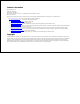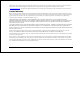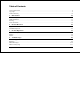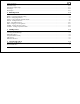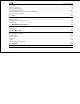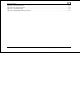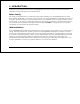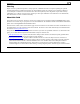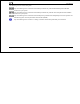FlightDEK-D180 Combined EFIS and EMS Pilot’s User Guide P/N 100601-000, Revision H For use with firmware version 5.
Contact Information Dynon Avionics, Inc. 19825 141st Place NE Woodinville, WA 98072 Phone: (425) 402-0433 - 7:00 AM – 5:00 PM (Pacific Time) Monday - Friday Fax: (425) 984-1751 Dynon Avionics offers online sales, extensive support, and continually-updated information on its products via its Internet sites: www.dynonavionics.com –Dynon Avionics primary web site; including: docs.dynonavionics.com – Current and archival documentation. downloads.dynonavionics.com – Software downloads. support.
Information in this document is subject to change without notice. Dynon Avionics reserves the right to change or improve its products and to make changes in the content without obligation to notify any person or organization of such changes. Visit the Dynon Avionics website (www.dynonavionics.com) for updates and supplemental information concerning the use and operation of this and other Dynon Avionics products.
Table of Contents Contact Information..............................................................................................................................................................ii Copyright..............................................................................................................................................................................ii Limited Warranty ...............................................................................................................
Table of Contents EMS Times Page .............................................................................................................................................................4-12 EMS Fuel Computer Page ...............................................................................................................................................4-13 Lists Pages ......................................................................................................................................
Table of Contents AP Modes ..........................................................................................................................................................................7-5 AP Control Methods..........................................................................................................................................................7-9 EFIS Autopilot Control ................................................................................................................
Table of Contents Appendix A: Serial Data Output......................................................................................................................................11-1 Appendix B: PC Support Program...................................................................................................................................11-6 Appendix C: Troubleshooting ...................................................................................................................................
1. INTRODUCTION Thank you for purchasing the Dynon Avionics FlightDEK-D180. This section provides some important cautionary information and general usage instructions for this manual. Before You Fly We strongly recommended that you read this entire guide before attempting to use the FlightDEK-D180 in an actual flying situation. Additionally, we encourage you to spend time on the ground familiarizing yourself with the operation of the product.
Introduction Warning Dynon Avionics’ products incorporate a variety of precise, calibrated electronics. Except for replacing the optional internal backup battery in EFIS-based products per the installation guide, our products do not contain any field/userserviceable parts. Units that have been found to have been taken apart may not be eligible for repair under warranty.
Introduction The following icons are used in this guide: Any text following this icon describes functionality available only with the HS34 HSI Expansion Module connected to your system. Any text following this icon describes functionality available only with the AP74 Autopilot Interface Module connected to your system. Any text following this icon describes functionality that is possible when multiple Dynon Avionics products are networked together via the Dynon Smart Avionics Bus (DSAB).
2. PRODUCT OVERVIEW This section provides a general overview of the various parts of the FlightDEK-D180 as well as a theory of operation. The information in this section serves as a reference only and helps familiarize you with the inner workings of the unit. It should not be used for diagnostic or reparative work. FlightDEK-D180 Hardware The FlightDEK-D180‘s versatile design accommodates a wide range of engines and sensors.
Product Overview SENSORS AND INPUTS Attitude information is obtained from 3 solid-state gyrometers, 3 solid-state accelerometers, and the airspeed pressure sensor. Heading information is obtained from 3 solid-state magnetometers housed in the EDC-D10A. Airspeed, altitude and angle of attack are obtained from three separate pressure transducers. HSI information can be displayed when connected to Dynon’s HS34, a Garmin SL30, or a compatible GPS unit.
Product Overview A serial output is also provided for serial altitude encoder data. An optional Serial-to-Gray Code Converter is available for connection to Mode C Gray Code transponders. A connected HS34 or AP74 can output voice annunciations for many of the alerts generated by the FlightDEKD180. DISPLAY The display is a 7-inch, 854 by 480 pixel, 400 nit or 800 nit LCD screen, depending on the model.
Product Overview ADAHRS Operation The primary flight instruments on your EFIS display are generated using a group of calibrated sensors. All of them are solid state – that is, there are no moving parts. These sensors include accelerometers, which measure forces in all three directions; rotational rate sensors, which sense rotation about all three axes; pressure transducers for measuring air data; and magnetometers on all three axes for measuring magnetic heading.
Product Overview instrument uses airspeed to provide superior attitude accuracy. If a problem develops with your airspeed reading, a properly connected and configured GPS source acts as a substitute. When in this mode the instrument continues to provide accurate attitude. *If a GPS is present upon the loss of airspeed, the FlightDEK-D180 uses the GPS ground speed in its attitude calculation.
3. PRODUCT OPERATION After reading this section, you will be familiar with the basics of how to use your FlightDEK-D180. For details regarding specific procedures (e.g., adjusting display brightness, using the fuel computer, setting the clock, etc.) please refer to the EFIS Operation and EMS Operation sections. Front Panel Layout All normal operation of the FlightDEK-D180 happens via the front panel. The front panel contains buttons and a display.
Product Operation Display The FlightDEK-D180 display is the most obvious and commonly used output of the device. It is capable of displaying EFIS, HSI, and/or engine data simultaneously. SCREENS AND PAGES The terms in the following bulleted list are used in this section and are defined as follows: Screen/Screen Configuration – Screens consist of one or two pages from the FlightDEK-D180 or from another DSAB-connected Dynon Avionics product.
Product Operation The FlightDEK-D180 has several pre-defined screen configurations. The basic layout of a screen configuration is represented by one of three icons on D100-series product. The table at right shows the three icons and their meaning.
Product Operation CYCLING BETWEEN SCREENS There are two methods for cycling between pre-defined screens: via the menu and via hotkeys. Screen Cycling Using the SCREEN LIST Navigate to the SCREEN LIST menu by holding button six for at least two seconds when no menu is present (see the figure to the right). Note that if you only press button six momentarily, the display cycles to the next screen in your screen rotation. Use the DOWN▼/UP▲ buttons to move the caret (>). The caret denotes the selected screen.
Product Operation Changing the Screen Rotation You may use the out-of-the-box screen rotation or define your own. If you desire to use the initial rotation, no user configuration is required. If you desire to use a custom cycling order, then user configuration is necessary. To configure a custom rotation, navigate to the SCREEN LIST menu page by pressing button six for approximately two seconds when no menu is present.
button to move the selected screen down in the screen list. Likewise, press the MV UP▲ button to move the selected screen up in the screen list. Menus All interaction with the FlightDEK-D180 is accomplished through the use of its menu system. The menu system is accessed and navigated via the six buttons located on the front of the unit. PAGE-SENSITIVE MENUS On a screen where no menu is already present, buttons two through five are used to display a menu.
text above a button, then that button does not have a function in the context of that menu. Occasionally, a button label spans two or more buttons. In this case, any button below the label invokes the command. If a menu contains more options than there are buttons, the MORE label is displayed over button five. Pressing this button shows you the next set of options in the current menu. In any menu, press the BACK button to return to the previous menu and save any changes.
Product Operation All EMS 1/3 pages (AUX, TIMES, FUEL) have shortcuts to their page and menu from within the EMS Main Page menu. This means that if you only want to glance at a parameter on another page, quickly returning to your original screen configuration, simply enter the EMS menu, and press the button for the page you’d like to momentarily view.
4. AVAILABLE PAGES The EFIS main pages use various tapes, digital displays, and other indicators overlaid on an artificial horizon. On the 2/3 and full-screen pages, you may also display up to two “info items” on the left and right side of the main page. HSI pages use text and a DG style compass by itself or overlaid with lines and arrows of different colors. Note: HSI pages use data that is obtained from a source external to the FlightDEK-D180.
Available Pages EFIS Main pages Available in 1/3, 2/3 and full formats The FlightDEK-D180 default screen rotation includes only 2/3 EFIS pages combined with the various EMS and HSI pages described below. However, you may also choose screen configurations that use 1/3 and full-screen pages. The 2/3 and full-screen pages can display EFIS- and EMS-related info items on the left and right side of the screen.
Available Pages Horizon line, pitch and roll indicators Bounded on the top by blue, and on the bottom by brown, the horizon line behaves in much the same way as a traditional gyro-based artificial horizon. Unlike a mechanical artificial horizon, the FlightDEK-D180‘s horizon has no roll or pitch limitation. The horizon line stays parallel to the Earth’s horizon line regardless of attitude.
Available Pages The CDI is located just above the slip/skid ball when displayed, and behaves much as described in the HSI Operation section on page 6-1. The CDI needle is green when sourced from a NAV radio and magenta when sourced from GPS. When to/from information is available, the center of the CDI is an arrow; when on an ILS, it is a filled-in square. The glideslope indicator is located to the left of the roll scale tape, and behaves much as described in the HSI Operation section on page 6-1.
Available Pages Turn rate indicator Centered just below the heading digital readout, the turn rate indicator displays the aircraft’s current rate of turn with respect to the ground. The magenta bar grows in the direction that the aircraft is currently turning, and is anchored at a white vertical anchor line. The brackets on either side of the bar’s anchor line represent the turn rate which results in a standard rate turn. Turn rate takes attitude into account.
Available Pages During the first 30 seconds of operation, the altitude tape and digital readout are not displayed as the unit needs a small amount of time before altitude measurements are deemed accurate. Elevator trim indicator Located in the lower right corner of the EFIS page, the elevator trim indicator displays the relative trim of the elevator in graphic form.
Available Pages the AOA display. To judge when a stall will occur, remember that the AOA indicator is showing actual AOA, and the stall AOA changes with configuration. Because of this, a stall could occur anywhere inside the yellow range, but will occur at the same point every time given a specific configuration. Refer to the FlightDEK-D180 Installation Guide for more information on calibrating the AOA indicator.
Available Pages Your airspeed, heading, or altitude is at its set bug value when the bug’s inverted triangle encloses the triangle of the digital readout’s pointer. The altitude bug also acts as an altitude alerter; see BUGS – Setting Bug Markers on page 5-1 for more information. When a Dynon Autopilot is installed and configured, the heading and altitude bugs are repurposed as the target heading (in HDG mode), ground track (in TRK mode), and altitude (in ALT mode).
Available Pages Autopilot Status Indicator When a Dynon Autopilot is installed and configured, an AP Status Indicator is displayed at the bottom left of the EFIS page. It provides information about whether the Autopilot is engaged and what mode(s) it is engaged in. See Autopilot Operation on page 7-1.
Available Pages EMS Main Pages Available in 1/3 and 2/3 formats This page displays RPM, manifold pressure (MAP), oil temperature, oil pressure, exhaust gas temperature (EGT), cylinder head temperature (CHT), fuel level, fuel pressure and fuel flow. On the 2/3 page version, up to two userconfigurable info bars may be displayed. For information on configuring the function of these info items, see the EMS Operation section on page 10-1. Up to six EGT/CHT channels may be displayed simultaneously.
Available Pages EMS Auxiliary Page Available in 1/3 format This is a customizable page where you may display up to six different info items. You may choose from any of the available info items. For more information on configuring this display (as well as info items on the EMS Main Page), see the Global Configuration Settings section on page 10-5. Some info items, when displayed on the Aux Page, have quick commands in the AUX menu.
Available Pages EMS Times Page Available in 1/3 format The Times Page is divided into three sections: TIME, TIMERS, and ENGINE TIMERS. The TIME section shows the present time (both local and Zulu) and can be displayed in either standard or military time formats. The Flight Timer shows the total amount of time that oil pressure is above 15 PSI since the FlightDEK-D180 was turned on; it does not reset until the next time the FlightDEK-D180 is power-cycled and oil pressure reaches 15 PSI.
Available Pages EMS Fuel Computer Page Available in 1/3 format This page displays fuel tank levels, fuel flow, fuel pressure, fuel remaining, fuel used, and time remaining. If a compatible GPS is connected to your Dynon system as described in the FlightDEKD180 Installation Guide, this page also displays current distance per unit fuel, fuel at waypoint, and distance to empty (range). Analog gauges display sensor information and textual readouts display computed data.
Available Pages Lists Pages Available in 2/3 format This page displays user-defined checklists and data panels to be used for waypoint information, lists of radio frequencies, or other purposes. You may define up to twenty-five lists. Each checklist/data panel can contain up to 14 lines of text and 40 characters per line. Checklists/data panels must be defined and uploaded to the FlightDEKD180 as described by the Dynon Product Support Program, available at downloads.dynonavionics.com.
5. EFIS OPERATION This section guides you through each of the EFIS main page menu selections and their sub-menus. To enter the EFIS menu system, press any button (except for buttons 1 and 6) directly beneath an EFIS main page. If no EFIS main page is displayed, you must switch to a screen configuration that includes and EFIS main page as described on page 3-4.
EFIS Operation The BARO setting can be changed using the HS34’s VALUE knob, depending on the configuration settings in EFIS > SETUP > HSI > VALUE KNOB. The BARO setting can be changed using the AP74’s VALUE knob, depending on the configuration settings in EFIS > SETUP > AP > VALUE KNOB. The current indicated altitude is preserved across a power cycle. When powered down, the instrument saves the indicated altitude.
EFIS Operation In the HDG/TRK bug menu the value-setting box is displayed in the lower part of the display. Press SEL► to select which digit to change and DEC- and INC+ to change the selected digit. Press the SYNC button to synchronize the heading/track bug to your current heading or track. As you increment or decrement the bug value it rolls over at 360 degrees, returning the value to 001. If you have the heading or track bug displayed, the marker moves left or right along the tape as you change its value.
EFIS Operation The airspeed bug can be adjusted on any EFIS page in the system and is synchronized across all EFIS-based units. When in the BUGS > IAS menu, rotate the AP74’s or HS34’s VALUE knob to quickly change the bug’s set value. ALTITUDE In the BUGS menu, press ALT. Press the TOGGLE button to turn on or off the altitude bug display on the altitude tape. In the ALT bug menu the value-setting box is displayed in the lower part of the display.
EFIS Operation when passing through 500 feet from the target altitude. The target altitude is considered captured when altitude is within 150 feet of the target. Flying more than 200 feet away from the target triggers a short audio alert and alternates the bug in red and yellow as a visual alert. When below the 200-foot window, a rising tone is sounded; when above the 200-foot window, a descending tone is sounded. The visual climb or descend alert clears after recapturing the target altitude or 30 seconds.
EFIS Operation categories: CHKLIST, RADIO, POH, EMGNCY and MISC. Each checklist/data panel can contain up to 14 lines of text and 40 characters per line. To load checklists and data panels onto your FlightDEK-D180, you must upload them as described in the Dynon Product Support Program help file. Pushing the LIST button displays the 5 main categories as set up in the Dynon Support Program. Press a button corresponding to the desired category to show the checklists and data panels beneath it.
EFIS Operation SET THE CLOCK You may set the clock from either the EMS setup menu or the EFIS setup menu. The two menus set the same clock. Entering the EFIS > SETUP > CLOCK menu displays the local and Zulu times in the value-setting box. Because local time is usually an offset in hours from Zulu time, set the minutes value in the Zulu time portion of the box; notice that the local time minutes setting change at the same time. Then, set the hours for local and Zulu times independently.
EFIS Operation DEC- and INC+ change the selected set of digits. To speed up the process, press and hold the desired button. If you pass the desired value, you may simply back down to it by pressing the button corresponding to the opposite direction. Incrementing or decrementing the minutes digits resets the second count. In the CLOCK > FORMAT menu, press LC/ZU to change between local and Zulu time display on the EFIS page.
EFIS Operation Abbreviation BARO Display Item Altimeter setting ROLL Roll Scale GTRK Ground Track WIND Winds Aloft ASTRND VSI Airspeed Trend Vertical Speed Indicator FlightDEK-D180 Pilot’s User Guide Function Toggles the display of the current altimeter setting (also known as the Kollsman setting). This display is not required to set the altimeter setting. While in the EFIS > BARO menu, a separate value-setting box appears, allowing adjustments to be made.
EFIS Operation Abbreviation CDI Display Item Course Deviation Indicator CRS Course Pointer TRIM Elevator Trim Function Toggles and configures the display of the CDI and glideslope. Choosing “CDI” causes the course deviation indicator to display above the slip/skid ball. Choosing “CDI+GS” causes both the CDI and glideslope indicators to display, with the glideslope indicator displayed next to the roll scale.
EFIS Operation (GMETER), vertical speed indicator (VSI), OAT/true airspeed/ density altitude (OAT), and engine RPM/MAP info (ENGINE). More detail about each of these is given below. Voltmeter The voltmeter displays 3 rows of information corresponding to the three power inputs on the FlightDEK-D180. The first row, labeled M, displays the Master Switch voltage. The second row, labeled E, displays your optional external backup voltage.
EFIS Operation VSI (Rate of Climb) The vertical speed indicator (VSI) consists of a single line with your current rate of climb or descent. If you are currently gaining altitude, an up arrow is displayed to the right of the vertical speed value. If you are losing altitude, a down arrow is displayed to the right of the vertical speed value. The units of VSI are feet/minute. Note that in the MODERN display (EFIS > SETUP > STYLE), found in FlightDEK-D180 firmware version 3.
EFIS Operation ENGINE (Manifold Pressure and RPM) The engine informational item allows you to display engine manifold pressure and RPM on the EFIS page. This requires that the manifold pressure sensor and tachometer pickoff are properly installed and configured in the EMS > SETUP menu. DIM – Changing screen brightness In the EFIS > DIM menu, press BRITR or DRKR to change the brightness of the display. It is not possible to turn the screen completely black.
EFIS Operation TIMER – Setting and using a timer Enter the EFIS > TIMER menu. In the value setting box, the DOWN or UP label is displayed, depending on which timer type is currently selected. The currently running timer is displayed on the Times Page, as described on page 4-12. Use the following points as you work with the timer. The UP/DN button toggles the menu and timer between an up timer and a down timer.
EFIS Operation In the EFIS > OATSET menu, press INC- or DEC+ until the value-setting box above the menu displays the current outside air temperature. This value is then used in the OAT/TAS/DA info item on the EFIS screen. For more information on setting up that display, see page 5-12.
6. HSI OPERATION This chapter explains how to use the FlightDEK-D180‘s HSI functionality. Required Connections To display an HSI on the screen, an external receiver is needed. The currently supported data sources are a Garmin SL30 Nav/Comm radio via a serial connection (Nav data), a Garmin GNS-430/530 GPS/Nav/Comm (GPS data), or any GPS that outputs in either NMEA-0183 or aviation format.
HSI Operation right button with no menus displayed and selecting a screen that includes the HSI. See page 3-2 for more information on screen configuration. All HSI screens in a DSAB network share their configuration and are identical to one another at all times. Changing the source of information on one HSI page affects all units, as does changing scaling, bugs, or bearing pointers. It is not possible to show a NAV radio on one screen and a GPS on another screen.
HSI Operation c. “VOR” in green text. This means the radio is tuned to a standard VOR station and is giving a valid TO or FROM indication. d. “LOC” in green text. This indication means that the radio is tuned to a localizer. The glideslope scale is visible as well, but may be flagged invalid. e. “BC” in yellow text. This indication means that the radio is tuned to a localizer and is in back course mode. The glideslope scale is visible as well, but may be flagged invalid.
HSI Operation 5. True Airspeed Indicator. If it is possible to calculate true airspeed on the device then it is displayed here. In order to do this the device must have access to an outside air temperature from an EFIS or an EMS. 6. Winds aloft. This indicator, located at the bottom of the HSI page, appears only when you have GPS data and true airspeed available to the instrument. The arrow is the wind direction relative to your aircraft. It is always the same size and only indicates wind direction.
HSI Operation up and in line with the heading pointer keeps the aircraft on course. This indicator is fixed to the rotation of the DG, so it is easy to see which way you must turn to get on course. The course indicator is only present when you are tuned to a VOR or a localizer. If the NAV radio indicates that you are not currently tuned to an active frequency, this indicator is not displayed. The direction of this course is set externally using the knob that is on the SL-30 when in VOR mode.
HSI Operation 5. Glideslope Indicator. This appears only when tuned to an ILS. It displays deviation as 0.5 degrees when deflected full scale. This does not have an indicator on it unless the glideslope is valid as defined by the glideslope flag. 6. Glideslope flag. This appears when the radio is tuned to a localizer and the glideslope is not valid. When this is active, there is no indicator mark on the GS scale. 7. Bearing To indicators.
HSI Operation GPS Overlay The figure at right shows an HSI page with information sourced from a GPS receiver while the GPS has an active flight plan between two points. The various elements are described below. 1. Text displays. In this area a variety of information is displayed in text format. Displayed here is the ground track (TRK), the course (CRS), ground speed (SPD), distance to next waypoint (DTW), and up to two bearing pointer selections. 2. Course indicator.
HSI Operation 4. To indicator. There is no “from” indication with GPS data, since the GPS is the source of the course line. This arrow always points the same way as the course line, as indicated in the small oval in the previous figure. 5. Vertical Guidance Indicator. When connected to a Garmin 396/496 the glideslope indicator mimics the GPS’s vertical guidance display. This appears only when a VNAV profile is active on the GPS.
HSI Operation When the HS34 is hooked to a GPS unit via ARINC-429, the system can read the scaling from the ARINC-429 connection. When connected this way, the scaling auto-updates and follows the GPS. The indication on the screen for mode and range should match the mode and range of the GPS at all times. When in this mode, the range is not limited to just 5/1/0.3nm, as the GPS may slide between scales, so it would not be unexpected to see a number such as 0.8 on the screen.
HSI Operation BUG - This is the same menu as EFIS > BUGS > HDG. This menu allows you to adjust and toggle a heading bug that appears on the DG display as well as the EFIS heading tape. The heading bug can be adjusted at any time by rotating the HS34’s HEADING knob. If the bug is currently toggled off, rotating the HEADING knob causes the bug to be displayed on the HSI display. To sync the bug to your current heading, press the HEADING knob briefly.
7. AUTOPILOT OPERATION This section guides you through the indicators and operation of Dynon’s EFIS-based Autopilot (AP) system. This section assumes that the AP has already been installed, configured, and tuned according to the FlightDEK-D180 Installation Guide. Additionally, it assumes that you are already familiar with the operation of the FlightDEK-D180 menu system, documented throughout this guide.
Autopilot Operation normal business hours, the Forum is a convenient way to interact with Dynon Avionics Technical Support. The Forum also allows online sharing of wiring diagrams, photos, and other types of electronic files. All Dynon instruments connected via DSAB must be running the same firmware version. This applies to the servos and AP74 as well, which are updated via the Bus Master EFIS.
Autopilot Operation only a pitch or only a roll servo is installed, that axis’ indicator is shown just to the right of the “AP:” display. When either the roll or pitch axis is engaged, the entire indicator has a black background. The following table describes the different states for each axis and the relevant text descriptions in the AP status indicator.
Autopilot Operation AP Status Indicator Modes AP State Roll Display Pitch Display Warning: Servo slipping Mode display with yellow background Mode display with yellow background AP Status Indicator Errors AP State Warning: Servo has been calibrated but not tested (See: SETUP > AP > SERVO TEST) Warning: Airspeed outside min or max airspeed. See: SETUP > AP > PITCH SERVO. Warning: Servo error condition detected, or servo not found. Check DSAB configuration, wiring, and servo power.
Autopilot Operation If, while flying in HDG mode and compass data is lost, the AP fails over to TRK mode (if valid GPS data is present). If, while flying in NAV or TRK mode and GPS data is lost, the AP fails over to HDG mode (if valid compass data is present). BUGS DISPLAY (LOWER RIGHT CORNER) Whenever either the heading or altitude Bug is toggled ON (via the BUGS menu or the AP74) its current value is displayed in the lower right corner of the EFIS page.
Autopilot Operation HDG: HEADING MODE – ROLL SERVO When the AP is engaged in Heading Mode, it uses the roll servo to control the aircraft’s magnetic heading, with the goal of following the heading bug. You may adjust the heading bug, causing the AP-controlled aircraft to turn toward the new target heading. The AP’s goal in the roll axis is to align the triangle of the numeric magnetic heading box with the inverted triangle of the heading bug.
Autopilot Operation NAV: VOR NAVIGATION MODE – ROLL SERVO NAV/VOR mode is available whenever a NAV radio source is selected as the HSI page’s NAVSRC and the CDI reads TO or FROM. NAV/VOR mode is indicated by the annunciation “VOR” in the AP LAT:LON status. NAV/VOR mode intercepts from any position relative to the station and flies the radial specified on the OBS. It may not be able to complete an intercept within 10 miles if the aircraft is far from the desired course.
Autopilot Operation ALT: ALTITUDE MODE – PITCH SERVO When the AP is engaged in Altitude Mode, it uses the pitch servo to control the aircraft’s aircraft’s altitude. You may adjust the altitude bug, causing the AP-controlled aircraft to climb or descend toward the new target altitude at the average vertical speed defined during setup. In Altitude Mode, the AP’s goal in the pitch axis is to align the triangle of the numeric altitude box with the inverted triangle of the altitude bug.
Autopilot Operation AP Control Methods The AP can be controlled and monitored in a number of ways (described in detail in the sections below): EFIS menus: Set HDG or TRK and ALT bugs (AP targets), change AP modes, engage/disengage AP AP74 AP Control Panel: Set HDG or TRK and ALT BUGS (AP targets), arm AP modes, engage/disengage AP HS34 HSI Control Panel: Set HDG or TRK and ALT BUGS (AP targets) Disengage/Control Wheel Steering (CWS) pushbutton: engage/disengage AP EFIS Autopilot Control This sect
Autopilot Operation (HDG, TRK, or NAV)OFF/ON: The menu label also reflects the currently active lateral mode, and whether or not the AP is engaged in that mode. Pushing this button toggles between ON and OFF, activating and deactivating the roll servo in the specified mode. ALT and HDG or TRK modes can be enabled independently of each other. When the Autopilot is engaged in HDG or TRK mode, the heading bug is synchronized to the current heading or ground track, respectively.
Autopilot Operation AP74 Autopilot Control This section describes how to control the Autopilot via the AP74. When an AP74 is installed, the Autopilot can still be controlled via the EFIS-based AP menu. The AP74 has all the functionality of the EFIS > AP menu, while providing a more efficient way to interpret and use the Autopilot. It also provides some additional features, such as the ability to arm modes prior to engagement, and easy adjustment of AP targets via its dedicated knob.
Autopilot Operation AP Button: When its indicator is off, pressing the AP button engages the AP in the pre-armed mode(s) indicated by the Horizontal and Altitude Mode button indicators below. Depending on how you have configured bug synchronization, the AP may synchronize the bugs for pre-armed HDG, TRK, or NAV modes upon pressing the AP button. Read Pre-select Configuration on page 7-14 for more details on configuring this behavior for your needs.
Autopilot Operation When its indicator is on, pressing the button disarms/deactivates the roll servo and turns off the button’s indicator. NAV Button: When its indicator is off, pressing the NAV button arms the roll servo in Navigation Mode and turns on the indicator. If the AP is already engaged, pressing the NAV button activates the roll servo in Navigation Mode. In Navigation Mode, the AP flies the aircraft based on the navigation information displayed on the HSI page.
Autopilot Operation FIRST ACTION mode. A second push of the VALUE knob within 5 seconds after rotating the knob de-activates the VALUE knob and closes the pop-up window. If there is no further action (either a knob push or knob rotation), the VALUE knob automatically de-activates (times out) after 5 seconds and closes the pop-up window.
Autopilot Operation NEVER: The HDG and ALT bugs are never automatically modified by turning on the AP or changing AP modes. Be aware that the bugs are highly likely to be set far away from the current heading and altitude at the time of AP engagement; this will result in the AP immediately commanding a turn and a climb or descent at time of engage. When using this mode, we recommend that you verify the EFIS’ bugs settings prior to EVERY Autopilot engage.
Autopilot Operation HOLD TO ENGAGE Setting HOLD TO ENGAGE to Y allows you to engage the Autopilot by holding the Disengage/CWS Button for more than 2 seconds. This allows for a convenient alternative to engaging the Autopilot via the menus and/or AP74 AP button. Default is N. When this mode is active, anytime the autopilot is disengaged you can engage it by pressing and holding the Disengage/CWS Button for more than 2 seconds, then releasing.
Autopilot Operation If CWS mode is engaged and during this time airspeed exceeds AIRSP MAX (SETUP > AP > PITCH SERVO) releasing the AP Disengage/CWS Button will not re-engage the AP. The Autopilot can only be re-engaged when airspeed is below AIRSP MAX. Optional Preflight Checklist If you desire an Autopilot preflight test, the following can be used as a baseline. 1. 2. 3. 4. With the circuit breaker for the servos powered OFF, test the controls for proper operation of the control surfaces.
8. ALERTS Alarm Indicators Any time a built-in or preconfigured alarm set point is exceeded, you are alerted via both visible and audible (if connected) alarms. When an alarm is triggered, the following things occur: The measurement’s value and tick color are highlighted red The measurement’s value and tick blink A red alarm bar appears at the bottom of the screen with a message identifying the out of range measurement Below the alarm bar, the alarm menu gives you options for what to do next.
Alerts by the label “THIS.” Alert messages sourced from another Dynon product are preceded by the label “DSAB.” Pressing SILNCE or ACK on any unit in the system silences or confirms the alarm on all units in the system. Refer to the DSAB Alerts section below for detailed DSAB-specific alerts.
Alerts Removes the alarm bar and alarm menu (if no other alarms are stacked up), and brings up the previous menu. Stops the blinking of the relevant display Returns the display to the screen configuration displayed before the alarm occurred (if you pressed SHOW [PAGE]) The tic and numeric value remain highlighted red until the condition no longer exists. The alarm automatically rearms whenever the alarm condition is removed.
Alerts Latching and Self-clearing Alarms Depending upon how your FlightDEK-D180 was set up, some of the sensors’ alarms may be set to be latching, while others may be self-clearing. The distinction is described below. See the FlightDEK-D180 Installation Guide for more information on configuring this setting for each alarm. LATCHING ALARMS If an alarm occurs on a sensor configured to be latching, the alert displays on screen until the ACK button is pressed, even if the alarm condition goes away.
Alerts in a system consisting of a FlightDEK-D180, EFIS-D100, and an HS34 – all three units are not present, this error appears. This error is displayed when any part of the system is not working, including backup EDCs or OATs. If this error is unexpected, check all Dynon equipment for proper function, and cycle the power to all units. Additional information on the missing unit can be found on the network status page under SETUP > DSAB > STATUS.
Alerts communication failure. Additionally, if the DSAB network fails in flight “DSAB ERROR” will be annunciated via HS34’s the audio output.
9. EMS MONITORING FUNCTIONS This section describes just a few of the advanced ways to use your FlightDEK-D180 to monitor the operation of your engine. Engine Leaning and Power The engine monitor provides multiple methods to assist you in setting the mixture of your engine for various functions. The first, and most basic, is to just watch the EGT display as the engine is richened or leaned. You can watch for the EGTs to peak and then richen or lean as desired from that point.
EMS Monitoring Functions To exit the Lean mode, reactivate the main menu and press the LEAN button; the EGT/CHT display then returns to its normal state. For best results, lean carefully by making small adjustments and allowing some time for temperatures to stabilize before leaning further. In addition to the EGT temperatures, you can also watch the fuel flow rate and CHT temperatures. Carefully read and follow your engine manufacturer’s leaning recommendations for best performance.
EMS Monitoring Functions “SNAPSHOT” log is also recorded and can be downloaded. The snapshot log records the value of all parameters anytime an alert occurs. INTERNAL LOGGING To activate internal data logging, enter the EMS > SETUP > GLOBAL > DATALOG CONFIG menu or the EFIS > SETUP > DATALOG menu (different routes to the same menu) and set RECORDING to ON. Set the INTERVAL depending on how frequently you wish data to be stored. Data can be stored at intervals of 1, 3, 5, 10, 30, and 60 seconds.
EMS Monitoring Functions EXTERNAL LOGGING During normal operations, the FlightDEK-D180 constantly streams EFIS flight data via the EFIS DB25 serial output, and streams EMS engine data via the EMS DB37 serial output. To record and/or display data generated by the FlightDEK-D180 in real-time a laptop (or other serial port data collection device) must be connected to the serial port(s) of the FlightDEK-D180. The data format and connection settings for the streamed data are described on page 11-2.
10. EMS OPERATION This section contains common step-by-step procedures that are performed before, during, and after flight. You are encouraged to be familiar with all of these procedures prior to flying to ensure readiness as well as maximizing use of the capabilities of the instrument. We recommend that you review and understand the Product Operation section on page 3-1 before reading this section. ON/OFF Turn ON: Press and hold button one. Turn OFF: Exit all menus and press and hold button one.
EMS Operation the system, you must press BRITR on any bright screen unit to get the bright screen units to their final step of brightness. The HS34 and AP74 have a built-in light sensor which can be used to automatically dim all of the screens connected to a DSAB network. To turn this function on, press AUTODIM. When you enable auto-dim, the screen does not immediately change brightness. Instead, the system records the unit’s current brightness level as the desired brightness.
EMS Operation You may configure the PRESET value using the following path: EMS > SETUP > FUEL > PRESET VALUE > INC+/DEC- > BACK. Reset fuel level to full: EMS > SETUP > FUEL > FULL You may configure the FULL value using the following path: EMS > SETUP > FUEL > FULL VALUE > SEL► > INC+/DEC- > BACK. Note: It is necessary to calibrate the EMS Fuel Computer with the sensors for fuel level to work correctly. See the FlightDEK-D180 Installation Guide for more details.
EMS Operation minutes are adjusted. When connected to a GPS which is outputting time information, Zulu time is synchronized to the GPS and cannot be set on the FlightDEK-D180. In a DSAB network, you can only set the Zulu time on the DSAB master, and only if it is not synchronized to GPS time. You can set the local time on all units individually. Set 12/24 Display: EMS > SETUP > CLOCK > FORMAT Press the 12/24 button to toggle between STNDRD (12 hour AM/PM format) and MILTRY (24 hour military format).
EMS Operation Global Configuration Settings Configure global settings: EMS >SETUP > GLOBAL The Global page is divided into three sections: PILOT SETUP, SCREEN SETUP, INSTALL SETUP, and LOCAL SERIAL PORT. Pilot settings and screen settings are addressed in this guide. If you or your installer have completed the procedures outlined in the FlightDEK-D180 Installation Guide, you do not need to modify anything in the other sections. Scroll between settings by using the UP▲/ DOWN▼ buttons.
EMS Operation Change power on alarms status: EMS > SETUP > GLOBAL > ALARM CONFIG > PWR ON ALARMS Set this parameter to “ON” to enable alarms before engine startup. When set to “OFF”, all alarms are suppressed whenever ALL of the following conditions exist: RPM less than 400 Oil pressure less than 20 PSI First five minutes after master instrument power applied All alarms are enabled when any of the above conditions are exceeded.
EMS Operation and 6 through 8 on the bottom row. The Info Items Config submenu appears, allowing you to move up and down the list, selecting which parameter you would like displayed at each info item position. To change the function that a given item displays, press UP▲ or DOWN▼ until it is selected (the > symbol is to its left), and press SEL► to cycle through the available functions. Repeat this for each info item you’d like displayed.
11. APPENDIX This appendix contains information not covered in the main section of the manual. This section contains reference tools such as a detailed description of the serial data format output by the FlightDEK-D180, a specifications sheet, and a troubleshooting guide. This section also contains details regarding FlightDEK-D180 servicing. Appendix A: Serial Data Output The FlightDEK-D180 has two RS232 serial ports: one on the EFIS 25-pin connector and one on the EMS 37-pin connector.
Appendix EMS SERIAL DATA OUTPUT The format for the data sent out the EMS RS232 port follows. General purpose and contact inputs which are sourced from the HS34 are not output via the serial stream.
Appendix GP Thermocouple EGT_1 EGT_2 EGT_3 EGT_4 EGT_5 EGT_6 CHT_1 CHT_2 CHT_3 CHT_4 CHT_5 CHT_6 ASCII Characters 4 4 4 4 4 4 4 3 3 3 3 3 3 Contact_1 1 Contact_2 1 Product ID 2 Checksum 2 CR LF 1 1 Parameter FlightDEK-D180 Pilot’s User Guide Units Example ºF ºF 1234 (1234oF) or –123 (-123ºF ) 1234 (1234oF) or –123 (-123ºF ) 1234 (1234oF) or –123 (-123ºF ) 1234 (1234oF) or –123 (-123ºF ) 1234 (1234oF) or –123 (-123ºF ) 1234 (1234oF) or –123 (-123ºF ) 1234 (1234oF) or –123 (-123ºF ) 123 (123
Appendix GP output table General purpose inputs have a unique format in the data output stream. As shown in the table above, they each have 8 characters. 3 are used as a label for the function; 5 are used for the data. As noted above, general purpose inputs sourced from the HS34 are not included in this table.
Appendix EFIS SERIAL DATA OUTPUT The format for the data sent out the EFIS RS232 port is: Start Char 1 3 5 7 9 10 13 14 18 21 25 26 Width Description Notes 2 2 2 2 1 3 1 4 3 4 1 4 Hour Minute Second Fractions Pitch Sign Pitch Roll Sign Roll Yaw Airspeed Altitude Sign Altitude 30 1 31 3 Turn Rate/VSI Sign Turn Rate or VSI 34 35 1 2 00 to 23, current Zulu time hour according to FlightDEK-D180‘s internal clock. 00 to 59, current Zulu time minute according to FlightDEK-D180‘s internal clock.
Appendix Start Char 37 38 40 42 Width Description Notes 1 2 2 6 Vertical g’s Sign Vertical g’s Angle of Attack Status Bitmask 48 50 52 2 2 2 Internal use Checksum CR/LF ‘+’ or ‘-’ (positive means aircraft is experiencing upward vertical acceleration). 00 to 99, vertical g’s in units of 1/10 g (99 = 9.9 g’s). 00 to 99, percentage of stall angle. A 6-character ascii-hex field representing a 24-bit status bitmask.
Appendix Should you experience difficulty with your product that is not solved by reading the troubleshooting section or by posting on our forum, please call us at (425) 402-0433 or email us at support@dynonavionics.com. Be sure to have the FlightDEK-D180‘s firmware version number ready when you contact us. To locate your product’s firmware version, refer to the Check firmware version section on page 5-10. See the following list of alert messages displayed by the FlightDEK-D180.
Appendix Alert Message ATTITUDE RECOVERING… TEMPERATURE UNSTABLE TEMPERATURE OUT OF SPEC 11-8 Description This alert is displayed anytime the unit is rotated at a rate faster than 150 degrees/second or the unit is powered on with airspeed applied. Rotating the unit faster than this threshold will saturate the gyros, leading to potentially erroneous display. The blue/brown horizon indication will turn grey and black to indicate that the artificial horizon is not currently a trusted source.
Appendix Alert Message INTERNAL BATTERY LOW Description You will see this alert only when operating the unit solely off the internal backup battery. When its voltage has dropped below a certain threshold, you will see this alert. Additionally, the voltmeter will be displayed onscreen. When you see this alert, it is advisable that you turn the unit off by pressing the POWER button in Main Menu 1. REMOTE COMPASS NOT DETECTED The FlightDEK-D180 is unable to communicate with the EDC-D10A.
Appendix Alert Message OAT SENSOR NOT DETECTED 11-10 Description This alert appears when the EFIS has an OAT connected and then loses that connection for some reason. Either the EDC-D10A has become disconnected, or the OAT sensor itself has become disconnected from the EDC-D10A. End condition Double-check your wiring between the FlightDEK-D180 and the EDC-D10A as well as that of the OAT sensor.
Appendix Appendix D: FlightDEK-D180 Specifications Mounting: Weight: Mechanical Operating Temperature Power Connections Screen 6.95” wide x 4.90” tall x 4.51” deep (177 x 125 x 115 mm) 2 lb 6 oz. (1.08 kg) 2 lb 12 oz. (1.25 kg) with internal battery AP74: 10.7 oz. HS34: 11.3 oz.
Appendix Sensor Inputs Inputs/Outputs 11-12 6 - EGT (Type K Thermocouple) 6 - CHT (Type J Thermocouple) 2 - Fuel Level (Resistive or Capacitance with 5 volt output) 2 - RPM (P-lead or pickup) 2 - Contacts 1 - Manifold Pressure (voltage) 1 - Oil Temperature (Resistive) 1 - Oil Pressure (Resistive) 1 - Fuel Pressure (Resistive) 1 - Fuel Flow (Frequency) 1 - Current (Shunt) 1 - Voltage (from supply power) 3 - General Purpose (Either resistive or voltage for OAT, Fuel Tanks 3&4, Coolant Temp, Coolant Press,