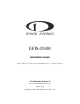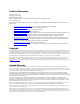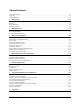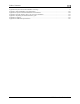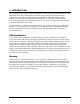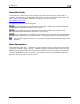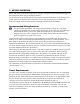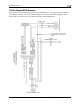EFIS-D100 Installation Guide This product is not approved for installation in type certificated aircraft P/N 100478-000, Revision H For use with firmware version 5.4 August, 2010 Copyright © 2003-2010 by Dynon Avionics, Inc.
Contact Information Dynon Avionics, Inc. 19825 141st Place NE Woodinville, WA 98072 Phone: (425) 402-0433 - 7:00 AM – 5:00 PM (Pacific Time) Monday - Friday Fax: (425) 984-1751 Dynon Avionics offers online sales, extensive support, and continually-updated information on its products via its Internet sites: www.dynonavionics.com/support –Dynon Avionics primary web site; including: docs.dynonavionics.com – Current and archival documentation. downloads.dynonavionics.com – Software downloads.
Table of Contents Contact Information......................................................................................................................................................iii Copyright......................................................................................................................................................................iii Limited Warranty .............................................................................................................................
Table of Contents Appendix B: Dynon OAT Probe Installation and Usage........................................................................................... 7-7 Appendix C: HS34 Installation and Configuration...................................................................................................7-10 Appendix D: Dynon AOA/Pitot Installation and Calibration ...................................................................................
1. INTRODUCTION This manual provides information about the physical, electrical, and plumbing installation of the EFIS-D100, EDC-D10A and optional AOA pitot probe purchased from Dynon Avionics. Additionally, this guide deals with setting up the installation-dependant firmware options. Because you may not have purchased all the components, you need only read through the relevant sections of this guide. Information about the operation of this instrument can be found in the EFIS-D100 Pilot’s User Guide.
Introduction About this Guide In the electronic (.PDF) version of this manual, page and section references in the Table of Contents and elsewhere act as hyperlinks taking you to the relevant location in the manual. The latest version of this manual is available on the Dynon Avionics website at docs.dynonavionics.com. The following icons are used in this guide: Any text following this icon describes functionality available only with the HS34 HSI Expansion Module connected to your system.
2. WIRING OVERVIEW Please follow these instructions explicitly as improper wiring can result in permanent damage to your instrument and/or the accompanying sensors. All electrical power and EFIS-specific lines interface with the EFIS-D100 via the female 25-pin D-sub connector on the back of the instrument. Ensure that the unit powers on and that all indicators display expected values before completing the final physical assembly.
Wiring Overview 25-Pin Female EFIS Harness Below is the wiring diagram of the EFIS 25-pin female harness. If you purchased your harness from Dynon Avionics, it is color coded according to the chart on the following page. Unless noted otherwise, all wires are 3 feet long on the Dynon-provided harness.
Wiring Overview The pin assignments for the female 25-pin harness are repeated below. Note that the pin numbers are labeled on the face of both the female and male connector. Each connection on the harness supplied by Dynon is color-coded. These colors are listed in the following chart.
Wiring Overview WIRING SYSTEM OVERVIEW The following block diagram depicts the basic layout of the EFIS DB25 electrical connections and is for reference only. Read the specific instructions for each connection prior to installation. The colors shown refer to the Dynon-supplied EFIS harness.
3. INSTRUMENT INSTALLATION This section provides you with the information needed to physically and electrically install the EFIS-D100. Selecting a Remote Compass Module Location Finding a good location for the EDC-D10A remote compass module is critical to an accurate EFIS-D100 heading display.
Instrument Installation All mounting hardware needs to be made from non-ferrous material such as aluminum, plastic, or brass. Many stainless steel screws are magnetic. If the item is attracted to a magnet, it should not be used in the installation. The EDC-D10A needs to be mounted in a location as free from magnetic interference as possible.
Instrument Installation The metal shield around the EDC communication cable is connected to the short black/white wire emanating from the DB25. Connect this wire to ground. Power Inputs The EFIS-D100 has three separate power inputs, located on the DB25 EFIS connector. Of the three, only Master Power is required to operate the instrument. The other two inputs provide redundancy. Below is a table that explains the three inputs and their purposes.
Instrument Installation Serial Communication Cable More Information Is Available Online: Serial communication to non-Dynon devices, and interfacing of other devices in general can be involved and detailed. This Installation Guide is intended to provide general installation advice for the most common devices and situations. Dynon’s Documentation Wiki provides enhanced, extended, frequently updated online documentation contributed by Dynon employees and customers at wiki.dynonavionics.com.
Instrument Installation be accessed whenever you need to update your product’s firmware or checklists. If you did not purchase a harness from Dynon, obtain a 9-pin D-sub connector and make the three connections shown in the table. To verify proper communication between the EFIS-D100 and the PC, use the Dynon Avionics Product Support Program’s “Detect Firmware Version” function. Download the latest version of the Support Program from the Dynon Web Site at downloads.dynonavionics.com.
Instrument Installation with the Dynon product(s). If your GPS is battery powered, and not normally connected to aircraft ground, you must connect the ground pin on its serial output to a ground common to the EFIS-D100. When a Dynon product is connected to a GPS, it will synchronize its Zulu clock to the time reported by the GPS. However, some GPSs, such as the Garmin 430 and 530, do not report time in their serial output stream. Dynon products have no way to synchronize to these GPSs’ clocks.
Instrument Installation (range, MPG, etc) on the fuel page and GPS information only (track, ground-speed, course, etc) on the HSI page. There is no need to break this connection when doing PC updates. IF YOU OWN AN EMS AND AN EFIS (NOT FLIGHTDEK-D180) First, ensure that your EMS and EFIS are connected as described in Dynon Smart Avionics Bus (DSAB) Wiring on page 3-11. If you only have either the GPS or SL30 (but not both), connect the GPS or SL30 transmit line to pin 19 on the EMS DB37 connector.
Instrument Installation Altitude Encoder Wiring If your transponder requires parallel Gray The EFIS-D100 outputs its altitude code input, and you wish to use the EFISmeasurements in one of four standard serial D100 as your altitude encoder, you will need outputs and is readable by many modern to purchase Dynon Avionics’ Encoder Serialtransponders. The EFIS-D100 will function to-Parallel Converter.
Instrument Installation SERIAL ALTITUDE FORMATS There are four formats used by serial transponders. Choose the correct format for your transponder in the ALTENC menu, using the FRMAT button.
Instrument Installation Audio Alert Output The EFIS-D100 has an audio alert output for sounding AOA and altitude alarms through an intercom or audio panel. DB25 pin# 18 Color Function Green EFIS Audio Alert Output If you have purchased and installed an HS34 and/or an AP74, we recommend that you only connect the HS34 audio output or AP74 audio output (but not both) to your audio panel. The HS34 or AP74 audio output provides voice and tone outputs for both EMSand EFIS-related alerts.
Instrument Installation Dynon Smart Avionics Bus (DSAB) Wiring The Dynon Smart Avionics Bus is the only way Dynon products can communicate with one another, providing features such as data sharing and alarm notification. DSAB is a multidrop bus, meaning several devices can be connected to the same 2 wires. If you have an EMS and EFIS product connected via their serial ports through a null modem, you should disconnect this legacy interface.
Instrument Installation Panel Location and Mounting The diagram below shows the outside dimensions of the front bezel of the EFIS-D100. Note that the instrument and tray extend about 4.5” behind the panel, and the supplied harness extends three inches more. Use the dimensions (in inches) found on the diagram to plan for the space required by the instrument. Take the following considerations into account when selecting a mounting location for the EFIS-D100.
Instrument Installation Connecting Static & Pitot Lines The AOA, pitot, and static ports on the back of the EFIS-D100 are equipped with 1/8” NPT Female fittings. To attach your pitot and static lines to the back of the EFIS-D100, you must use standard 1/8” NPT Male fittings at the end of each of the lines. To install, simply connect your static and pitot sources to the EFIS-D100, T’ing off of existing lines if performing a retrofit. View the following back view diagram the placement of your pressure lines.
4. EFIS CALIBRATION AND CONFIGURATION During manufacture, your EFIS-D100 underwent a comprehensive calibration, verification, and burn-in routine that minimizes setup time and ensures that your EFIS meets Dynon’s stringent performance specifications. To account for your individual preferences and your aircraft’s particular setup, there are a few simple calibration and configuration steps that you must complete before using your EFIS-D100.
EFIS Calibration and Configuration SETTING MAGNETIC INCLINATION ANGLE AND INTENSITY (REQUIRED) To calibrate your EFIS-D100 heading, you must input your location’s current magnetic inclination angle and intensity. Before doing this, you must obtain these two values for the geographic location where you will be performing the calibration. Note that this procedure only needs to be done once, prior to magnetic calibration. Moving the aircraft to another location does not require repeating this procedure.
EFIS Calibration and Configuration EDC-D10A HEADING CALIBRATION (ON GROUND ONLY) The procedure for in-plane calibration of the EDC-D10A involves pointing the aircraft in four directions and taking data at each direction using the EFIS-D100. The EFIS-D100 will then perform some calculations to ensure an accurate calibration. During magnetic calibration, do not turn the power off on the EFIS-D100. This will cause any recorded compass calibration data to be lost; the calibration will need to be restarted.
EFIS Calibration and Configuration 12. Wait for the message CALIBRATION COMPLETE before attempting to use the EFISD100 or remove power. Press BACK to leave the menu. This completes the EDC-D10A calibration process. The process can be repeated as often as desired.
5. DSAB CONFIGURATION This section introduces some concepts that are central to understanding and configuring a network of DSAB-capable Dynon products. It then takes you through a series of simple steps to configure your network, enabling data sharing and HS34 functionality. Do not proceed with DSAB configuration until you perform all installation, calibration, and configuration steps for each instrument with a display.
DSAB Configuration Example Networks The following two diagrams present example DSAB-connected networks. These examples illustrate and expand upon some of the concepts discussed above. The first diagram depicts a system without an HS34 connected, demonstrating where NAV and GPS devices should be connected. The second diagram depicts a system with an HS34 connected, demonstrating that all NAV and GPS devices must be connected to the HS34.
DSAB Configuration EFIS-D100 Installation Guide 5-3
DSAB Configuration Initial Setup As mentioned at the beginning of this chapter, configure your DSAB network only after all other installation steps have been performed, including updating all products to the latest version of firmware available from the Dynon Avionics web site at downloads.dynonavionics.com. To begin configuration, enter the EFIS > SETUP > DSAB menu. A full-page menu appears with three options: STATUS, CONFIGURATION, and BRIGHTNESS.
DSAB Configuration AP ROLL/PITCH SERVO Roll Servo and Pitch Servo functions are automatically detected and assigned during Autopilot Servo Calibration process. See: EFIS > SETUP > AP > SERVO CALIB. More than two SV32s or SV42s is not a supported configuration. If the configuration process could not automatically assign the EMS and OAT roles (because there are 2 or more of either type found on the network), it prompts you to assign each of them to the instrument of your choice.
DSAB Configuration Network Status The STATUS submenu displays information on all configured devices, their serial numbers, their roles on the network, and their status. The first line indicates how many devices are configured on the network. This number is independent of the number of devices actually currently turned on and communicating. It simply reports how many instruments were present during the most recent execution of DSAB configuration.
6. AUTOPILOT INSTALLATION AND CONFIGURATION Dynon Avionics’ Autopilot (AP) system is a competitively priced product for the Experimental & Light Sport Aircraft (LSA) aircraft market. Unlike standalone AP systems, Dynon’s AP is an enhancement to the Dynon Avionics EFIS-D10A, EFIS-D100, and FlightDEK-D180 products (beginning with firmware version 5.0).
Autopilot Installation and Configuration forum.dynonavionics.com – Dynon’s Online Customer Forum is a resource for Dynon Avionics customers to discuss installation and operational issues relating to Dynon Avionics products. The Forum is especially useful for pilots with uncommon aircraft or unusual installation issues. For customers that cannot call Dynon Technical Support during our normal business hours, the Forum is a convenient way to interact with Dynon Avionics Technical Support.
Autopilot Installation and Configuration Autopilot System Electrical Installation The diagram below provides an overview of the autopilot electrical system. The following sections describe the electrical installation of each subsystem in detail.
Autopilot Installation and Configuration SERVO ELECTRICAL INSTALLATION Dynon Avionics’ servos are supplied with 7 un-terminated wires, each about 8” in length. It is the responsibility of the installer to decide on connectors and associated wiring.
Autopilot Installation and Configuration AP CONTROLS ELECTRICAL INSTALLATION Circuit Breaker/Switch Install a circuit breaker or switch in a location that is accessible to the pilot while in flight. AP Disengage/Control Wheel Steering Button The AP Disengage/CWS button should be in a very accessible location, usually mounted to the stick or yoke. This button’s primary purpose is to immediately disengage the autopilot.
Autopilot Installation and Configuration Note: As with the optional Dynon HS34, it is acceptable to connect the tone output of EFIS (DB25 Pin 18) and/or EMS (DB37 Pin 31) in parallel with the tone/voice output of the AP74 (Pin 25) to provide “failover” audio alerts from the EFIS and/or EMS if the AP74 were to fail. However, do not connect the audio outputs from an HS34 and AP74 in parallel.
Autopilot Installation and Configuration 0.050” for the best balance of strength to weight. When fabricating a mounting bracket, refer to the servo dimensions below. Be sure to leave ample room for the arm and attached linkage to move through a complete range of motion without interference. CAUTION: In normal operation, Dynon’s servos can reach temperatures that can be very uncomfortable to, and perhaps cause burns to unprotected skin.
Autopilot Installation and Configuration SERVO DIMENSIONS Use the following dimensions (in inches) for reference when planning and implementing your installation. Long-arm variants (not needed in most installations) have linkage mount holes at 1.5”, 1.75”, and 2.0” L Weight SV32 2.17” 2 lb SV42 3.10” 3 lb SV52 4.
Autopilot Installation and Configuration LINKAGE MOUNT POSITION FORCE AND TRAVEL The two diagrams below illustrate the maximum travel and force available at each linkage mounting point. As can be seen, the closer you mount the linkage to the shaft, the more force the servo can deliver. However, this also means the travel of the arm is shorter. Again, ensure that the servo arm is nowhere near going over-center throughout the entire range of the control system. Standard Arm Max Linear Travel A: 2.6”, B: 2.
Autopilot Installation and Configuration the servo can exert, arm travel, control surface resolution, and the amount of force required to shear the brass shear screw. The two inner-most holes of the servo arm should only be used if the installer fully understands the resulting implications. The diagrams above illustrate the linear travel and available force for each mount point on the standard and long-arm servos.
Autopilot Installation and Configuration AP74 Mechanical Installation This section provides you with dimensions, panel location, and mounting information for the AP74 Dedicated Autopilot Interface. AP74 DIMENSIONS AND PANEL LOCATION The diagram below shows the AP74’s outer dimensions. Note that the instrument extends about 3.7” behind the panel, and that a harness can require up to three more inches. Use the dimensions (in inches) found on the diagram to plan for the space required by the instrument.
Autopilot Installation and Configuration MOUNTING BRACKET DIMENSIONS The dimensions for the included mounting bracket are below. This bracket will work with varying panel thicknesses in both vertical and horizontal orientations. The primary force used to secure the instrument to a panel is the “sandwich” action of tightening the bracket behind through to the instrument bezel in front. The bracket includes a small mounting flange that can be used to positively secure the bracket to the panel if desired.
Autopilot Installation and Configuration AP74 MOUNTING As shown in diagram below, make a rectangular cutout (oriented either vertically or horizontally, depending on instrument version ordered) of 1.45” by 4.75” (3.69 cm by 12.07 cm). Your AP74 also shipped with a life-sized mounting template for making this cutout and locating the optional mounting flange holes. If the flange is used, secure it to your panel in whatever way you desire.
Autopilot Installation and Configuration Detailed instructions for performing firmware upgrades are contained in the “Help” function of the Dynon Avionics Product Support Program which is available on the Dynon Avionics web site at downloads.dynonavionics.com. If you are using a GPS connected to your Dynon EFIS and will be using GPS as an input for the AP, please upgrade your GPS to the most current firmware available for it.
Autopilot Installation and Configuration Enter the EFIS > SETUP > DSAB > CONFIGURATION menu. ARE YOU SURE YOU WANT TO RE-CONFIGURE THE NETWORK? Press YES ARE ALL NETWORKED DEVICES POWERED ON? Press CONFIGURE NOW PLEASE WAIT DETECTING ALL NETWORK DEVICES Wait up to 1 minute (X) DEVICES FOUND NETWORK CONFIGURATION IS COMPLETE Verify that this shows the correct number of devices. If not, check wiring and ensure that all expected devices are powered on.
Autopilot Installation and Configuration 2 SERVO(S) FOUND PLEASE CENTER ALL CONTROL SURFACES AND MAKE SURE THEY HAVE A FREE RANGE OF MOTION. PRESS DISCONNECT SWITCH TO CONTINUE. Follow all onscreen instructions, moving the controls to each position, pressing the Disengage/CWS Button to confirm each position. This process calibrates the autopilot to detect the orientation and range of each servo. If calibration was successful: CALIBRATION WAS SUCCESSFUL. ROLL FOUND. PITCH FOUND.
Autopilot Installation and Configuration STEP 3 - ROLL SERVO INITIAL SETUP We recommend that you perform the following on the ground at zero airspeed. Step 3a – Set Roll Servo Torque: The ROLL SERVO > TORQUE parameter specifies how much torque the servos will exert before slipping. Servo slip is indicated by a yellow background on the slipping axis in the AP status indicator.
Autopilot Installation and Configuration DOWN▼ > (SENSITIVITY value is highlighted) Press DEC - and INC + to adjust SENSITIVITY to preferred initial setting for the aircraft. Step 3c – Set Roll Servo Turn Rate Limit: The ROLL SERVO > TRN RT LMT parameter specifies the desired average turn rate for AP-commanded turns. For example, a setting of 3.0°/S will ideally complete a 90° turn in 30 seconds.
Autopilot Installation and Configuration loads, but low enough that the pilot can override the AP should the need arise. If the servo slips continuously, the AP cannot fly the aircraft. Torque is specified in % of maximum the servo is capable of exerting. Minimum: 10%, maximum 100%, default: 100%.
Autopilot Installation and Configuration Altitude Gain (ALT GAIN): Use only after sensitivity and all of the above settings are set as well as they can be. Increase gradually if airplane levels off too soon. Reduce gradually if airplane overshoots altitudes after climbs and descents. The default setting is 6. Pull Rate: Use only after sensitivity and all of the above settings are set as well as they can be. Controls the rate the AP will push or pull when changing vertical speed.
Autopilot Installation and Configuration MAX AIRSPEED – REDUCE POWER Airspeed Maximum is specified in knots, kilometers/hr, or miles/hr, depending on the units chosen in the EFIS > SETUP > UNITS > IAS menu. Maximum/default: 5% below V NE . To set the AIRSP MAX, perform the following (continuing from AIRSP MIN): DOWN▼ > (AIRSP MAX: value is highlighted) Press DEC - and INC + to adjust APRSP MAX to preferred initial setting for the aircraft.
Autopilot Installation and Configuration Disengage/CWS Button while flying to a new heading and/or altitude, then release the button to reengage the Autopilot. The Autopilot will reengage in the mode set by the MODE parameter, described below. Default is N On the EFIS, perform the following (continuing from Button Configuration Resistor Installed): DOWN▼ > (-CTRL WHEEL STEER- ENABLED: value is highlighted) SEL► > Set to Y or N per the explanation above.
Autopilot Installation and Configuration STEP 6 - AUDIO ALERTS CONFIGURATION This section applies only if you have installed the optional AP74. The optional AP74 can act as the sole audio alert source for all DSAB-connected Dynon instruments. The audio output of the AP74 reports both EFIS and EMS alerts; each type of alert can be configured to be either voice or tone formats. When the AP74 is connected to your system, audible alerts are still generated by both EMS- and EFIS-based instruments.
Autopilot Installation and Configuration EFIS and the audio output of the AP74 is muted. * If an AP74 failure is detected during this condition, the EFIS “direct” audio output (tones only) is automatically re-enabled (fail-over). Selecting TEST VOICE OUTPUT and then pressing SEL► produces an audible voice test (“DYNON AVIONICS”) on the audio output line. This allows you to verify connections and volume on the ground. Turn the potentiometer to adjust the volume to your preference.
Autopilot Installation and Configuration STEP 8 – ROLL SERVO FLIGHT TUNING This set of procedures tunes the settings in the AP > ROLL SERVO menu for the particular flight characteristics of the aircraft in heading holds and turns.
Autopilot Installation and Configuration If you have adjusted the roll servo TORQUE value to 100% and are still seeing frequent slips, you may need to move the linkage attachment point on the roll servo 1 hole closer to the shaft. When doing this, take all precautions to ensure that an over center condition cannot occur, while still preserving the control surfaces’ full range of motion. If a mechanical solution is not possible, you may wish to try a higher strength servo (e.g.
Autopilot Installation and Configuration Step 8h – Verify TRN RT LMT and BANK LIMIT settings during turn(s) During an AP-commanded turn, verify that the time to complete a turn matches your expectations given the setting for the TRN RT LMT parameter. For example, when TRN RT LMT is set to 3º/s, a 90º turn should take about 30 seconds. If this is not the case, the bank angle required by the target turn rate may exceed the set BANK LIMIT parameter.
Autopilot Installation and Configuration Step 9d – Allow a few minutes of stable flight under AP control Note that the AP is only flying in Altitude Hold Mode, so you will need to control the aircraft in roll. Ensure that you are not affecting the Autopilot’s control of the pitch axis, so you can determine the AP’s altitude hold and change performance.
Autopilot Installation and Configuration Repeat the AP-commanded climbs/descents and torque adjustments until the ALT indicator does not display a slip indication. Continue performing AP-commanded climbs and descents, and observe the overall behavior of the aircraft. If the aircraft oscillates in holds or overshoots as it reaches target altitude, that is an indication that the Pitch Servo SENSITIVITY needs to be increased.
Autopilot Installation and Configuration STEP 10 – VERIFY OVERALL AP PERFORMANCE Engage both roll and pitch servos and execute a number of AP-controlled changes of heading, altitude, and combinations of the two and observe the overall aircraft performance under AP control. There may be some interaction between the various Pitch Servo and Roll Servo settings. Repeat portions of steps 9 and 10 as necessary to fully “dial in” the AP for overall smooth flight performance under AP control.
Autopilot Installation and Configuration PRE-SELECT CONFIGURATION In the -BUGS- section of the AP74/76 SETTINGS menu, you can choose when the heading and altitude bugs should be synchronized to their respective current values: ON ENGAGE: The HDG and ALT bugs are synchronized to the heading and altitude values each time the AP is engaged (via the AP button on the AP74 or in the EFIS AP menu). This is the default setting.
7. APPENDIX The appendices contain additional information pertaining to the installation and maintenance of the EFIS-D100. You will find here a table of weights, specifications, a configuration table, the maintenance manual, the OAT Installation and Operating Guide, the AOA Pitot Installation Guide, and the Blind encoder Serial-to-Parallel Installation Guide.
Appendix 2. Remove all sources of external power from the EFIS-D100, ensuring that it is operating off its internal battery. 3. Ensure that the screen is at its full brightness level. To do this, enter the menu system by pressing any button beneath an EFIS page (except the far left or far right hotkeys) and press MORE > DIM and increase the brightness until it will not increase anymore. 4. Let the unit remain on for 2 hours. 5.
Appendix Alert Message Description ATTITUDE This alert is displayed anytime the RECOVERING… unit is rotated at a rate faster than 150 degrees/second or the unit is powered on with airspeed applied. Rotating the unit faster than this threshold will saturate the gyros, leading to potentially erroneous display. The blue/brown horizon indication will turn grey and black to indicate that the artificial horizon is not currently a trusted source.
Appendix Alert Message INTERNAL BATTERY LOW Description You will see this alert only when operating the unit solely off the internal backup battery. When its voltage has dropped below a certain threshold, you will see this alert. Additionally, the voltmeter will be displayed onscreen. When you see this alert, it is advisable that you turn the unit off by pressing the POWER button in Main Menu 1. REMOTE COMPASS NOT DETECTED The EFIS-D100 is unable to communicate with the EDC-D10A.
Appendix Problem After performing a magnetic calibration the EFIS-D100‘s heading is wrong by a constant amount. When the barometer on the unit is set correctly, the displayed altitude is wrong by a constant amount at all altitudes. Airspeed is inaccurate by between 1 and 10 knots (or equivalent, in other units) at takeoff speed.
Appendix Problem Internal battery life is too short Clock setting is lost Cannot make connection with PC Solution Verify internal battery is charged to above 16 volts using EFIS-D100 voltmeter. Re-run capacity test. Replace battery if insufficient capacity. If present, verify internal battery is charged. If no internal battery, verify Keep Alive power is supplied to unit at all times. Verify wiring is correct. Verify no other programs using the COM port are running on the PC.
Appendix Appendix B: Dynon OAT Probe Installation and Usage Note that this section only applies to the OAT with 3 wires (colored red, yellow, and blue), for connection to the EDC-D10A. If you have the 2-wire OAT (with black/white wires), see one of the EMS-based Installation Guides for more information. The following instructions provide information on installing and using the EFIS-D100 OAT probe. Keep in mind that this probe is designed specifically to work with the EFIS-D100.
Appendix Wiring Instructions. Once you have physically mounted the OAT probe, route its attached cable to the EDC-D10A remote magnetic compass module. Your OAT comes with pins crimped on the 3 wires. Insert these 3 wires’ pins to the following pin numbers on the D9 which plugs into the EDC-D10A. The front of the female connector is pictured at right. You will be inserting the pins into the back of this connector.
Appendix CALIBRATION AND ADJUSTMENT Before adjustment, it is possible for the OAT sensor to read as much as 5 degrees Celsius off the actual value. Therefore, it may be necessary to adjust the displayed air temperature value to compensate for this. To make this adjustment, you must enter the menu system and press the following sequence of buttons: MORE > SETUP > MORE > OAT. This will display the OAT adjustment menu. Press INC or DEC to increase or decrease the currently displayed OAT value.
Appendix Appendix C: HS34 Installation and Configuration If you purchased an HS34 from Dynon Avionics, read through this section for details on its physical and electrical installation. It describes the pinout, mounting information, and some common wiring connections. WIRING Follow these instructions explicitly as improper wiring can result in permanent damage to your instrument, other connected equipment, or both. Read through the Recommended Wiring Practices section on page 2-1 before proceeding.
Appendix Pinouts and Function Description Below are the pinouts and function descriptions for the HS34’s male and female connectors. At a minimum, you must make the connections shown in the Universal Connections diagram. All other wiring connections depend on the external equipment you are connecting to the HS34. Many common radio and GPS connections are depicted in the Common Device Connections section below. Note that the pin numbers are labeled on the face of both the female and male connector.
Appendix Universal Connections The following diagram shows the wiring connections that must be made in every HS34 installation. These required connections ensure that the HS34 can power on, communicate with other Dynon products, connect to a laptop for firmware uploads, and output audio alerts to your intercom system. Once properly configured on your DSAB network, this connection scheme allows you to use your HS34’s VALUE knob with the DSAB Bus Master.
Appendix Generic Device Connections The three diagrams on this page depict generic device connections for devices outputting ARINC, serial, or analog data. If your device outputs multiple types of data, connect only one type to the HS34 in the following preference: ARINC preferred over serial; serial preferred over analog. ARINC data streams contain more information (vertical GPS guidance, GPS steering, etc) than serial streams and allow more control of your external device.
Appendix Common Device Connections The following several diagrams show some common radios and GPSs, and the preferred connection schemes between them and the HS34. Make note of whether the connections are to the male or female connector on the back of the HS34. When constructing your harness, refer to the pinouts on page 7-11.
Appendix EFIS-D100 Installation Guide 7-15
Appendix 7-16 EFIS-D100 Installation Guide
Appendix PANEL LOCATION AND MOUNTING This section provides you with dimensions, panel location, and mounting information. HS34 Dimensions and Panel Location The diagram below shows the HS34’s outer dimensions. Note that the instrument extends about 3.7” behind the panel, and that harnesses can require up to three more inches. Use the dimensions (in inches) found on the diagram to plan for the space required by the instrument.
Appendix Mounting Tab Dimensions The dimensions for the included mounting tab are below. Note that the tab does not extend behind the panel perpendicularly. This sharper angle causes the HS34 to pull itself against the panel when screwed into the tab. HS34 Mounting As shown in diagram at right, make a rectangular cutout – oriented either vertically or horizontally, depending on HS34 version ordered – of 1.45” by 4.75” (3.69 cm by 12.07 cm). Drill three holes at the locations specified in the diagram.
Appendix HS34 CONFIGURATION This section guides you through configuring your HS34. Prior to beginning this section, you must have completed all the steps in the DSAB Configuration chapter with the HS34 turned on and connected to the DSAB network. After DSAB configuration, ensure that the HS34 appears as one of the ACTIVE devices in the EFIS > SETUP > DSAB > STATUS menu. You may only configure your HS34 on the EFIS-based instrument assigned the DSAB Bus Master role.
Appendix Markers Configuration The HS34 supports markers input via ARINC or the 3 discrete Inner, Middle, and Outer marker pins. If your NAV radio outputs ARINC data whose stream contains marker information, set the SOURCE to either ARINC1 or ARINC2. ARINC1 corresponds to the ARINC-429 RX 1 A and B inputs (female DB25, pins 11 and 23). ARINC2 corresponds to the ARINC-429 RX 2 A and B inputs (female DB25, pins 10 and 22).
Appendix occur first in the NAV portion. Press MV UP▲ until it appears next to NAV1:. Repeat this for the input you wish to be assigned NAV2 in the source cycle, and so on for as many other NAV radio inputs. Repeat the above procedure for all configured GPS inputs in the GPS ORDER menu. Voice/Tone Alert Configuration The HS34 can act as the sole audio alert source for all DSAB-connected Dynon instruments.
Appendix * If an HS34 failure is detected during this condition, the EFIS “direct” audio output (tones only) is automatically re-enabled (fail-over). Selecting TEST VOICE OUTPUT and then pressing SEL► produces an audible voice test (“DYNON AVIONICS”) on the audio output line. This allows you to verify connections and volume on the ground. The possible voice alerts for both EFIS and EMS are listed in the table above.
Appendix NAV and/or GPS Fail-over While not required, it is possible to provide a NAV and/or GPS data fail-over capability in case of a failure of the HS34. To accomplish this, the outputs of the NAV and/or GPS device can be connected in parallel to an EFIS or EMS and an HS34. While the HS34 is operating normally, the NAV and/or GPS data connected to the HS34 is displayed. (Only) if the HS34 fails, the NAV and/or GPS data connected to the EFIS and/or EMS is (temporarily) displayed.
Appendix Appendix D: Dynon AOA/Pitot Installation and Calibration Thank you for your purchase of Dynon’s AOA/Pitot Probe. This guide walks you through the steps to install and calibrate both the heated and unheated versions of the AOA/Pitot Probe. While the probe senses standard pitot pressure, allowing it to work with any standard airspeed indicator, its AOA functionality is designed specifically to work with Dynon’s EFIS series of products. Do not expect it to work properly with another AOA system.
Appendix TOOLS AND MATERIALS REQUIRED Dynon Avionics AOA/Pitot probe. Two plumbing lines (usually ¼” soft aluminum or plastic tubing) routed from the EFIS-D100 to the probe mounting location. Tubing interface hardware o Reference our wiki at wiki.dynonavionics.com for tubing interface hardware recommendations. #36 Drill and 6-32 tap AOA Pitot Mounting bracket. Models known to work well include: o Gretz Aero CBK12 (Chrome) and PBK12 (Paintable), available at gretzaero.com/mountbracket.
Appendix Heated AOA/Pitot Wiring System Overview The following block diagram depicts the basic layout of the electrical connections between the probe and heater controller. This diagram should be used in conjunction with detailed instructions on the following pages. Read the specific instructions for each connection prior to installation.
Appendix Heater Controller Wiring Before making the connections to your Heated AOA/Pitot Probe and controller, refer to the Recommended Wiring Practices section on page 2-1. The chart at right provides general recommendations for wire gauge choice, given wiring run length.
Appendix controller. Remember that even when the controller is powered on, it only heats the probe the amount necessary to maintain temperature. The black wire should be permanently connected to ground. Cutting power to the heater controller should occur via the red power line, not the black ground line. Heater Status Connection Note: The probe heater functions properly whether or not you make this connection. It is simply a status output for your convenience.
Appendix these lines, you may drill all the way through the outer metal without affecting the probe’s waterproofing.
Appendix Boom mount PLUMBING NOTE: Because the pitot and AOA plumbing tubes have not been annealed, they work-harden rapidly when manipulated. Make gentle bends, and only bend any given section once. After mounting the probe, route the pitot and AOA lines from the probe to your EFIS-D100. The tube closest to the snout is the pitot line, while the tube in the rear is the AOA line. There is no static source on the probe.
Appendix flight regimes not listed that you suspect would create stalls at lower angle of attack it would be good to record those as well. With full power, no flaps With no power, no flaps With full power, full flaps With no power, full flaps Push the STALL button before performing each stall. When you push the STALL button, a 45second timer starts. Notice the “T” next to the time that is counting down.
Appendix Appendix E: Encoder Serial-to-Gray Code Converter Installation INTRODUCTION AND DESCRIPTION The Encoder Converter is an electronic device that receives the serial encoder data from the EFIS-D100 and outputs standard Mode-C parallel Gray code into your Mode-C transponder. This Encoder Converter requires data from the EFIS-D100 and is not to be confused with other standalone encoders available on the market. While the installation is not complex, it is important that you install the unit correctly.
Appendix output, connect this to the power inputs on the Encoder Converter. If your transponder does not include this switched power output, the Encoder Converter power connections should be made directly to your switched avionics power. Ensure that all avionics power is off before performing the wiring step of this installation. If your Altitude Transponder has either a strobe signal or a D4 pin, leave these pins unconnected.
Appendix EFIS DB25 Pin# 13 21 Dynon EFIS harness color Blue/White (may be black on some harnesses) White Encoder Converter Wire Color Function Green (May be Red on older models) Serial Encoder Transmit Black Serial Encoder Ground STEP 3: EFIS-D100 ENCODER FORMAT For proper communication the EFIS Altitude Encoder format must be set to format number one. To change this setting, from the main menu, select: MORE > SETUP > MORE > ALTENC. Press FRMAT until it reads “1.
Appendix Appendix F: Replacing the EFIS-D100 battery pack 1. Remove the two screws (either #1 Phillips or 7/64” hex, depending on when your unit was manufactured) from the small, rectangular battery door on the side of the EFISD100. Remove the battery door. Do not remove any other screws from the case of the unit. 2. If you previously had a battery, disconnect it from the EFIS-D100 by unplugging the battery connector and gently pulling out old battery.
Appendix Appendix H: EFIS-D100 Specifications Mechanical Operating Temperature Power Connections 6.95” wide x 4.90” tall x 4.51” deep (177 x 125 x 115 mm) -22° to 122° F (-30° to 50° C) Voltage: Power: 10 - 30 Vdc 12 watts typical; 17 watts maximum Wiring: DB25 male connector Type: Backlight: Screen Size: Resolution: Inputs/Outputs 7-36 AMLCD, TFT (Thin Film Transistor) 400 nits (or 800 nits, if super-bright option purchased) 7.