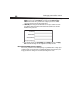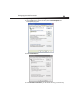Products Network Router User Manual
60
Troubleshooting
Problem: I can’t connect to the Internet wirelessly.
Solution: If you are unable to connect to the Internet from a wireless computer, do the
following.
To solve the problem:
1 Look at the lights on your router. They should be as follows:
• The “router” LED should be on.
• The “modem” light should be on, and not blinking.
• The “internet” LED should be on, and not blinking.
• The “Wireless” light should be on, and not blinking.
2 Open your wireless utility software by clicking the icon in the system tray at the
bottom, right-hand corner of the screen.
The exact window that opens will vary depending on the model of wireless card you
have; however, any of the utilities should have a list of Available Networks—those
wireless networks it can connect to.
3 Does the name of your wireless network appear in the results?
• Yes, my network name is listed—Go to the troubleshooting solution titled “I can't
connect to the Internet wirelessly, but my network name is listed.”
• No, my network name is not listed—Go to the troubleshooting solution titled
“I can't connect to the Internet wirelessly, and my network name is not listed.”
Problem: I can't connect to the Internet wirelessly, but my network
name is listed.
Solution: If the name of your network is listed in the Available Networks list, follow the
steps below to connect wirelessly.
To solve the problem:
1 Click the correct network name in the Available Networks list.
2 If the network has security (encryption) enabled, you will need to enter the network
key. For more information regarding security, see “Changing system settings” on page
44.
Within a few seconds, the tray icon in the lower, right corner of your screen should turn
green, indicating a successful connection to the network.
Problem: I can't connect to the Internet wirelessly, and my network
name is not listed.
Solution: If the correct network name is not listed under Available Networks in the
wireless configuration utility, attempt the following troubleshooting steps:
To solve the problem:
1 Temporarily move your computer, if possible, 5 to 10 feet away from your router. Close
the wireless configuration utility, and reopen it. If the correct network name now
appears under Available Networks, you may have a range or interference problem.
See the suggestions discussed in “Placement of your router for optimal performance”
on page 55.