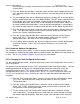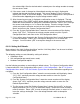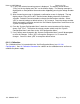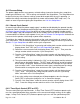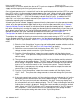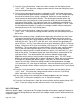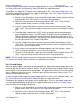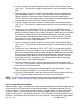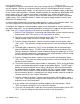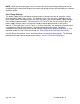Product specifications
Diamond 36kW Manual Dynatronix, Inc.
198-1600-00 Rev F Page 49 of 146
is enabled each segment is executed in succession starting with the first segment and ending with
the last segment. After the last segment executes control is returned back to the first segment
such that the waveform profile repeats, this will continue as long as the power supply is operating
or until a new waveform profile is selected. Waveform profiles are created and downloaded to the
power supply using a PC software utility called “Front Panel Plus”, which is provided free of
charge with each power supply. Up to ten custom waveform profiles can be stored in the power
supply control. Once a waveform profile is stored in the power supply controller it can be used
without the PC software utility.
As with all output configurations the power supply operates in a cross over regulation mode. See
6.8 Setting Adjustment and Regulation Modes for details on regulation modes.
To configure the supply for custom waveform output set the output type to “custom waveform” in
the output setup menu. Use the following procedure to configure the supply for custom waveform
output. See A.6.2: Output Setup Menu for details on the output setup menu.
1) Enter the “Unit Setup Menu” by pressing and holding both encoder switches until the
display shows “Unit” “SEt” (see A.6: Unit Setup Menu for details).
2) Rotate the current encoder until the display shows “SEt” “OUt”. Then press the
voltage encoder switch to enter the “Output Setup Menu”.
3) From the “Output Setup Menu” rotate the current encoder until the display shows
“OUt” “tyPE”. Then press the voltage encoder switch to view and change the output
type.
4) The output type is indicated by “tyPE” on the top display and the selected output
type on the bottom display. The SET lamp is blinking on and off to indicate that a
setting is displayed. Rotate the current encoder to change the output type to “CUSt”.
Once the desired output type is selected press the voltage encoder switch to accept
the value and return to the “Output Setup Menu”.
5) From the “Output Setup Menu” rotate the current encoder until the display shows
“OUt” “CUSt”. Then press the voltage encoder switch to view and change the active
waveform profile number.
6) The custom active waveform profile number is indicated by “CUSt” on the top display
and the selected waveform profile number on the bottom display. The SET lamp is
blinking on and off to indicate that a setting is displayed. When waveform profiles
are downloaded to the power supply controller they are assigned a profile number.
Rotate the current encoder to select the desired waveform profile number. Once the
desired waveform profile is selected press the voltage encoder switch to accept the
selection and return to the “Output Setup Menu”.
7) From the “Output Setup Menu” rotate the current encoder until the display shows
“OUt” “End”. Then press the voltage encoder switch to exit the “Output Setup Menu”
and return to the “Unit Setup Menu”.
8) If any settings were changed you will be prompted to store the changes. Select
“yES” to accept the changes or “no” to cancel the changes.
9) From the “Unit Setup Menu” rotate the current encoder until the display shows “SEt”
“End”. Press the voltage encoder switch to exit the “Unit Setup Menu”.