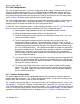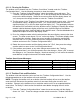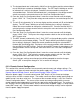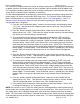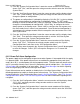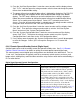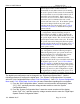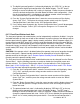Product specifications
Page 40 of 146 198-1600-00 Rev F
3) The digital input configuration is indicated by displaying “d.in OPEr CtL” on the top
display and the digital input configuration in the bottom display. The SET lamp is
blinking on and off to indicate that a setting is displayed. Rotate the current encoder to
select the desired configuration (the table above describes each configuration). Once
the desired configuration is selected press the voltage encoder switch to accept the
value and return to the “System Configuration Menu”.
4) From the “System Configuration Menu” rotate the current encoder until the display
shows “SyS” “End”. Then press the voltage encoder switch to exit the “System
Configuration Menu” and return to the “Unit Configuration Menu”.
5) If any settings were changed in the “System Configuration Menu” you will be prompted
to store the changes. Select “yES” to accept the changes or “no” to cancel the
changes.
6.3.7. Front Panel Button Lock Outs
The front panel operate and remote buttons can be independently enabled or disabled. It may be
desirable to disable (or lock) one or both of these buttons to prevent changes from being made on
the front panel when the power supply is being remotely controlled. When the power supply is in
remote control mode (RMT lamp is on) settings cannot be changed from the front panel, but the
operate state can still be changed by pressing the operate switch on the front panel. To lock out
front panel changes to settings and the operate state the power supply can be put into remote
control mode (RMT lamp is on) and then both the remote and operate switches can be disabled
(locked).
CAUTION: If the operate switch is disabled (locked) the operate state can no longer be changed
from the front panel. Operate/standby control must be accomplished using the digital input
operate control or the host port (see 8: Remote Operate/Standby Control for details on how to
remotely control the operate/standby state).
The front panel remote and operate button enable/disable state can be changed from the “Button
System Menu”. Use the following procedure to enable or disable the front panel remote and
operate switches. The “System Configuration Menu” is located within the “Unit Configuration
Menu (see 6.3.Unit Configuration). See A.7.4: System Configuration Menu and A.7.4.3: Button
System Menufor more information regarding menu navigation.
1) From the “Unit Configuration Menu” rotate the current encoder until the display shows
“CFg” “SyS”, and then press the voltage encoder switch to enter the “System
Configuration Menu”.
2) From the “System Configuration Menu” rotate the current encoder until the display
shows “SyS” “btn”, and then press the voltage encoder switch to enter the “Button
System Menu”.
3) From the “Button System Menu” rotate the current encoder until the display shows “btn”
“OPEr”, and then press the voltage encoder switch to view and change the operate
button lock state.
4) The operate button lock state is indicated by displaying “OPEr btn LOC” on the top
display and the operate button lock state in the bottom display. The SET lamp is
blinking on and off to indicate that a setting is displayed. Rotate the current encoder to
change the operate button lock state. Select “yES” to lock (disable) the operate button.
Select “no” to unlock (enable) the operate button. Once the desired configuration is