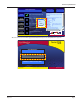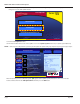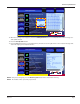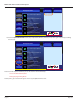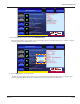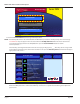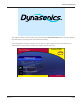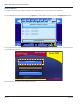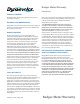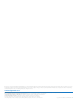Manual
Series DXN
Normal Start APP
dynasonics.com
800-535-3569
©2012 Racine Federated Inc., all rights reserved
Start Flowmeter
Flowmeter Administration Tools
Insert USB Update Drive
21. Press the Start Flowmeter button to begin normal operations.
OTE:N If the USB Update Drive is not removed before the OK button is pressed, the unit may lock-up. The error message
”Lock EWF Fail” may also appear in the text area. Remove the USB Update Drive. When the meter returns to the
screen that had the grayed out Insert USB Update Drive press the Start Flow Meter button to resume
normal operations.
The meter may also hang with the text in the text area saying “Locking System
- - - “
. There may also be a large red X
in the Lock box instead of a green arrow. If this condition occurs press the Restart System button found in the upper
right portion of the screen.
dynasonics.com
800-535-3569
©2012 Racine Federated Inc., all rights reserved
Step 1: Unlock System (Reboot)
Step 3: Copy Updated Files
Step 2: Update System (Reboot)
Step 4: Update Flowmeter
Step 5: Lock System (Reboot)
Unlock
Lock
Update
Flowmeter
Update
System
Copy
Check Update Status
Quit Update Utility
Restart System
ORDE
M
&
P
R
O
G
R
E
S
S
O
Locking System
–––
OTE:N See below for an additional instructions on clearing a lock-up with a hard reboot.
When the USB Update Drive is removed the DXN may continue on to a system reboot but hang at the Dynasonics
splash screen.
DXN Portable Ultrasonic Measurement System
Page 12 May 2013