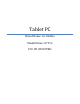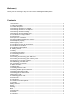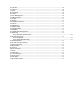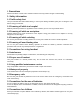User's Manual
1.4 Making phone calls from list
Every phone number you dialed or answered is stored in your handset’s call records list. The recently dialed,
answered and missed phone numbers are listed in the same interface by type. When the phone number list
is full, the older number will be deleted automatically. To view the list, proceed with the following steps:
In the idle state, touch the Dialer menu and select the Call Records menu to view all call records.
All phone numbers appearing in the list can be selected and dialed by touching them from the call records.
When the phone number list appears, click the number to view details; you may further store or delete the
number and so on by touching the related options.
2 Emergency calls
You may make emergency calls whenever you are within the network coverage (determined by checking
the indicator bar for the network signal strength on the upper left corner of your handset’s screen). If your
network provider provides no roaming service in this area, “Emergency call only” (Emergency) will be
displayed on the screen. If you are within the network coverage, you can make emergency calls even if you
have no SIM card.
3. Answering phone calls
On the Incoming Call interface, click “Answer” to answer the incoming call; if an earphone is inserted, you
may even answer the incoming call using the key on the earphone.
4 Call records
In addition to searching for recently missed calls, answered calls and dialed calls, your handset also
summarizes the call billing, call time, SMS counts and GPRS flow for you. You can even delete the call
records.
5. Call options
The call options are only visible during calling, and such features as call waiting, call holding, multi-user
conference and so on are subject to network support; please contact your network provider for details.
In the call options, you may carry out the following operations: Add call、Start recording.
V. Function menu descriptions
1. Contacts
This feature allows you to store such information as name, phone number, mobile phone number and so on.
Phone numbers can be stored either in your handset or in your SIM card. Your handset can store up to
1,000 phonebook entries, and the number of phone number entries allowed to be stored in the SIM card
varies depending on its capacity.
By clicking Contacts, you may view a contact's details, including name, number, etc., and you may also
make a call, send a message, edit, share, delete, copy and more.
On top of the screen, you may select Dialer, Call records and Contacts by touch. At bottom of the screen,
you may select Add contacts, Group, Share and More by touch.
Adding contacts
In the Phonebook, add a new phone number entry to the SIM card or your handset.
For the newly added phonebook entries, you may not only add name, number, e-mail, address and other
information (e.g. birthday, remarks), but also set the following contents:
Caller picture: Set a personalized caller picture for the current phone number entry. You may select preset
picture in your handset or a picture you took, or you may select a picture from the Folder under File Manager
that can be previewed successfully and is of the right size to serve as personalized caller picture.
Incoming call ring tones: You may select built-in ring tones and customized ring tones.
Incoming call groups: You may add the phone number entry stored in the phonebook to different groups by
interaction properties.
Binding SIM cards: Select master SIM card, SIM card 1 or SIM card 2.