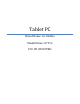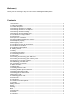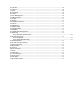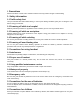User's Manual
longer, the charging process is completed. If you are charging with your handset powered off, an indicator of
charging completion will also be displayed on the screen. Generally, the charging process takes 4 hours. It
is normal for the battery, handset and charger to get hot during charging.
After charging, disconnect the connection between the AC power outlet, handset and charger.
Note: While charging, the phone must be in a well-ventilated place with a temperature between -10℃-+
50℃, and you must use only the charger provided by the manufacturer. Use of unapproved chargers may
not only cause danger, but also violate the manufacturer’s warrantee clause. If the temperature is too high
or too low while charging, the handset will automatically give an alarm and stop charging, so as not to
damage the battery or cause danger.
2. Connecting network
2.1 SIM card
You must insert a valid SIM (Subscriber Identity Module) card into your handset before using the handset.
All information related to establishing network connection are recorded in the chip of the SIM card, including
the names, phone numbers and SMS messages you stored in the phonebook of the SIM card. To avoid
losing or damaging the information stored in your SIM card, do not touch the metal contact surface and keep
your SIM card clear of electro-magnetic fields.
2.2 Inserting and removing your SIM card
With your handset powered off.
Insert your SIM card into the SIM card holder, as shown in the illustration.
When it is necessary to remove the SIM card, turn your handset off, and then remove the card.
Warning: Before removing your SIM card, your handset must be turned off, or your SIM card may be
damaged. 4. Connecting network
2.3 Inserting and removing your memory card
Turn your handset off.
Insert your memory card into the card slot as shown in the illustration.
2.4 Turning on or off your handset
To turn on or off your handset, long press the Power On/Off key. If you have turned your handset on without
inserting the SIM card, the handset will prompt you to “Insert SIM card.”
After inserting the SIM card, the following prompts will appear in sequence on the screen:
Enter the phone lock code – if you have set a phone lock code.
Enter the PIN code – if you have set the SIM card code.
Search – Your handset will keep searching until an appropriate network connection is found.
2.5 Unblocking your SIM card
To prevent fraudulent use of your SIM card, it is protected by PIN (Personal Identification Number) code
encryption. With this option selected, if you have set the PIN code protection, you must enter the PIN code