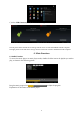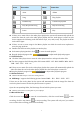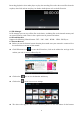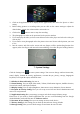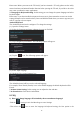User's Manual
11
Click on the applications tab to display all the applications, then select the 'photo' or 'video'
setting.
Before taking pictures or recording video you can click on the camera settings to adjust the
white balance, picture size, photo quality, point mode etc.
Click on the button to start or stop the recording.
The photographs or video can be previewed in the preview window.
If you want play the video you have recorded turn on the video player and select the video you
want to play.
If you want to view photographs select the picture viewer and choose which pictures you want
to see.
Into the camera, and click on the screen with two fingers, will the pixelscaling function box
appears, when two fingers and outward or inwardsliding, can realize the pixel scaling function.
7. System Settings
Click the Settings icon to enter system settings. You can now change wireless & networks,
sound, display, location & security, applications, accounts & sync, privacy, storage, language &
keyboard, voice input & output, and date & time.
7.1 Wireless & Network Setting, See item 4.
7.2 Sound Setting. You can adjust Silent mode, Volume, Notification ringtone, Audible selection,
Screen lock sounds, and Haptic feedback.
7.3 Display Setting. You can adjust Brightness, Auto-rotate screen, Animation, Screen timeout.
7.4 Location & Security Setting. Here you can set up screen lock and device administrators and
enter a TF card password.
7.5 Application Setting. Here you manage your apps and check storage & battery usage.
Please note: If you want to install applications that you are not downloading from the Google
Android Market you should first turn on Unknown sources.
7.6 Accounts & sync Setting. Here you can manage accounts in the device.
7.7 Privacy Setting. In this setting you can back up data and reset factory defaults.
7.8 Storage Setting. Here you can check storage use and insert & erase TF cards.