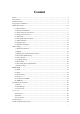Tablet PC User’s Guide Brand Name: Ice Mobile Model Name: G10 FCC ID: C89G10 Dear Users: Thank you for buying our product.This is an User’s Guide, in order to make sure you can use it conveniently, please read it before you use the product.
Content Content ................................................................................................................................................2 2. Accessories:.....................................................................................................................................3 3. Main Functions ...............................................................................................................................4 4. Appearance and Buttons : .........................
12.1 Clock .................................................................................................................................33 12.2 Calculator ..........................................................................................................................33 12.3 File Manager .....................................................................................................................34 12.4 Recorder ............................................................................
OTG Cable Manual Book Earphone 3. Main Functions ●Support HDMI 1080P output ●support OTG function, can transmit data and view the files through connecting U disk, mobile HDD etc. ●Multiple network access , support WIFI, enjoy the network life anywhere at any time. ●Support vibration function ●Support APK format installation and application, Mass of software can be downloaded through the "application market" or you can download, install from the PC network.
Description of Button Functions 1 Antenna 2 Earphone jack 3 Micro HDMI Port 4 Micro USB Port 5 TF Card Slot 6 Back Camera 7 G/W SIM Card 8 GSM SIM Card Slot 5
Slot 9 Power on/off 10 Flash light 11 Back Key 12 Volume +/- 13 Speaker 14 Reset 15 Front Camera 5.MID Hardware Parameters MID hardware parameters Processor MTK 8389 Quad-Core Cortex A9 1.2GHz RAM 1GB DDR3 Storage Inside 8GB EMMC Flash Support External TF card maximum memory 32GB Network built-in 3G & WIFI 802.11 b/g/n module Display Screen Size O.S Android 4.2 Camera 0.3MP front,2.
Power button Short press to sleep/wake up, long press to startup and shutdown. Volume +(up) increase the volume Volume -(down) decrease the volume HOME button ( home ) Click it in any interface will return to main interface. Back button(back) This button will display in menu interface. Menu button display click it in any interface will return to previous menu recently-used display recently browsed history application 6.
6.4 Usage of Touch Screen MID operating methods There are some methods below to view the main screen, menu and application procedure in your MID. Click When you want to use the screen keyboard typing or choose application in the main interface, you only need to touch it by your finger. Press on If you want to open some item( text box or the link in the webpage), or shortcut and main procedure move, you can press on this item.
For most pictures, you only need to rotate the MID side-wise to change the screen direction from horizontal to vertical. For instance, when you are typing words or watching movies. 6.5 Home Page Main interface as below picture, long press the blank and it will pop up Windows to set wallpaper, folder, widgets, and shortcut. The extended home page The home page can be extended beyond the wideness of screen to provide more space, which you can put new-added shortcuts and widgets.
The shortcut icons management in desktop application. The system below Android system have the function of creating folder in desktop, then put the icons into the folders. Android 4.2system makes the function of creating new folder become much easier. Operations are as below: 1.Drag the icons need to be put together on one icon(can also overlay several icons)as Picture below 2.
Remove the icons in desktop 1.Long press the icons need to be remove, then on the right above of the screen, it will appear icons. 2.Drag the icon to the above of the remove icon, till the icon become red, then move your finger to delete the icon. Change the wallpaper of desktop 1.In home page, long press any blank space in main screen, it will pop-up a window to change the wallpaper. 2.Click the gallery or wallpaper gallery to select the wallpaper. Voice search 1.Touch microphone icon . 2.
6.6 Visit Application Procedures Click in Picture 3.2, enter into main interface as Picture below, choose the application procedure you want to visit. 6.7 USB Connection MID storage configuration Before transmitting documents, you have to conduct storage configuration for your MID: 1. Connect the MID and computer by USB cable, the reminder column will show the remind information. 2. Open the reminder board; please view the MID status and reminder to learn how to open the board. 3.
Copy the document into memory card 1. Connect the MID to computer with USB cable. 2. As MID storage configuration, it is connected with computer successfully. 3. Open the “My computer” in your computer, check the items in “removable disc”. 4. Copy the documents you need into “removable disc”. 5. After copying finishes, click “shutdown the USB storage configuration” to uninstall. Notice: 1.
3. In the text setting area will reveal all the installed words-typing methods in your MID. 4. Tick the typing method you want. Use and switch off input method ① ⑤ ④ ② Picture 3.5 ③ 3 1 switch the capital and small letter 2 switch the mode of words input 3 click to insert the space 4 click input to execute 5 delete the character in the left of cursor, click and hold to delete all the characters in the left of the cursor. 6.
automatically, drag and hold the icon, you can move to any position in the desktop. Remind: System will require you to make more choice and then you can active this widget. If the target position has no space, the widget won’t be add in the main screen. 7 Basic Setting 7.1 Wireless and Internet Connect WiFi 1. In the main menu or interface, choose setting application procedure. 2. Click WLAN, open wifi, MID will automatically search the available Wifi wireless internet. As Picture below 3.
7.3 Display Adjust the brightness of screen 1. Click Setting application procedure. 2. Click display, choose brightness. 3. When the brightness setting board pop up, click the portlito to adjust the brightness volume. 4. Click OK. Adjust the screen standby time 1. Click Setting application procedure. 2. Click Display. 3. Click Sleep. 4. Screen standby time setting popups, choose the time you want to set.
7.4 Management of Application Procedure 1. Choose Setting procedure in the application procedure list. 2. Choose application, after entering, you can manage and delete installed applications.
7.5 SD Card and MID Storage Check the SD card and MID available space 1. Click Setting application procedure. 2. Click Storage. 3. Check the available space of SD card. 4. Check the MID internal storage space. Safely remove SD card Safely remove SD card can protect SD card and extend working life of SD card. 1. Click Setting application procedure. 2. Click Storage. 3. Click Remove SD card. 4. Now it is safe to remove SD card.
Manual set date, time and zone 1. Click Setting application procedure. 2. Slide down the screen, then click date and time. 3. Turn off “auto setting of date and time”. 4. Turn off “auto setting zone’. 5. Click Zone Selecting, then choose the zone lists. Slide down the list to view more zones. 6. Click Date setting, then click upper or down button to adjust date, month, and year, click setting when you finish selection.
7.8 About Tablet View the MID Status 1. Click Setting application procedure. 2. Click About Tablet, you can view the electric status messages and version No.so on. System update 1. Click Setting application procedure. 2. Click About tablet. 3. Click System update, update as steps.(Please make sure there is new version TF card in device before installation) View system version 1. Click Setting application procedure. 2. Click About Tablet. 3. You can view model NO., electric volume and internal version. 7.
7.10 Safety Setting Set locked screen Lock the touch screen by unlock icon or password to protect your MID. Note: You should enter the password after setting screen locked. Set unlocked picture 1.Click setting application in main interface. 2.Click safe. 3.Click locked the screen. 4.Choose picture in text setting area. 5.Click next following the remind message. 6.The unlocked pattern board pop up, there are nine touch spots, connect 4 points from vertical, horizontal or diagonal direction.
4.Choose PIN in text setting area. 5.Enter new PIN code(numbers) and click continue. 6.Enter new PIN code again and click confirm. Set unlock password 1.Click setting application in main interface. 2.Click safe. 3.Click screen locked. 4.Set password in text setting area. 5.Set new password(letters and numbers) and then click continue. 6.Enter the password again and the click confirm. 8 Multi-Media 8.
8.
8.3 Photo Gallery Photo gallery application can auto search photos and video files in SD card, and photo gallery will classify these photos and videos in folder. You can apply photo gallery to view and edit photos, set the photos as wallpaper and watch the video. View pictures 1. Click gallery application in main interface. 2. Enter into gallery, click the folder you want to view. 3. Click the picture you want to view, the system will play it in full screen mode automatically.
8.4 Camera In the main interface or desktop, click camera application procedure , enter into camera Operation of camera button as Picture below Switch camera: choose Menu key, click switch front/back camera, as Picture below View pictures videos Switch camera the and front/back Click it to take pictures Sub menu Camera mode Full screen play mode. camera shooting mode 8.
9 Communication Function 9.
9.2 Text Message 1 Enter into main menu, choose application procedure.
2 Click “Edit new message” 9.
Search contact: click Add contact: click button, enter into search function button, enter into add contact interface.
10 Internet 10.1 Browser Click IE browser in the main menu or desktop to enter the IE interface, as Picture below Click address bar to input the website, click start, enter into related webpage, then you can browse the website information, as Picture below 10.
a. Email Setting 1. After you click the sending email icon , you can see the email setting guide, which can help you to set. 2. Input your email address and password. 3. Click “Next step” button, choose your email type is POP3 or IMAP. 4. Click “Next Step” button to check whether the email box servicer can receive or send emails 5. Input the email account and display the email subject, and click finish. 6. If the email box is available, you will enter into your mail box automatically. b.
2. Click the inbox, it will refresh the new emails automatically; click it to read new email. 3. Press Menu key. Menus will popup. 4. Click Edit to enter into new email editing interface. 5. Input the receiver’s email address. 6. Input the subject and email content. 7. If you want to add attachment, click menu key, the menu popup. 8. Click “Add attachment” (pictures, video). 9. Click “send” to send the email out. 10.3 3G Internet 1. Turn off the device and plug in 3G card. 2. Turn on the device. 3.
Map of the third parties is required for MID internal GPS satellite signal receiver positioning, after installation the device can accurately implement traffic real-time navigation, meet the needs of outdoor navigation. 12 Other Application Procedures 12.1 Clock Click Clock procedure, enter into below interface as Picture below There are clock, picture, music and homepage buttons. 12.2 Calculator 1. Click . 2. Enter into the basic board of calculator. 3.
12.3 File Manager File manager will copy, cut, delete, rename the documents or the folder in the TF card, it also will share the files, install apk etc. In the main menu or desktop, click the document manager icon manager.
folder to enter into the interface as Picture 8.4, you can operate the file or folder. b、Choose any file, long press it, it will pop up “share”, choose the share way you want in the list c、Install Apk file:Choose the file suffixed .Apk in the file manager, you can install the third part software as reminder. d、Build new folder: Choose the menu you want to build the file, click Menu key, choose new folder, you can build new folder as reminder.
12.4 Recorder In the main interface or desktop, click recorder icon record key to start record. Click Stop key to enter into record interface, click to stop recording. Click Play key to play the recorded sound. The system will auto remind you to use or abandon this record, please choose it manually. Play the record: choose the video player to play the recorded sound, choose the recorded sound in the source manager, and click it to play.
13 Installation of Procedures 13.1 Installation Install the third party application procedure You can gain the third party application procedure which match the Android system from internet, and install it by yourself in MID. Copy the application procedure into SD card, and insert in the MID. 1. Click “file manager” application procedure; choose the application procedure you need to install. 2. Hold the application procedure you need to install. 1. It popup install, click install apk. 2.
14 Troubles Shooting 1. The first startup of MID is slow After the MID system upgraded, the first startup need to install the pre-installed application softwares, the lead time is around 2-3 minutes, the startup afterwards will be much quicker. 2. 3. MID can’t connect Wi-Fi Make sure the wireless router of internet service can work in normal. Ensure the MID and wireless router in certain distance, and no wall or other barrier between them. Ensure the user name and password both correct.
FCC statement This device complies with Part 15 of the FCC Rules: Operation is subject to the following two conditions: 1. This device may not cause harmful interference and 2. This device must accept any interference that is received, including any interfer ence that may cause undesired operation. *RF warning for Portable device: The device has been evaluated to meet general RF exposure requirement. The device can be used in portable exposure condition without restriction.