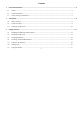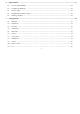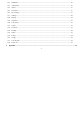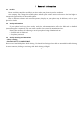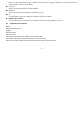Content 1 2 3 General Information ................................................................................................................................................. 5 1.1 Profile.............................................................................................................................................................. 5 1.2 Safety Information .................................................................................................................................
4 5 Input method ........................................................................................................................................................... 17 4.1 Icons for Input Methods ................................................................................................................................ 18 4.2 To Shift Entry Methods ................................................................................................................................. 18 4.
6 5.12 FM Radio ...................................................................................................................................................... 26 5.13 Audio Player ................................................................................................................................................. 26 5.14 Alarm ............................................................................................................................................................
-4-
1 1.1 General Information Profile Please read this pamphlet carefully in order to make your phone in perfect condition. Our company may change this mobile phone without prior written notice and reserves the final right to interpret the performance of this mobile phone. Due to different software and network operators, display on your phone may be different, refer to your phone for details. 1.
SWITCH OFF IN AIRCRAFT Wireless devices can cause interference in aircraft. Using a mobile phone in flight is illegal and risky. Please make sure that your mobile phone is powered off in flight. ¾ SWITCH OFF BEFORE ENTERING RISKY AREAS Strictly observe the relevant laws, codes, and regulations on the use of mobile phones in risky areas.
Use only in a normal and proper manner. ¾ EMERGENCY CALLS Ensure the phone is switched on and in service, enter the emergency number, e.g. 112, then press the Dial key. Give your location and state your situation briefly. Do not end the call until told to do so. Note: Just like all other mobile phones, this mobile phone does not necessarily support all the features described in this manual due to network or radio transmission problems. Some networks even do not support the emergency call service.
2 2.1 Phone overview 2.
phonebook; or press it to receive an incoming call; or press it in standby state to show the latest call records. End key Press it to end a call being dialed or end an ongoing call; or press it to exit the menu and return to the standby state; or hold it for two or three seconds to power on or off the mobile phone. Left and right soft key The bottom line on the screen displays the functions of the Left and Right soft key.
2.3 Press it in the edit interface to get a blank. In idle interface, long press Space key can turn on/off torch which situates at the top of the phone. Sym key Press it in the edit interface to input a symbol. Shift key Press it to switch between upper case and lower case. fn In edit interface, press it to input an alternative symbol or number.
3 3.1 Getting started Installing the SIM Cards and the Battery An SIM card carries useful information, including your mobile phone number, PIN (Personal Identification Number), PIN2, PUK (PIN Unlocking Key), PUK2 (PIN2 Unlocking Key), IMSI (International Mobile Subscriber Identity), network information, contacts data, and short messages data. Note: After powering off your mobile phone, wait for a few seconds before removing or inserting an SIM card.
input the correct code and then press the OK key. If you input a wrong code, press the Right soft key to clear it and then input the correct code. Phone lock code The phone lock code may be set to prevent your mobile phone from being misused. In general, this code is provided along with the mobile phone by the manufacturer. The initial phone lock code is set to 1234 by the manufacturer. If the phone lock code is set, you need to input the phone lock code when powering on the mobile phone.
invalid. Please contact the network operator to replace the SIM card. Barring code A barring code is required for setting the call barring function. You can obtain this code from the network operator to set the call barring function. 3.2 Installing T-Flash Card The T-Flash card is a pluggable mobile storage card inside the mobile phone. To install the T-Flash card, open its latch, place its indented side downward, insert the card into the card slot, and then close the latch.
corner of the display screen. When the battery energy is insufficient, the mobile phone prompts "Battery low". If you have set an alert tone, an alert tone will be given off when the battery level is too low. A charging animation appears when the battery is being charged. When the charging is complete, the animation disappears. Using a travel adapter: Install the battery into the mobile phone before charging the battery.
mode you choose to use. To guarantee the optimal performance of your battery, please stick to the following rules: Use only the battery provided by the vendor. Otherwise, damages or even injuries could be caused during the charging. Power off the mobile phone before removing the battery. The charging process lasts a longer time for a new battery or a battery not in use for long. If the battery voltage is too low to enable the mobile phone to be powered on, charge the battery for a longer time.
3.4 Powering On/Off the Mobile Phone Hold the End key for a while to power on the mobile phone. A power-on animation appears on the display screen. Input the phone lock code and press the OK key if the mobile phone prompts you to input the phone lock code. The original code is 1234 Input the PIN and press the OK key if the mobile phone prompts you to input the PIN. The PIN is provided by the network operator for new opening SIM card. Enter the standby interface.
Press the Dial key. The mobile phone automatically dials the chosen telephone number. Redialing the last number In the standby interface, press the dial key to show the dialed calls. Press the upward or downward direction keys to select a number you want to dial and then press the Dial key. Answering incoming calls Press the Dial key or the Left soft key to answer an incoming call. Press the End key to end the current conversation. To reject an incoming call, press the End key or the Right soft key.
these input methods when editing the phonebook, short messages, files and greeting text. 4.1 Icons for Input Methods After you enter an edit window such as a window for editing the phonebook, short messages or the memorandum, an icon is displayed to indicate the current input method: Numeric input:“123” English input in upper case:“ABC” English input in lower case:“abc” 4.2 To Shift Entry Methods Press shift key to switch between input methods. 4.
Number key 6 Number key 7 Number key 8 Number key 9 Number key 0 * key # key H6 V7 B8 N9 M0 U* J# English input: To input a blank, press Space. To clear wrong inputs, press the delete key. 4.5 Inserting a Symbol Press the sym key to enter the Select symbol interface and select a symbol you want. 5 5.1 Using the menu Messages If the short message memory is full, a blinking SMS icon appears on the top of the screen.
Write message Access this menu to create a text message or a multimedia message. Inbox Received messages are listed in this menu. Drafts From the main menu select “Messages” to create text message. You can type a message, and you're also able to insert a pre-defined message from “Templates”. While writing a message, select “Options” to access all the messaging options. You can save your messages that you send often to “Drafts”. Outbox The messages which are sent failed are stored in the Outbox.
Receive mode: Set it to On to enable or Off to disable cell broadcast service. Channel settings: Select receiving some types of cell broadcast messages or edit/delete some channel numbers. Languages: Select the language in which cell broadcast messages are displayed. The selected language, however, may not be supported by the network operator. Read message: View cell broadcast messages. You can press the Up and Down direction keys to view these messages.
5.3 Edit: Edit the telephone number and name. Delete: Delete the telephone number from the phonebook. Copy: Duplicate the telephone number from the mobile phone to the SIM card or from the SIM card to the mobile phone. Move: Move the telephone number to the SIM card if it is stored in the mobile phone or to the mobile phone if it is stored in the SIM card. Send business card: Select and send contacts information to other recipients via text message, multimedia message or Bluetooth.
data. The received data is automatically stored in the directory. ¾ Power: To activate or deactivate Bluetooth as needed. ¾ Visibility: Other devices can search your Bluetooth if you turn on this function. ¾ My device: Search new devices automatically. ¾ Search audio device: To inquiry audio devices automatically. ¾ My name: Set your Bluetooth name. ¾ Advanced: Some advanced settings. 5.6 Services Internet service This function enables you to view the internet. Your phone will ask you with existed way.
network and SIM card. 5.7 Connectivity Access this interface to set Data account related parameters. 5.8 Multimedia TV You are able to access this menu to watch mobile TV programs. Before you watch TV programs, you’d better select the right area. Then you can search available channels and select channel to play. In the playing interface, you can press up or down direction key to tune sound volume. Camera The phone is provided with a camera, which supports the photographing functions.
Video player Use this function to play video files. By pressing the direction key can you control the playing process of video player: play/pause(OK key), fast forward (press and hold right direction key) and rewind (press and hold left direction key). In video player interface, you can press I/+ or K/- key to tune volume. Audio Player Use this function to play audio files.
5.9 Camera The phone is provided with a camera, which supports the photographing functions. Roll the phone to align the camera to the picture and then press OK key to capture photos. In the capture interface, you can press left or right direction key to tune exposure value; up or down direction key to zoom in and zoom out. 5.10 Video recorder This function enables you to record dynamic pictures.
audio player: play/pause(up direction key), switch to last song/next song (press left or right direction key), fast forward (press and hold right direction key) and rewind (press and hold left direction key), stop (down direction key), play list( OK key). In audio player interface, you can press I/+ or K/- key to tune volume. 5.14 Alarm Five alarm clocks are set but deactivated by default. You can activate one, multiple or all of them as needed.
Format You can use this function to format all the data in the memory. The system will re-create a default folder. The formatted data cannot be recovered. Therefore, think twice before using the formatting function. 5.17 Settings Triple SIM switch Manually selected by user and automatically decided by SIM cards are available for you to choose. You can select one of them as per your needs.
Pref. input method: Select an input method as preferred input method as per your need. Shortcuts: Access this menu to select shortcuts function to display on idle screen. Flight mode: when this function is engaged, it will suspend many of the device's signal transmitting functions – thereby disabling the device's capacity to place or receive calls or text messages– while still permitting use of other functions that do not require signal transmission (e.g., games, built-in camera, MP3 player.
the mobile phone. Line switching: Switch to Line 1 or Line 2. By default, Line 1 is used. Note: If you choose Line 2, dialing may fail. This depends on the implementation of the network operator. Auto redial: Set it to On or Off to enable or disable auto redial. If you set Auto redial to On, the mobile phone will automatically redial the number a moment later if the called party does not reply. The number of auto redial times can be set to a maximum of 10.
SIM1 security ¾ PIN lock: To activate PIN lock, you need to input the correct PIN code. If you set PIN lock to On, you need to input the PIN each time you power on the mobile phone. In the case you input a wrong PIN for three consecutive times, you need to input the PIN Unblocking Key (PUK). The PUK is used to unlock and change the locked PIN. To obtain the PUK, contact the network operator. ¾ Change PIN: To change PIN code of SIM card. ¾ Change PIN2: To change PIN2 code of PIN code.
5.19 Organizer Calendar Once you enter this menu, there is a monthly-view calendar for you to keep track of important appointments, etc. Days with events entered will be marked. Alarm Five alarm clocks are set but deactivated by default. You can activate one, multiple or all of them as needed. For each alarm clock, the ringing date and the ringing time can be set. Calculator The calculator can add, subtract, multiply and divide.
When you insert an earpiece to the mobile phone, the mobile phone automatically enters the Headset mode. There is no option for activating the Headset mode on the screen. For details on operation, refer to General. If you set Headset > Customize > Answer mode to Auto, incoming calls will be automatically answered. 5.20.1.1 Activate Select Activate to activate the selected mode. 5.20.1.
5.25 Twitter Log on twitter through a web. 5.26 Google Log on Google through a web. 5.27 Lock keypad Select this function to lock keypad. When the keypad is locked, you can press right soft key then space key to unlock keypad. 5.28 Power off Select this function to power off the mobile phone. When the phone is powered off, you can long press end key to power on it.
Poor received signal quality The SIM card is not in position. The metal face of the SIM card is polluted. Signals are obstructed. For instance, radio waves cannot be effectively transmitted nearby a high building or in a basement.
Line congestions occur when you use the mobile phone in high-traffic hours Avoid using the mobile phone in high-traffic hours The mobile phone cannot be powered on The battery energy is exhausted.
The mobile phone cannot connect the network The battery cannot be charged The SIM card is invalid Contact your network service provider The mobile phone is not in a service area of the GSM network Move to the network operator's service area The signal is weak The charging voltage does not match the voltage range indicated on the charger An improper charger is used Move to a place where the signal quality is high Ensure the charging voltage matches the voltage range indicated on the charger Use the
Poor contact Ensure the charger plug is in good contact with the mobile phone -38-
FCC RF EXPOSURE INFORMATION: WARNING!! Read this information before using your phone In August 1986 the Federal Communications Commission (FCC) of the United States with its action in Report and Outer FCC 96-326 adopted an updated safety standard for human exposure to radio frequency (RF) electromagnetic energy emitted by FCC regulated transmitters. Those guidelines are consistent with the safety standard previously set by both U.S. and international standards bodies.
RF Exposure Information: FCC RF Exposure requirements: The highest SAR value reported under this standard during product certification for use next to the body with the minimum separation distance of 1.5cm is 0.746 W/kg, next to the head is 0.423 W/kg. This transmitter must not be collocated or operating in conjunction with any other antenna or transmitter. This device complies with part 15 of the FCC rules.