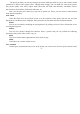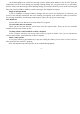User's Manual
-27-
On the Messaging screen, touch New message. Enter a mobile phone number in the To field. Touch the
composition text box to start editing your message. During editing, you can press menu key to add smiley,
attach or subject into the message. After finishing editing, you can press back key to exit the onscreen keypad.
Then you can select SIM1 or SIM2 to send the message to the designated recipient.
Reply to message thread
If you’re working in a message window, messages that you receive are displayed in it. Otherwise, you
receive a new message notification and a new message icon appears in the Status bar. When you touch the
new message notification, the Message window opens, where you can reply to the message.
1.21 Mobile TV
You are able to access this menu to watch mobile TV programs.
To set location and scan channels
When you first use this function, you’d better select the right location. Then you can scan available
channels and select any of them to play.
To silent volume, switch channels or shoot a snapshot
In the TV player interface, you can tap touch screen to pop-out a toolbox, here, you can tap function
icons to silent volume, switch channels or shoot a snapshot.
Shoot a video episode
In TV player interface, press Menu key to pop-out a dialog box where you can select ‘record’ to shoot a
video episode of the current TV program.
Note: All snapshots and video episode can be scanned through gallery.