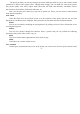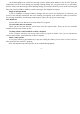User's Manual
-26-
Setup Email screen, enter your email address and password. Touch Next. Or, if you need to enter email
account settings the wizard can’t configure for you, touch Manual setup, you’re prompted to enter your email
account details. Enter any other information requested by the type of account you’re adding and touch Done.
Enter a name for the account and touch Done. Email starts downloading your email messages and you can
start using it to send and receive messages using the new account.
To delete an email account
Open the Accounts screen. Touch & hold the account to delete. Touch Remove account in the menu that
opens. Touch OK in the dialog to confirm that you want to delete the account.
1.19 ES File Explorer
ES File Explorer is a featured local/LAN/FTP/Bluetooth file & security & application & task &
bookmark manager. In ES File Explorer window, you can press menu key>more>Help Center to find specific
instructions of this function. The help icon at the right-top of instruction screen provides you with an ES File
Explorer user manual to guide you to perform further operations.
1.20 Messaging
You can use Messaging to exchange text messages (SMS) and multimedia messages (MMS) with your
friends on their mobile phones.
Composing and send a message
Touch the Messaging icon on the Home screen or in the Launcher. The Messaging window opens, where
you can create a new message. Touch New message to start composing a new text or multimedia message. A
Multimedia (MMS) messages can contain text and a picture, a recorded voice, an audio file, a video, or a
picture slideshow.