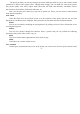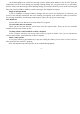User's Manual
-25-
You can star an important message to make it easy to keep track of. Once you star an email, a Starred
folder is added to the Accounts screen.
While reading an email, touch the star in its header. Or you can touch a message’s star while viewing a
list of messages in a folder. You can touch its star again to unstar an email.
Composing and sending email
You can send email to your contacts or to other people or groups.
Press Menu and touch Compose. As you enter text, matching addresses are offered from your Contacts.
You can touch a suggested address or enter a new one. Separate multiple addresses with commas. Press menu
and touch Add Cc/Bcc to address a copy or blind copy of the message; Touch Attach to add an attachment to
the Email. Enter a subject for the message. Enter the text of the message. After finishing editing, touch Send
to send the email.
Appending a signature to your messages
You can append one or a few lines of text to every message you send from an account, such as your
name, contact information, etc.
Open the Accounts screen. Touch & hold the account whose settings you want to change. In the menu
that opens, touch Account settings>signature. Or you can open the settings for an account while you’re
viewing its inbox, by press menu key and touching Account settings>signature. Last, enter a signature and
confirm.
Adding email accounts
The first time you open Email, you are prompted to set up an email account. After that, you can
configure Email to send and receive email from additional accounts.
To add an email account: Open the Accounts screen. Press menu key and touch Add account. In the