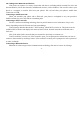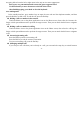User's Manual
-16-
You may not be able to zoom in or out on webpage designed for mobile devices. Slide your finger
slightly on the screen to reveal the Zoom control. Touch the plus or minus side of the Zoom control to zoom
in or out.
To find text on a webpage
Press Menu key and touch More > Find on page. Enter the text you’re looking for. As you type, the first
word with matching characters is highlighted on the screen, and subsequent matches are boxed. Touch the
left or right arrow to scroll to and highlight the previous or next matching word.
Copy text from webpage
Open a webpage and scroll to the beginning of the text you want to copy, press Menu key and touch
More > Select text. Use your finger to drag across the text you want to copy. The text you selected is copied
to the clipboard.
Navigate among webpage
You can open links on a webpage, navigate back and forward, and review your browsing history, just as
in any web browser.
To open a link: Touch a link to open it. Links that you touch are highlighted in orange until the webpage
they refer to opens in the window.
To go back and forward among the pages you’ve opened: Press back key or menu key>forward to back
or forward among pages.
To view your Browser history: As you browse the web, Browser keeps track of the pages you visit, to
help you find your way back later. Touch the Bookmark icon which situates at the top-right screen, and then
you can find three tabs: you can select history tab to view your browser history. Select most visited tab and