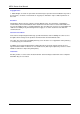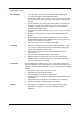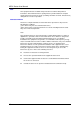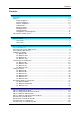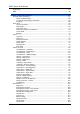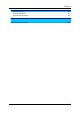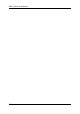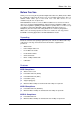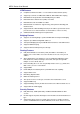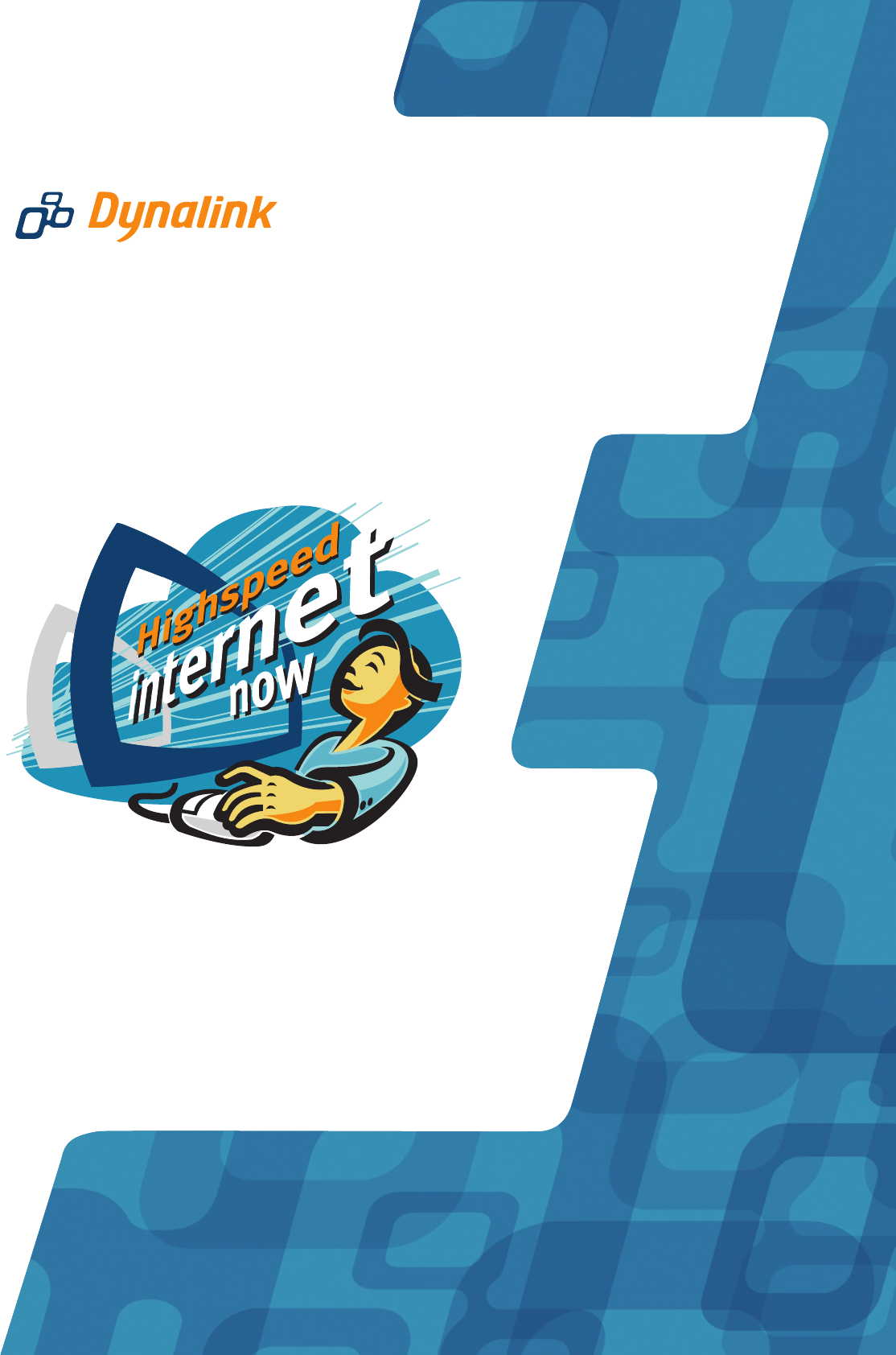ADSL2+ Modem Router User Manual RTA1320
ADSL Router User Manual Copyright Notice © 2005 All rights reserved. No part of this document may be reproduced or transmitted in any form or by any means, electronic or mechanical, for any purpose, without the express written permission of the seller. Disclaimer Information in this document is subject to change without notice. The statements, configurations, technical data, and recommendations in this document are believed to be accurate and reliable, but are presented without express or implied warranty.
Safety and Precaution For Installation Use only the type of power source indicated on the marking labels. Use only power adapter supplied with the product. Do not overload wall outlet or extension cords as this may increase the risk of electric shock or fire. If the power cord is frayed, replace it with a new one. Proper ventilation is necessary to prevent the product overheating. Do not block or cover the slots and openings on the device, which are intended for ventilation and proper operation.
ADSL Router User Manual FCC This equipment must be installed and operated in accordance with provided instructions and a minimum 20 cm spacing must be provided between computer mounted antenna and person’s body (excluding extremities of hands, wrist and feet) during wireless modes of operation. FCC Class B Notice This device complies with Part 15 of the FCC Rules.
Contents Contents Before You Use....................................................................................... IX Unpacking ....................................................................................................IX Features ......................................................................................................IX ADSL Compliance ....................................................................................IX ADSL2 Compliance ........................................
ADSL Router User Manual Bridge Mode ................................................................................................ 64 MER.......................................................................................................... 65 Chapter 4: Web Configuration .................................................................... 67 Using Web-Based Manager .............................................................................. 67 Outline of Web Manager................................
Contents Chapter 5: Troubleshooting ..................................................................... 121 Problems with LAN ...................................................................................... 121 Problems with WAN ..................................................................................... 121 Problems with Upgrading ............................................................................... 122 Chapter 6: Glossary .......................................................
ADSL Router User Manual VIII
Before You Use Before You Use Thank you for choosing the Asymmetric Digital Subscriber Line (ADSL) Router. With the asymmetric technology, this device runs over standard copper phone lines. In addition, ADSL allows you to have both voice and data services in use simultaneously all over one phone line. RTA1320 ADSL2+ Router is a low-cost DSL broadband access device for home or office users.
ADSL Router User Manual ATM Features ³ Compliant to ATM Forum UNI 3.1 / 4.
ADSL Router User Manual etc) Configuration and Management ³ User-friendly embedded web configuration interface with password protection ³ Remote management accesses control ³ Telnet session for local or remote management ³ Firmware upgrades through HTTP or TFTP ³ The boot loader contains very simple web page to allow the users to update the run-time firmware image.
ADSL Router User Manual Notes and Cautions Note and Caution in this manual are highlighted with graphics as below to indicate important information. Contains information that corresponds to a specific topic. Note Caution XII Represents essential steps, actions, or messages that should not be ignored.
Chapter 1: Overview Chapter 1: Overview This chapter provides you the description for the LEDs and connectors on the front and rear surface of the router. Before you use/install this router, please take a look at this information first.
ADSL Router User Manual Rear Panel The following figure illustrates the rear panel of your ADSL Router: Connector Description DSL RJ-11 connector USB USB connector Ethernet Ethernet RJ-45 connector Power switch 9VAC 9VAC Power connector Note: For use only with power supply HON-KWANG type A9100-230, Leader type A41090100.
Chapter 2: System Requirement and Installation Chapter 2: System Requirement and Installation System Requirement To access the ADSL Router via Ethernet, the host computer must meet the following requirements: Equipped with an Ethernet network interface. Have TCP/IP installed. Allow the client PC to obtain an IP address automatically or set a fixed IP address. With a web browser installed: Internet Explorer 5.x or later. The ADSL Router is configured with the default IP address of 192.168.1.
ADSL Router User Manual Connecting the ADSL Router Follow the steps below to connect the related devices. n o p q r Use a RJ-11 cable (standard telephone cord) to connect the DSL port of the router to the DSL wall outlet. Please attach one end of the Ethernet cable with RJ-45 connector to the LAN port of your ADSL Router. Connect the other end of the cable to the Ethernet port of the client PC.
Chapter 2: System Requirement and Installation When connecting through a hub, please refer to the following diagram for illustration. USB Driver Installation If the ADSL router is connected to a PC through the USB interface, you will be prompted for the USB drivers when plugging the USB cable to the PC. Refer to the relevant operating system to install the USB drivers. For Windows ME n o p q r s Run the USB installation program from the CD provided in your router package.
ADSL Router User Manual o An InstallShield Wizard will appear. Please wait for a moment. p When the welcome screen appears, click Next for the next step. q r s When the complete window of the InstallShield Wizard appears, click Finish. Link your router and the PC with a USB cable. The system will detect the USB driver automatically. will copy the proper files for this router.
Chapter 2: System Requirement and Installation t When the file copying finished, the dialog above will close. Now the USB driver is installed properly. You can use the router. To make sure that your router is properly installed, please do the following steps. 1. Right-click on My Computer and press Properties. 2. On the Hardware tap, click Device Manager. 3. Confirm that the Askey ADSL Router USB Remote NDIS Device is on the Network adapters list.
ADSL Router User Manual For Windows XP n o Run the USB installation program from the CD provided in your router package. An InstallShield Wizard will appear. Please wait for a moment. p When the welcome screen appears, click Next for the next step. q When the complete message of InstallShield Wizard appears, click Finish. r s Link your router and the PC with a USB cable. The system will detect the USB driver automatically.
Chapter 2: System Requirement and Installation t Then the system will try to find the proper driver for your router and copy the files automatically. u After the file copying finished, a completing message will appear. v You can use the router now. To make sure your router is properly installed, please do the following steps. 1. Right-click on My Computer and press Properties. 2. On the Hardware tab, click Device Manager.
ADSL Router User Manual 3. Confirm that the Askey ADSL Router USB Remote NDIS Device is on the Network adapters list.
Chapter 2: System Requirement and Installation For Windows Vista For Vista users, please press Continue whenever a prompted window asking for permission to continue during USB driver installation process (see the figure below for example). To install the USB driver before connect the router to the PC, here provides two methods. Method One – Use the driver CD came with the product package. n o Run the USB installation program on the CD provided in your router package. An InstallShield Wizard will appear.
ADSL Router User Manual q r s When the complete message of InstallShield Wizard appears, click Finish. Link your router and the PC with a USB cable. The system will detect the USB driver automatically. Note: If the USB device is not detected, check the USB cable between the PC and the device. Also make sure that the device is power on. 12 t After the file copying finished, a completing message will appear. u You can use the router now.
Chapter 2: System Requirement and Installation Method Two – Run a silent installation. n o Copy the USB driver folder from the driver CD to somewhere on the PC. (In our example, the driver files are put under D:\Askey ADSL USB WHQLed.) Open Start menu, key in cmd in the blank and press enter. Then click cmd. 2 1 p q r When the Command Prompt screen appears, point to the driver folder on your PC, and then enter setup -s. Press enter to start silent installation.
ADSL Router User Manual If the USB driver has not been installed yet, you can also connect the router to the PC with a USB cable and wait for Universal Plug and Play device to detect the router, and then install the driver. n o p q 14 Plug the USB cable into the USB port on the PC. A Found New Hardware window will appear. Press Locate and install driver software (recommended). Then insert the USB driver CD provided in your router package into the PC, and press Next.
Chapter 2: System Requirement and Installation Or if you do not have a disc, but have the driver files on your PC, you can follow the steps below: p Press I don’t have the disc. Show me other options. q Select Browse my computer for driver software (advanced). r Press Browse to set the path for the driver file, and then press Next.
ADSL Router User Manual s t Wait while the system installing the driver. Now the driver software is installed successfully. Press Close to start using the router. To make sure the USB driver for your router is properly installed, please do the following steps. 1. Open the Start menu and press Control Panel.
Chapter 2: System Requirement and Installation 2. On the Control Panel folder, click System and Maintenance. 3. Press System. 4. Click Device Manager.
ADSL Router User Manual 5. Confirm that the Askey ADSL Router USB Remote NDIS Device is on the Network adapters list.
Chapter 2: System Requirement and Installation Uninstalling the USB Driver For Windows ME To uninstall the USB driver, please follow the procedures below. Method One: n Unplug the USB cable from the USB port on your PC. o Choose Programs – Askey Broadband – Uninstall Askey ADSL Router USB Driver from the Start menu. p The InstallShield Wizard dialog will appear. q A dialog appears to confirm whether you really want to remove the USB driver or not. Please click Ok.
ADSL Router User Manual o p q r 20 Choose Programs – Askey Broadband – Uninstall Askey ADSL Router USB Driver from the Start menu. The InstallShield Wizard dialog will appear. A dialog appears to confirm whether you want to remove the USB driver or not. Please click Ok: When the Maintenance Complete screen appears, the USB driver is removed successfully. Click Finish.
Chapter 2: System Requirement and Installation Method Two: n o p To safely unplug the USB cable from the USB port on your PC: 1. Go to the right lower corner for Unplug and Eject Hardware and left click on it. 2. Click the dialog for Stop Askey ADSL Router USB Remote NDIS Device. 3. The Router is safely removed, click OK to continue. Choose Settings – Control Panel from the Start menu. Choose Add/Remove Programs. A dialog appears to ask you to choose the program that you want to remove.
ADSL Router User Manual q r s 22 A Confirm Uninstall dialog will show up, unplug your device from the USB port and click OK. The InstallShield Wizard will guide you till the USB driver is removed. When the Maintenance Complete screen appears, the USB driver is removed successfully. Click Finish.
Chapter 2: System Requirement and Installation For Windows XP To uninstall the USB driver, there are two ways to do it. Please do as follows. Method One: n o p q r Unplug your USB cable between your router and your PC. Choose Programs – Askey Broadband – Uninstall Askey ADSL Router USB Driver from the Start menu. The InstallShield Wizard dialog will appear. A dialog appears to confirm whether you want to remove the USB driver or not. Unplug the USB cable from your PC, and click Ok.
ADSL Router User Manual o p q r s 24 Choose Settings – Control Panel from the Start menu. Choose Add or Remove Programs. A dialog appears to ask you to choose the program that you want to remove. Please select Askey ADSL Router USB Driver and click Change/Remove. The InstallShield Wizard dialog will appear. A dialog appears to confirm whether you want to remove the USB driver or not. Unplug the USB cable from your PC, and click Ok.
Chapter 2: System Requirement and Installation For Windows Vista For Vista users, please press Continue whenever a prompted window asking for permission to continue during USB driver uninstallation process (see the figure below for example). To uninstall the USB driver, there are two ways to do it. Please follow the instructions. Method One: Remove from Device Manager. n Choose Start menu, and then select Control Panel. o Click System and Maintenance.
ADSL Router User Manual p Press System. q Click Device Manager. r 26 Right click Askey ADSL Router USB Remote NDIS Device on the Network adapters list, and press Uninstall.
Chapter 2: System Requirement and Installation s Click OK when the Confirm Uninstall window appears. Remember to unplug the USB cable before continue the uninstallation, or you will see the reminder as follows. Unplug and press OK. t u v When the Confirm Device Uninstall screen show up, check Delete the driver software for the device and click OK to continue. Wait while the system is uninstalling.
ADSL Router User Manual Method Two – uninstall from program list Note: If your USB driver is installed by UPnP device, you can only use method one (via the Device Manager) to uninstall, because the installed driver will not be shown on the program list. n o p Unplug your USB cable between your router and your PC. Choose Start menu, and open Control Panel folder. Click Uninstall a program. If the driver name is not on the list, click Refresh button or F5 to update the information.
Chapter 2: System Requirement and Installation r When Maintenance Complete window shows up, click Finish to exit. s The USB driver is successfully removed now.
ADSL Router User Manual Setting up TCP/IP In order to access the Internet through the ADSL Router, each host on your network must install/setup TCP/IP first. Please follow the steps below to set your network adapter. If the TCP/IP protocol has not been installed yet, please follow the steps below for installation. In the following illustrations, we will set the PC to get an IP address automatically at the same time. For Windows 98 30 1.
Chapter 2: System Requirement and Installation 3. The Network window appears. On the Configuration tab, check out the list of installed network components. Option 1: If there is no TCP/IP protocol, click Add. Option 2: If you have TCP/IP protocol, skip to Step 6. Your network interface card. Check out if TCP/IP for your NIC is installed or not. 4. Highlight Protocol and click Add. 5. Highlight Microsoft on the left side of the window, and select TCP/IP on the right side. Then click OK. 6.
ADSL Router User Manual 32 7. On the IP Address tab: Enable Obtain an IP address automatically and click OK. 8. When returning to the Network window, click OK 9. Wait for Windows when copying files. 10. When prompted with System Settings Change dialog box, click Yes to restart your computer.
Chapter 2: System Requirement and Installation For Windows ME 1. Open the Start menu, point to Settings and click on Control Panel. 2. Double-click the Network icon. 3. The Network window appears. On the Configuration tab, check out the list of installed network components. Option 1: If there is no TCP/IP protocol, click Add. Option 2: If you have TCP/IP protocol, skip to Step 6. Your network interface card. Check out if TCP/IP for your NIC is installed or not. 4. Highlight Protocol and click Add.
ADSL Router User Manual 5. Highlight Microsoft on the left side of the windows, and select TCP/IP on the right side. Then click OK. 6. While returning to Network window, highlight TCP/IP protocol for your NIC and click Properties. 7. On IP Address tab: Enable Obtain an IP address automatically and click OK.
Chapter 2: System Requirement and Installation 8. While returning to the Network window, click OK. 9. Wait for Windows when copying files. 10. When prompted with the System Settings Change dialog box, click Yes to restart your computer. For Windows NT 1. Click Start, point to Settings, and then click Control Panel. 2. Double-click the Network icon.
ADSL Router User Manual 3. The Network window appears. On the Protocols tab, check out the list of installed network components. Option 1: If there is no TCP/IP Protocol, click Add. Option 2: If you have TCP/IP Protocol installed, skip to Step 7. 4. Highlight TCP/IP Protocol and click OK. 5. Insert the Windows NT CD into your CD-ROM drive and type the location of the CD. Then click Continue.
Chapter 2: System Requirement and Installation 6. When returning to the Network window. Open the Protocols tab, then select TCP/IP Protocol and click Properties. 7. Enable Obtain an IP address from a DHCP server and click OK. 8. When prompted with the message below, click Yes to continue.
ADSL Router User Manual 9. When returning to Network window, click Close. 10. When prompted with Network Settings Change dialog box, click Yes to restart your computer. For Windows 2000 1. 38 From the Start menu, point to Settings and then click Network and Dial-up Connections.
Chapter 2: System Requirement and Installation 2. Right-click the Local Area Connection icon and then click Properties. 3. On the General tab, check out the list of installed network components. Option 1: If there is no TCP/IP Protocol, click Install. Option 2: If you have TCP/IP Protocol, skip to Step 6. 4. Highlight Protocol and then click Add.
ADSL Router User Manual 40 5. Click Internet Protocol (TCP/IP) and then click OK. 6. When returning to the Local Area Connection Properties window, highlight Internet Protocol (TCP/IP) and then click Properties. 7. Under the General tab, enable Obtain an IP address automatically. Then click OK.
Chapter 2: System Requirement and Installation For Windows XP 1. Open the Start menu, point to Control Panel and click it. 2. Double click the Network Connection. 3. Right click Local Area Connection and then click Properties.
ADSL Router User Manual 4. On the General tab, check out the list of installed network components. Option 1: If there is no TCP/IP Protocol, click Install. Option 2: If you have TCP/IP Protocol, skip to Step 7. If there is no TCP/IP protocol installed on your PC, press Install to continue. 42 5. Highlight Protocol and then click Add. 6. Click Internet Protocol(TCP/IP) and then click OK.
Chapter 2: System Requirement and Installation 7. When it returns to the General Tab on the Local Area Connection Properties window, highlight Internet Protocol (TCP/IP) and then click Properties. 8. Under the General tab, select Obtain an IP address automatically, and Obtain DNS server address automatically. Then click Ok.
ADSL Router User Manual For Windows Vista 44 1. Open the Start menu, point to Control Panel and click it. 2. Click Network and Internet. 3. Select Network and Sharing Center.
Chapter 2: System Requirement and Installation 4. Click Manage Network Connection on the left side. 5. Right click Local Area Connection and select Properties. 6. On the Networking tab, you will find Internet Protocol Version 6 and Version 4. Contact your ISP to confirm which one will be used. (We take TCP/IPv4 for example here.) Select Internet Protocol Version 4 (TCP/IPv4) and press Properties.
ADSL Router User Manual 7. 46 Under the General tab, select Obtain an IP address automatically, and Obtain DNS server address automatically. Then click Ok to exit.
Chapter 2: System Requirement and Installation Renewing IP Address on Client PC After the ADSL Router gets on line, there is a chance that your PC does not renew its IP address and thus causes the PC not able to access the Internet. To solve this problem, please follow the procedures below to renew PC’s IP address. For Windows 98/ME 1. Select Run from the Start menu. 2. Type winipcfg in the text box and click OK. 3.
ADSL Router User Manual 2. Type cmd in the text box that appears and click OK. Then you will see the command prompt window. Another way to open the command prompt: From Start menu, point to Programs, select Accessories, and then click Command Prompt. 3. Type ipconfig at the command prompt window and press Enter to view the computer’s IP information from DHCP server. 4.
Chapter 2: System Requirement and Installation For Windows Vista 1. Open the Start menu, and type cmd in the text box then click OK. 2. The command prompt window will appear. 3. Type ipconfig at the command window and press Enter to view the computer’s IP information from DHCP server. 4. If the computer is holding a current IP address, type ipconfig /release to let go of the address, then type ipconfig /renew to obtain a new one.
ADSL Router User Manual Note: If you cannot release the IP address successfully and see the message “The requested operation requires elevation,” please go to the Start menu and right click Command Prompt, then set Run as administrator. Press Continue when a dialog asking for permission to continue prompts. After then, repeat the above instruction to release and renew the IP address.
Chapter 3: Accessing the Internet Chapter 3: Accessing the Internet This chapter aims to help you access the Internet in a quick and convenient way. If you need more detailed information for web configuration, please refer to the next chapter for the advanced configuration. Before configuring the ADSL Router, you must decide whether to configure the ADSL Router as a bridge or as a router. This chapter presents some deployment examples for your reference.
ADSL Router User Manual PPP over ATM (PPPoA) Mode Default Private IP 192.168.1.1 Dynamic Public IP assigned by BRAS ISP 192.168.1.3 STM-1 Loop (Internet Service Provider) Ethernet BRAS AAA DSLAM RDAIUS Server *BRAS: Broadband Remote Access Server ADSL Router Hub 192.168.1.2 PPP over ATM PC(S) PPPoA+NAT+DHCP on Private LAN Description: In this deployment environment, the PPPoA session is between the ADSL WAN interface and BRAS.
Chapter 3: Accessing the Internet PPP over ATM (PPPoA) IP Extension Mode Default Private IP 192.168.1.1 Dynamic Public IP assigned by BRAS ISP Loop STM-1 (Internet Service Provider) Ethernet BRAS AAA DSLAM ADSL Router Hub PC RDAIUS Server *BRAS: Broadband Remote Access Server PPP over ATM PPPoA+NAT+DHCP on Private LAN Description: In this deployment environment, the PPPoA session is between the ADSL WAN interface and BRAS.
ADSL Router User Manual PPP over Ethernet (PPPoE) Mode Default Private IP 192.168.1.1 Dynamic Public IP assigned by BRAS ISP 192.168.1.3 STM-1 (Internet Service Provider) Loop Ethernet BRAS AAA DSLAM ADSL Router 192.168.1.2 RDAIUS Server *BRAS: Broadband Remote Access Server Hub PC(S) PPP over Ethernet PPPoE+NAT+DHCP on Private LAN Description: In this deployment environment, the PPPoE session is between the ADSL WAN interface and BRAS.
Chapter 3: Accessing the Internet PPP over Ethernet (PPPoE) IP Extension Mode Default Private IP 192.168.1.1 Dynamic Public IP assigned by BRAS ISP (Internet Service Provider) Loop STM-1 BRAS DSLAM AAA Ethernet ADSL Router Hub PC(S) RDAIUS Server *BRAS: Broadband Remote Access Server PPP over Ethernet PPPoE IP Extension Mode Description: In this deployment environment, the PPPoE session is between the ADSL WAN interface and BRAS.
ADSL Router User Manual Numbered IP over ATM (IPoA) Default Private IP 192.168.1.1 ISP (Internet Service Provider) STM-1 Loop 10.11.80.83 10.11.80.81 S/W 10.11.95.233 AAA BRAS DSLAM ADSL Router 10.11.80.82 PC(S) RDAIUS Server *BRAS: Broadband Remote Access Server Hub IP over ATM Public IP Pre-assigned by ISP Description: If you apply for multiple IP addresses from your ISP, you can assign these public IP addresses to the ADSL Router and public server, e.g., Web or FTP server.
Chapter 3: Accessing the Internet Subnet mask: 255.255.255.248 Click Next. 7. Check the network information on the Summary page. Make sure the settings match the settings provided by your ISP. Click Finish. 8. Refer to the TCP/IP properties, specify an IP Address, and fill in other information needed, e.g.: IP Address: 10.11.80.82 Subnet Mask: 255.255.255.248 Gateway: 10.11.80.81 Preferred DNS server: 168.95.1.1 9. Now the router is well-configured. You can access the Internet.
ADSL Router User Manual Numbered IP over ATM (IPoA)+NAT Description: In this deployment environment, we make up a private IP network of 192.168.1.1. NAT function is enabled (on ADSL Router or use another NAT box connected to hub) to support multiple clients to access the Router and some public servers (WWW, FTP). If you apply for multiple IP addresses from your ISP, you can assign these public IP addresses to the ADSL Router and public server, e.g., Web or FTP server.
Chapter 3: Accessing the Internet 6. On the Configure LAN side Settings page, key in the information for your LAN, e.g., Primary IP Address: 192.168.1.1 Subnet mask: 255.255.255.0 Start IP Address: 192.168.1.2 End IP Address: 192.168.1.254 7. Check the network information. Make sure the settings match the settings provided by ISP. Click Finish. 8. Now the router is well configured. You can access into Internet.
ADSL Router User Manual Unnumbered IP over ATM (IPoA) Default Private IP 192.168.1.1 ISP (Internet Service Provider) STM-1 Loop 10.11.80.83 10.11.80.81 S/W AAA BRAS DSLAM ADSL Router RDAIUS Server *BRAS: Broadband Remote Access Server Hub 10.11.80.82 PC(S) IP over ATM Public IP Pre-assigned by ISP Description: If you apply for multiple IP addresses from your ISP, you can assign these public IP addresses to the ADSL Router and public server, e.g., Web or FTP server.
Chapter 3: Accessing the Internet 7. Check the network information on the Summary page. Make sure the settings match the settings provided by your ISP. Click Finish. 8. Refer to the TCP/IP properties, specify an IP Address, and fill in other information needed, e.g.: IP Address: 10.11.80.82 Subnet Mask: 255.255.255.248 Gateway: 10.11.80.81 Preferred DNS server: 168.95.1.1 9. Now the router is well-configured. You can access the Internet.
ADSL Router User Manual Unnumbered IP over ATM (IPoA)+NAT Description: If you apply for multiple IP addresses from your ISP, you can assign these public IP addresses to the ADSL Router and public server, e.g., Web or FTP server. Typically the first IP is network address, the second is used as router IP address and the last one is subnet broadcasting. Other remaining IP addresses can be assigned to PCs on the LAN. The following example uses the IP address ranging from 10.11.80.81 to 10.11.80.
Chapter 3: Accessing the Internet 7. Check Configure the second IP Address and Subnet Mask for LAN Interface and enter the information needed, e.g., Secondary IP Address: 10.11.80.81 Subnet mask: 255.255.255.248 Click Next. 8. Check the network information on the Summary page. Make sure the contents match the settings provided by your ISP. Click Finish. 9. Now the router is well-configured. You can access the Internet.
ADSL Router User Manual Bridge Mode Default Private IP 192.168.1.1 ISP AAA Loop STM-1 (Internet Service Provider) BRAS DSLAM RDAIUS Server PPPoE Client S/W ADSL Router Hub PC(S) *BRAS: Broadband Remote Access Server Bridge Mode Description: In this example, the ADSL Router acts as a bridge which bridging the PC IP addresses from LAN to WAN.
Chapter 3: Accessing the Internet MER Default Private IP 192.168.1.1 Public IP assigned by BRAS ISP STM-1 (Internet Service Provider) BRAS Loop DSLAM Ethernet ADSL Router Hub PC AAA RDAIUS Server *BRAS: Broadband Remote Access Server MER Description: In this deployment environment, we make up a private IP network of 192.168.1.1. NAT function is enabled to support multiple clients to access to Internet.
ADSL Router User Manual 66
Chapter 4: Web Configuration Chapter 4: Web Configuration Some users might want to set specific configuration for the router such as firewall, data transmission rate…, and so on. This chapter will provide you advanced information of the web pages for the router for your reference. Using Web-Based Manager After properly configuring your host PC, please proceed as follows: 1. Start your web browser and type 192.168.1.1, the private IP address of the ADSL Router, in the URL field. 2.
ADSL Router User Manual Outline of Web Manager To configure the web page, please use admin as the username and the password. The main screen will be shown as below. Main Menu Title Current Version Main Window Title: The title of this management interface. Main Menu: Including Quick Start, Status, Advanced, and Management. Main Window: The current workspace of the web manager, containing configuration or status information. Current Version: Here provides the version info for firmware and ADSL2+.
Chapter 4: Web Configuration Quick Start The pages under the Quick Start menu provide user a quick way to set up the router. If you do not know much about the router, you can use the Quick Start pages to adjust basic settings to activate your router. Connect to Internet This is a quick way to connect to the Internet by using PPPoE interface, please click Connect to Internet to open the web page. Enter the user name and password (that you get from the ISP) for your ADSL router and click Connect.
ADSL Router User Manual Connection Type The system provides several protocols for you to choose. Your ISP will offer you the most suitable settings of the protocol. Before you set this page, please refer to the protocol that your ISP offered. After clicking on the Next button from the VPI/VCI web page, the following screen will appear. Please choose the connection type and encapsulation mode that you want to use and click Next for next page.
Chapter 4: Web Configuration PPP Username & PPP Password: Key in the username and password that you received from your ISP. Always On: Select this item to make the connection active all the time. Dial on Demand: Select this item to make a connection automatically while in demand. Enter the timeout to cut off the network connection if there is no activity for this router.
ADSL Router User Manual You can check the contents on the Summary page. If you find anything incorrect, click Back to modify the settings. If everything is OK, click Finish to accept these settings. Now, the system will reboot to activate the new settings that you have set in this section. Please wait for 2 minutes before restarting the router.
Chapter 4: Web Configuration IP over ATM If the type you have to choose is IP over ATM, please refer to the following information. IPoA is an alternative of LAN emulation. It allows TCP/IP network to access ATM network and uses ATM quality of service’s features. Choose IPoA and click Next. None: If it is not necessary to set the WAN IP address, please click this button. Obtain an IP address automatically: Click this button to allow the system to get an IP address automatically.
ADSL Router User Manual Configure the secondary IP Address and Subnet Mask for LAN interface: Check this box to set up a secondary IP Address to connect to your router if they are not included in the range that DHCP server accepts. You have to key in the information received from your ISP for the LAN connection, e.g., the secondary IP is 10.11.80.81 and the mask is 255.255.255.248 in the example illustrated in the figure. DHCP Server On: Check this item if DHCP service is needed on the LAN side.
Chapter 4: Web Configuration Bridging If the mode you choose is Bridging (or MER), please refer to the following information. The bridging mode can configure your router to send and receive packets between LAN and WAN interfaces. The WAN interface is ATM PVC; the LAN interface can be Ethernet, USB, or Wireless. Choose Bridging and click Next. None: If it is not necessary to set the WAN IP address, please click this button. In our example, we select this item.
ADSL Router User Manual You can check the settings on the Summary page now. If you find anything incorrect, click Back to modify the settings. If everything is OK, click Finish to accept these settings. And the following page will appear. Now, the system will reboot to activate the new settings that you have done in this section. Please wait for 2 minutes before restarting the router.
Chapter 4: Web Configuration Status Overview This page displays the current status for the ADSL connection, including system up time, ADSL speed, and the information about LAN IP address, default gateway, DNS server, firmware version, boot loader version, ADSL driver version, Ethernet MAC address, and memory size. The system status will be different according to the settings that you configured in the web pages.
ADSL Router User Manual ADSL Line This page shows all information for ADSL. For knowing the quality of the ADSL connection, please click ADSL BER Test button to have advanced information. Click More Information hyperlink to show more detailed information about ADSL Line Status. ADSL BER Test This test determines the quality of the ADSL connection. It is done by transferring idle cells containing a known pattern and comparing the received data with this known pattern to check for errors.
Chapter 4: Web Configuration Internet Connection This page displays the connection information for your router, such as the PVC name, VPI/VCI value, service category, protocol, invoking NAT and QoS or not, IP address, linking status, and so on. Traffic Statistics This table shows the records of data going through the LAN and WAN interface. For each interface, cumulative totals are displayed for Received and Transmitted. You may click Reset to reset the amount.
ADSL Router User Manual 80
Chapter 4: Web Configuration Advanced Setup Local Network – IP Address This page is the same as you can see on the Configure LAN side Settings page while running the Quick Setup. It allows you to set IP Address and Subnet Mask values for LAN interface. Primary IP Address: Key in the first IP address that you received from your ISP for the LAN connection. Subnet Mask: Key in the subnet mask that you received from your ISP for the LAN connection. Host Name: List the host name of this device.
ADSL Router User Manual Local Network – DHCP Server This allows you to set DHCP server on LAN interface. DHCP Server On: Check this item if DHCP service is needed on the LAN. The router will assign IP address and gateway address for each of your PCs. You have to key in Start IP Address, End IP Address, and Lease Time. The default lease time is 1day. Relay On: Click this button to have a relay setting. And type the Server IP in the IP field.
Chapter 4: Web Configuration The information added will be shown on the window right away, as the right figure illustrates. That is, the specified address will be reserved and not be assigned by DHCP for other computer(s). You may click Add button to add another set or click Close to exit. Local Network – UPnP The UPnP is only available for Windows XP. If you are not a Windows XP user, you may ignore this page.
ADSL Router User Manual forward the multicast traffic to all hosts connecting to this router and consequently block and interrupt the traffic of the other users who do not want to receive the multicast service, shown as the following figure. When IGMP snooping is invoked, it makes the system aware to establish the best path for multicast service to save LAN bandwidth. Refer the figure below, just as desired, only host A and D will actually receive multicast traffic when IGMP snooping is enabled.
Chapter 4: Web Configuration Internet – Connections To set WAN settings for each service, please open Advanced – Internet. This page allows you to edit, to remove, or to add WAN settings. If you click the Connect hyperlink under the PVC Name item, the system will connect to WAN automatically. If the WAN connection is OK, you can check the detailed information directly.
ADSL Router User Manual After pressing Next, you will see the web page listed as the right one. Choose the protocol that you would like to use. (Here is the example for choosing PPPoA.) Please refer to Quick Setup for more information if you don’t know how to set the configuration. You can check Enable QoS to improve performance for selected applications. More detailed information for QoS will be introduced in later instruction. If you choose PPPoE or Bridging, you will see the option for 802.
Chapter 4: Web Configuration The WAN IP settings page will differ slightly according to the protocol that you choose. The graphic is the one that you will see if you choose the PPPoE mode in the previous step. You can select Enable NAT or change the MTU value according to your needs. Add Default Route: Check this item to add a default route. The next figure following the WAN IP Settings in the PPPoE mode is shown at the right. You may refer to the Quick Setup for further information.
ADSL Router User Manual Internet – DNS Server If Enable Automatic Assigned DNS checkbox is selected, this router will accept the first received DNS assignment from one of the PPPoA, PPPoE or MER/DHCP enabled PVC(s) during the connection establishment. If the checkbox is not selected, it is necessary for you to enter the primary and optional secondary DNS server IP addresses. Finish your setting and click the Apply button to save it and invoke it.
Chapter 4: Web Configuration Internet – ADSL Enable ADSL Port: Check this box to enable this function. It simply invokes the line mode that you choose here for the router. Select the support of line modes: There are several selections, and you may select them according to the line modes supported by your ISP and your needs. Capability Enabled: Two items are provided here for you to choose.
ADSL Router User Manual IP Routing – Static Route The table shows all static route status and allows you to add or remove static routes. A static IP routing is a manually defined path, which determines the data transmitting route. If your local network is composed of multiple subnets, you may want to specify a routing path to the routing table. Destination Network Address: Display the IP address that the data packets are to be sent.
Chapter 4: Web Configuration Example – Static Route Here provides you an example of Static Route. For the LAN shown above, if the PC in the subnet of 192.168.1.x wants to access the PC in the subnet of 192.168.10.x, we can set a static route in the ADSL router, in which the destination is the PC in the subnet 192.168.10.x and the gateway is router B. The setting would be as follows: Destination: 192.168.10.0 Netmask: 255.255.255.0 (Standard Class C) Gateway: 192.168.1.
ADSL Router User Manual Virtual Server – Port Forwarding The Router implements NAT to make your entire local network appear as a single machine to the Internet. The typical situation is that you have local servers for different services and you want to make them publicly accessible. With NAT applied, it will translate the internal IP addresses of these servers to a single IP address that is unique on the Internet.
Chapter 4: Web Configuration IP addresses can be automatically redirected to local servers configured with private IP addresses. In other words, depending on the requested service (TCP/UDP port number), the router redirects the external service request to the appropriate server (located at another internal IP address). Add New Port Forwarding To set a virtual server, please open the Virtual Server item from the Advanced setup menu.
ADSL Router User Manual For example, select the predefined application name Audio/Video – Media Player 7, set from ALL internet host IP addresses, and forward to 192.168.1.200. Click Apply. Be sure to reboot your router for these changes to take effect. The result will be displayed as the following figure. If you do not want the server that you created, check the Delete box of that application and click the Delete button to discard it. Or if you want to add another one, click Add to add a new one.
Chapter 4: Web Configuration Virtual Server – DMZ Host In computer networks, a DMZ (demilitarized zone) is a computer host or small network inserted as a "neutral zone" between a company's private network and the outside public network. It prevents outside users from getting direct access to a server that has company data. A DMZ is an optional and more secure approach to a firewall and effectively acts as a proxy server as well. To close the function of DMZ Host, please click Discarded.
ADSL Router User Manual Virtual Server – Static DNS This page allows you to configure DNS mapping between Domain name and IP address for your local hosts. In case you want to access the local servers with domain names from the local network, you can configure the mapping information on the page. HostName.DomainName: Key in the domain name that you registered at the provider. You can use letters and dash for naming, yet other characters are not allowed to use for preventing from making troubles.
Chapter 4: Web Configuration Firewall The firewall is a kind of software that interrupts the data between the Internet and your computer. It is the TCP/IP equivalent of a security gate at the entrance to your company. All data must pass through it, and the firewall (functions as a security guard) will allow only authorized data to be passed into the LAN.
ADSL Router User Manual Select traffic direction from the drop down menu, and check the network interface which you want this rule to apply on. Then, choose a protocol and define the source or destination MAC address which you want to control. There are three options for traffic direction: Outbound means from local network to Internet; Inbound means from Internet to local network; Bi-direction includes both directions. The protocols that you can choose is listed as the right figure shows.
Chapter 4: Web Configuration This page provides some settings for you to adjust for adding a new outbound IP Filtering. Allow Traffic: Choose No to stop the data transmission, Yes to permit the data pass through. Protocol: Here provides several default policies for security levels for you to choose. If you don’t want to use the predefined setting, you can use User Defined to set a customized protocol according to the necessity.
ADSL Router User Manual A new IP filtering setting for Outbound traffic is created in the web page. To edit the setting, please click to get into the editing page. To delete the setting, click to erase it. To set another IP filtering, click Add again. To add a new Inbound IP Filtering, click Inbound traffic in the item of Select the direction to filter packets on the IP Filtering page. Use the same way to add a new one as stated above.
Chapter 4: Web Configuration Quality of Service QoS (Quality of Service) is an industry-wide initiative to provide preferential treatment to certain subsets of data, enabling that data to traverse the Internet or intranet with higher quality transmission service. There have been two generations of quality of service architectures in the Internet. The interpretation of the Type of Service Octet in the Internet Protocol header varies between these two generations.
ADSL Router User Manual Quality of Service – Bridge QoS To classify the upstream traffic by assigning the transmission priority for different users’ data, please use Bridge QoS to prioritize the data transmission. The Bridge QoS allows you to set the settings based on layer two bridge packets. Traffic Class Name: Key in a name as the traffic class for identification. 802.
Chapter 4: Web Configuration WAN 802.1p: If 802.1p is enabled on Internet connection, WAN 802.1p value of the upstream packets can be overwritten by the selected value. You may select a priority from the drop-down menu. If you set the LAN 802.1p Priority 0 as the traffic condition, choose Low traffic priority for this rule, set DSCP as BE, and WAN 802.1p as no change, after clicking Apply, you will get the result as the figure in the right column.
ADSL Router User Manual Source IP/ Subnet Mask/ Port: Key in the source IP address (ex.: 192.168.1.0) and subnet mask (ex.: 255.255.255.0) for the application (ex.: FTP, HTTP, and so on) that you want to invoke the QoS traffic rule. You may simply enter the source port, ranging from 0 to 65535, as the traffic condition. Destination IP/ Subnet Mask/ Port: Enter the destination IP address (ex.: 168.95.1.88) and subnet mask (ex.:255.255.255.0) for the application that you want to invoke the QoS traffic rule.
Chapter 4: Web Configuration Port Mapping This page allows you to configure various port mapping groups which contains specific Internet connections and LAN ports. The user data will be only transmitted and received among the interfaces in the group.
ADSL Router User Manual The following relationship figure illustrates the port mapping configuration. Under this configuration, any PC that connect to Ethernet port will connect to the internet through the bridge mode PVC pppoe_0_39_1, while the device using USB will access the internet by the PPPoE connection br_0_35.
Chapter 4: Web Configuration Management Diagnostics To check the linking status for the network and your computer, a diagnostic test can guide you to detect the network problem. The testing items are listed and examined one by one. If the previous one is failed, than the items following that one will be failed, too. Use this diagnostic test to detect the connectivity mistakes whenever linking problem occurs. Press Run Diagnostic Tests on the Diagnostic Tests page.
ADSL Router User Manual Management Accounts This page allows you to CHANGE the user name and password for accessing your ADSL Router. For the Admin Account, the default setting for both username and password are admin. If you want to change the username and the password, please modify the User Name and New Password, and then retype the new password in the Confirm field for confirmation. Then click Apply. To create a user account, you may setup a username and password under User Account on the same page.
Chapter 4: Web Configuration Authorized Host IP Address List: Decide whether all internet hosts can access your router or only authorized internet hosts can access. Click Apply to save your setting. Management Control – From Local You can allow local access to your router via the checked interfaces. Authorized Host IP Address List: Refer to Remote Management Control. Click Apply to activate your settings or click Cancel to retain the original settings.
ADSL Router User Manual Connect to ACS: Choose to connect to ACS with or without SSL (Secure Socket Layer) protocol according to your ISP. If the ACS URL starts with http://, choose without SSL mode; if it begins with https://, select with SSL. ACS URL Address: Key in the Auto-Configuration Server URL Address provided by the ISP, e.g., http://10.11.95.124:8082/askey/ACSS erver without SSL or https://10.11.95.124:8443/askey/ACS Server with SSL.
Chapter 4: Web Configuration Press Trusted CA Certificates to Import Certificate obtained from your ISP, a window (as shown in the figure) will be prompted for you to import certificate. Note: The certificate may have been imported in this device already, please check with your ISP. To synchronize your time with the server, go to Management->Internet Time to adjust the setting. Configure to set time by Time Server, and make sure the time zone is the same as the server’s.
ADSL Router User Manual Internet Time The clock of the router must synchronize with global Internet time. The time you set in the screen will be adapted to system log. Update Now: Click this button to refresh the current time. Set Time by (Time Server/ Manual): The default setting is Manual. Select this one, and set the start time by typing the date and the time manually to help the router perform tasks. If you select Time Server, the system will set time via time server automatically.
Chapter 4: Web Configuration System Log As shown on the web page, you can view the system log and configure system log whenever you want. To view the system log, you must configure system log first. Press Configure System Log to start. Configuring System Log You can enable or disable the log function, and choose log level, display level and proper mode as you like. Then click Apply to invoke the settings or press Cancel to discard them. There are 8 types of log level and display level for you to choose.
ADSL Router User Manual Therefore, when the log level is “Debugging” and the display level is “Error”, the CPE logs the most detailed message but shows error level data only. Mode: You can choose where to store the logs; the options include Local, Remote and Both. Local means the CPE, i.e., the ADSL Router. Remote means the log server you specified to forward the log information to. The default mode is Local.
Chapter 4: Web Configuration Viewing System Log – Remote Side (Server) To view the system log on the Log Server (10.11.95.2), a log viewing tool must be installed. 1. Download the Kiwi Syslog Daemon from Kiwi Enterprises. Kiwi Syslog Daemon is a freeware Syslog Daemon for Windows. It receives, logs, displays and forwards Syslog messages from hosts such as routers, switches, and any other syslog enabled device. You can choose other logger tools; here, we use Kiwi for example.
ADSL Router User Manual Viewing System Log – Local Side (ADSL Router) For viewing the system log on local side, click the View System Log button on the webpage for system log configuration. The system log record on the router will be displayed on a screen shown as below. 3 4 The Date/Time records the logging time, and the Facility field distinguishes different classes of system log message.
Chapter 4: Web Configuration Backup Config To backup your settings of the router into your computer, you can use Backup Config web page to save the settings. Click Backup button and the warning window will be prompted. Click OK to continue the backup procedure. The system will ask your command about the next procedure. Click Save to backup. You may change the file name and choose a place to save the backup file.
ADSL Router User Manual After opening the backup file, click Restore. Update Firmware If you have to or want to update the firmware for this router, you can open the Update Firmware web page and choose the correct file by pressing Browse. Then click the Update Firmware button. The system will execute the update procedure automatically. When it is finished, the system will tell you the update is successfully. Note: Router must not turn off during firmware updates.
Chapter 4: Web Configuration UPnP for XP Universal plug and play (UPnP) is architecture for pervasive peer to peer network connectivity of intelligent appliances and PCs of all form factors. It is designed to bring easy-to-use, flexible, standards-based connectivity to ad-hoc or unmanaged networks whether in the home, in a small business, public spaces, or attached to the Internet. Only Windows XP supports UPnP function. Please follow the steps below for installing UPnP components. 1.
ADSL Router User Manual 6. Double click on the icon, and the ADSL router will open another web page via the port for UPnP function. The IE address will be directed to the management main webpage as shown in the graphic. 7. Now, the NAT traversal function has already been provided. The ADSL router will create a new virtual server automatically when the router detects that some internet applications is running on the PC.
Chapter 5: Troubleshooting Chapter 5: Troubleshooting If the suggested solutions in this section do not resolve your issue, contact your system administrator or Internet service provider. Problems with LAN PCs on the LAN cannot get IP addresses from the ADSL Router. The chances are that the interface used as DHCP server is modified and the client PCs do not renew IP addresses.
ADSL Router User Manual Problems with Upgrading The following lists the error messages that you may see during upgrading and the action to take. Error message: All the ADSL LEDs light up and cannot light off as usual. Possible cause: When users are executing firmware upgrade or saving settings to the router, the power for the router is lost for some unknown reasons, the normal web page for the router might be damaged. After power on your router, the LEDs might not work normally.
Chapter 6: Glossary Chapter 6: Glossary ARP (Address Resolution Protocol ) ARP is a TCP/IP protocol for mapping an IP address to a physical machine address that is recognized in the local network, such as an Ethernet address. A host wishing to obtain a physical address broadcasts an ARP request onto the TCP/IP network. The host on the network that has the IP address in the request then replies with its physical hardware address.
ADSL Router User Manual The ADSL Router uses private IP addresses by assigning them to the LAN that cannot be directly accessed by the Internet or remote server. To access the Internet, private network should have an agent to translate the private IP address to public IP address. Public IP Address Public IP addresses are LAN IP addresses that can be considered “legal” for the Internet, because they can be recognized and accessed by any device on the other side of the DSL connection.
Appendix: Specifications Appendix: Specifications Interface z z Power Requirement and Operation Environment Requirement Power Adaptor: One RJ-11 port for ADSL connection Four RJ-45 ports for IEEE 802.3/802.3u 10/100 Base-T auto-sensing and auto-crossover Ethernet connection z One USB port compliant to USB 1.