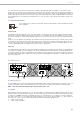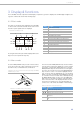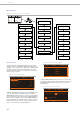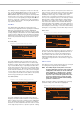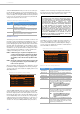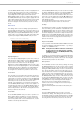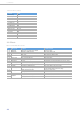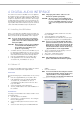User manual
POWERMATE
3
30
4.3 Status display
In effect mode, the display of the PowerMate shows the
status information of the DIGITAL AUDIO INTERFACE.
4.4 PC-MIDI-Interface
The PowerMate provides a full-featured PC-MIDI inter-
face. So, when you use an appropriate software applica-
tion to send MIDI data from the PC/Mac to the DIGITAL
AUDIO INTERFACE, the MIDI data is present at the MIDI
OUT jack on the rear of the PowerMate.
Vice versa, all MIDI data input via the MIDI IN jack are
passed through to the PC, for instance to be recorded
using a sequencer software application.
Keep in mind that the control data for the integrated
effects units, that for example can be remotely controlled
via MIDI footswitch, are transmitted to the PC as well.
Data error interpretation can be avoided through careful
selection of suitable MIDI channels, see also “FX Control
Setup” on page 26 and the documentation of your soft-
ware application.
HINT: For sending MIDI data from your PC to the Pow-
erMate, open the Sounds and Audio Devices
Properties in the Windows Control Panel.
Select DYNACORD USB-MIDI as Default Device
for MIDI music playback.
4.5 Examples of usage (Playback)
When the DIGITAL AUDIO INTERFACE is used as Power-
Mate input, the channels USB 1 and USB 2 are assigned
to stereo input 5-6. The channels USB 3 and USB 4 are as-
signed to a stereo input 7-8.
HINT: If necessary, adjust the level of the input signal
in the playback software of your PC/Mac.
M
USIC PLAYBACK IN STEREO
The PowerMate functions as an external sound card of
the PC/Mac. In the system settings of your PC/Mac, se-
lect the PowerMate (DYNACORD USB-AUDIO) as the play-
back device. Audio signals are output from the PC/Mac
through input channels USB 1-2 of the PowerMate. You
can use the fader to control the volume, like it is ex-
plained in detail in the Input Stereo section on page 10.
D
UAL STEREO PLAYBACK (DJ APPLICATION)
The consistent 4-channel design of the DIGITAL AUDIO
INTERFACE allows to pre-listen the signal of the USB
channels 3-4 via headphones using the PFL button, while
the current song is output e. g. via USB channels 1-2. This
facilitates determining the fade-in point of the next song.
A setup consisting of PC/Mac, PowerMate and louds-
peaker systems is all you need as a DJ to entertain your
audience. All common DJ applications can address the
two stereo USB channels (USB 1-2 and USB 3-4) via ASIO
Illustration 4-2: DIGITAL AUDIO INTERFACE display
Table 4-3: USB status display
Display Description
USB The USB connection between PowerMate and PC/Mac is
active. The DIGITAL AUDIO INTERFACE is ready for opera-
tion.
PEAK For at least one of the four recording channels exists the
risk of clipping. Reduce the output level of the affected
channel by lowering the setting of the AUX or MON fader or
the REC SEND & USB OUT control (Master).
HINT: The PEAK warning appears also when the
DIGITAL AUDIO INTERFACE connected to a
PC/Mac is used for playback purposes only.
In this case the warning can be ignored.
AUX, MON,
MAS
PEAK and the name of the channel on which clipping
occurred are shown in turns for a few seconds.
PLAY The „Play 11-12 at STDBY“ function is active, refer also to
page 27.
Illustration 4-4: Sending MIDI data from a PC/Mac to a
Synthesizer (illustration shows PowerMate 1000-3)
BRIGHT HALL MONO DELAY
MAX LPN HIGH USB MIDI
5 55
Large Hall 3 230 ms 40%
FX1 FX2
to Synthesizer
USB from PC/Mac
MIDI
MIDI
MIDI OUT
Illustration 4-5: Sending MIDI data from a Master Keyboard to a
PC/Mac (illustration shows PowerMate 1000-3)
Master Keyboard
USB to PC/Mac
MIDI
MIDI
MIDI IN