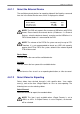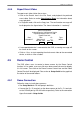User`s manual
DVR User’s Manual
47
4.4.4 Export Event Video
To export event video, follow these steps:
Click on the Search icon in the Live Panel, and playback the preferred
event video. Refer to section Searching by Event for information about
event playback.
In Playback mode, click on the Copy icon. The confirmation message will
be displayed as the figure below. The shown information is “read-only”.
ezBurn confirmation
Selected Device: USB Storage Device
Exported Required Size = 11 MB
Export Event Info:
Data
Time
Ch
Type
2014/02/17
AM10:42:35
13
Motion
ENTER: YES ESC: NO
Yes No
If no exportable device is connected to the DVR, a warning message will
be shown on the screen.
Click on <Yes> to start exporting the whole event video to the connected
device, or click on <No> to abort.
4.5 Dome Control
The DVR allows users to control a dome camera by the Dome Control
function. In Live mode, users can click on a dome camera channel to display
it in full-screen. Then click on the Dome Camera Control icon and the Dome
Control Panel will be displayed. Please refer to Setup Guide for the graphical
illustration of the control buttons.
4.5.1 Dome Connection
Follow the steps to install dome cameras.
See Setup Guide for RS-485 port pin definition.
Connect the R+, R- terminals on the dome camera to the D+, D- terminals
on the RS-485 port by RS-485 cable respectively. Refer to the connection
figure illustrated in Setup Guide.