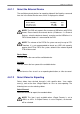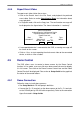User`s manual
DVR User’s Manual
44
From / To Time
The items are used to set the time which data export begins and ends. Click
to choose date / time and scroll the mouse wheel to adjust the values.
Select Events
Click on this item to display the event list. Set <Sel> column of the exporting
event(s) to <YES>.
NOTE: This is only available when <Data Type> is set to <Event> or
<Both>.
Data Type
The item is used to select exporting video type. The options are <Normal>
(export normal videos only), <Event> (export event videos only) and <Both>
(export both normal and event videos).
Export Format
This item is for selecting exporting video format. The options are <DRV>,
<AVI>, and <Original>. The DRV and AVI files are compressed video files,
while the original files are raw data of the DVR’s recorded videos.
The DRV and original files can only be played back with the remote
monitoring software and DVRPlayer. Multiple-camera video can be played
back from one DRV or original file. The AVI files can be played back with
Windows Media Player. Note that if multiple channels are exported to AVI
files, each channel is exported to a separate file.
4.4.1.3 Digital Signature
Users can export video clip with or without a digital signature. Set this item to
<Yes> to export with the signature file, or <No> to export without it.
Each recorded video with digital signature will be exported into four files,
including *.gpg, *.avi (or *.drv), *.sig and readme.txt. The *.gpg file name is as
the last eight MAC (Media Access Control) address of the unit.
For more information on verifying digital signature, see appendix DVR Player
in OSD Setup Manual.