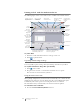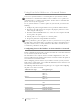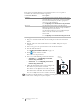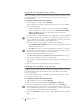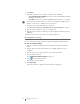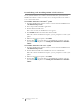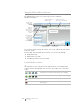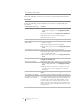User Guide
Table Of Contents
- About Your New Label Maker
- Getting to Know the Label Maker
- Getting Started
- Using Your Label Maker as a Local Printer
- Using Your Label Maker as a Network Printer
- About DYMO Label Software
- Label Maker Status
- Caring for the Label Maker
- Troubleshooting
- Documentation Feedback
- Environmental Information
- Safety Precautions for Lithium-Polymer Rechargeable Battery Pack
18
LabelManager
®
Wireless PnP
User Guide
About DYMO Label Software
The following figure shows some of the major features available in
DYMO Label software.
For complete details on using the software, refer to the online Help or the DYMO
Label User Guide.
From the Help menu in DYMO Label software, you can view the following:
DYMO Label Help
DYMO Label User Guide
LabelManager Wireless PnP User Guide
Label Maker Status
The label maker status is displayed in the built-in software or the DYMO Label
software window. The following table describes the possible states of the label
maker.
Label maker is connected and battery pack is charging
Label maker is connected and battery pack is not charging
Label maker is not connected or is turned off
Label maker is connected and there is a problem with the
battery pack
Visually choose
your label type
and apply
layouts.
Insert text,
addresses,
images, shapes,
lines, barcodes,
dates, and
counters.
Store your favorite
addresses or
other data in the
Address Book;
automatically
insert the data on
your label.
Select a label maker
to print your labels.
View the status of
the label maker.
Print a label.
Apply a recently used
layout to a label.
Capture an area of the
screen to insert on your label.