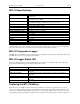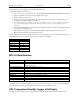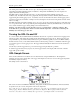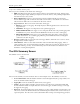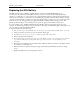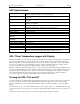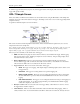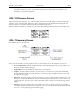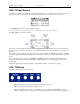Manual
Table Of Contents
- Quick Start
- Overview
- Connecting the Logger to Your PC
- Setting Up the Logger To Record Data
- Custom Interval Setup
- Alarm Setup
- Using the Software to Check Logger Status
- Ending the Logging Session
- Powering Down the Logger
- Loading Logger Data
- Automatic Data Retrieval
- Working With the Data Graph
- Using the Zoom Feature
- Data Listing Window
- Data Summary and Statistics
- Using the Data Filter
- Hiding or Viewing Channels
- Exporting Logger Data
- Printing the Logger Data
- Calibrating the Logger
- Setting the Calibration Password
- Setting the Logger Real Time Clock
- Data Security
- Specifications
- MTL-30 Temperature Humidity Logger
- MTL-30 Logger Status LED
- Replacing the MTL-30 Battery
- MTL-30 Specifications
- MTL-20 Temperature Logger
- MTL-20 Logger Status LED
- Replacing the MTL-20 Battery
- MTL-20 Specifications
- GDL Temperature Humidity Logger with Display
- Turning the GDL On and Off
- GDL Sample Screen
- The GDL Summary Screen
- GDL Graph Screen
- GDL Buttons
- Replacing the GDL Battery
- GDL Specifications
- GDL-T Four Temperature Logger with Display
- Turning the GDL-T On and Off
- GDL-T Sample Screen
- GDL-T Difference Screen
- GDL-T Summary Screen
- GDL-T Graph Screen
- GDL-T Buttons
- Replacing the GDL-T Battery
- GDL-T Specifications
- MTL-LCD Loggers with Display
- MTL-LCD Display and Button
- Replacing the MTL-LCD Battery
- MTL-20-LCD Specifications
- MTL-30-LCD Specifications
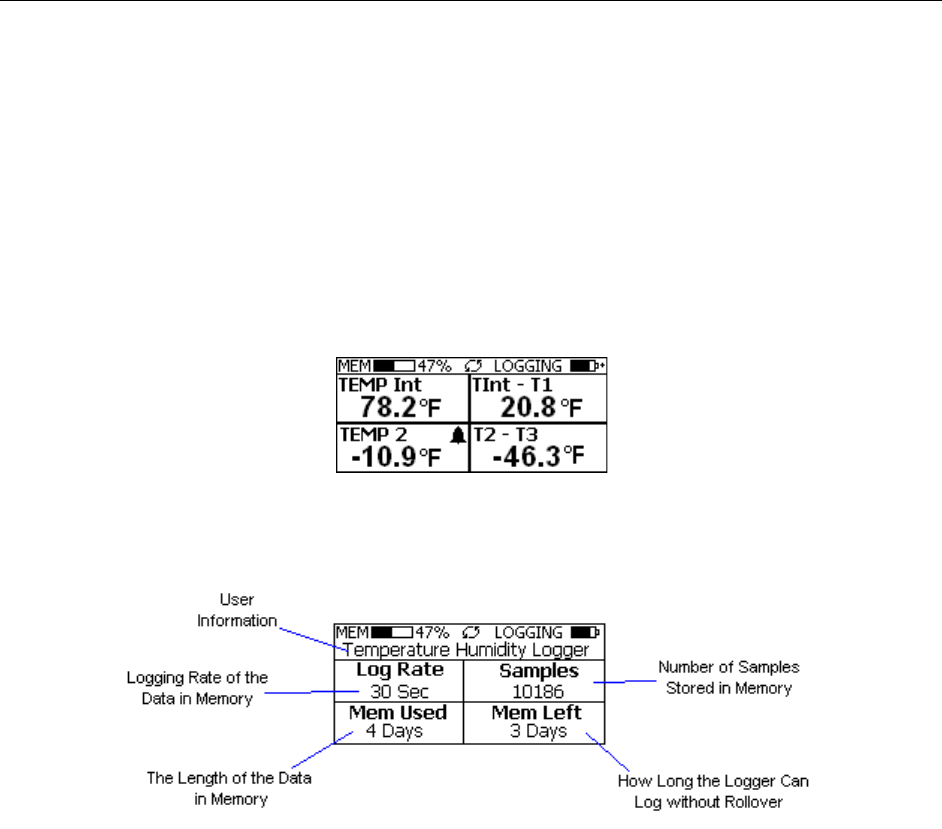
DwyerLog User’s Guide Version 1.4x 29/33
if the alarm condition goes away. See the Alarm Setup section in the Software User's Guide for more
information on setting and using alarms.
GDL-T Difference Screen
When four channels are selected to log, or when the GDL-T is idle, the unit will display an additional temperature
difference screen. The temperature difference is always displayed between the Internal Channel (Temp Int) and
Channel 1 (Temp 1), and between Channel 2 (Temp 2) and Channel 3 (Temp 3).
When less than four channels are selected to log, the temperature difference will be displayed on the sample screen.
GDL-T Summary Screen
The Summary screen is shown below.
The icons in the summary screen are identical to the icons in the Sample screen. The Summary screen shows:
• The User Information: This 30 character text field is entered through the DwyerLog setup software, and
can be any text that describes the logger
• Logging Rate: Is the rate at which the data in memory was logged at.
• Samples: Shows the number of samples stored in memory. If a rollover has occurred this number will
show the maximum number of samples that can be stored in the logger, and will not change, even though
the logger may be logging.
• Mem Used: Shows the length (in days, hours, minutes or seconds) of data currently stored in memory. If a
rollover has occurred, this number will show the maximum length of data that can be stored in memory, for
a given sample rate. If a rollover has occurred, this number will not change even though the logger may be
logging.
• Mem Left: Shows the length (in days, hours, minutes or seconds) of data the logger can record without
overwriting currently recorded data (record without a rollover). If a rollover has occurred, this number will
show 0 Sec, even though the logger may still be logging.