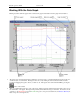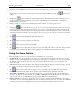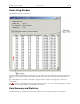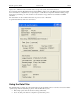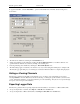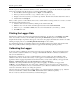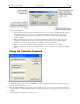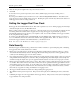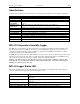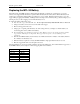Manual
Table Of Contents
- Quick Start
- Overview
- Connecting the Logger to Your PC
- Setting Up the Logger To Record Data
- Custom Interval Setup
- Alarm Setup
- Using the Software to Check Logger Status
- Ending the Logging Session
- Powering Down the Logger
- Loading Logger Data
- Automatic Data Retrieval
- Working With the Data Graph
- Using the Zoom Feature
- Data Listing Window
- Data Summary and Statistics
- Using the Data Filter
- Hiding or Viewing Channels
- Exporting Logger Data
- Printing the Logger Data
- Calibrating the Logger
- Setting the Calibration Password
- Setting the Logger Real Time Clock
- Data Security
- Specifications
- MTL-30 Temperature Humidity Logger
- MTL-30 Logger Status LED
- Replacing the MTL-30 Battery
- MTL-30 Specifications
- MTL-20 Temperature Logger
- MTL-20 Logger Status LED
- Replacing the MTL-20 Battery
- MTL-20 Specifications
- GDL Temperature Humidity Logger with Display
- Turning the GDL On and Off
- GDL Sample Screen
- The GDL Summary Screen
- GDL Graph Screen
- GDL Buttons
- Replacing the GDL Battery
- GDL Specifications
- GDL-T Four Temperature Logger with Display
- Turning the GDL-T On and Off
- GDL-T Sample Screen
- GDL-T Difference Screen
- GDL-T Summary Screen
- GDL-T Graph Screen
- GDL-T Buttons
- Replacing the GDL-T Battery
- GDL-T Specifications
- MTL-LCD Loggers with Display
- MTL-LCD Display and Button
- Replacing the MTL-LCD Battery
- MTL-20-LCD Specifications
- MTL-30-LCD Specifications
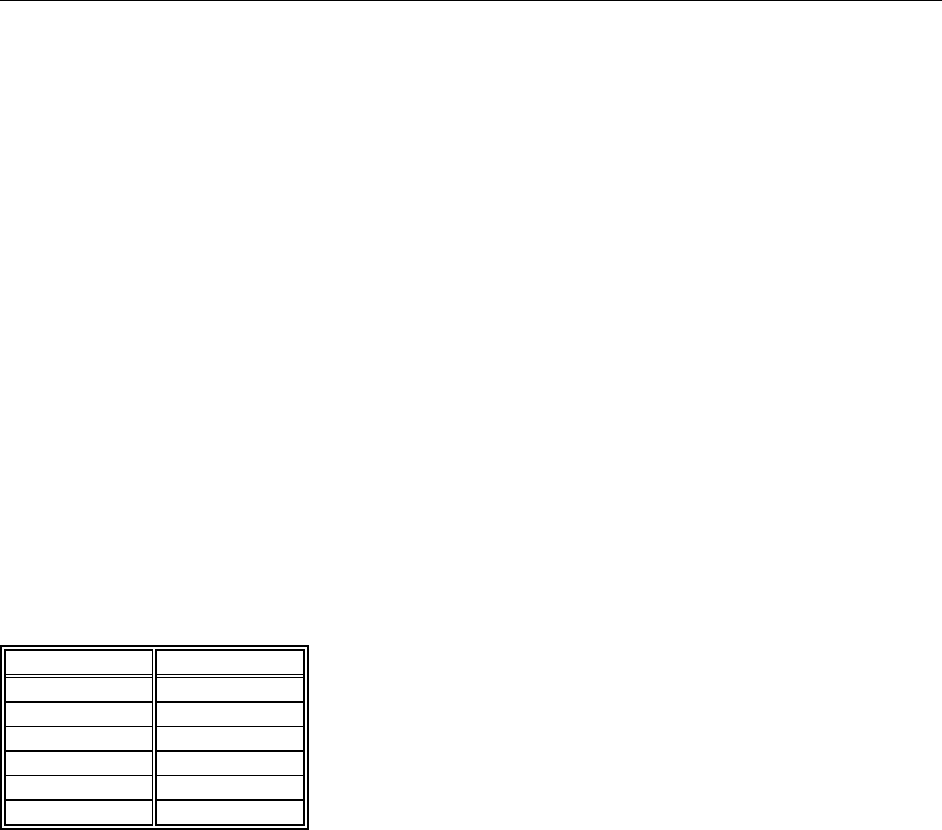
DwyerLog User’s Guide Version 1.4x 20/33
Replacing the MTL-30 Battery
The battery level of the MTL-30 can be checked using the DwyerLog software, by opening the Logger Status
window. It is suggested that the battery is replaced when the battery level reaches yellow. When the battery level
reaches red, it is imperative that the battery is replaced as soon as possible. When the battery level is too low, the
logger will stop logging automatically, resulting in data not being recorded. The DwyerLog software will give you a
warning if you try to start a logging session while the battery is low.
To replace the battery follow these steps:
1. Disconnect the logger from the USB cable. Do not replace the battery while the USB cable is connected!
2. Using a screwdriver, remove the screw in the back of the logger.
3. Remove the logger from the case.
4. Using a pen or a pencil, push the battery out of the casing, then use your fingers to slide the battery out
Avoid using pliers as they will short the battery.
5. Press and hold the logger button for about 2 seconds. This step removes any extraneous charge from the
logger system. This step is very important. The logger may not operate correctly if this step is not
performed.
6. Slide the new CR2032 battery into the battery case. Make sure that the + indicator on the battery matches
the + indicator on the battery case.
7. When the battery is replaced correctly, the LED will flash a single green flash for about 1 second.
8. Place the logger back in the case and replace the screw.
General guidelines as to how long a battery will last is shown in the table below. It is assumed that the logger uses a
fresh CR2032 battery, and is setup for continuous logging with rollover enabled.
Logging Interval
Battery Life
1 Second
4 Months
5 Seconds
17 Months
10 Seconds
2.5 Years
30 Seconds
4.5 Years
1 Minute
6 Years
2 Minutes
7 Years