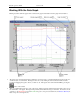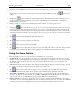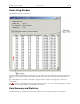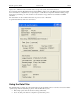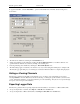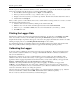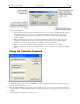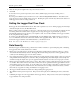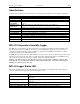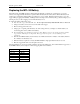Manual
Table Of Contents
- Quick Start
- Overview
- Connecting the Logger to Your PC
- Setting Up the Logger To Record Data
- Custom Interval Setup
- Alarm Setup
- Using the Software to Check Logger Status
- Ending the Logging Session
- Powering Down the Logger
- Loading Logger Data
- Automatic Data Retrieval
- Working With the Data Graph
- Using the Zoom Feature
- Data Listing Window
- Data Summary and Statistics
- Using the Data Filter
- Hiding or Viewing Channels
- Exporting Logger Data
- Printing the Logger Data
- Calibrating the Logger
- Setting the Calibration Password
- Setting the Logger Real Time Clock
- Data Security
- Specifications
- MTL-30 Temperature Humidity Logger
- MTL-30 Logger Status LED
- Replacing the MTL-30 Battery
- MTL-30 Specifications
- MTL-20 Temperature Logger
- MTL-20 Logger Status LED
- Replacing the MTL-20 Battery
- MTL-20 Specifications
- GDL Temperature Humidity Logger with Display
- Turning the GDL On and Off
- GDL Sample Screen
- The GDL Summary Screen
- GDL Graph Screen
- GDL Buttons
- Replacing the GDL Battery
- GDL Specifications
- GDL-T Four Temperature Logger with Display
- Turning the GDL-T On and Off
- GDL-T Sample Screen
- GDL-T Difference Screen
- GDL-T Summary Screen
- GDL-T Graph Screen
- GDL-T Buttons
- Replacing the GDL-T Battery
- GDL-T Specifications
- MTL-LCD Loggers with Display
- MTL-LCD Display and Button
- Replacing the MTL-LCD Battery
- MTL-20-LCD Specifications
- MTL-30-LCD Specifications

DwyerLog User’s Guide Version 1.4x 18/33
• Enter the new password again in the “Repeat New Password” box.
• Click OK.
You can also remove password protection (restore factory default empty password) by checking “Remove
Password”.
If you forgot the calibration password and need to reset it, click the Forgot Password button. This will reset the
logger password to factory default (empty password). Resetting the password in this way will erase the data stored
in the logger and reset the recording counter to 0.
Setting the Logger Real Time Clock
Each logger has an internal Real Time Clock. This clock is updated every second. During logging, the time stamps
of the data samples are set by the Real Time Clock.
When you first connect a new battery to the logger, or when the logger is in power down state, the real time clock is
not running. When the real time clock is stopped, and you setup your logger to log, the DwyerLog software
automatically matches the logger clock to your computer’s clock. You can also manually set the logger’s real time
clock, using the DwyerLog software
To set the logger’s Real Time Clock, select Set Clock… from the Logger menu . Make sure that “Use Windows
Clock” is unchecked, then enter the current date and time in the appropriate fields. If the “Use Windows Clock” is
checked, the logger's real time clock will be matched to your Windows clock.
Note: You cannot set the Real Time Clock while logging is in progress.
Data Security
The Dwyer loggers and the DwyerLog software have a number of features to prevent tampering with, or falsifying
the logged data. The security features are as follows:
• Each logger comes with a factory set unique logger ID. The logger ID is always displayed in the Logger Status
window and the Data Summary window. The logger ID cannot be changed by the user. The logger ID prevents
somebody from switching loggers once the data is collected.
• Once logging has started, parameters such as sample rate, logging start time, logging sample counter, etc. cannot be
changed without first clearing the recorded data. This prevents gathering many data samples at a fast sample rate
and then lowering the sample rate to give the appearance that the data was recorded over a longer period of time.
• Each logger has an internal recording session counter. This counter counts how many times the logger was setup to
record data. This counter cannot be reset. This counter can be used to guarantee that the logger data has not been
cleared during a given period of time. To do this, make a note of the recording counter after you setup the logger to
log. This counter should now remain the same. If at a later time, the recording counter has increased, you know
that somebody stopped the recording, and initiated a new logging session.
• The logger's internal real time clock cannot be changed during the logging session.
• The calibration data is password protected. This prevents a third party from recalibrating the unit to yield a false
data.
• Calibrating the logger erases the logged data from the logger memory. This prevents somebody from adjusting the
logged data after a recording was made.