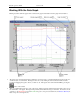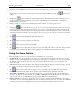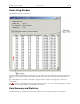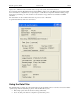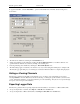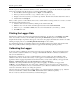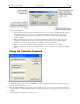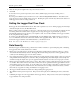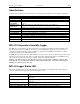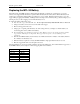Manual
Table Of Contents
- Quick Start
- Overview
- Connecting the Logger to Your PC
- Setting Up the Logger To Record Data
- Custom Interval Setup
- Alarm Setup
- Using the Software to Check Logger Status
- Ending the Logging Session
- Powering Down the Logger
- Loading Logger Data
- Automatic Data Retrieval
- Working With the Data Graph
- Using the Zoom Feature
- Data Listing Window
- Data Summary and Statistics
- Using the Data Filter
- Hiding or Viewing Channels
- Exporting Logger Data
- Printing the Logger Data
- Calibrating the Logger
- Setting the Calibration Password
- Setting the Logger Real Time Clock
- Data Security
- Specifications
- MTL-30 Temperature Humidity Logger
- MTL-30 Logger Status LED
- Replacing the MTL-30 Battery
- MTL-30 Specifications
- MTL-20 Temperature Logger
- MTL-20 Logger Status LED
- Replacing the MTL-20 Battery
- MTL-20 Specifications
- GDL Temperature Humidity Logger with Display
- Turning the GDL On and Off
- GDL Sample Screen
- The GDL Summary Screen
- GDL Graph Screen
- GDL Buttons
- Replacing the GDL Battery
- GDL Specifications
- GDL-T Four Temperature Logger with Display
- Turning the GDL-T On and Off
- GDL-T Sample Screen
- GDL-T Difference Screen
- GDL-T Summary Screen
- GDL-T Graph Screen
- GDL-T Buttons
- Replacing the GDL-T Battery
- GDL-T Specifications
- MTL-LCD Loggers with Display
- MTL-LCD Display and Button
- Replacing the MTL-LCD Battery
- MTL-20-LCD Specifications
- MTL-30-LCD Specifications
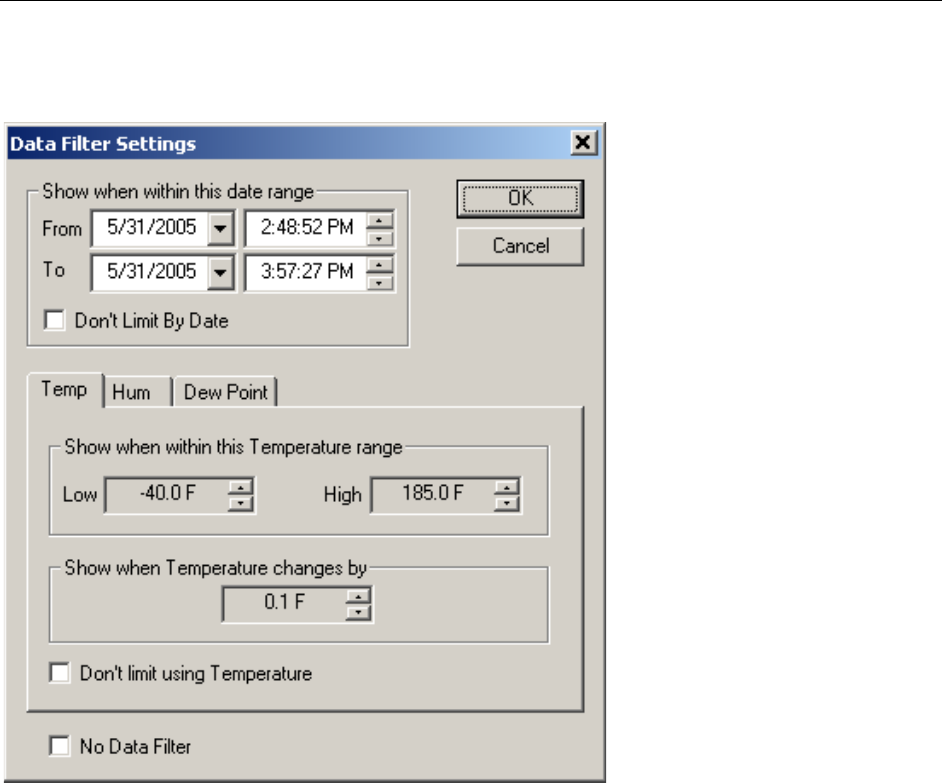
DwyerLog User’s Guide Version 1.4x 15/33
To apply the data filter, select the Data Filter… option from the View menu. The filter selection dialog box is
shown below.
• The filter can be disabled by checking the “No Data Filter” box.
• Sample range filtering can be disabled by checking the “Don’t limit using xxxx” box for all the channels or for
specific channels. Channels are selected by clicking on the channel pane.
• Date range filtering can be disabled by checking the “Don’t Limit By Date” box.
• The filter settings apply consecutively. It is therefore very easy to find settings that will display no samples at all.
The DwyerLog program will give you a warning if you selected a filter that results in no samples being displayed.
Hiding or Viewing Channels
The DwyerLog software has the ability to hide channels you do not wish to view. This feature is accessed by
selecting Channels > from the View menu, and then deselecting or selecting the specific channels you wish to hide
or view. The hidden channels do not appear in either the plot or the data listing. They also are not exported through
the export to text and export to Excel features.
Exporting Logger Data
The DwyerLog software allows exporting sample data and data statistics to a text file or to a Microsoft Excel file.
• To export sample data to a text file, select Export -> Text File from the File menu.
• To export sample data to a Microsoft Excel file, select Export -> Excel File from the File menu.