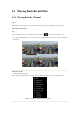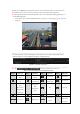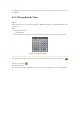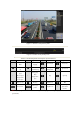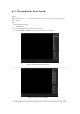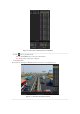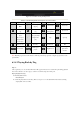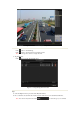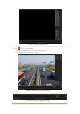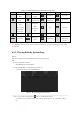Instruction Manual
Front Panel: press PLAY button to play back record files of the channel under single-screen live view mode.
Under multi-screen live view mode, the recorded files of the top-left channel will be played back.
Note: Pressing numerical buttons will switch playback to the corresponding channels during playback process.
2. Playback management.
The toolbar in the bottom part of Playback interface can be used to control playing progress, as shown in
Figure 6. 3.
Figure 6. 3 Playback
Interface
The channel and time selection menu displays by moving the mouse to the right of the playback interface.
Click the channel(s) to execute simultaneous playback of multiple channels.
Figure 6. 4 Toolbar of
Playback
Note: The indicates the start/end time of the record.
Table 6. 1 Detailed Explanation of Playback
Toolbar
Button
Operation
Button
Operation
Button
Operation
Button
Operation
/
Audio on/
Mute
/
Start/Stop
clipping
30s forward
30s reverse
Add default
tag
Add
customized tag
Tag
management
Speed down
/
Pause reverse
play/
Reverse play/
Single-frame
reverse play
/
Pause play/
Play/
Single-frame
play
Stop
Speed up
Previous day
Next day
Full Screen
Exit
Process bar
Digital Zoom
Video type /
picture
/
Scaling
up/down the
time line