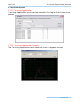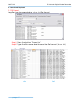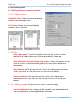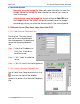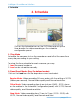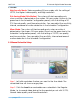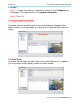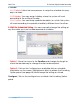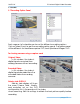Software User Manual
Intelligent Surveillance Solution
3. Schedule
page-34
3. Schedule
Click on the Schedule icon on the DVR Main and set up the
time duration for video recording on the schedule
configuration panel.
3
3
.
.
1
1
D
D
a
a
y
y
M
M
o
o
d
d
e
e
Schedule the cameras to turn the recorder on and off at the same time
every day according to your setting.
To setup the time schedule for each camera, you may
1.
Load the preset modes or
2.
Insert a new schedule manually
3
3
.
.
2
2
L
L
o
o
a
a
d
d
P
P
r
r
e
e
s
s
e
e
t
t
M
M
o
o
d
d
e
e
s
s
(
(
E
E
a
a
s
s
y
y
P
P
r
r
e
e
d
d
e
e
f
f
i
i
n
n
e
e
d
d
m
m
o
o
d
d
e
e
s
s
)
)
Click on the Load icon for the drop-down menu and select.
Regular Mode: Video recording 24 hours a day with the setting of 30 FPS
(frames per second), Normal video quality and Normal resolution.
Office Mode: Video recording from 8 am to 8 pm (08:00 – 20:00, shown
on the red bar in the Schedule Configuration panel) with 30 FPS, Normal
video quality, and Normal resolution.
Shop Mode: Video recording from 10 am to 10 pm (10:00 – 22:00) with
30 FPS, Normal video quality, and Normal resolution.