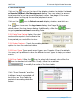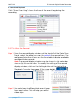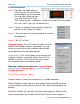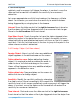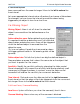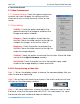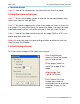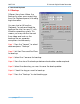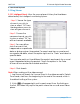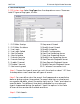Software User Manual
NetFLOW IP Network-Digital Video Recorder
2. Search and Playback
page-25
2
2
.
.
7
7
V
V
i
i
d
d
e
e
o
o
E
E
n
n
h
h
a
a
n
n
c
c
e
e
m
m
e
e
n
n
t
t
2.7.1 General Setting: Check the option and chose
whether you want to apply the setting to all the
channels or only to those currently shown on the
screen.
2.7.2 Filter Setting
Visibility: Check the option and adjust the
gamma value of the image to enhance the
image and make it cleaner.
Sharpen: Check the option to activate the
function. Move the slider control to the right to
sharpen the image, to the left to soften it.
Brightness: Check the option to activate the
function. Move the slider control to the right to
make the image brighter.
Contrast: Check the option to activate the function. Move the slider
control to the right to increase contrast.
Grey Scale: Check the option to show the record in grey scale
mode so the image displays in black and white.
2
2
.
.
8
8
A
A
V
V
I
I
S
S
a
a
v
v
i
i
n
n
g
g
(
(
S
S
a
a
v
v
i
i
n
n
g
g
a
a
v
v
i
i
d
d
e
e
o
o
c
c
l
l
i
i
p
p
)
)
Step 1: Click on the display screen to choose the camera display that you
want to save as a video clip.
Step 2: Set up the cue in and cue out points; the cue in and cue out time
will show on the information window.
Step 3:
Click Save Video icon, choose the folder where you want to save
the file at, enter the file name and click SAVE. You may export (i.e. save)
the record with both audio and video or video only.