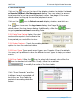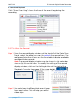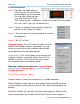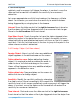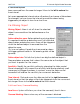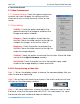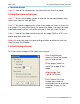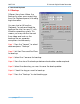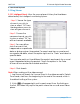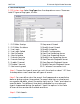Software User Manual
NetFLOW IP Network-Digital Video Recorder
2. Search and Playback
page-22
Step 3: Highlight the video clip you
want to review by left-clicking
and dragging the time period.
You may also utilize the Start
Time and End Time in Date
Time Period Section. In addition, modify the scale of the time table
with the + and – signs on the bottom left.
Step 4: Check the Enable Preview option to get the
preview of the video you select.
Step 5: Click and select the camera name or number
for playback.
Step 6: Click OK to finish.
2
2
.
.
6
6
S
S
m
m
a
a
r
r
t
t
S
S
e
e
a
a
r
r
c
c
h
h
:
:
Click on the Smart Search icon to
obtain the Intelligent Search Tool panel. You can
setup unusual events here to detect abnormality
occurred during the recoding period.
Smart search: Click smart search icon and get the
Intelligent Search Tool panel. Select from the five
different functions to find what event may have
occurred during the recording period.
There are 5 types of unusual events:
General Motion,
Foreign Object, Missing Object, Lose Focus, and
Camera Masking.
2.6.1 Motion Detection search
General Motion: Detect all movements in the defined area.
Define Detection Zone: Left click and drag to draw a detection zone.
You may define more than one zone on the screen by repeating the
process.
Sensitivity: Modify the sensitivity setting by changing the slider control.
Move toward right will increase the sensitivity level, which means a