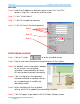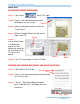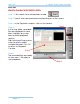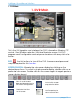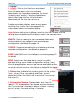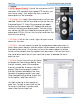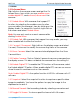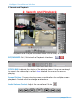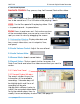Software User Manual
NetFLOW IP Network-Digital Video Recorder
1. DVR Main
page-15
1.2
1.3
1
1
.
.
1
1
S
S
T
T
A
A
R
R
T
T
:
: Click on the Start icon and select
from the drop down menu to activate/
deactivate: (a) Recording Schedule, (b) Smart
Guard System, and(c) Counting Application.
Select Start/Stop Monitor All to activate/
deactivate all the functions at once.
Enable secondary display, open event report,
and lock the system here. See page 69 for
more details about secondary display.
Note: Before starting the Intelligent monitor functions make sure the
settings are complete and the objects are in the camera view.
S
S
E
E
A
A
R
R
C
C
H
H
:
: Click on search to view recorded video and
analyze data using intelligent tools and change
configuration see detail on page 18.
C
C
O
O
N
N
F
F
I
I
G
G
:
: Organize recording time schedule and setup
recorder configuration. See detail on page 34.
E
E
V
V
E
E
N
N
T
T
:
: Add/Edit Events for intelligent monitoring page 40
for detail.
S
S
E
E
T
T
U
U
P
P
:
: Select from the drop down menu to modify
general setting, save/ load configuration settings, start
counting application, access log viewer and backup files,
or setup network services. See Setup on page 58 for detail.
1
1
.
.
2
2
S
S
t
t
a
a
t
t
u
u
s
s
L
L
i
i
n
n
e
e: Indicate the working status of the system.
Gray – at rest, Blue - recording, and Red – events
detected. When the Status line is red, click it to cancel
the event(s).
1
1
.
.
3
3
I
I
n
n
f
f
o
o
r
r
m
m
a
a
t
t
i
i
o
o
n
n
W
W
i
i
n
n
d
d
o
o
w
w: Display date, time, free HD
space, CPU temperature, fan speed, and customized
text. To customize Information about window’s setting,
go to Config > General Setting > General