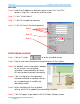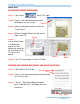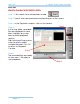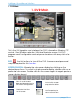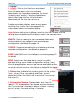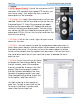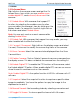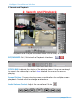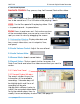Software User Manual
Intelligent Surveillance Solution
Quick Start
page-12
Step 4
Step
3
S
S
E
E
T
T
I
I
N
N
T
T
E
E
L
L
I
I
G
G
E
E
N
N
T
T
E
E
V
V
E
E
N
N
T
T
M
M
O
O
N
N
I
I
T
T
O
O
R
R
I
I
N
N
G
G
Step 1: Click Event from DVR main.
Step 2: Type in user name and password
and log on to the system.
Step 3: Select a camera and then click on
“Insert Event.”
Step 4: Select General Motion as the event
type, click OK.
Step 5:
In the Alarm Event
Configuration
panel, set the
detection zone as
all, and then click
OK to exit the
panel.
Step 6: Click OK to go back to the DVR Main.
S
S
T
T
A
A
R
R
T
T
I
I
N
N
G
G
A
A
N
N
D
D
S
S
T
T
O
O
P
P
I
I
N
N
G
G
R
R
E
E
C
C
O
O
R
R
D
D
I
I
N
N
G
G
A
A
N
N
D
D
S
S
M
M
A
A
R
R
T
T
F
F
U
U
N
N
C
C
T
T
I
I
O
O
N
N
S
S
Step 1: Click start on DVR main.
Step 2: Type in user name and password and log
on to the system.
Step 3: Click on “Start Recoding Schedule”
and “Start Monitor” to initiate the two
functions.
Step 3
Step 5
Step 6
Step 1