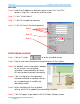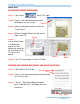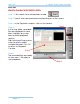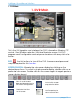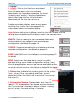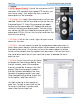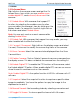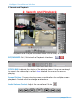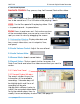Software User Manual
Intelligent Surveillance Solution
Quick Start
page-10
Q
Q
U
U
I
I
C
C
K
K
S
S
T
T
A
A
R
R
T
T
I
I
N
N
S
S
T
T
A
A
L
L
L
L
A
A
T
T
I
I
O
O
N
N
O
O
F
F
I
I
P
P
A
A
N
N
D
D
M
M
E
E
G
G
A
A
P
P
I
I
X
X
E
E
L
L
C
C
A
A
M
M
A
A
R
R
A
A
S
S
Step 1: Install IP or Mega Pixel camera and Setup according to instruction
manual provided by the manufacturer.
Step 2: Ping IP camera to ensure connection on the network.
Step 3: Add the IP camera(s) to the system
following below steps.
A
A
D
D
D
D
I
I
N
N
G
G
I
I
P
P
C
C
A
A
M
M
E
E
R
R
A
A
S
S
T
T
O
O
D
D
V
V
R
R
Step 1: Start DVR main form Desktop
Step 2: Type in user name and password
and log on to the system.
Step 3: In DVR main go to Setup and
choose The Setting panel.
Step 4: Go to Camera tab.
Step 5: Click “Search” to search for the IP
cameras that are available on the
network.
Note: Search function just support the IP
cameras with UPnP supported. If
camera not found go to step8.
Step 6: Select one of the IP cameras that
are available; check the option and
enter the username and password.
Step 7: Click OK to add the camera.
Step 8: Click “Insert” to add the IP cameras.
Step 4
Step 3
Step 5
Step 8