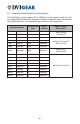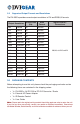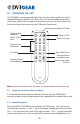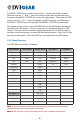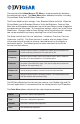Manual
-9-
the MENU / ENTER key to select the function. Once the function has been
selected, use the “+” and “-” keys to increase or decrease the desired value,
then press the MENU / ENTER key to save the adjustment. To escape the OSD
menus, use the “+” or “-” keys to highlight the EXIT selection, and then press
the MENU / ENTER key, or simply press the MENU / ENTER key repeatedly.
For remote control access, press the MENU key on the IR Remote Control unit
to display the OSD menus. Use the arrow keys to navigate through the OSD
menus. Once the function has been highlighted, press the OK key to select it,
and then use the arrow keys to make the desired adjustment. Press the OK key
to save the adjustment. Press the EXIT key to escape from the OSD menus.
5.2.2 Menu Structure
The OSD Menu structure is as follows:
Video Menu Color Menu Output Menu OSD Menu Info Menu
Contrast User VGA H-Position Project
Brightness Normal SVGA V-Position Input
Hue Warm XGA Time Out Output
Sat Cool SXGA Background Version
Sharpness SXGA+ Exit Date
Picture Mode UXGA
Scale WXGA
NR WXGA+
H-Position (1) WSXGA
V-Position (1) WUXGA
Exit 480i
480p
576i
576p
PC Menu (2)
720p (50/60)
H-Position (1) 1080i (50/60)
V-Position (1) 1080p (50/60)
Exit Native
Note 1: The H-Position and V-Position adjustments are only present when either the
Component Video or PC input signals are selected.
Note 2: The PC menu is only active when the PC input is selected as the source.