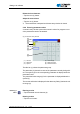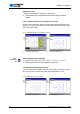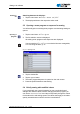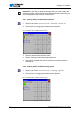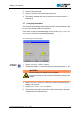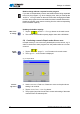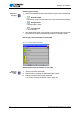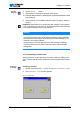Operation Manual
Settings via software
44 Operating Instructions 911-210 - 01.0 - 11/2015
Bobbin change without a request from the program
If you wish to independently insert a new bobbin without being requested
to do so by the program, e.g. when changing color, then you must tap the
Bobbin change button on the main screen after changing the bobbin
to inform the program that a new bobbin has been inserted and that the
thread consumption must resume counting from the value corresponding
to the full bobbin capacity.
Updating the bobbin capacity
After a col-
or change
1. Tap the Bobbin Change button on the main screen.
The counter for the bobbin capacity begins anew with a full bobbin.
5.8 Continuing a seam in Repair mode after an error
In Repair mode you can move to any desired point on the contour, e.g. in
order to continue the seam program from this position after an error has
occurred.
Repair
Mode
1. Tap the Repair mode button on the main screen.
The
Repair mode window is displayed.
Fig. 35: Repair Mode
Correct-
ing errors
2. Use the Forward and Back buttons to move to the point where
sewing is to continue.
3. Tap the
Continue Sewing button.
The program jumps back to the main screen and sewing of the seam
continues from the selected point.