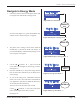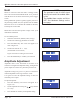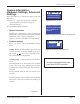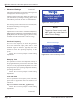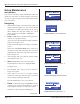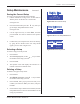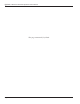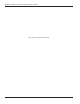Welding System User Manual
Page 27
Section 5 - Process Control Settings
Dukane Manual Part No. 403-577-01
System Information,
Hardware Settings, Advanced
Settings
When the INFO key is pressed the display looks like
Figure 5-11:
Using the keys, move the pointer to indicate:
System Information, Hardware Settings, or
Advanced Settings
Press ENTER to make the selection.
1. System Information
Manufacturer’s information is shown including the
manufacturer’s name, the name of the system (iQ 20kHz
Hand Probe) and the software identication.
Figure 5-11A shows an example of this information.
2. Hardware Settings
Figure 5-12 gives a view of the Hardware Settings
screen.
Audible Alarms - With the pointer as shown in Figure
5-12, the operator can turn the audible alarms on or
off. Use the keys to move from ON to OFF.
The current selection is highlighted.
Latching Faults - Latching faults can be turned on
or off.
If Latching Faults is on, and a fault occurs, the alarm
sounds twice (beep, beep) indicating the generator
is latched and it will not weld again until the fault is
corrected.
Pressing ENTER clears the fault, and the next cycle
can begin.
If Latching Faults is off, and a fault occurs, the audible
alarm (beep, beep) will be heard, but welding can
continue.
Continued
iQ Information
> System Information
Hardware Settings
Advanced Settings
Figure 5-11 INFO Screen
Hardware Settings
> Audible Alarm
ON OFF
ON OFF
Press Enter To Accept
Press Cancel To Abort
Latching Faults
Figure 5-12 Hardware Settings Screen
+ -
NOTE
Changes in Hardware Settings take
place after ENTER is pressed.
Figure 5-11A System Information Example Screen
Dukane Corporation
iQ 20kHz Hand Probe
FP v1.07 MB v2.56
FPGA v6