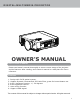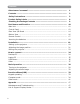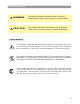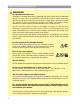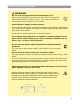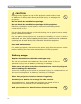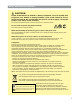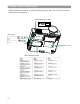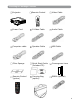DIG I T A L - MULTIMEDIA P R O J E C T O R OWNER’S MANUAL About owner’s manual Please read owner’s manual thoroughly to ensure correct usage of the projector and its features. After reading, store owner’s manual in a safe place for future reference. Features 1. 2. 3. 4. 5. 6. Design with 3LCD optical system. Support Dynamic Contrast and 3D Comb Filter, great for home theater use. Auto V keystone function, +/- 30 degrees. Auto brightness control. Auto ceiling function. Support YPbPr signal.
Contents About owner’s manual .......................................................................... 1 Contents ................................................................................................ 2 Safety Instructions ............................................................................... 3 Product Safety Labels ........................................................................... 8 Checking the Package Contents ........................................................
Safety Instructions WARNING This symbol indicates information that, if ignored, could possibly result in personal injury or even death. CAUTION This symbol indicates information that, if ignored, could result in personal injury or physical damage. Typical Symbols This symbol indicates an additional warning (including cautions). An illustration is provided to clarify the contents (for example: the illustration to the left indicates danger of electrical shock). This symbol indicates a prohibited action.
Safety Instructions(continued) WARNING If a problem should occur If smoke or strange odors arise, continued use could result in fire or electrical shock. In such case, immediately turn off the power switch and then disconnect the power plug from the power outlet. After making sure that the smoke or odor has stopped, contact your dealer for repairs. Never attempt to make repairs yourself because this is dangerous. Do not use this projector if there is no image or sound, or if the sound is distorted.
Safety Instructions(continued) WARNING Do not look through the lens when the lamp is on. Never look through the lens when the lamp is on. The powerful light could adversely affect vision. Use special caution in households where children are present. Avoid shock or impact on the projector. If the projector should fall, resulting in damage to the cabinet, immediately turn off the power switch, disconnect the power plug from the power outlet and contact your dealer.
Safety Instructions(continued) CAUTION Placing heavy objects on top of this projector could result in loss of balance or falling and cause personal injury or damage the projector. Do not block the ventilation openings. Do not block the ventilation openings of this projector. Blocking ventilation could lead to internal overheating which could result in fire. Do not place this projector on its side during use or push it into a small, poorly ventilated location.
Safety Instructions(continued) CAUTION Avoid installation in humid or dusty locations. Do not install this projector in a humid or dusty location. This could result in fire or electrical shock.Do not handle the power cord roughly. Keep the power cord away from heaters; The heat could melt the power cord and cause fire or electrical shock. Do not touch the power plug with wet hands; This could result in electrical shock. When disconnecting the power plug, do not pull on the power cord.
Location of product safety labels Safety labels are used on or within the projector to alert you to items or areas requiring your attention. LENS WARRANTY LABEL EMI LABEL Model: Input: 100-240V, 50/60Hz, 4A(1.2A~2.8A) Serial no.
Checking the Package Contents Remote Control Video Cable Power Cord S-Video Cable Audio Cable Computer cable Speaker Cable USB Cable Filter Sponge Quick Start Guide (included CD) Convergence Lens Remote Control (option) Carrying Bag (option) RS232 (Optional) Projector 9
Part Names and Function: Main Unit 1 Zoom ring 2 Focus ring Speaker 3 IR sensor 4 Filter cover( bottom) 1 Zoom Ring Use the Zoom Ring to adjust the size of the projected image. Rotate the Zoom Ring until the image is the desired size. 2 Focus Ring U s e t h e F o c u s R i n g t o f oc u s t h e p r o j e c t o r i m a g e . Rotate the Focus Ring until the image is clear. 3 IR sensor W h e n u s i n g t h e r e m o t e c o n t r o l , p o i n t t h e re m o t e c o n t r o l a t t h i s sensor.
Part Names and Function:(continued) Main Unit 7 Lens cover 8 Control panel 6 Foot adjust button 5 Front adjustable foot 5 Front adjustable foot E x t e n d a n d r e t r a c t t o a d ju s t t h e p r o j e c t i o n a n g l e 6 Foot adjust button Lock/unlock the adjustable foot. 7 Lens cover A t t a c h w h e n n o t u s i n g t o p r o t e c t t h e l e n s fr o m b e c o m i n g d i r t y o r damaged. 8 Control panel (keypad) Operating system.
Part Names and Function:(continued) Control panel 8 Power indicator 9 Lamp indicator 1 Power 4 Auto 6 Menu-left/right, Menu-up/down 5 Menu 2 Input 7 Keystone 3 Blank 1 Power button Power on / operation mode, Standby mode, Cooling-down mode Brightness function,when sensor detects the surrounding light lower than 150 lux,”power button”will turn into blue light.
Part Names and Function:(continued) Control panel 8 Power indicator 9 Lamp indicator 1 Power 4 Auto 6 Menu-left/right, Menu-up/down 5 Menu 2 Input 7 Keystone 3 Blank 5 Menu Display or hides the OSD main menu page. 6 Menu-up /down, Menu-right / left Selecting OSD menu item up or down.
Part Names and Function:(continued) Rear View / IO Board 12 Rear IR receiver Inlet ventilation 9 USB mouse connector 4 RS-232C 3 Monitor out 1 Computer in 1 2 Computer in 2 10 Power socket 11 Power switch 5 S-video 7 Audio out 8 Audio in 6 Video in 1 Computer in 1 Input Analog RGB video signal from a computer 2 Computer in 2 / YPbPr When input signal from computer in 2, it may encounter incorrect picture color. Please press "Auto" button again. The picture will be corrected.
Part Names and Function:(continued) Rear View / IO Board 12 Rear IR receiver Inlet ventilation 9 USB mouse connector 4 RS-232C 3 Monitor out 1 Computer in 1 2 Computer in 2 10 Power socket 11 Power switch 5 S-video 7 Audio out 8 Audio in 6 Video in 7 Audio out Connecting to an external speaker system. 8 Audio in Stereo mini jack for PC input 9 USB mouse connector Connects a USB cable to a computer for interactive smart function.
Part Names and Function:(continued) Bottom View 2 Air filter cover 1 Suspension bracket fixing points(4) 1 Suspension bracket fixing points (4 points) Install the optional ceiling mount here when suspending the projector from the ceiling. 2 Air filter cover Prevents dust and other foreign particles from being drawn into the projector.
Part Names and Function:(continued) Remote Control Power Power on / operation mode, Standby mode, Cooling-down mode Esc Press”ESC”button,it will close”Menu”picture Vol +/Sound louder or lower Menu Display or hide the OSD main menu page Keystone +/Adjusts the vertical keystone function Still Keep the current image on the Screen Blank Hide the current image,become black color on the screen Auto Refresh the current image Menu up/down, Menu left/right Selecting and adjusting the function of OSD INPUT source Sel
Part Names and Function:(continued) Remote Control Batteries Installation 1. Remove the battery cover. 2. Loading the batteries. Make sure the plus and minus poles are correctly oriented. 3. Close the battery cover. CAUTION 1. Avoid excessive heat and humidity. 2. Do not drop the remote control. 3. Do not expose the remote control to water or moisture, this could result in malfunction. 4. When the remote control will not be used for an extended period, remove the batteries. 5.
Installation Setting Up the Projector The projector supports the following four different projection methods Front projection Rear A special method of installation is required in order to suspend the projector from the ceiling. Please ask your dealer for details.
Installation(contiuned) Setting Up the Projector Rear ceiling projection Front ceiling projection A special method of installation is required in order to suspend the projector from the ceiling. Please ask your dealer for details.
Installation(contiuned) Size and Projection Distance The distance between the projector and screen determines the actual image size. Refer to the table below to determine the image size at a given distance. The values shown below are approximate and may vary from actual sizes. Screen (inch) Distance(m) Tele (Zoom min) Wide (Zoom max) 40 0.96 0.78 60 1.45 1.19 80 1.95 1.6 100 2.44 2.02 150 3.68 3.05 200 4.92 4.08 300 7.4 6.
Installation(contiuned) Adjusting the Image Position Use the adjustable foot at the front of the projector to set the image height. Rotate the adjustable foot at the rear of the projector to finetune the image position. When the foot is adjusted, it may cause the shape of the projected image to become distorted. Use the keystone correction function to correct this distortion. To retract the front adjustable foot, press the foot adjust button.
Installation(contiuned) Moving the projector 1. Use the carry bag when moving the projector.(option) 2. Replace the lens cover and retract the front adjustable foot when moving the projector to prevent damage to the projector. carry bag (Optional, please contact your dealer for more information) CAUTION The optional carry bag is intended to protect the projector from dust and scratches on the surface of the cabinet. It is not designed to protect the projector from external shock.
How to Connect Desktop PC Before starting, make sure that the projector and computers are both turned off. 1. Connect the computer cable. Connect either end of the computer cable to the projector’s Computer in 1 or Computer in 2 Disconnect the monitor cable from the computer and connect the other end of the terminal where the monitor cable is disconnected from the computer. If needed, connect the monitor cable of the computer monitor to the projector’s Monitor Out. Tighten the screw on all connectors. 2.
How to Connect Laptop PC Before beginning, make sure that the projector and computers are both turned off. 1. Connect the computer cable. Connect either end of the computer cable to the projector’s Computer in 1. Connect the other end of the project cable to the monitor out connection on the laptop. Tighten the all connectors. 2. Connect the audio cable if necessary. Connect one end of the audio cable to the Audio in jack on the projector.
How to Connect USB Mouse USB mouse compatible MS-Window98/2000/NT/XP/Me, Macintosh :OS8.6~10.1, and a Microsoft Mouse driver installed. 1. Insert the end of the USB Cable (B-Type) to the projector’s USB port. 2. Connect the end of the USB Cable (A-type) to the computer’s USB port. 3. When the projector and computer are turned on, the appropriate drivers should load automatically.
How to Connect Video 1. Connect to a video source The Projector can receive composite AV ,YPbPr and S-Video. Connect RCA plug at projector and video source ( like DVD player) for video signal. Please contact with your dealer for optional cable. 2. Connect RCA plug ( white and red) to audio source ( like DVD player) and connect the phone jack to projector for audio signal.
How to Connect Video 3. Connect YPbPr plug at projector computer in 2 port and video source ( like DVD player) for video signal. 4. For S-Video, using S-Video cable connect to projector and video source for video signal.
Basic Operation Turning on the projector - Procedure 1 Check the power is turned off for the projector and all components connected to the projector. 2 Remove the lens cover. 3 Connect the power cord to the projector. 4 Turn on the power switch. 5 Press the button on the control panel or [POWER] button on the remote control.
Basic Operation Turning on the Projector - Procedure 6 The power indicator will flash green. 7 Press the Input button on the control panel or on the remote control to select the appropriate source. 8 Rotate the zoom ring to adjust the screen size. 9 Rotate the focus ring to adjust the focus.
Basic Operation Turning off the Projector - Procedure 1. Press the power button on the projector or remote control. The power off confirmation message appears . 2. Press the power button again and the projector will enter cool-down mode. The lamp shuts off, the lamp indicator flashes red, and the fans continue to run for approximately two minutes. During the cool down sequence the projector will not respond to any control panel or remote control buttons.
Basic Operation Adjust the Screen Image 1. Adjusting the image size Rotate the Zoom Ring to adjust the image. 2. Adjusting the image height Extend or retract the front adjustable foot to adjust the height of the image. 3. Correcting Keystone Distortion ◆ Press the Keystone button on the control panel. ◆ Keystone correction message will be appeared. ◆ Press ”Left/Right” button to correct Keystone distortion. KEYSTONE Press ”Left button” to correct keystone distortion.
Functions of Menu (OSD) Keypad Operating: 5 Menu 1 Power 6 Menu-Up/Down Menu-Left/Right 3 Auto 4 Input 7 Quick key 2 Blank 1. Turn on and turn off the projector 2. Blank : Blanks the projected image. If the projector is left in Blank mode for more than 15 minutes,the projector will automatically shut off the lamp and enter cool-down mode. 3. Auto : Automatically adjusts the settings to match the current input. 4. Input :Selects VIDEO or PC input source. 5.
Functions of Menu (OSD) Computer Mode-Picture Menu Brightness 1.
Functions of Menu (OSD) Computer Mode-Audio Menu Volume Mute 35 000/040 Off/on 2.
Functions of Menu (OSD) Computer Mode-SETTING Menu H position V position Phase Frequency Auto keystone 000/100 000/100 000/100 000/100 off/on Keystone V -80/+80 Auto sync execute Auto search off/on 3.SETTING Move the image position horizontally Move the image position vertically Set the synchronization polarity Set the horizontal scanning frequency Automatically Corrects keystone distortion in image i.e.
Functions of Menu (OSD) Computer Mode-ADVANCED Menu 37
Functions of Menu (OSD) Computer Mode-ADVANCED Menu Zoom/pan Still Blank execute on/off on/off Reset all execute Language English 4:3 Resize Select source 4.ADVANCED Execute digital zoom and pan function Freezes the current image on the screen.
Functions of Menu (OSD) Computer Mode-PRESENTATION Menu 5.PRESENTATION off/on Front Ceiling execute execute Rear execute Inverts the image horizontally, used when projecting onto a rear projection screen Ceiling and Rear execute Inverts the image horizontally and vertically, used when the projector is mounted upside down and projecting onto a rear projection screen Auto Brightness off/on Auto detects brightness; it turns to economic mode automatically when the brightness is low.
Functions of Menu (OSD) Reset Lamp Timer 1. After you select[ Reset Lamp Timer] on the OSD menu, the following confirmation message will appear on the screen. 2.You choose[ Yes] ,the Lamp Mode show [ 0] . * The replacement warning message is set to appear after about 2000 hours of lamp use in order to maintain the brightness and quality of the projected images. When the lamp replacement message appears, replace the lamp(part number 23040007) with a new one as soon as possible, even if it is still working.
Functions of Menu (OSD) Video Mode-Picture Menu Brightness 1.
Functions of Menu (OSD) Video Mode-Audio Menu Volume Mute 000/040 Off/on 2.
Functions of Menu (OSD) Video Mode-Setting Menu 43 Auto keystone off/on Keystone V -80/+80 Auto search off/on 3.SETTING Automatically Corrects keystone distortion in image i.e. press once to do once Corrects vertical keystone distortion in image Search signal source automatically.
Functions of Menu (OSD) Video Mode-Advanced Menu 44
Functions of Menu (OSD) Video Mode-Advanced Menu Zoom/pan Still Blank execute on/off on/off Reset all execute Language English 4.ADVANCED Execute digital zoom and pan function Freezes the current image on the screen.
Functions of Menu (OSD) Video Mode-PRESENTATION Menu 5.PRESENTATION Auto ceiling off/on Automatically inverts the image when the projector is turned upside down i.e.
Maintenance and Troubleshooting Ceiling Mounted Installation Guide Attach the optional ceiling mount at four-suspension bracket fixing points when suspending the from a ceiling. MAX M 4 x 8mm FOR MOUNT A special method of installation is required in order to suspend the projector from the ceiling. Please ask your dealer for more details.
Maintenance and Troubleshooting 1.Cleaning the projector Clean the projector cabinet by wiping it gently with a soft cloth.If necessary, the cabinet can be cleaned using a neutral detergent and a soft cloth ensure th case WARNING Always unplug the projector before performing any maintenance. 2.Cleaning the lens Use a commercially available air blower, or use lens cleaning paper and lens cleaner approved for use on optical coatings.
Maintenance and Troubleshooting Lamp Replacement Lamp door 1. 2. 3. 4. 5. 6. 7. 8. 49 Lamp Screw Remove the lamp screw from the lamp door. Remove the Lamp Door. Remove the two Phillips head screws that hold the lamp in place. Grasp the handle on the top of the lamp and pull the lamp straight up out of the projector. Slide the replacement lamp into place and press firmly to seat the lamp. Reinstall the screws removed in step 3. Reinstall the lamp door correctly and tighten the screw on the lamp door.
Maintenance and Troubleshooting Indicators The Power and Lamp indicators show the status of the projector. Before requesting repair, check the projector status using the chart below. If the problem cannot be resolved contact your dealer.
Maintenance and Troubleshooting Symptom Possible cause The main power switch is not The power is turned on. not turned on The power cord is disconnected. Remedy Turn on the main power switch. Plug the power cord into an AC power outlet No video The input is not correctly connected. No signal input. No open lens cover. Select the appropriate input source. Connect correctly. Remove the lens cover. No audio The projector is not correctly connected. The volume is set to minimum. Mute is turned on.
List of Support Displays Modes List of Supported Monitor Displays Computer mode Signal Refresh Rate(Hz) Resolution(dots) VGA 60 640X480 VESA 60/72/75/85 640X480 SVGA 56/60/72/75/85 800X600 XGA 60/70/75/85 1024X768 SXGA 70/75 1152X864 SXGA 60/75 1280X960 SXGA 60 1280X1024 MAC 67 640x480 MAC 75 832x624 MAC 75 1024x768 MAC 75 1152x870 Component(YPbPr) Signal Refresh Rate(Hz) Resolution(dots) SDTV(480i) 30 720X480 SDTV(480p) 60 720X480 HDTV(720p) 60 1280X720 HDTV