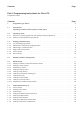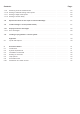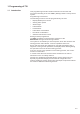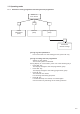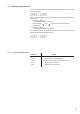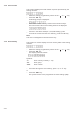Contents: Page: Part 4: Programming Instructions for Class 739 Programme version: Contents: Page: 1. Programming of 739-23 . . . . . . . . . . . . . . . . . . . . . . . . . . . . . . . . . . . . . . . . . 3 1.1 Introduction . . . . . . . . . . . . . . . . . . . . . . . . . . . . . . . . . . . . . . . . . . . . . . . . Operating elements of the key bar (control panel) . . . . . . . . . . . . . . . . . . . . . . . . 3 4 1.3 1.3.1 1.3.2 Operating mode . . . . . . . . . . . . . . . . . . . . . . . .
Contents: Page: 1.7.9 1.7.10 1.7.11 1.7.12 Switching on/off of thread monitor . . . Setting of reduced sewing motor speed Setting of edge cutter speed. . . . . . . Setting of suction delay. . . . . . . . . . . . . . 25 25 26 26 1.8 Special functions for the repair of a thread breakage . . . . . . . . . . . . . . . . . . . . . . 27 1.9 Tread breakage in seam (needle thread) . . . . . . . . . . . . . . . . . . . . . . . . . . . . . . 27 1.10 1.10.1 Dispays and error messages . . . . . . . . . . .
1. Programming of 739 1.1 Introduction This programming manual includes instructions for the safe and economical handling of the new “DAC” (Dürkopp Adler Control) control system. Programming convenience The following functions must be programmed by the user.
1.2. Operating elements of the key bar (control panel) For the input and output of data, the machine is equipped with a key bar including an 8-digit display, which is divided into 3 distinct blocks. Display During the standard programme run, the display is structured as follows: left 3 digits: sewing machine class centre 2 digits: no display right 3 digits: piece counter If a test programme is activated, the display shows various other parameters.
1.3 Operating mode 1.3.1 Structure of sewing programme and setting and test programmes Switch on main switch F1 F2 F3 Global parameters (1XX) Multitest (2XX) Setting programmes (3XX) F4 Parameter default settings Calling of global parameters – Prior to the start of a new sewing process, press “F1” key. Calling of setting and test programmes – Switch on main switch. The control system is initialised. During display of “739 23 A00", press one of the following keys: – Press “F2” key.
1.3.2 Starting of sewing machine programme – Switch on the main switch. The control system is initialised. The start message is displayed. To operate the sewing machine, the sewing axes must first be positioned in the reference position. CAUTION! The reference run must be carried out by the operator. CAUTION Risk of breakage! Do not insert a material clamp during the reference run.
1.4 Setting programmes (F3) Press the F3 function key to call the setting programmes. The display reads as follows: Prior to executing the setting programmes, the sewing axes must be referenced. – Press the “OK” key. The reference run is carried out. – Use the keys “ ” and “ ” to select the required setting programme. – Press the “OK” key. The setting programme is started. The first digits show the activated menu function, while the last three digits indicate the selected function. 1.4.
1.4.2 Measuring of transponder reading position This setting programme is used to adjust the reading position of the transponder in the material clamp. Operating steps – Insert the setting template into the X-guide of the sewing machine. – Select the setting programme by means of the “ ” or “ ” key. – Press the “OK” key. The setting programme is started. The X and Y axes are moved to the current transponder reading position. – To select a direction, press the corresponding key.
– Press “3”. Press “á” or “â”. The needle position is moved in the selected direction and relative to the material clamp in steps of 1/10 mm. The last three digits of the display indicate the distance from the original position. or – Press “4”. Press “á” or “â”. The needle position is moved in the selected direction and relative to the material clamp in steps of 5/10 mm. The last three digits of the display indicate the distance from the original position. – Press the “OK” key.
1.4.5 Piece counter This function displays the total number of pieces processed by the sewing machine. – – Select the setting programme by means of the “ Press the “OK” key. A following prompt is displayed: – Enter code number “???” by means of the numerical keys. The total counter value of the sewing machine is displayed. ” or “ ” key. Counter in the above example: 1,234,500 sewing cycles. – To reset the counter and the error memory, press the “F4” key.
1.5 Default parameter settings (F4) To reset the unit to the default parameters, press the “F4” key (default parameters). The display reads as follows: The following functions are completed: – Internal memory is initialised. – Error memory is deleted. – Default values are loaded. 1.6 Multitest (F2) If the “F2” key is pressed immediately after the main switch is witched on, the machine changes to test mode. The following test programmes are available: No.
1.6.1 Display of machine class and software version No entries can be made in this test programme. It is exclusively designed to query the machine class and the current software version. Operating steps – Switch to test mode (see chapter 1.6) – Select the test programme by means of the “ – Press the “OK” key. The machine class is displayed. – Press the “OK” key. The software version is displayed. – Press the “OK” key. The date of the software is displayed. ” or “ ” key. Press “OK” key.
1.6.3 Switching of outputs In this test programme, you have the option to individually switch the outputs. The change of a switch is indicated in the display. Operating steps – Switch to test mode (see chapter 1.6) – Select the test programme by means of the “ ” or “ ” key. – Press the “OK” key. – Select the output with the “ ” or “ ” key. – Change the switching status by means of the “á” or “â” key (ON-OFF). Example: Testing of output 16 Output 16 is switched to “ON” status.
– Press the “OK” key. The display shows three digits of the 9-digit sewing motor software date code. – Press the “OK” key. The status of the communication with the sewing motor is displayed. – Press the “OK” key. The error status of the sewing motor is displayed. – Press the “OK” key. The error status message is acknowledged. – – is displayed. The sewing motor can now be tested at a set speed. Press key “á” or “â” to select the speed (200 to 4000 r.p.m. in steps of 200 r.p.m.). Press the “OK” key.
1.6.5 Testing of step motors This option allows for the testing of the step motors. CAUTION! To complete the test programme, the axes must be referenced. Operating steps – – – – Insert the setting template into the X-guide of the sewing machine. Switch to test mode (see chapter 1.6). Select the test programme by means of the “ ” or “ ” key. Press the “OK” key. The following data is displayed: – Press the “OK” key. The reference run is started.
1.6.6 Testing of transponder reading unit This programme allows for the testing of the transponder reading unit. Operating steps – Switch to test mode (see chapter 1.6). – Select the test programme by means of the “ ” or “ – Press the “OK” key. The transponder reading unit is initialised. Upon correct initialising the display changes to: ” key. If initialising could not be carried out, the following error code is displayed: – Press the “OK” key.
1.6.7 Testing of key bar With this test programme, the individual keys of the operating panel can be tested. Operating steps – Switch to test mode (see chapter 1.6). – Select the test programme by means of the “ – Press the “OK” key. The test programme is started. – Press the individual keys. Example: “F1" function key – 1.6.8 ” or “ ” key. Press the “ESC” key. The system returns to the basic multitest programme. Testing of control RAM This option allows for the testing of the RAM.
1.6.9 Testing of control FLASH This option allows for the testing of the flash memory. Operating steps – Switch to test mode (see chapter 1.6). – Select the test programme by means of the “ – Press the “OK” key. The test programme is started. The display reads as follows: ” or “ ” key. Display if OK: Display if error occurred: 1.6.10 Setting of the bobbin thread monitor (optional) With this test programme, the sensitivity of the remaining thread monitor (RTM) can be adjusted.
1.7 Global parameters (F1) These parameters can be modified before or during every sewing process. The new values apply however only after the next start of the entire process. – Press the “F1” key. The machine switches to ”global parameter" mode. – Select the desired submode by means of the “ ” or “ ” key. Note Press the “F4” key to reset all “global parameters” to the respective default values. List of setting menus No. 101 102 103 104 105 106 107 108 109 110 111 112 1.7.
1.7.2 Sewing motor speed With this parameter, the sewing motor speed can be adjusted to suit individual requirements. Operating steps – Select menu with the “ ” or “ ” key. – Press the “OK” key. – Press key “á” or “â” to select the speed (200 to 4000 r.p.m in steps of 200 r.p.m.). – Press the “OK” key. The set speed is applied. Note The speed settings in the individual transponders are ignored. If the speed is set to “0", the machine sews according to the speed settings of the transponders. 1.7.
1.7.4 Setting of material clamp infeed time With this parameter, the time during which the X axis is running to feed a new template into the machine is set. Operating steps – Select menu with the “ ” or “ ” key. – Press the “OK” key. – Set the desired time with the “á” or “â” key (0 to 60 seconds). Example: 30 seconds – 1.7.5 Press the “OK” key. The set time is transferred to the control system.
1.7.6 Setting of final bartack With this parameter, the final bartack for the contour to be sewed can be defined. The first digit of the display indicates the type of final bartack, while the second digit indicates the number of stitches in the tack. Tack type: 1 = Single tack 2 = Double tack Number of stitches 0 to 20 stitches Example: Tack type = 1, number of stitches = 6 Note If the tack type is set to “0", the machine sews according to the tack settings of the transponders.
1.7.7 Setting of initial stitch condensation With this parameter, the initial stitch condensation for the contour to be sewed can be defined. The first digit of the display indicates the number of stitches, while the last digits in the display indicate the stitch length for the stitch condensation. Number of stitches 0 to 20 stitches Stitch length 0.5 mm to 2.3 mm in 8 steps Example: Number of stitches = 5, stitch length = 0.
1.7.8 Setting of end stitch condensation With this parameter, the end stitch condensation for the contour to be sewed can be defined. The first digit of the display indicates the number of stitches, while the last digits in the display indicate the stitch length for the stitch condensation. Number of stitches 0 to 20 stitches Stitch length 0.5 mm to 2.3 mm, in 8 steps Example: Number of stitches = 5, stitch length = 0.
1.7.9 Switching on/off of thread monitor With this parameter, the thread monitor can be switched on or off respectively. Operating steps – Select menu with the “ ” or “ ” key. – Press the “OK” key. The selected setting are displayed. – – Select the desired setting with the “0" or ”1" key. 0 = Thread monitor switched off 1 = Thread monitor switched on. Press the “OK” key. The set values are transferred to the control system. or – Press the “ESC” key. The changes are cancelled. 1.7.
1.7.11 Setting of edge cutter speed With this parameter, you have the option to set the speed of the edge cutter. If the parameter is set to “0", the edge cutter speed saved in the transponder is applied. The speed can be adjusted in steps of 200 r.p.m. Operating steps – Select menu with the “ ” or “ ” key. – Press the “OK” key. The selected settings are displayed. – – Set the desired speed with the “á” or “â” key. Press the “OK” key. The set value is saved. or – Press the “ESC” key.
1.8 Special functions for the repair of a thread breakage After a thread breakage has occurred, the sewing machine must be switched off, re-threaded and then switched on again. To insert the needle thread and the bobbin thread under the thread cutter hook after threading, proceed as follows: – Press the “1" key. The display reads as follows: The thread cutter is activated for one second. Within this time, both threads can be placed under the hook. After one second, the basic display appears. 1.
1.10 Displays and error messages If an error or a warning occurs, a respective message is displayed at the key bar. The various errors are displayed in the form of 5-digit codes. The “Err” display is blinking to clearly indicate that an error occurred. 1.10.1 Error messages Group Number 0 1 2 1 1 2 5 1 2 3 4 8 16 24 50 4-28 Description Thread breakage Needle thread Bobbin thread Thread monitor error Bobbin thread is used up.
Group Number 6 1 2 3 4 5 6 7 8 9 10 11 50 7 1 2 3 4 10 0 1 4 8 Description Sewing motor error Poor connection Communication interrupted Illegal command Command buffer full Protocol error Timeout Sending register 422 NAK Drive not ready UART not ready Hardware error Sewing motor timeout upon thread cutting process Internal errors Contour data memory full. The contour requires more than 1600 stitches. Error upon cycle calculation. Incorrect direction of rotation in the cycle, or calculation overflow.
Appendix A.
2. Dacs739 software 2.1 Introduction The Dacs739 software is a user-friendly tool to create your own sewing templates for the 739-23 sewing machine. A two-dimensional graphics editor allows for the design or modification of seam contours by mouse-click or by numerical entries. The software package includes a comprehensive help function. Additional functions: • • • • • • The programme carries out plausibility checks of all entries.
2.3 Installation of Dacs739 – – – Terminate all programmes in Windows and deactivate all virus scan programmes. Place the Dacs739 CD into your CD-ROM drive or insert disk no. 1 into your 3.5" floppy drive. Follow the instructions of your platform: For Windows NT 3.5.1, select the “Run” command from the “File” menu of the programme manager. – – – For Windows 95, 98 or Windows NT 4.0, select the “Run” command from the start menu. Enter d:\setup.exe (whereby d: is your CD-ROM drive) or enter a:\setup.
2.5 If you need help ... Dacs739 includes a comprehensive online help facility. It can be called at any time by pressing “F1”. Contents of help facility The help topics are divided into five categories. Each category is represented by a button in the help contents window. The following table provides an overview of the information available in the individual categories.
2.6 Dacs739 tutorial This practical tutorial allows you to familiarize yourself with the Dacs739 software within a very short time. It covers all the basic steps that must be carried out for the creation and archiving of your own individual contours. The tutorial includes additional information on any given topic and indicates, where the respective chapter can be found in the online help facility of Dacs739. Dacs739 support multi-tasking so that several documents can be processed simultaneously. 2.6.
Additional information For more information, click the object you would like to know more about in the diagram. Import of background pictures Depending on the application, (waistband extension or flap), a background picture can be imported. This background picture is very helpful for the entry of the seam contour. – Open “File > HPGL import”. – Select a file: flap_pattern.plt for the entry of a flap pattern bottom seam start/end or waist-band_pattern.plt for the entry of a waistband extension.
Entry of the seam contour The following exercise introduces you to the entry of a seam contour for a curved flap. The seam contour is entered as a line, i.e. the starting point of a segment corresponds to the end point of the preceding segment. When a segment is deleted, its starting point becomes the starting point of the following segment. When a segment is inserted, the next existing segment is divided into two segments of straight lines.
Drawing of first seam segment – – – – – In the toolbar, select the “Drawing” icon for lines. Drag the mouse pointer to the first coordinate for the starting point of the flap (X = 50/ Y = 50). The coordinates are displayed in the status bar. Click the left mouse button. The starting coordinate is entered. Drag the mouse pointer vertically upwards to point X = 50/ Y = 85. Click the left mouse button. The ending coordinate is entered.
– – Click the “Style” menu. Select the listbox for the type of line and select “Continuous line”. Note Use a continuous line for seam segments to be sewed and a “Dotted line” for seam segments that are not to be sewed. – – Click the “Sewing options” menu. Activate the “Segment is sewed” option in the dialog. Note In the “Sewing options” dialog, a reduced sewing speed or a reduced stitch length can be assigned to selected seam segments (see also “Seam properties”, page 44).
Drawing of second seam segment (curve) – – – – – – – Select the icon for curve in the “Drawing” toolbar. Drag the mouse pointer to the end point of the preceding line (X = 50/ Y = 85). Click the left mouse button. The starting coordinate is entered. Drag the mouse pointer to the upper right point X = 60/ Y = 95. Click the left mouse button. The ending coordinate is entered. Drag the mouse to the left to point X = 58/ Y = 95. The radius of the circle is generated. Click the left mouse button.
Seam segment properties – In the tree structure, click the arc. – Click the right mouse button (or double-click the left mouse button) and activate the “Properties” menu. If necessary, correct the coordinates in the “Arc” menu. – Check the settings for “Style” and “Sewing options”.
Drawing of next seam segment – – – – – – Drag the mouse pointer to the end point of the arc (X = 60/ Y = 95). Click the left mouse button. The starting coordinate is entered. Drag the mouse pointer to the upper right point X = 95/ Y = 102. Click the left mouse button. The ending coordinate is entered. Drag the mouse to the left to the point X = 78/ Y = 95. The radius of the circle is generated. Click the left mouse button. The ending coordinate is entered.
Arcs 4 and 5 – Enter the coordinates for the next two arcs of the flap. Arc 4 Starting point X = 105/ Y = 102 End point X = 140/ Y = 95 Radius X = 125/ Y = 95 Arc 5 Starting point X = 140/ Y = 95 End point X = 150/ Y = 85 Radius X = 150/ Y = 87.
Drawing of last seam segment – – Select the icon for line in the “Drawing” toolbar. Enter the coordinates for the last line of the flap. Line 6 Starting point X = 150/ Y = 85 End point X = 150/ Y = 50 The drawing of the flap is completed. All seam segments are individually displayed in the tree structure. Every individual seam segment can be modified at any later stage.
Seam properties – – In the tree structure, click “Seam”. Click the right mouse button. The “Seam properties” dialog is displayed. – Enter the desired values for the seam. The following values are available: Stitch length: 1.0 to 4.0 mm. Suction delay: 0% to 93 %, in steps Speed: 200 to 4000 r.p.m. Reduced speed: 200 to 4000 r.p.m. Limited speed: 200 to 4000 r.p.m. – Click “Seam start”. – Activate a “Stitch condensation” with a stitch length of 0.5 mm and 6 stitches.
Generation of mirrored seam segments or flaps For symmetrical seam courses, you have the option to mirror individual seam segments to a centred line. The second half of a symmetrical seam curve can thus be generated with ease. If a diagonal flap has been entered, the entire flap can be mirrored. Calculation of seam template The seam template is calculated automatically by the system. You have however the option to subsequently modify the template.
Calculation of fullness contour The fullness contour is also calculated automatically by the system. You have the option to subsequently modify the template. Select “Objects > Calculate fullness template” from the menu bar. The template is calculated and displayed in the CAD window. The individual segments of the pattern are added to the tree structure. File properties For every document, you have the option to save additional information. This simplifies the file management.
Data transfer to the transponder Seam contours, material clamp contours and fullness contours can be transferred individually to the transponder in the “Material clamp zero point” gauge. The “Material clamp zero point” gauge is included in the delivery. You have thus the option to transfer individual contours to the stitching plate, where they can be controlled and processed. – – – – Connect the transponder to your PC see operating instructions of the transponder).
Sample flaps and waistband extensions In the “Documents” inventory of Dacs software, various sample files for flaps and waistband extensions are saved. These samples can be modified. Caution! Prior to modification, save the sample files under a different name. Congratulations! You have reached the end of this tutorial. Please remember that more information on all topics is available from the online help.