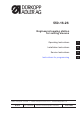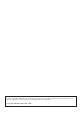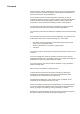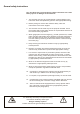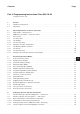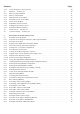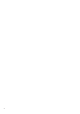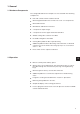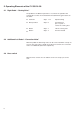550-16-26 Engineered sewing station for setting sleeves Operating Instructions 1 Installation Instructions 2 Service Instructions 3 Instructions for programming 4 Postfach 17 03 51, D-33703 Bielefeld • Potsdamer Straße 190, D-33719 Bielefeld Telefon +49 (0) 521 / 9 25-00 • Telefax +49 (0) 521 / 9 25 24 35 • www.duerkopp-adler.com Ausgabe / Edition: 06/2010 Änderungsindex Rev. index: 01.0 Printed in Federal Republic of Germany Teile-Nr./Part.-No.
All rights reserved. Property of Dürkopp Adler AG and copyrighted. Reproduction or publication of the content in any manner, even in extracts, without prior written permission of Dürkopp Adler AG, is prohibited.
Foreword This instruction manual is intended to help the user to become familiar with the machine and take advantage of its application possibilities in accordance with the recommendations. The instruction manual contains important information on how to operate the machine securely, properly and economically. Observation of the instructions eliminates danger, reduces costs for repair and down-times, and increases the reliability and life of the machine.
General safety instructions The non-observance of the following safety instructions can cause bodily injuries or damages to the machine. 1. The machine must only be commissioned in full knowledge of the instruction book and operated by persons with appropriate training. 2. Before putting into service also read the safety rules and instructions of the motor supplier. 3. The machine must be used only for the purpose intended. Use of the machine without the safety devices is not permitted.
Contents: Page: Part 4: Programming Instructions Class 550-16-26 Program version: 3.0 1. 1.1 1.2 General Hardware Components . . . . . . . . . . . . . . . . . . . . . . . . . . . . . . . . . . . . . . . . . . Operating . . . . . . . . . . . . . . . . . . . . . . . . . . . . . . . . . . . . . . . . . . . . . . . . . . 2. 2.1 2.2 2.3 2.4 2.4.1 2.4.2 2.4.3 2.5 2.5.1 2.5.2 2.5.3 Operating Elements of the Cl. 550-16-26 Right Pedal - “Sewing Drive” . . . . . . . . . . .
Contents: Page: 4.2.4 4.3 4.3.1 4.3.2 4.3.3 4.3.4 4.3.5 4.3.6 4.3.7 4.3.8 4.4 4.5 Check Program for the Key Panel . Multitest - Soft Key F3 . . . . . . . Memory Check EPROM . . . . . . . Memory Check RAM . . . . . . . . . Manual Check of the Inputs . . . . Automatic Check of the Inputs . . Check of the Outputs . . . . . . . . Step Motor Function Check . . . . Sewing Drive Function Check . . . Event/Error Memory Display . . . . Terminal Test - Soft Key F4 . . . . Contrast Setting - Soft Key F5 . . . . .
Contents: Page: 5.5.5 5.5.6 5.5.7 5.5.8 5.5.9 5.5.10 5.5.11 5.5.12 5.5.13 5.5.14 5.6 5.6.1 5.6.2 5.6.2.1 5.6.2.2 5.6.2.3 5.6.2.4 5.6.2.5 5.6.3 5.6.3.1 5.6.3.2 5.6.3.3 5.6.3.4 5.6.3.5 5.6.3.6 5.6.3.7 5.6.3.8 5.6.3.9 5.6.3.10 5.7 5.7.1 5.7.2 5.7.3 Selection of the Speed in the Bartack . . . . . . . . . . . . Seam Length Measurement through Light Barrier . . . . . Selection of the Needle Position at a Stop in the Seam. . Softstart On / Off . . . . . . . . . . . . . . . . . . . . . . . .
4
1. General 1.1 Hardware Components The configured 550-16-26 work place is executed with the following components: · · · · · · · · · · · DAC II B controls with the SAB C167-CR With integrated feed motor controls for a max.
2. Operating Elements of the Cl. 550-16-26 2.1 Right Pedal - “Sewing Drive” The pedal has 16 different positions. It controls the speed of the sewing drive on the one hand and the thread trimming procedure on the other. · · · · Forward Step 1-12 Speed setting Base position Step 0 Positioning in pos.1 or pos.2 Lower the sewing foot Back 1 Step -1 Lift the sewing foot Back 2 Step -2 Trim the thread 2.
2.4 The Key Panel 2.4.1 The Display Bunching value 2.4.2 Step Program number The Function Keys Supplementary thread tension on / off (The active function is indicated by the green LED) Manual bartack (Key pressed, feed runs in reverse until the key is released again) No bunching (straight seam) to 4 Setting bunching values.
2.4.3 Examples of Types of Operation Tapping Pressing Long Press the key and release (2.0s operated) Hold the key pressed Key operated 2.0s to Tap one of the mentioned keys + Press the key and hold down and then additionally tap the key. The keys must now be released. Tap and 8 Setting intermediate bunching values (here e.g. 0.
2.5 The BF1CE Operator Terminal For input and output, an operator terminal with a LCD screen and a comprehensive keypad is used. In order to assure quick operation during the sewing process, the supplementary key panel (Illus. 2.5.-1) is used for fullness adjustment during bunching. In the design of the user interface only symbols are used. The changing of parameters occurs via the numeric keypad or the cursor keys. 4 Illus. 2.
2.5.1 The Screen After the initialization of all control panel components the configuration is shown on the screen. The function changes are stored in the internal EEPROM and are valid until the next change. 2.5.2 The Function Keys Escape Restart Soft keys F1 ...
2.5.3 Examples of Parameter Selection and Change All symbols and the corresponding parameters are listed in Chapter 9. Depending on the application, a parameter is selected either via the cursor keys or directly via a number at the upper right next to the symbol. The symbol of the selected parameter is then highlighted with a black shadow bar.
3. Parameters, whose values are entered via the numeric keypad Entry: 0...120 [mm] The value of the parameter can be changed within the prescribed limits via the numeric keypad. If a value which is too large or too small is entered, the upper or lower limit is displayed. The value is saved by pressing the OK key. If the value is not to be saved, then press the ESC key. If a sign is displayed with this parameter, the sign can be reversed with the aid of the (+/-) key. 4.
3. Key Panel Operation Modes 3.1 Screen of the Key Panel 3.1.1 Machine Class Display After the machine is turned on the machine class is briefly displayed 3.1.2 Automatic Display (AUTO) In automatic operation the bunching value is shown in the left display field (3 digits), the current step in the center display field (2 digits) and the program number in the right display field. Bunching value 3.1.
3.1.5 Global Parameters Display (GP) With the global parameters, the bunching value is shown in the left display field (3 digits), the current step in the center display field (2 digits) and the program number in the right display field. Bunching value 3.1.6 Step Program number Programming Mode Display (TEACH) In Teach-In operation the bunching value is shown in the left display field (3 digits), the current step in the center display field (2 digits) and the program number in the right display field.
3.2 Functions of the Key Panel 3.2.1 Manual Bartack Manual bartack (Key pressed, feed runs in reverse until the key is released again) 3.2.2 Setting Bunching Values The bunching value is entered as desired with the “0” to “15” keys. An intermediate value (½) is set by simultaneously pressing neighbouring bunching value keys. e.g: “0” and “1” results in the bunching value 0.5 and is shown in the display.
With an adjustable base stitch length from 1.5 mm to 5.5 mm (Adjustable in 0.1 mm steps), a max. sewing length of 5.5 mm and a max. allowable fullness difference of 3 mm (30 TICs, resolution 1/10 mm), via the 16 keys, selectable fullness distribution results as follows : Setting the fullness distribution via the key panel : Key(s) Bunching Value Display Fullness [1/10 mm] 0 0+1 1 1+2 2 2+3 3 3+4 4 4+5 5 5+6 6 6+7 7 7+ 8 8 8+9 9 9 + 10 10 10 + 11 11 11 + 12 12 12 + 13 13 13 + 14 14 14 + 15 15 0.0 0.5 1.
3.2.3 Supplementary Thread Tension Supplementary thread tension on/off (The active function is indicated by the green LED) This function can be programmed in “Teach in” modus of the automatic operation. 3.2.4 Bartack Suppression / Bartack Activation Bartack suppression / bartack activation (Current bartack function is inverted) The next bartack cycle can be individually suppressed or activated.
4. Calling Up the Test and Check Programs After the machine is turned on the controls are initialized and the machine program is automatically called up. If, during the display of the DA logo, one of the 5 soft keys is pressed, then further programs can be activated.
4.
4.2 Machine-specific Check Programs - Soft key F2 If, when the machine is turned on, the F2 soft key is held pressed, the machine-specific check programs are activated. These check programs are necessary for the setting and inspection of individual machine components. Illus. 4.2-1 Start screen - Machine-specific check programs a Base initialization of the machine. Only accessible via entry of special code number.
4.2.1 Basic Initialization of the Machine (Code Entry) The base initialization of the machine is achieved only via the entry of a special 5-digit code number. ð Entry of the code number After successful entry, the screen shows the following picture: Illus. 4.2.1-1 Start screen - Base Initialization 4 Machine parameters are reset to the works settings. Display under the symbol: OK ! The sewing program base parameters for base size and country-specific size system can be reinitialized.
The selection of the desired function occurs via the following keys: / / Cursor Up / Cursor Down Cursor Left / Cursor Right Confirmation or Return NOTE: The exiting of this function screen occurs only by turning the machine off. Changes in the parameters or the reset to works settings remain saved in memory after the machine is turned off.
4.2.1.1 Initialization of the Sewing Program Base Parameters Dependent on the country of application for the machine, a specific base setting must be conducted. This base setting serves as the basis for an empty sewing program. The selection of the base parameters Application area (DOB = women and Haka = men) and Size group (Base size is Country-specific - see chapter 5.4.3.1 and 5.4.3.2) occurs with the Cursor Left and Cursor Right keys 4 Illus. 4.2.1.
Country-specific size system : Entry : 1 ...
Application area DOB / HAKA : HAKA - Men DOB - Women Alternation DOB / HAKA After the parameter setting is completed all 15 sewing programs are deleted with the soft key F1 and preset with the base settings. Entry : Delete All 15 sewing programs are deleted and initialized with plausible values from the base setting. The deletion and reinitialization of the 15 sewing programs requires a bit of time. This status is indicated during this period by the hourglass wait symbol in the screen. 4 Illus. 4.2.1.
4.2.2 Setting Program for the Additional Pedal - Bunching Value Change The left additional pedal for the bunching value change is set with this program. Illus. 4.2.2-1: Indicator screen for the pedal test Order of operations: Display: – – – Step the foot pedal completely forward. Operate the knee switch. The first measured value is established and displayed in the screen (e.g. 127). Display: – – – Step the foot pedal back to the neutral position. Operate the knee switch.
If the values are ok, then the correction value is automatically calculated. Display : “=== OK !” and If the values are not plausible. Display : “=== ERR !” and With an error message, proceed as follows: – Press the “E” key. – Enter the positions of the foot pedal again (see above). If necessary, conduct a test of the analog/digital converter (Chapter 6.2.3). The “Pedal Test” function screen is exited again via the soft key ‘"F1“.
4.2.3 Check Program for the Analog/Digital Converter The general functioning of the analog/digital converter is checked with the check program. It must be possible to change the value shown in the screen and in the segment display with the left additional pedal for the bunching value change. Illus. 4.2.
4.2.4 Check Program for the Key Panel The keys of the key panel can be checked as to function and the intensity of the segment display (default value = 08) can be changed with the “Cursor Up” and “Cursor Down” keys in the check program. When a key is pressed (e.g. key “12"), the corresponding key is marked with an ”ü" in the screen (Key 12:) and the key designation is shown in the segment display. Illus. 4.2.
4.3 Multitest - Soft Key F3 If, when the machine is turned on, the soft key F3 is held pressed, then the Multitest is activated. Illus. 4.
4.3.1 Memory Check - EPROM The FLASH-EPROM memory is checked with this test. The screen shows the data for the memory size used, the machine class, the software version, the software date and the checksum. Illus. 4.3.
4.3.2 Memory Check - RAM The RAM memory is checked with this test. With a successful test the screen shows the message SRAM : OK nvSRAM : OK With a faulty test the screen shows the message SRAM : ERR nvSRAM : ERR Illus. 4.3.
4.3.3 Manual Check of the Inputs The individual inputs, after being selected, are checked as to function in this test program. When changed, the corresponding switching status is shown (ON = “+” and OFF = “(”). The selection of the desired input number occurs via the keys of the numeric keypad. Example: – Enter input number 07 (Knee switch) – Press the “OK” key – Operate knee switch (input no. 7) ðStatus “+” – Release knee switch (input no. 7) ðStatus “-” Illus. 4.3.
4.3.4 Automatic Check of the Inputs In this test program, the complete input picture is monitored for changes. With a change, the input number and the switching status are displayed. Example: Operate knee switch (input no.7) Release knee switch (input no. 7) Illus. 4.3.4-1 ð ð Status “+” Status “-” Indicator screen - Input test Input assignment with Cl. 550-16-26: Input 7 Designation Knee switch The “Input Test” function screen is exited again via the soft key “F1".
4.3.5 Check of the Outputs In this test program, all outputs can be switched either individually in the SINGLE mode (Illus. 6.3.5-1) or combined in the MULTI mode. The change of status is displayed in the screen (Status EIN = ON and Status AUS = OFF).
Illus. 4.3.5-1 Indicator screen - Output check - Multi mode Output assignment with Cl. 550-16-26: Output 1 2 3 4 5 Designation Reserve Supplementary thread tension Main thread tension Sewing foot lift Thread trimmer The “Output Check” function screen is exited again via the soft key “F1”. Entry : Close window Close the “Output Check” function screen The previous output is selected via the soft key “F2”.
The next output is selected via the soft key “F3”. Entry : Select next output The current switching status is changed via the soft key “F4”. Entry : Status change of the output from OFF to ON Symbol change from ON to OFF. Entry : Status change of the output from ON to OFF Symbol change from OFF to ON.
4.3.6 Step Motor Function Check The step motors used can be checked with this test. The symbol for the step motor is shown repeatedly in the screen with the corresponding axis designations (W,X,Y,Z). Only the axes used in this machine class can be selected. (With Cl. 550-16-26 only the X and the Y axes are operational) Illus. 4.3.
Setting the step motor cycles per stitch: Entry : 10 ... 50 [1/10 mm] to Numeric entry Confirmation of the numeric entry Retain old numeric value unchanged The step motors are started via the soft key “F2”. START Entry : Start step motors 4 The step motors are stopped via the soft key “F3”. STOP Entry : Stop step motors. The lift / lower sewing foot function is selected via the soft key “F5”.
4.3.7 Sewing Drive Function Check The sewing drive can be checked with this test. After being called-up, the sewing drive is first initialized and run into the initial position (needle up). Then the current software status and the software date code of the sewing drive controls are shown in the screen. The function check can begin. Illus. 4.3.
Setting the needle positioning at a stop: Needle down Needle up Needle not positioned / Parameter selection Confirmation of the parameter selection 4 Setting the sewing drive speed : Entry : 70 ...
The “Sewing Drive Test” function screen is exited again via the soft key “F1”. Entry : Close window Close the “Sewing Drive Test” function screen The sewing drive is started at the set speed via the soft key “F2”. START Entry : Start the sewing drive The sewing drive is stopped in the selected position via the soft key “F3”. STOP Entry : Stop the sewing drive. The current sewing drive speed is shown in the screen online during running operation.
4.3.8 Event/Error Memory Display On the one hand, the list of the last 20 events/errors occurring can be read out here. On the other hand, the frequency of all occurring events/errors can be seen in another list (Illus. 4.3.8-2). Illus. 4.3.8-1 Function screen of the last 20 events/errors Display on the screen: Entry no. 1. e.g. Error code 175 System time T = 049005 4 The “Last Error Messages” function screen is exited again via the soft key “F1”.
Illus. 4.3.8-2 Function screen of the event/error memory Display in the screen: e.g. Error code Error frequency 181 : 3 The “Error Messages” function screen is exited again via the soft key “F1”. Entry : Close window Close the “Error Messages” function screen The previous page, “Event/Error Message”, is called up via the soft key “F3”. Entry : Open the previous window. Open the previous page, “Event/Error Messages”. The next “Event/Error Message” page is called up via the soft key “F5”.
4.4 Terminal Test - Soft Key F4 If, when the machine is turned on, the soft key F4 is held pressed, the terminal test is activated. The terminal test is an internal component test for the control panel. The following components are thereby checked sequentially: · · · · · · · · RAM EPROM Storage Medium (USB flash drive or RAM card) MF2 keypad Keyboard Interface - 0 Screen (text and graphics) Interface - 1 NOTE: The exiting of the terminal test is only possible by turning off the machine. 4 4.
5. Description of the Function Screens With the Class 550-16-26 15 different programs with 15 sizes in different size systems (country-specific) and with the corresponding intermediate groups (see Size Tables DOB/HAKA chapter 5.4.3.1 and 5.4.3.2) can be stored. Generated sewing programs can be transferred in automatic operation to the RAM card or be loaded into the controls again as often as desired. The base size can be selected for each program.
Mains on Main screen “Auto” F1 > Selection screen Function screen
5.1 Automatic Sewing (AUTO) In automatic operation, the screen display contains all values that are important for the sewing of a complete piece (right / left). The programmed steps are shown in the graphic. The current piece is marked in the center of the sewing graphic with a R (RIGHT) or L (LEFT). Illus. 5.1-1 Automatic Sewing Main Screen In the “AUTOMATIC” main screen, all important parameters, the sewing graphic and the program sequence with the program no. are displayed.
5.1.1 Selection of the Program Sequence and Program Number - Program sequence 01 The program sequence 01 contains all 15 programs, but only shows a single program. The program number can be continuously changed in the range from 01 to 15. 01: < 10 > The selection of the desired program number occurs through the following keys: / Cursor Left / Cursor Right ...-15-01-02-03-04-...-12-13-14-15-01-... The next program number in the program cycle can be selected with the Cursor Right and Cursor Left keys.
5.1.2 Selection of the Size The size selection is immediately active after pressing the ‘1’ key of the numeric keypad and is highlighted with a black shadow bar. The desired size is entered one to three-digit via the numeric keypad. The value is saved by pressing the OK key. By selection of a base size, the size range is also shown and marked accordingly (Illus. 5.1-1). Sewing is not possible during the size selection.
5.1.4 Percentile Change of the Bunching Value Adaptation of the bunching values of an existing program to differing materials (e.g. frieze, supe 100, silk). Via the program adaptation, the bunching values in all steps of the program are increased or decreased by a certain percentage (max. ( 30%). The value of the percentage can be changed with the 3 key of the numeric keypad. The sign is changed with the aid of the ‘±‘ key.
5.1.6 Selecting the Current Step One advances to the next step with the 2 key of the numeric keypad or with the knee switch. The current step number is shown next to the symbol and in the display of the key panel, all other step-dependent parameter changes are updated in the screen. The progress of the seam run is marked accordingly in the graphic (Illus. 5.1-1). During sewing, there is an automatic advance to the next piece step when the partial seam run is finished.
5.1.8 Display of the Current Partial Seam Length in mm The current seam length (mm) is continuously shown in the screen and immediately updated after a step change. The partial seam length can only be changed via the TEACH programming mode (Chapter 5.6). Partial seam length: Display: Seam length of the piece segment in mm (max. 255 mm) 5.1.9 Display of the Special Functions A supplementary window showing the active or inactive special functions as symbols is opened with the 5 key of the numeric keypad.
5.1.10 Return to the Program Beginning One returns quickly and easily to the first step of the current sewing program (program beginning) with the 6 key of the numeric keypad. Program beginning: Direct jump to the program beginning at the first step 5.1.11 Use of the Storage Medium (USB flash drive) In automatic operation, it is possible to store sewing programs on a USB flash drive or load them from a USB flash drive. An appropriate symbol is shown on the screen.
5.2 Loading and Saving of Sewing Programs (USB flash drive) The programs generated in the programming mode are transferred to the storage medium in automatic operation. They are secured and can be loaded into the controls as often as desired. The call-up of the “Storage Medium” function screen occurs only in the “AUTOMATIC” main screen through insertion of the USB flash drive. Illus. 5.2-1 Selection screen for the loading and saving of sewing programs.
5.2.1 Entering a Storage Medium Designation To differentiate between nearly identical sewing programs on different USB keys or RAM Cards, a storage medium designation (name, no.) can be applied. Storage Medium designation: Open the editing window for text entry Text entry / / Selection of a character in the character set Save the selected character and advance to next position in the text.
5.2.2 Entering a Storage Medium Number For identification or cataloguing, a two-digit storage medium number can be entered via the numeric keypad. Storage Medium number Direct selection of the storage medium number parameter Entry : 1 ... 99 to Numeric entry Confirmation of the numeric entry Retain old numeric value unchanged 5.2.3 Setting the Transfer Direction (Loading / Saving) The changing of the transfer direction occurs via the F2 and F4 soft keys.
5.2.4 Starting the Data Transfer After completed entry of the storage medium number and the desired transfer direction, the data transfer is started with the soft key F5. The initiated transfer procedure is shown through a run bar display. Data transfer: Start the data transfer Run bar display during the whole transfer.
5.2.5 Check of the Storage Medium Header For the identification of a storage medium, a so-called storage medium header is defined. From this header information is read in order to see if it contains valid data for this machine class. The following parameters are checked when the card is inserted: · Format-ID Fixed identification for a formatted storage medium. · Card type Current application area of the storage medium e.g.
Now there exists a choice: Not to format the storage medium: Close window Storage medium is not formatted Format the storage medium: Format the storage medium The storage medium is formatted with a new header and empty sewing programs.
5.3 Manual Sewing (MAN) With manual operation, the seamstress preselects the bunching value. The seam length (mm) is automatically displayed on the screen during sewing. The selection of the “MANUAL” function screen occurs by pressing the F1 soft key in the “AUTOMATIC” main screen. 5.3.1 Changing the Bunching Value Illus. 5.
The presetting of the fullness adjustment pedal mode for manual sewing can be conducted in the global parameters selection screen (Chapter 5.5): 62 Correction value +/- 0.5 Þ Variant a) Continuous 0 ... 15 Þ Variant b) Continuous 0 ... 7 ÞVariant b) Continuous 7.5 ...
5.3.2 Activation of the Seam Length Measurement The sewing length (mm) is shown online during sewing. The seam length measurement can be turned on or off with the ‘1’ key of the numeric keypad. Illus. 5.3-2 Selection screen for manual sewing without seam length measurement Turning the seam length measurement on/off : Entry : on / off Changeover ON / OFF 4 The “MANUAL” function screen is exited again via the F1 soft key.
5.4 Base Settings (BASIC) The selection of the “BASIC” function screen occurs by pressing the F2 soft key in the “AUTOMATIC” main screen. Dependent on the type of application of the machine, a certain base setting must be conducted. The selection of the functions Sewing graphic Application area Size group and Start position for the ellipse occurs with the Cursor Left and Cursor Right keys. BASIC 550-16-26 Illus. 5.
5.4.1 Presetting of the Sewing Graphic Sewing graphic selection: entry : 1 = Sleeve ellipse 2 = Taping 3 = Straight seams (Currently only selection of the ellipse graphic possible) to Numeric entry Confirmation of the numeric entry Retain old numeric value unchanged 4 5.4.
5.4.3 Presetting the Size Table Size group : Entry : 1 ... 6 [Size group] to Numeric entry Confirmation of the numeric entry Retain old numeric value unchanged Note! Dependent on the country specification of the machine, the basis size (BAS) can be changed in the program.
5.4.3.
5.4.3.
5.4.4 Setting the Start Position of the Ellipse Start position of the ellipse : Entry : 0 ...
5.5 Global Parameters (GP) The selection of the “Global Parameters” function screen occurs by pressing the F3 soft key in the “AUTOMATIC” main screen (Illus. 5.1-1). Illus.5.5-1: Selection screen for the global parameters The selection of the desired parameter occurs with the following keys: / Cursor Up / Cursor Down / Cursor Left / Cursor Right Confirmation or Return The “Global Parameters” function screen is exited again via the ‘F1’ soft key.
5.5.1 Setting the Base Stitch Length Stitch length : Entry : 1.5, 1.6, 1.7, ..., 5.3, 5.4, 5.
5.5.
5.5.
5.5.4 Setting the Number of Bartack Stitches The number of bartack stitches can only be selected and changed when a beginning or end bartack (single / double) was previously selected. If the “Without Beginning Bartack” and “Without End Bartack” settings were selected, then a parameter call-up via the ‘Cursor Left’ and ‘Cursor Right’ or ‘Cursor Up’ and ‘Cursor Down’ soft keys is not possible. The corresponding symbol is skipped. Number of stitches in the bartack : Entry : 1 ...
5.5.5 Selection of the Speed in the Bartack The speed in the bartack can only be selected and changed when a beginning or end bartack (single / double) was previously selected. If the “Without Beginning Bartack” and “Without End Bartack” settings were selected, then a parameter call-up via the ‘Cursor Left’ and ‘Cursor Right’ or ‘Cursor Up’ and ‘Cursor Down’ soft keys is not possible. The corresponding symbol is skipped. Bartack speed: Entry : 500, 600, 700, ...
5.5.7 Selection of the Needle Position at a Stop in the Seam Needle position at stop in the seam : Needle down Needle up / Parameter selection Confirmation of the parameter selection 5.5.
5.5.9 Selection of the Speed with the Softstart The speed of the softstart can only be selected and changed when the softstart is activated. With the softstart function turned off a parameter call-up via the ‘Cursor Left’ and ‘Cursor Right’ or ‘Cursor Up’ and ‘Cursor Down’ soft keys is not possible. The corresponding symbol is skipped. Softstart speed : Entry : 200, 300, ...
5.5.10 Setting the Number of Softstart Stitches The number of softstart stitches can only be selected and changed when the softstart is activated. With the softstart function turned off a parameter call-up via the ‘Cursor Left’ and ‘Cursor Right’ or ‘Cursor Up’ and ‘Cursor Down’ soft keys is not possible. The corresponding symbol is skipped. Number of softstart stitches : Entry : 1, 2, ...
5.5.11 Automatic Foot Lift at Stop in the Seam Automatic foot lift at stop in the seam : Entry : on / off Changeover ON / OFF 5.5.12 Automatic Foot Lift after the Trimming Procedure Automatic foot lift after the trimming procedure Entry : on / off Changeover ON / OFF 5.5.
5.5.14 Selection of the Pedal Mode for the Fullness Adjustment This setting is only effective in the “Manual” function screen (Chapter 5.2). In all other operation modes only a fullness correction in steps of +/- 0.5 can be conducted with the pedal. Fullness adjustment pedal mode for manual sewing : Correction value / +/- 0.5 Continuous 0 ... 15 Continuous 0 ... 7 Continuous 7.5 ...
5.6 TEACH Programming Mode A sewing program is generated for the base size with the Teach-In procedure and automatically mirrored and graduated, if desired. The controls measure the partial runs during sewing of the individual steps and automatically enter them in the program. The selection of the “TEACH” programming mode occurs by pressing the ‘F4’ soft key in the “AUTO” main screen.
5.6.1 Presetting - “TEACH” All important base parameters, the sewing graphic and the program number are shown in the “TEACH” selection screen (Illus.5.6.1-1). In the heading of the screen, the machine class, the name of the current window and the number of the displayed sewing graphic are shown. Next to the display of the program number the program name (here: MODELL 47/11) is, if present, shown.
Changing the program number: Entry : 01 ... 15 to Numeric entry Confirmation of the numeric entry The “TEACH” selection screen is exited again via the F1 soft key. Entry : Close window Close the “TEACH” selection screen. The current sewing program is deleted via the F2 soft key. Entry : Delete The current sewing program is deleted and initialized with plausible values from the base setting. One moves to the “TEACH-SEL” selection screen via the F4 soft key.
5.6.2 Preselection - “TEACH-SELECT” The selection of the base parameters, Sewing graphic Application area , Size and Starting piece, is now possible and occurs with the respective key numbers next to the function symbols. Illus. 5.6.2-1: Selection screen for the “TEACH-SELECT” preselection The “TEACH-SELECT” selection screen is exited again via the F1 soft key. Entry : Close window Close the “TEACH-SELECT” selection screen.
5.6.2.1 Changing the Size Setting The size selection is immediately active after the pressing of the ‘1’ key of the numeric keypad and is highlighted with a black shadow bar. The desired size can be entered as one to three digits via the numeric keypad. The value is accepted through the pressing of the OK key. After the deletion of a sewing program the base size is always still set.
5.6.2.2 Change of the DOB/HAKA Application Area The changeover between the DOB or HAKA application areas occurs with the 2 key of the numeric keypad. The selected area is accordingly marked in the symbol. Application area: Direct selection of the change of application area function. HAKA application area DOB application area The base size is adapted appropriate to the setting of the application area. 5.6.2.
5.6.2.4 Changing the Starting Piece LEFT/RIGHT The changeover between the starting piece RIGHT or LEFT occurs with the 4 key of the numeric keypad. The selected piece is accordingly marked in the symbol and also marked with an ‘R’ or ‘L’ in the current graphic.
5.6.2.5 Entry of a Sewing Program Designation To differentiate between nearly identical sewing programs, each program can be given a name or no.. Name of the sewing program: Open the editing window for text entry Text entry / Selection of a character in the character set / Save the edited character and move to the next position in the text.
5.6.3 “TEACH-IN” Entry Mode The selection of the base parameters, Sewing graphic Application area Size Starting piece and Program number, is no longer possible at this point, the previously made settings are now established for this sewing program and enclosed with a border. In the Teach-In operation the screen display contains further parameters which are important for the generation of a complete sewing program (Illus. 5.6.3.1). 4 Illus. 5.6.
5.6.3.1 Selection of the Current Step One advances to the next program step with the 2 key of the numeric keypad or with the knee switch. The current step number is shown next to the symbol and in the display of the key panel, all other step-dependent parameter changes are updated in the screen. During sewing, the partial seam run is automatically counted in mm and continuously shown in the screen.
5.6.3.3 Determination of the Current Partial Seam Length in mm The partial seam run length can be programmed in mm in two different manners. · Variant 1 The partial seam run length is immediately active after the pressing of the ‘3’ key of the numeric keypad and is highlighted with a black shadow bar. The seam run length (mm) can be directly programmed without having to sew through entry of a three-digit numeric value via the numeric keypad. The set value is saved by pressing the OK key.
5.6.3.4 Entry of the Gradation The gradation is immediately active after the pressing of the ‘4’ key of the numeric keypad and is highlighted with a black shadow bar. The value shows by how many mm the partial seam length of the program step changes with each size change. Enter gradation in mm, as necessary. The desired gradation can be entered as one to two digits via the numeric keypad. The value is taken on through the pressing of the OK key. Sewing is not possible during entry of the gradation.
Special functions: Direct selection of the “SF” supplementary window Status display: Thread tension ON/OFF Supplementary thread tension ON/OFF / Parameter selection Changeover ON / OFF Close the “SF” supplementary window 5.6.3.6 4 Quick Return to the Program Beginning One can return at any time to the beginning of the program generation, the 1st step of the sewing program, by pressing the ‘6’ key. Incorrect entries or retroactive changes to individual program steps can be corrected immediately.
5.6.3.7 Setting the Piece or Program End After the last program step, the piece or program end is activated by pressing the ‘F4’ soft key and there is an advance to the follow-up functions MIRROR - END - CONTINUE (Chapter 5.6.3.8).
5.6.3.8 Mirror - End - Continue The symbols for MIRROR, END and CONTINUE appear in the display field for the soft key functions. Display of the soft key functions when the opportunity for MIRRORING exists: SOFTKEY F2 SOFTKEY F4 SOFTKEY F5 Display of the soft key functions when the opportunity for MIRRORING does not exist: SOFTKEY F4 SOFTKEY F5 MIRROR : The program for the right / left piece is generated as a mirror image and saved. New soft key functions are displayed.
The selection functions are exited again via the F5 soft key. The entry of more program steps in the programming mode is possible. Entry : Continue in the programming mode The selection functions are exited. The entry of more program steps in the programming mode is possible.
5.6.3.9 Copy - Automatic The symbols for COPY and AUTOMATIC appear in the display field for the soft key functions. Display of the soft key functions when the opportunity for COPY exists: SOFTKEY F2 SOFTKEY F3 Display of the soft key functions when the opportunity for COPY does not exist: SOFTKEY F3 COPY : The generated program is copied to every size of the application area (DOB/HAKA) taking into account the gradation values entered. The “TEACH_IN” function screen is exited.
5.6.
5.7 Program Sequence (PS) Up to 6 individual programs can be linked in a program sequence. After activation of a program sequence, the controls work through the individual programs in proper order. A total of 6 independent program sequences (No.2-7) can be stored (Illus. 5.7-1). The program sequence 1 is an exception here. All 15 programs are stored, but only the currently selected program is displayed.
5.7.2 Changing a Program Sequence The programming or changing of a program sequence is conducted as follows. Select the program sequence to be changed with the procedure already described (see Chapter 5.7.1). Enter a two-digit program no. via the numeric keypad. (Attention: The old program sequence is completely overwritten with a single entry). After the entry of a 6th program no. or by pressing the OK key, the entry is ended and the newly generated program sequence is saved.
5.7.3 Automatic Execution of a Program Sequence The possibility of turning an automatic working-through of the program sequence on or off exists with the aid of the ‘F5’ soft key (Illus. 5.7-2). Entry : on / off Automatic sequence advance ON / OFF The designation of this function occurs through an appropriate arrow symbol between the program numbers of a program sequence. 4 Illus. 5.7-2: Selection screen for the program sequence with designation of the automatic execution.
6.
7.
104 PROZENT_SYMBOL correction value for the fullness CLOSE_MENU_SYMBOL close the current menu NEXT_MENU_SYMBOL call up the next following menu DATENUEBERTRAGUNG data transfer to memory card PFEIL_RIGHT_SYMBOL changing the direction of transfer (memory card to the control) PFEIL_LEFT_SYMBOL MIRROR_SYMBOL changing the direction of transfer (control to the memory card) mirror the current piece COPY_SYMBOL copy the set of sizes AUTO_SYMBOL program sequences “automatic mode” ON / OFF GROESSEN_TA
SOFTSTART_SYMBOL softstart (limited speed) - ON / OFF STICHANZAHL_SOFTSTART number of stiches for the softstart FUSSLUEFTUNG_NAHT automatic foot lifting at stop in the seam (ON / OFF) automatic foot lifting after thread trimming (ON / OFF) speed for backtack FUSSLUEFTUNG_FA_SYMBOL RIEGELDREHZAL_SYMBOL TEACH_SYMBOL call up the programming mode “ SEWING ” MODELL_SYMBOL MESSAGE_SYMBOL call up the programming mode “ MODEL-MAKING ” message symbol ERROR_SYMBOL error symbol FADENSPANNUNG_SYMBOL thread
106 STRICHCODE_SYMBOL bar code symbol TEXTEINGABE_SYMBOL text editing PROGRAMM_COPY_SYMBOL copy program CAN_SYMBOL control area network symbol MULTI_AUSGANG_SYMBOL multi setting output ON_SYMBOL switch on OFF_SYMBOL switch off NEXT_AUSGANG_SYMBOL next output PREV_AUSGANG_SYMBOL previous output NEXT_PAGE_SYMBOL next page PREV_PAGE_SYMBOL previous page TASTENLEISTE_SYMBOL key panel symbol INITIALISIERUNGS_SYMBOL initialization symbol PEDAL_JUSTIERUNG_SYMBOL pedal adjustment AD_WAN
BASIC_NAEHPROGRAMM_ basis adjustment NAHTLAENGE_MAX_SYMBOL max.
8. Error Messages Error No. Description only the logo appears in the display keys do not effect fullness-control adjustment during manual sewing Error No.
146 one revolution after zero-point run zero pulse not recognised / initiator defective parameter not present / machine-software error transmission temporarily interrupted the sewing-motor pedal was operated during initialisation pedal not in basic position check initiator distance to disc / replace initiator program change / DA Service check cable connections to the EFKA control when the machine is switched on the sewing-motor pedal must be in its basic position (not moved) RS 232 serial interface 165