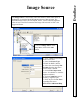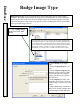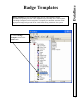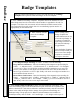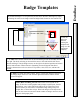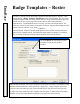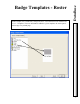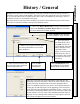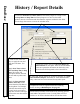User`s guide
DataBase
Badge Templates
76
Enter the general information here such as size and then click on the
Badge
Template Tab to place the fields and images on the card template.
2. Enter a
Name
for the Badge Template. Templates that are the backside of a two-
sided badge must have the same name with the number 2 appended to the end. For
example: if the front side were named ACS the backside would be named ACS2.
The single sided, front side or back side of a two sided badge option must be set
appropriately on the General Tab.
3. Enter a
Badge Width and Height
to set the size and orientation of the badge. The
sizes shown are the proper sizes for all DSX direct print cards with the exception of the
adhesive backed PVC cards that are adhered to standard proximity cards. Reverse these
values in the width and height fields to change from a portrait oriented badge to a
landscape badge. The proper size for adhesive backed laminates used to adhere to
standard proximity cards is Width – 2.075 and Height – 3.327. Badges can be up to 4”.
4. For
Magnetic Stripe Encoding
on Track 1, 2, and/or 3 see the following.
Fargo Direct Card Printers - Enter the formatting of the magnetic stripe encoding for
Track 1. ~1; indicates track 1, ~2; indicates track 2, ~3; indicates track 3. For Example:
~1;123ccccccc? The 123 is the facility code that would be encoded on every card. The
ccccccc is the number of code digits to be encoded on the card. This format would use
Device Type A5 which is set for a 3 digit facility code and a seven digit card number in a
clock and data format on track 1.
Eltron Direct Card Printers - Enter the formatting of the magnetic stripe encoding for
Track 1. _ represents a space. ~C0&B_1_ indicates track 1, ~C0&B_2_ indicates track 2,
~C0&B_3_ indicates track 3. For Example: ~C0&B_1_123ccccccc would be used for 3
digit facility code of 123 and a seven digit card number.
5. Enter optional Notes.
6. When finished with this
screen click on Badge
Template.
When creating a new
Badge Template the
default dimensions are for
a Portrait Style Badge. If
you desire a Landscape
style badge click here on
the Portrait/Landscape
Toggle Button.
Once the Badge Template
has been fully created you
must create a new badge
template to switch from
one style to the other.