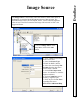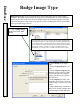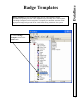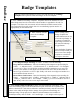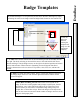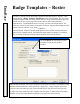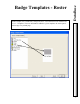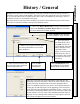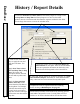User`s guide
DataBase
Badge Image Type
74
1. Click on
Badge Image
Type, then on the Add
button.
Badge Image Types
are the connecting factor between the Image Source and the Badge
Template. The Image Type identifies an Image Source and determines the order in which the
Image is to be taken in the event there are multiple images on the badge template. The Image
Type also determines which image is the primary image to be displayed with the Card Holder
for searches and Image retrieval.
Only one Image Type can be set to be the primary image displayed with
the card holder. To do live video image capture primarily and file import
as a secondary means of grabbing an image for offsite employees, define
the live video for the source and assign it to the image type. Do not define
file import as a source or assign it to a type. File Import can be used
automatically as a backup source or manual override for the live video.
2. Enter a
Name
for the Image
Type.
3. Select the Image Source to be
used.
4. Set the Capture Sequence that
indicates in what order this image
is taken when there are multiple
images per badge such as photos
and signatures.
5. Select Display this image with
cardholder name if this is to be the
primary image viewed for this card
holder.
6. Select Store image in black and
white if it is desired to display and
print the image in black and white.