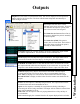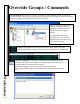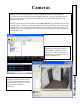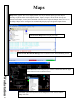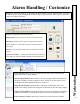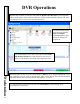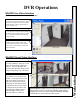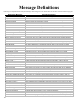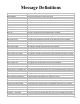User`s guide
Alarm Handling / Customize
103
Workstation
Alarms
are selected by clicking on them from the Workstations scrolling Alarm Window. The alarm
is then shown here along with optional Action Message (response plan) to instruct you on what steps
to take as a result of the alarm.
Event Text Size
allows the user to change the size of the event text in both the
Alarm and Event scrolling windows.
Alarm PopUp Window allows alarms to activate a popup window that announces
the alarm regardless of what program you are in and gives you the option to go to
workstation and acknowledge the alarm or to ignore it.
Image Recall Window globally enables or disables the displaying of the card
holders stored image. Remove the Image Recall selection to clear the image display.
Toggle I/O List Mode Selecting this changes the Icon view of Inputs and Outputs to
a list view that allows for more points to be viewed in the same amount of space.
List Locations by Name reorders the Location list by name instead of number.
Cancel
to Acknowledge and silence the alarm.
Display Map to show the map associated with the alarm point.
Recorded to show the Stored Video associated with the alarm.
Live to display live video from the camera associated with the
alarm point.
Resolve to clear the alarm usually after the comments have been
entered.
Operator Comments – Select predefined comments
from the drop
down
menu or enter free-hand comments into the larger box.