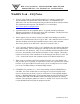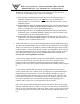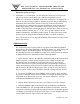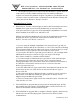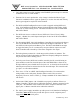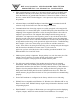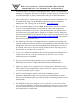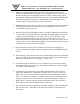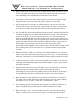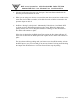Installation manual
®
DSX Access Systems, Inc. 10731 Rockwall Rd. Dallas TX 75238
800-346-5288 Voice 214 -553-6140 Voice 214-553-6147 Fax
WinDSX FAQ 12/10
“TCP/IP Lost” or “Comm Loss” in the Red Box in the lower right corner of
Workstation indicates that the IP settings of the Comm Server PC are not set
correctly or not operating properly. Areas to check include:
1) Start>Settings>Control Panel>Network>Protocols>TCP/IP>Properties. A
WinDSX Communications Server PC must have “Use the following IP”
selected if this PC is on a Network, with a number that matches what is in the
WinDSX software.
2) Single Right Click Network Neighborhood>Properties>Services, the presence of
Simple TCP/IP or SNMP can disable WinDSX's ability to run CS.EXE, remove
these or use another PC as the Communications Server.
3) Single Right Click Network Neighborhood>Properties>Services, MS Internet
Information Server can disable WinDSX’s ability to run CS.EXE. Remove this
or use another PC as the Communications Server.
4) Single Right Click Network Neighborhood>Properties>Services, Pier to Pier
Web Services can disable WinDSX’s ability to run CS.EXE. Remove this or use
another PC as the Communications Server.
Cannot Find the Key. If you are experiencing problems with the USB Features Key
here are some installation hints. First you must be at the computer you are installing
the Key on. The driver for the USB key cannot be loaded through a remote session
to that computer it must be done directly at the PC it is intended for. Next Load the
driver before plugging the Key in. Do not Plug the Key in before loading the driver.
If you did either of these remove the key and uninstall the driver and start over.
General, but essential guidelines are below.
1. If the Key is plugged in before the driver is loaded Windows will load the wrong
driver for it and it will not work even after the correct driver is loaded. If this
happens, the driver that Windows loaded must be removed. The Key must be
unplugged. The correct driver must be loaded and then the USB Key can be plugged
in.
2. If the driver is loaded while the operator is logged into the server through a
remote session of any sort it will not work. You must have a keyboard and mouse
plugged directly into the PC that is to have the USB Key installed. Any type of
remote installation other than from the server itself will not work. The driver will
load and never find the key. If you then plug the key in, Windows will try to load
one and you are back where you started. Everything must be unplugged and
removed and you must start over from directly in front of the PC.
Note// Most people will skim through the instructions and see where we are going
and they will do this their way. There are 50 ways to do this and you would think as
long as we get to the same place it will be ok. There is only 1 way this will work and
it is this very specific way. From the PC itself load the driver and then connect the
key.