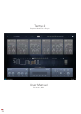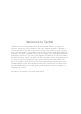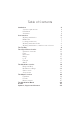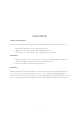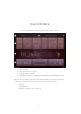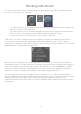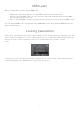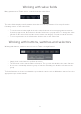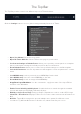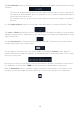User Manual
Working with knobs
The most common GUI control in Tantra is the knob. Although the appearance of knobs may vary,
they are all controlled in the same way.
• To change the value of a parameter, left-click on the knob, hold down the mouse button and
drag up or down in vertical direction
• The same results are achieved while dragging the mouse left or right in horizontal direction
• For finer control of a parameter hold the ALT key while dragging the mouse
• To reset a parameter to its default value double-click on the knob
Tantra oers a special convenient way to do modulation assigning and editing. This way can be
successfully used instead of interacting with the Modulation Matrix in many cases. To assign a
modulation to a parameter right-click on the knob and select the desired modulation source from the
“Add Modulation” submenu of the popup menu.
When at least one modulation source is assigned to the parameter you can edit the modulation
depth with the knob. To do that right-click on the knob, hold down the mouse button and drag up or
down (left or right) in vertical (horizontal) direction. Alternatively, you can hold CMD (Mac) or CTRL
(Win) key, left-click on the knob, hold down the mouse button and drag to adjust the modulation
depth. The colored arc displays the modulation depth while dragging the mouse.
You can assign more than one modulation source to the knob. To select the desired modulation
source for editing the modulation depth right-click on the knob and select an appropriate menu item
“Mod N [+XX%]” from the popup menu. To delete/disable all modulations assigned to the
parameter right-click on the knob and select “Remove/Disable All modulations” menu item from the
popup menu.
6